This article explains how to easily access key analytics related to your participation in feedback programs, helping you track the feedback you have sent and received in one place.
To access Feedback Analytics as an employee, go to the JobPts home screen and click on the 'Analytics' tile.
Login -> Analytics -> Performance
Clicking the Analytics tile on the home page will take you to the Analytics page, where you can then select the 'Performance' tile.
 Image: Feedback Analytics Page
Image: Feedback Analytics Page
You will notice a filter in the top-right corner that allows you to view data from the last 30 days, last 6 months or last 12 months. On the left side of the screen, you will see the total number of feedback entries sent during the selected time period.

Image: Engagement Index
The Engagement index chart shows the engagement in feedback programs.
- The Individual line shows only your engagement in feedback programs. (Here all types of feedback transactions are counted regardless of the privacy settings (Give feedback; Ask for feedback and Ask for someone else)
- The Team line shows the engagement in feedback programs from your team.
- Give feedback transactions - Only feedback transactions marked with the privacy settings "Manager" or "Manager + Private" are included in the count. Transactions marked as "Private" are only counted if you, as the manager, are the feedback giver.
- Ask for feedback transactions - Only transactions where you are the requested person will be included in the count.
- Ask for someone else - Only transactions where you are either the requester or the person being requested will be counted.
- Company line shows the engagement in feedback programs from your company. Here all types of feedback transactions are counted regardless of the privacy settings (Give feedback; Ask for feedback and Ask for someone else)
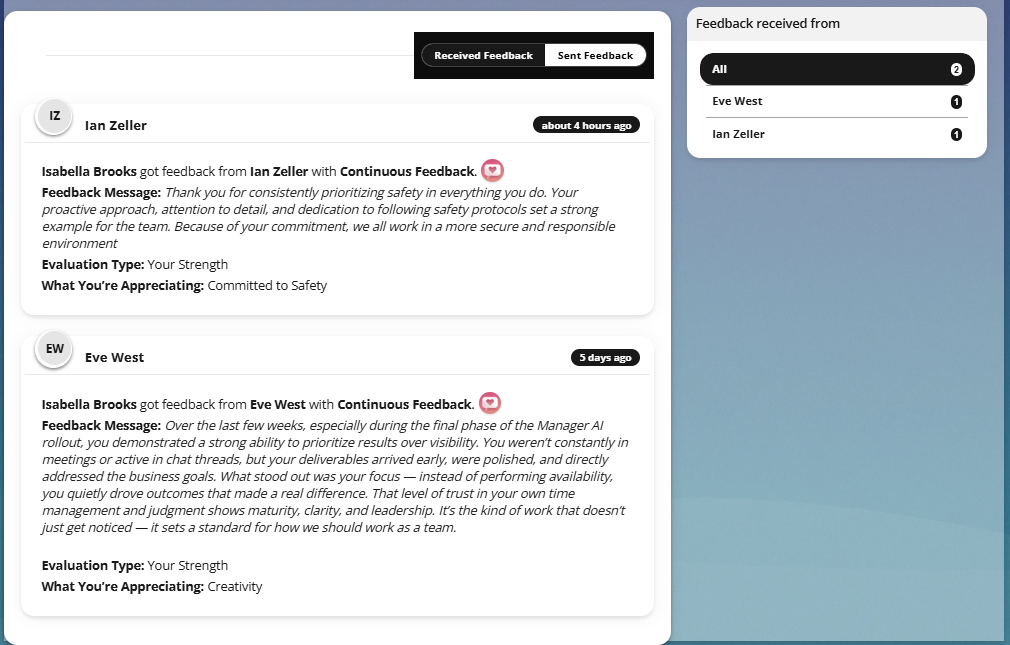
Also, this view will present the feedback you have received for a third person.
On the right, you will see the 'Feedback Received From' table, which shows the names of all users who have sent you feedback. Click on any name to view the specific feedback they provided.
Additionally, this section displays details such as the name of the employee who sent the feedback, the feedback program name, message itself, the type of feedback (strength or development area) and the associated behavior.
Sent Feedback tab – Displays all the feedback you have sent.

Image: Sent Feedback
If this article left your questions unanswered, please submit a Support Form, and we can clarify this topic.
.png?height=120&name=MicrosoftTeams-image%20(6).png)