Learn how to approve and spectate communications
Approval is a section where Content Generators can keep track of their communications awaiting approval, exchange information with approvers about their communication, and a section where Super Spectators can keep track of the developments of upcoming communications.
Approvers
Approvers are people who have the final saying of what goes in and what goes out of the communication, they are tasked with reviewing your communication. As an approver, you can write annotations and comments about the communication that you are reviewing.
Admin Center -> Approval -> Actions menu -> Review
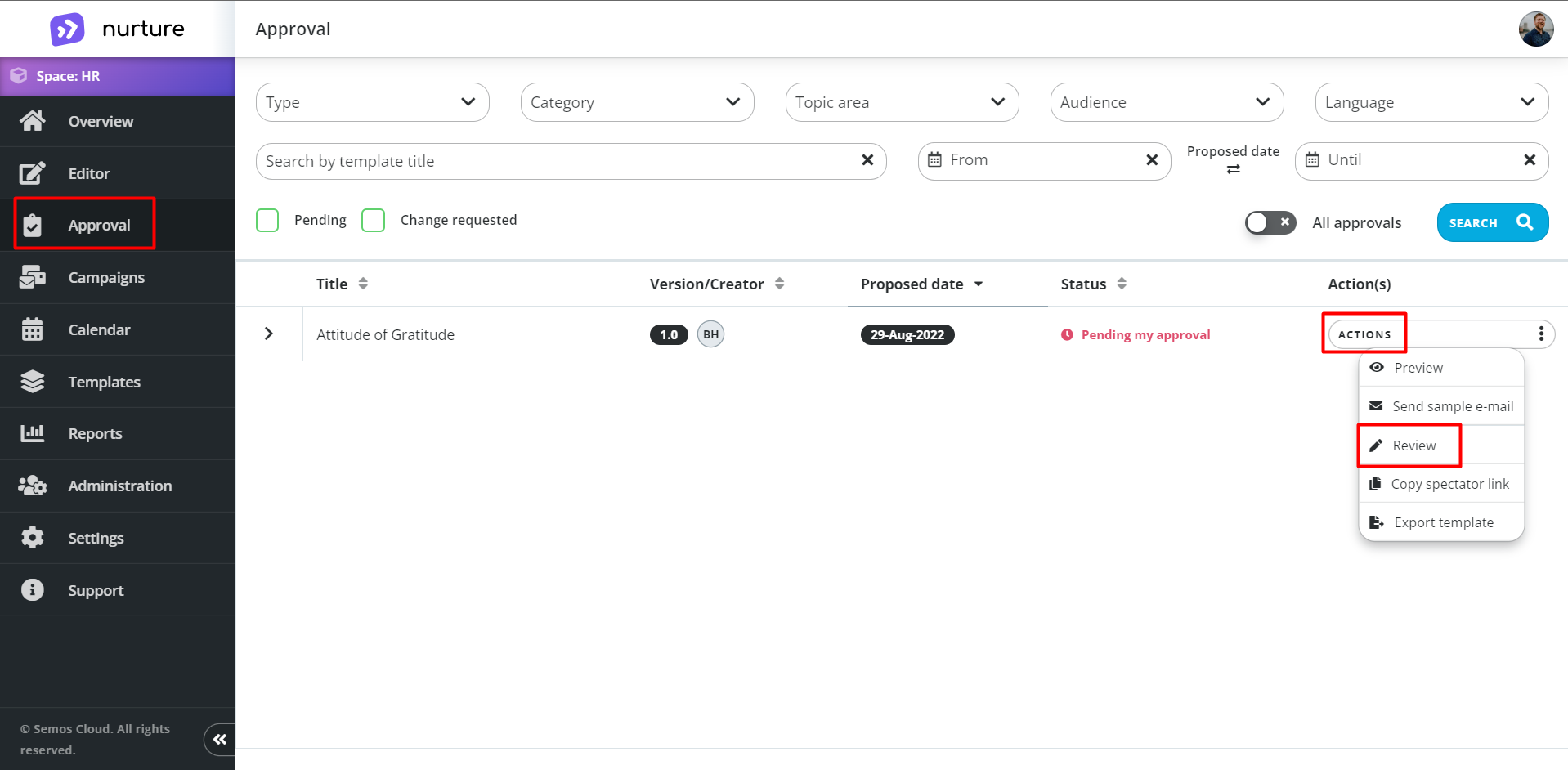
Image: Nurture Admin center - Approval
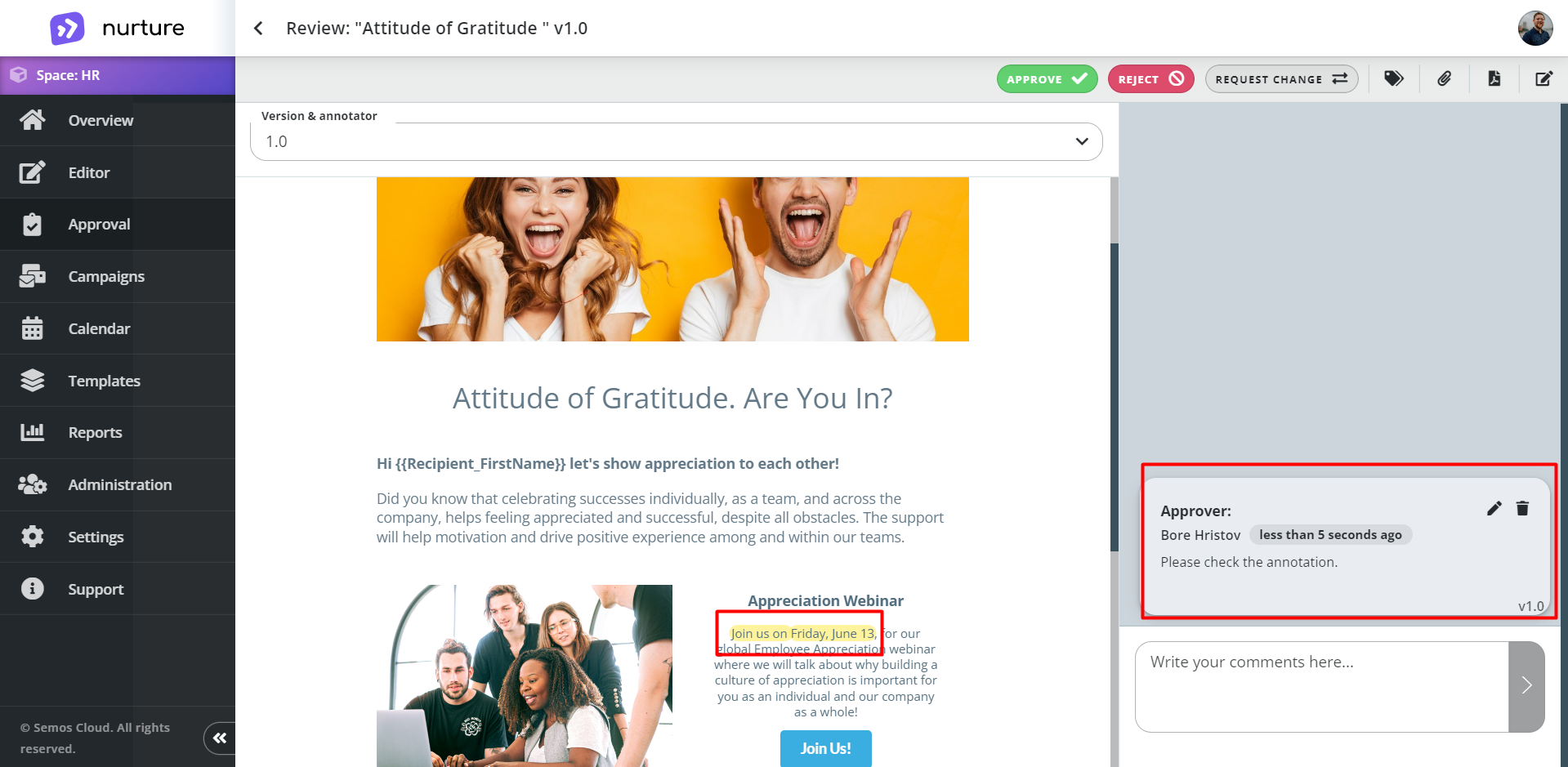
Image: Nurture Admin center - Approval - Review
As you can see from the image above, the approver has written some annotations and a comment. This can be used by all approvers to achieve better communication about the upcoming communication.
Request change
If the communication is considered not acceptable by an approver, then the approver can click on request change and both the author and collaborators can review what needs to be changed.
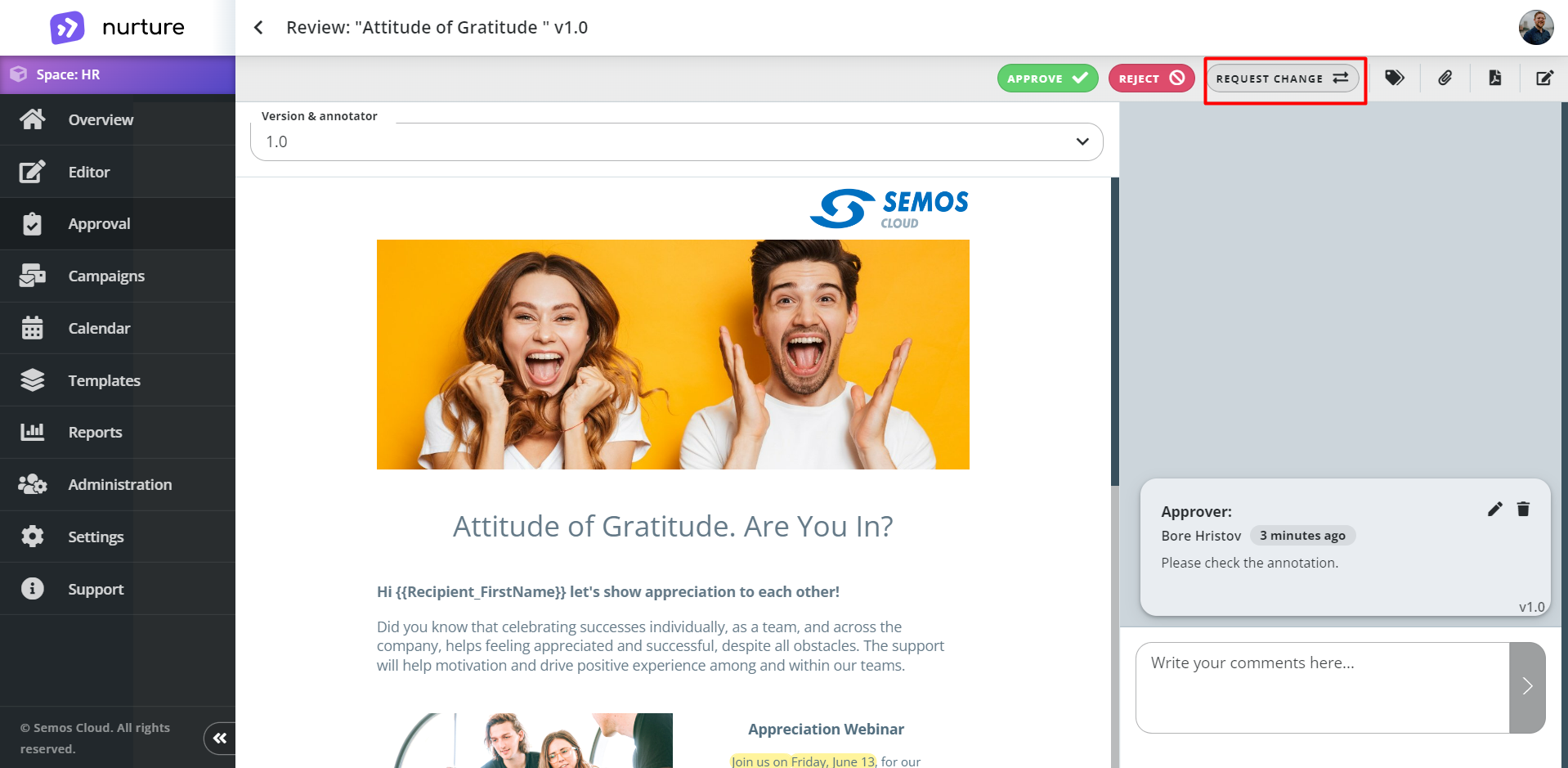
Image: Nurture Admin center - Approval - Review
After a change has been requested the Content Generator can find the communication, back in Editor -> My communications with status ‘Change requested’
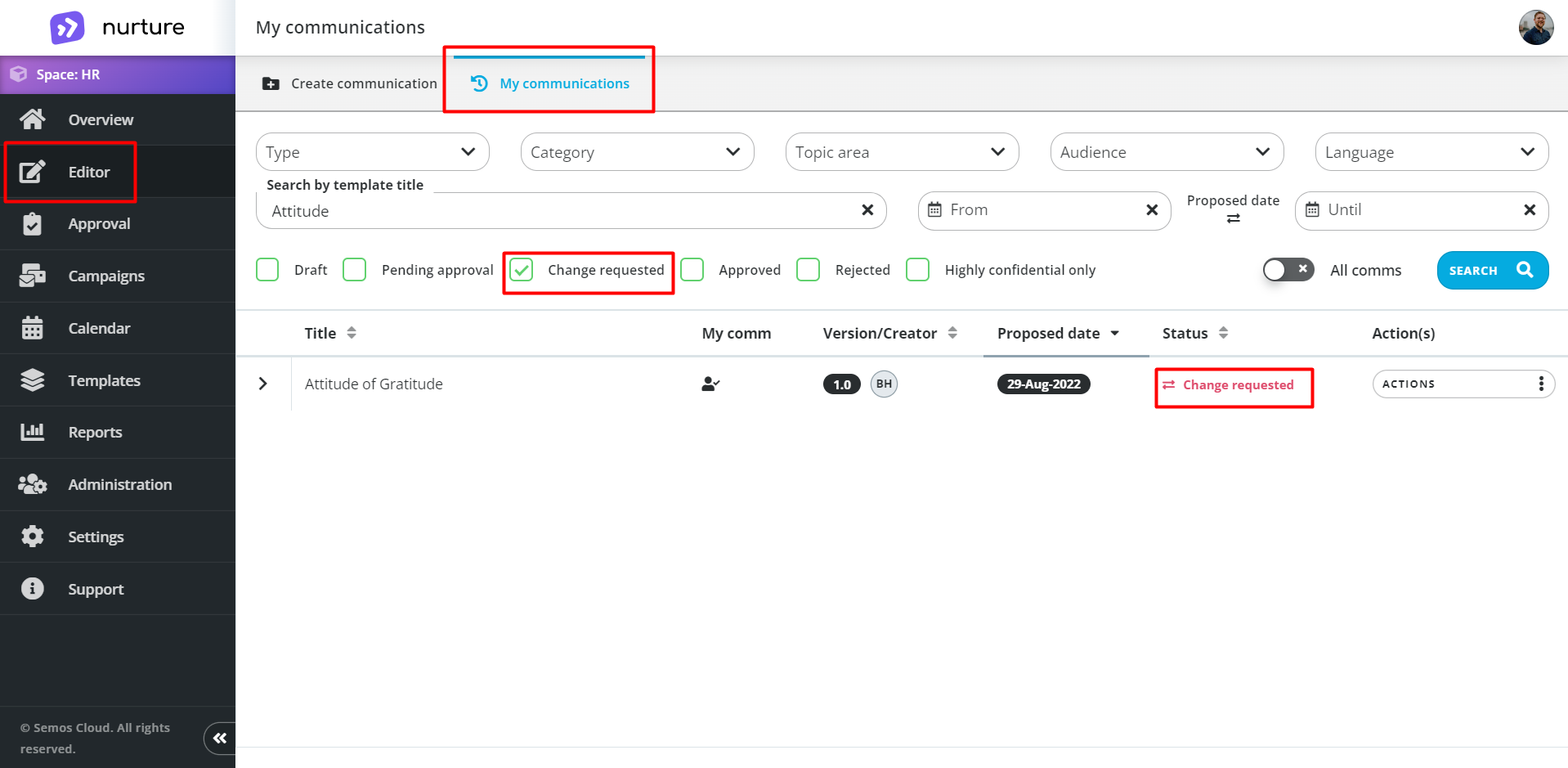
Image: Nurture Admin center - Editor - My communications
Then the Content Generator has to click on Actions -> Edit so that it will be able to review the communication for annotations and comments from the approvers, and by hovering the cursor over the annotations they can see what is requested to be changed.
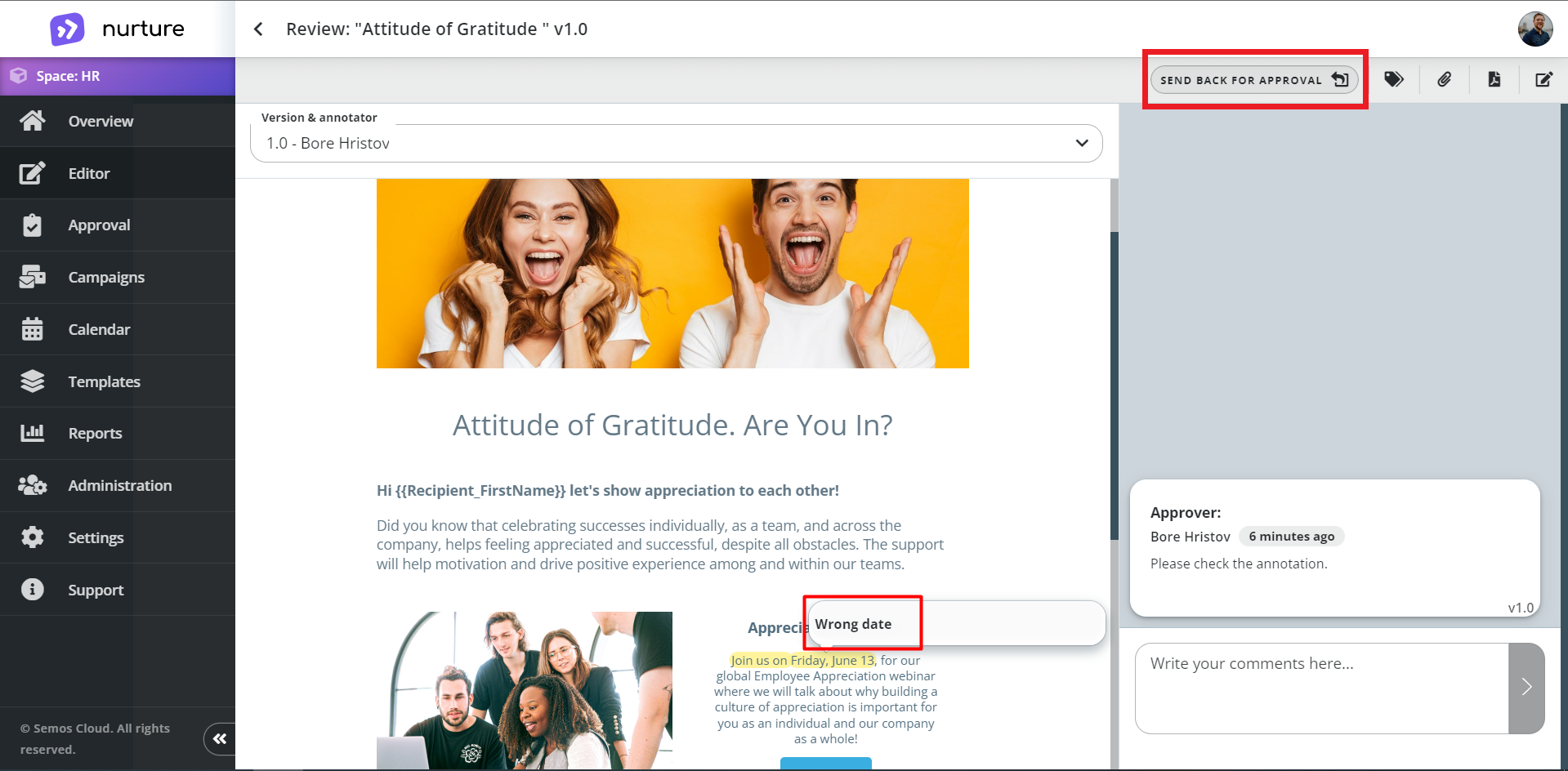
Image: Nurture Admin center - Editor - My communications
After the requested changes have been fixed by the Content Generator, then by clicking on send for approval, the communication will be sent back to the approver for further review.
Rejected communication
Approvers can reject a communication, and only 1 rejection is required for the communication to be sent back to the Content Generator, and the Generator can start the whole approval process again, but all annotations and comments history will still be visible so that the communication can be improved.
To reject the communication, the approver will navigate to:
Approval > Actions menu > Review > Reject
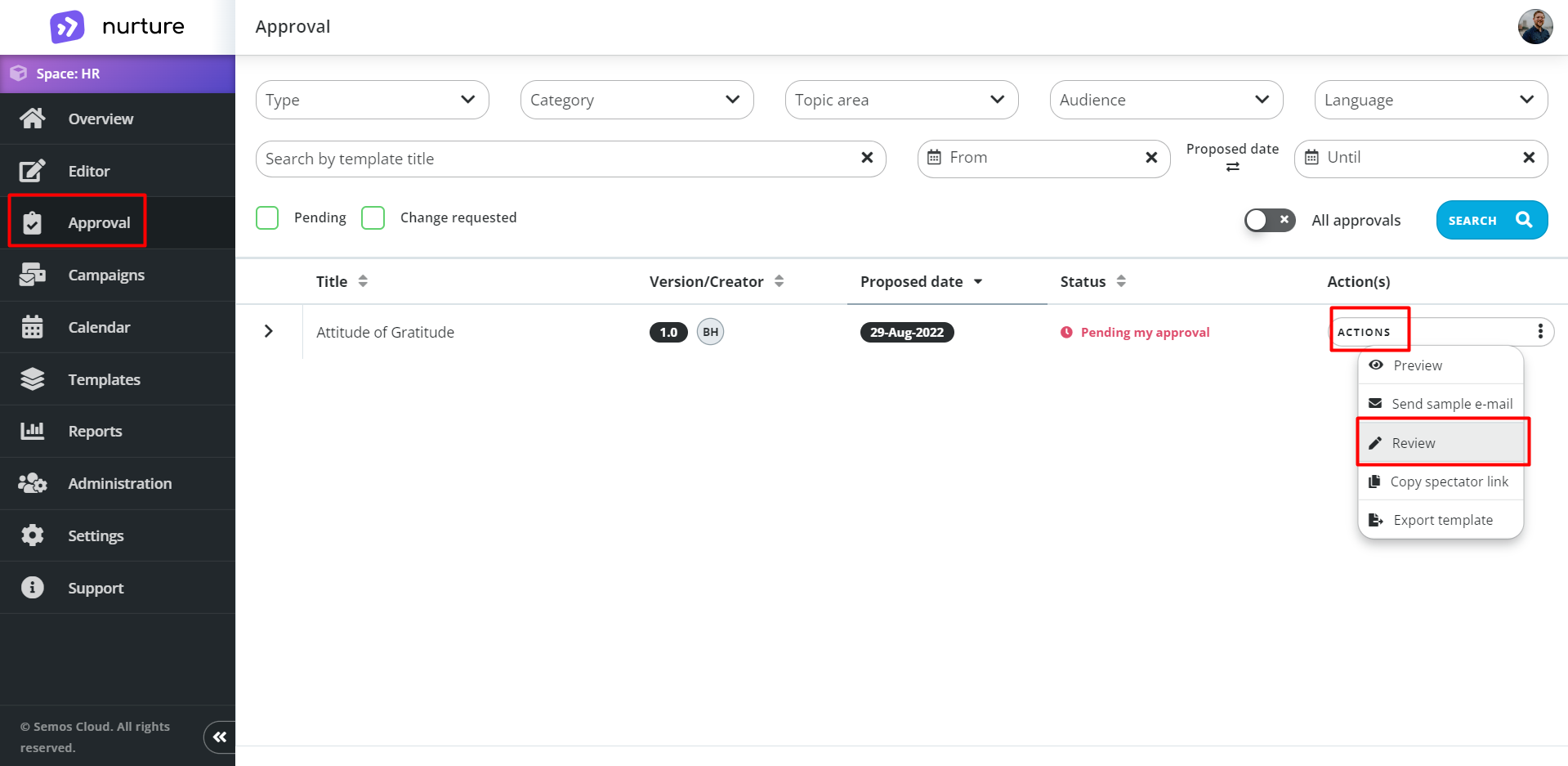
Image: Nurture Admin center - Approval
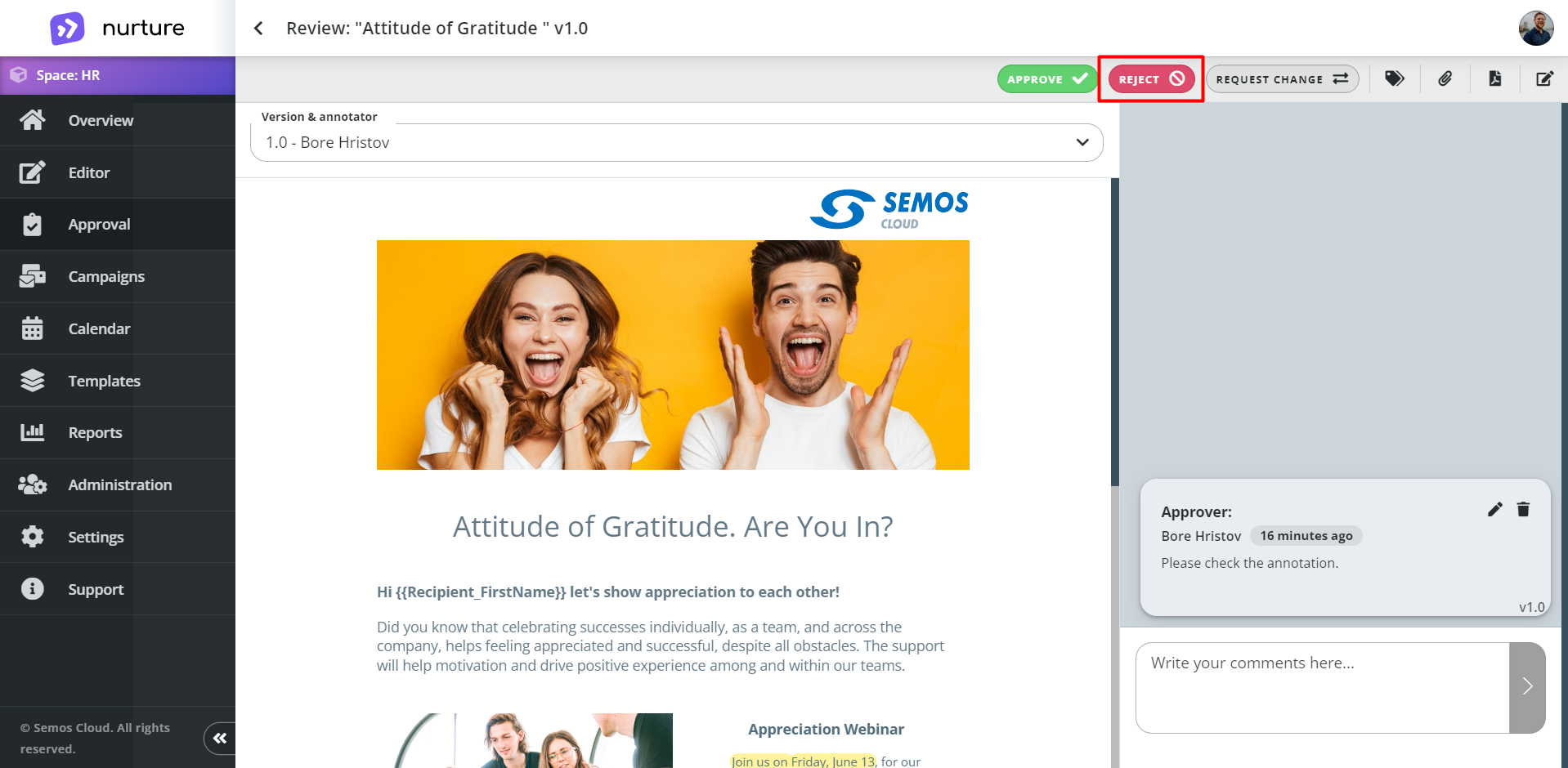
Image: Nurture Admin center - Approval - Review
To restart the approval process, the content generator can revert the rejected communication back to draft by clicking on Actions -> Revert to draft.
If this article left your questions unanswered, please submit a Support Form, and we can clarify this topic.
.png?height=120&name=MicrosoftTeams-image%20(6).png)