- Help Center
- Feedback Experience
- 👩💻 HR Expert Experience
Feedback Behaviour Ordering
Learn how you can manage the feedback behaviour order.
When creating new feedback programs, or simply editing an existing one, you now have the option to order the feedback behaviour as needed.
Login to JobPts -> Admin Center -> Feedback-> Manage Feedback Programs
In order to create or check an already created Feedback Program, login to JobPts Admin Center. On the left side click on Feedback and then Manage Feedback Programs.
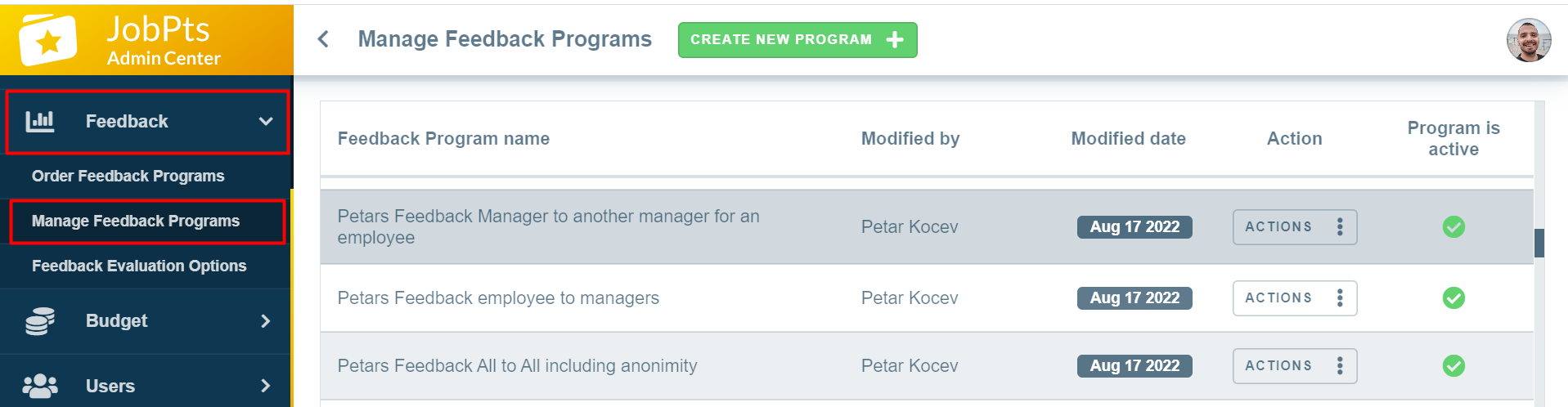
Image: JobPts application - Manage Feedback Programs
The award reasons can be found at the bottom of the screen when creating or editing an existing feedback program.
Primarily, make sure that in the Select value type, Feedback Behaviours is selected so that they appear at the bottom.
Once that is done, you have the ability to tick which of the feedback behaviours are going to be included in the program and when selected, an arrow icon will appear in the top right corner of the behaviour while an order number will show on the top left corner of the behaviour.
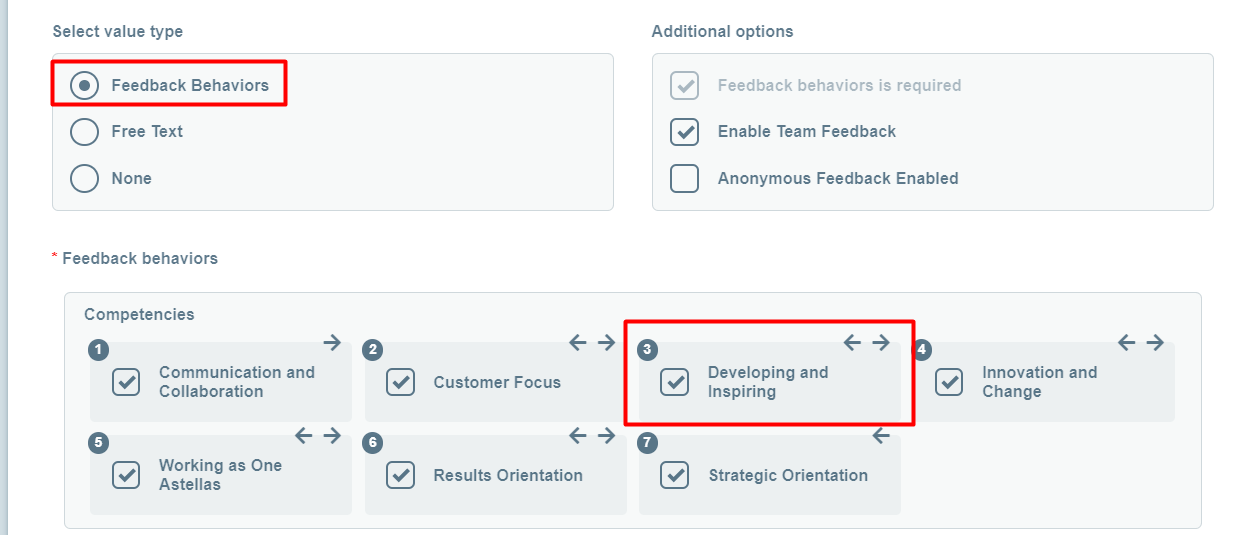
Image: JobPts application - Manage Feedback Programs
By pressing on the left or right arrow icon, the behaviour will move to the left or to the right and with that the order will be adjusted accordingly.
Make sure to click on Save when done with re-ordering the behaviours.
If this article left your questions unanswered, please submit a Support Form, and we can clarify this topic.
.png?height=120&name=MicrosoftTeams-image%20(6).png)