Personalize the look and feel of your Communications module
This article will help you understand how to create the perfect theme and design.
The settings section allows you to create the appropriate theme that adapts to your company branding standard and style guide.
Login to Nurture -> Settings
Previously created themes will be listed.
From this screen you can:
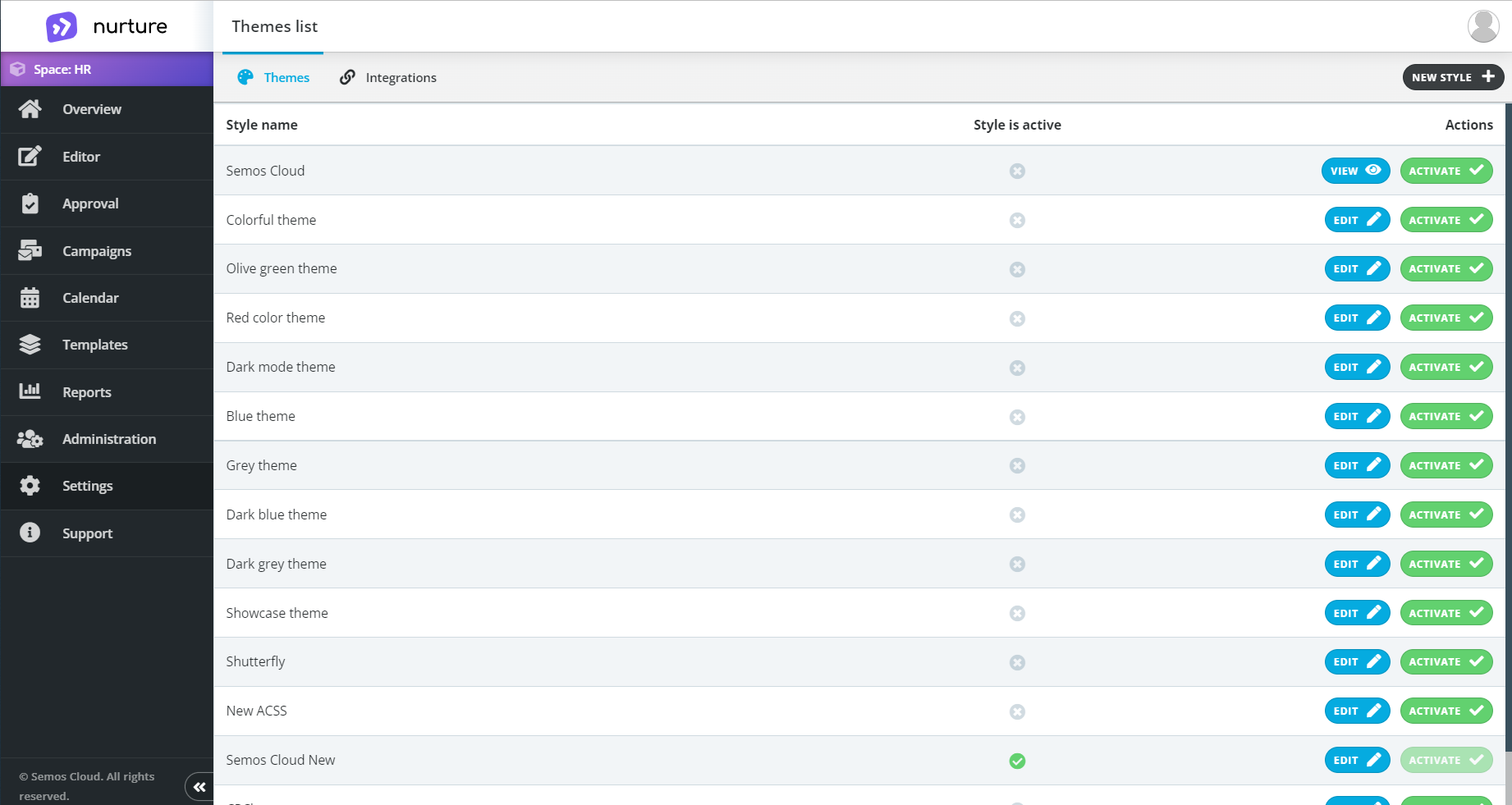
Image: Nurture Admin center - Settings - Themes
To create a new theme click on the “new style” button on the top-right corner:
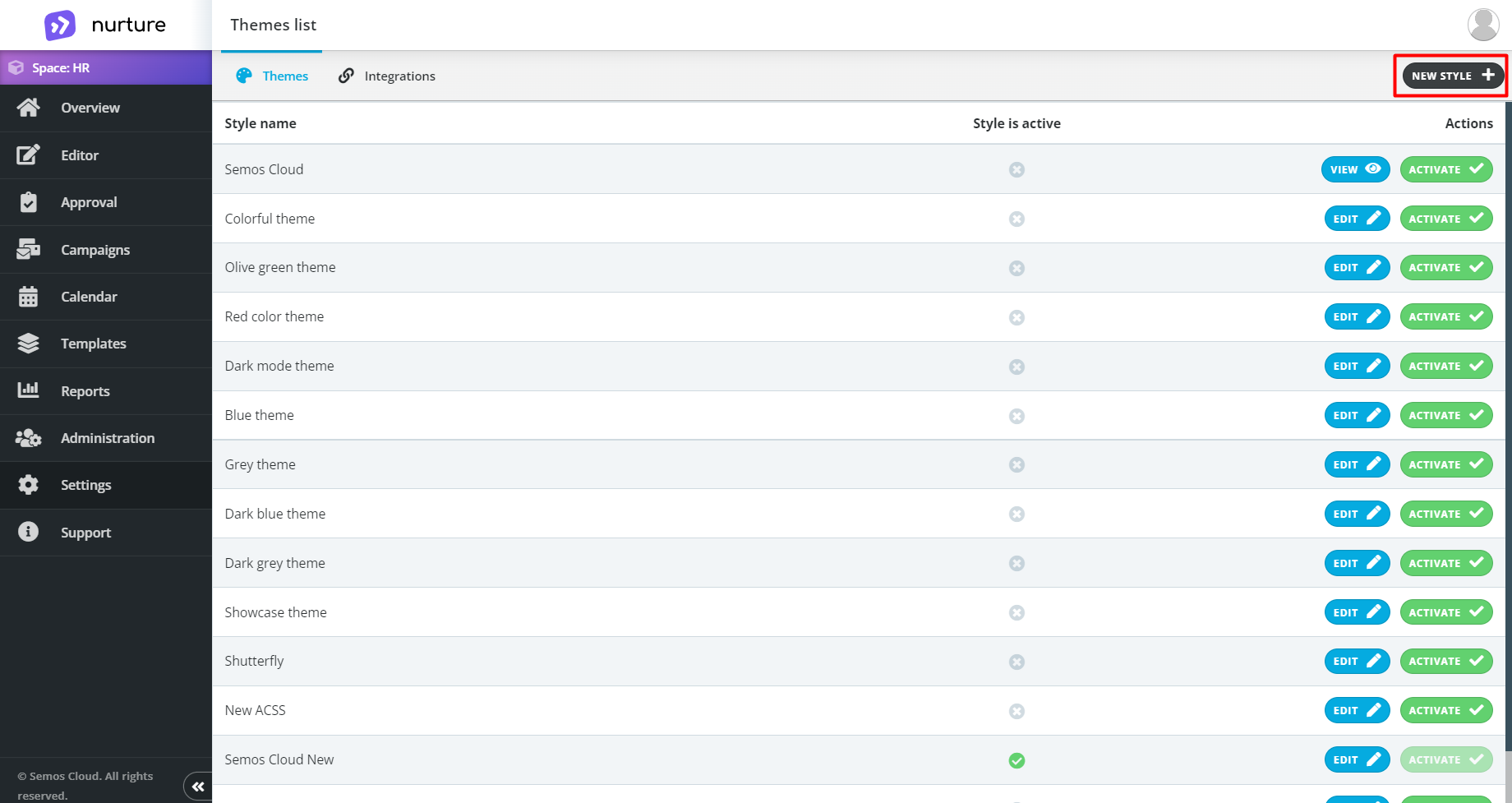
Image: Nurture Admin center - Settings - Themes
This will take you to the editor where you can create a new theme.
The first thing you want to do is give the new theme a name and change the images:
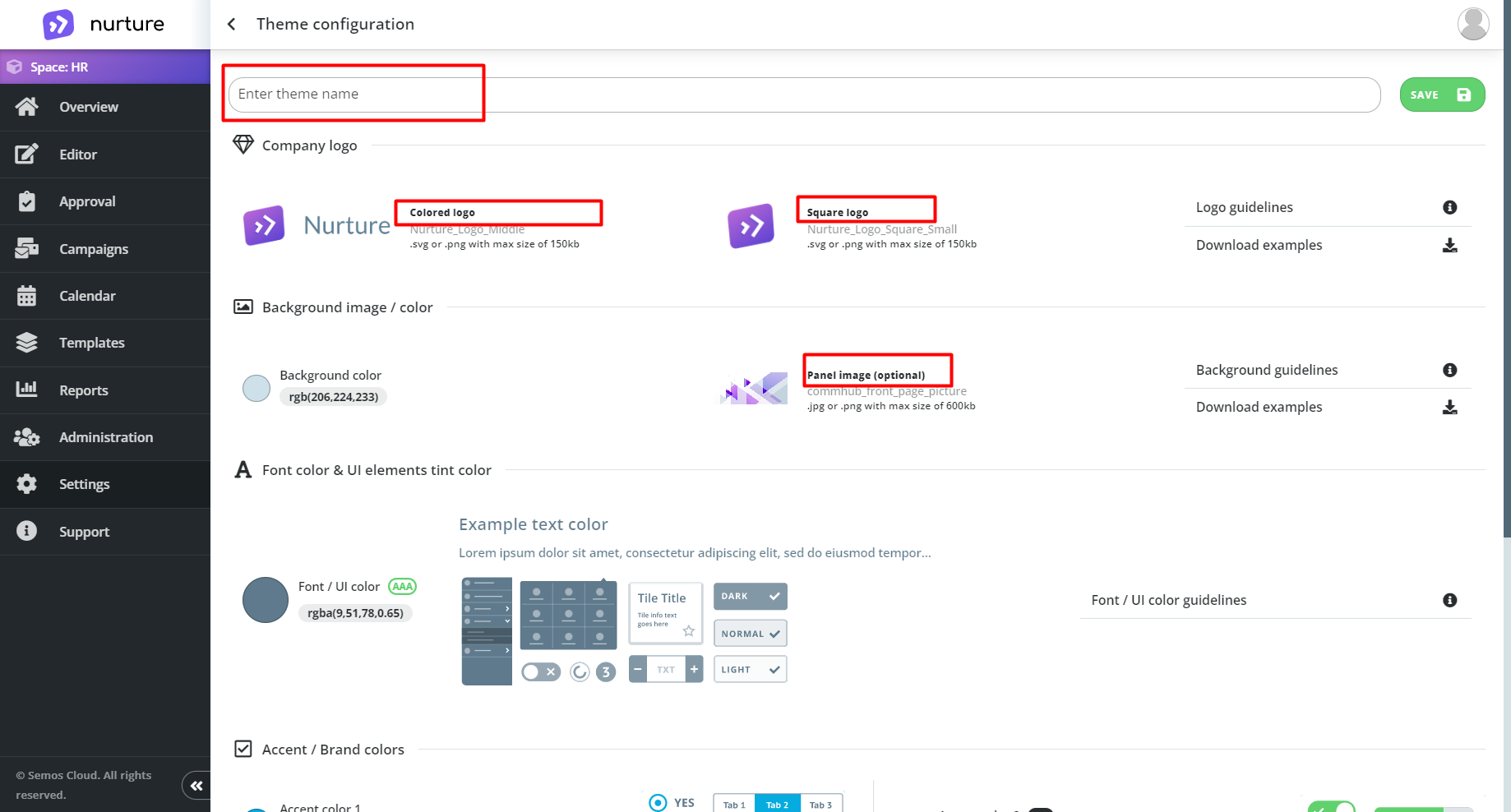
Image: Nurture Admin center - Settings - Theme configuration
You can change the images by clicking on their titles: Colored logo, Square logo and Panel image. Clicking on a title will open the explore window of your PC, which allows you to upload the logo you want.
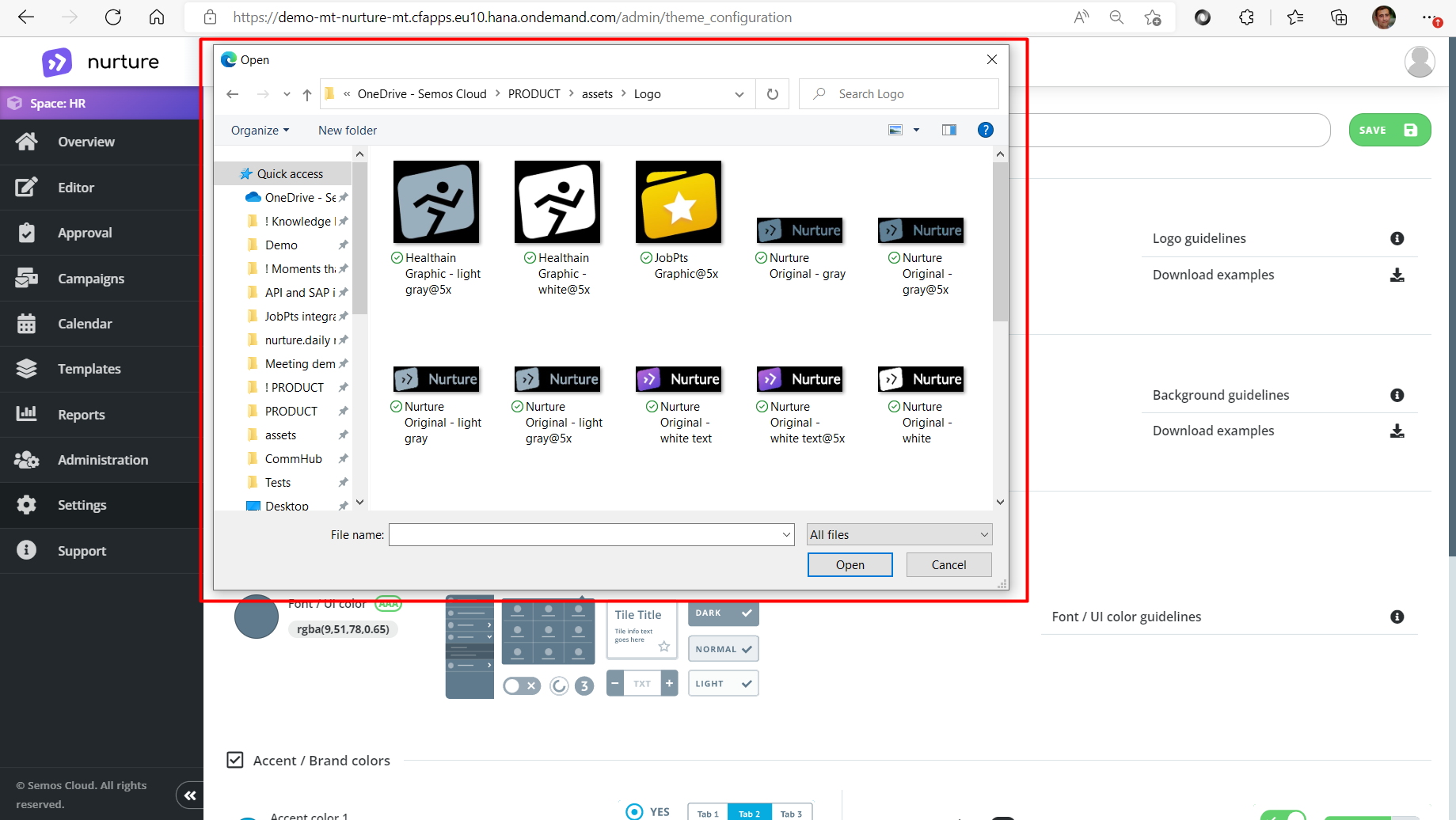
Image: Nurture Admin center - Settings - Theme configuration
After finishing with the images, your next stop is the rich color palette.
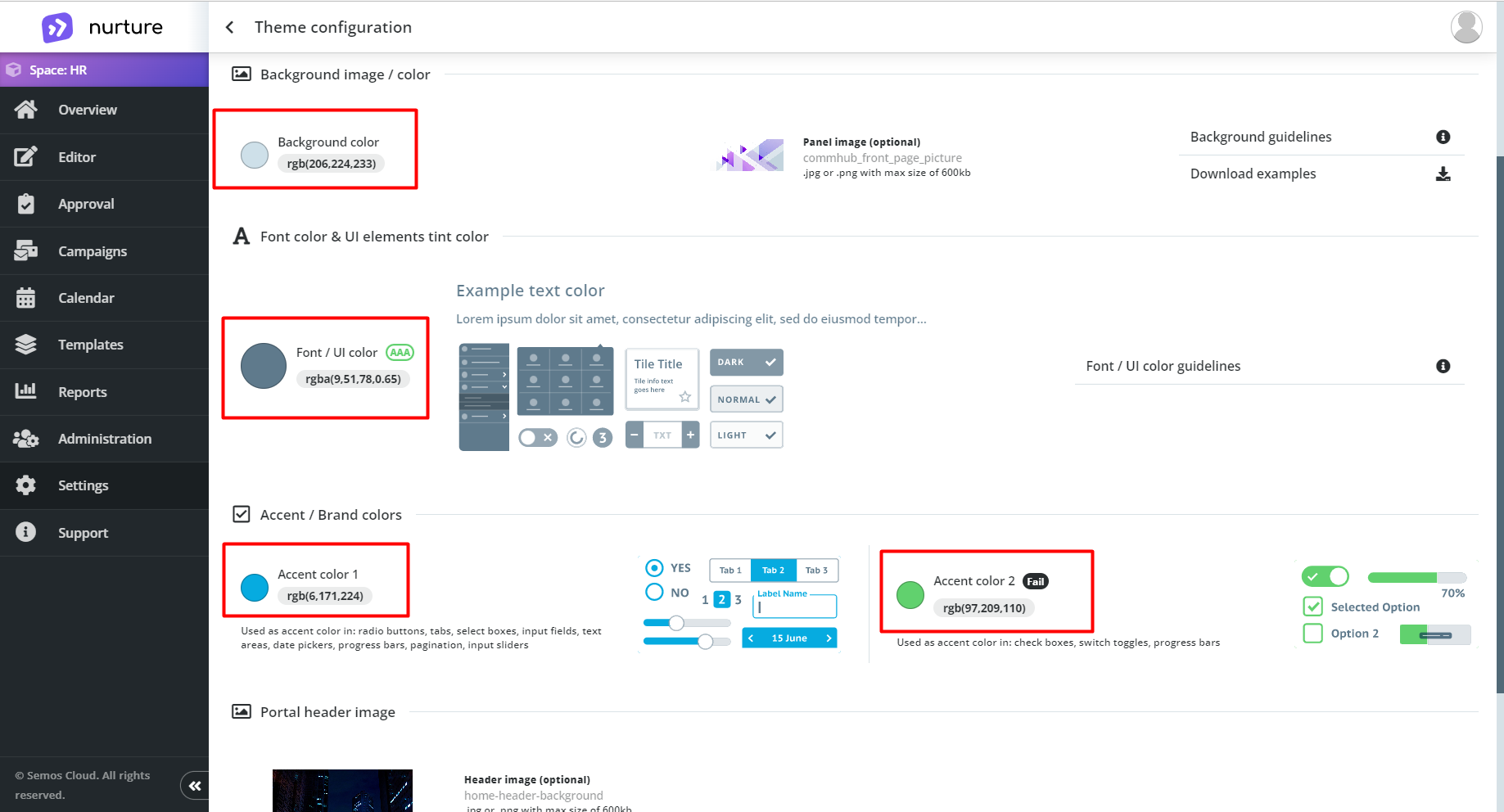
Image: Nurture Admin center - Settings - Theme configuration
Each color section has an informative panel next to it which explains what it does. To choose your own colors for each section you have to click on the colored dot: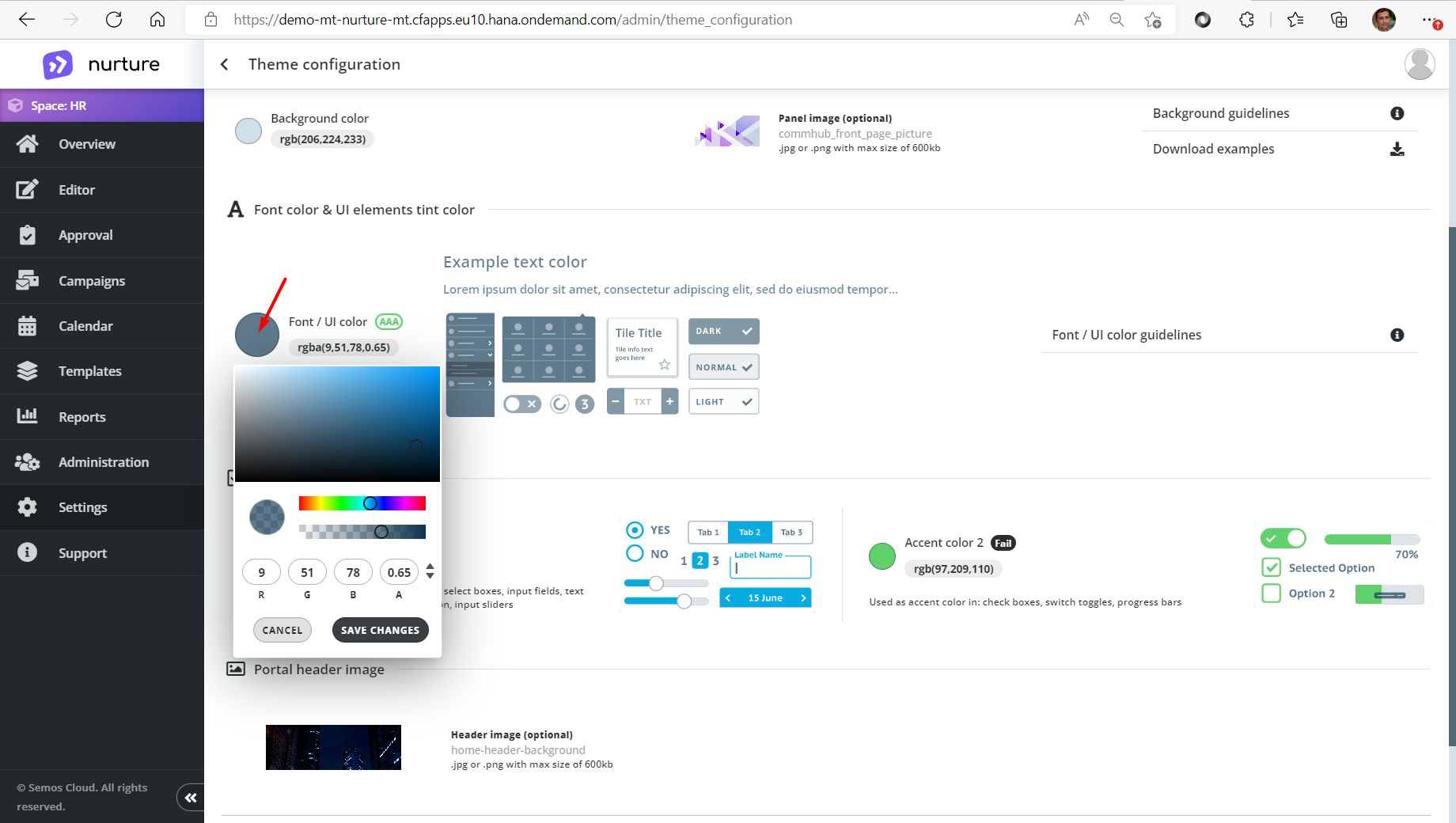 Image: Nurture Admin center – Settings – Theme configuration
Image: Nurture Admin center – Settings – Theme configuration
Note: Use the guidelines placed on the right side of each specific section for more details and examples.
After finding the right shade and contrast you can click on save changes. After repeating the same process for each color section, you can scroll up and click on the green “save” button.
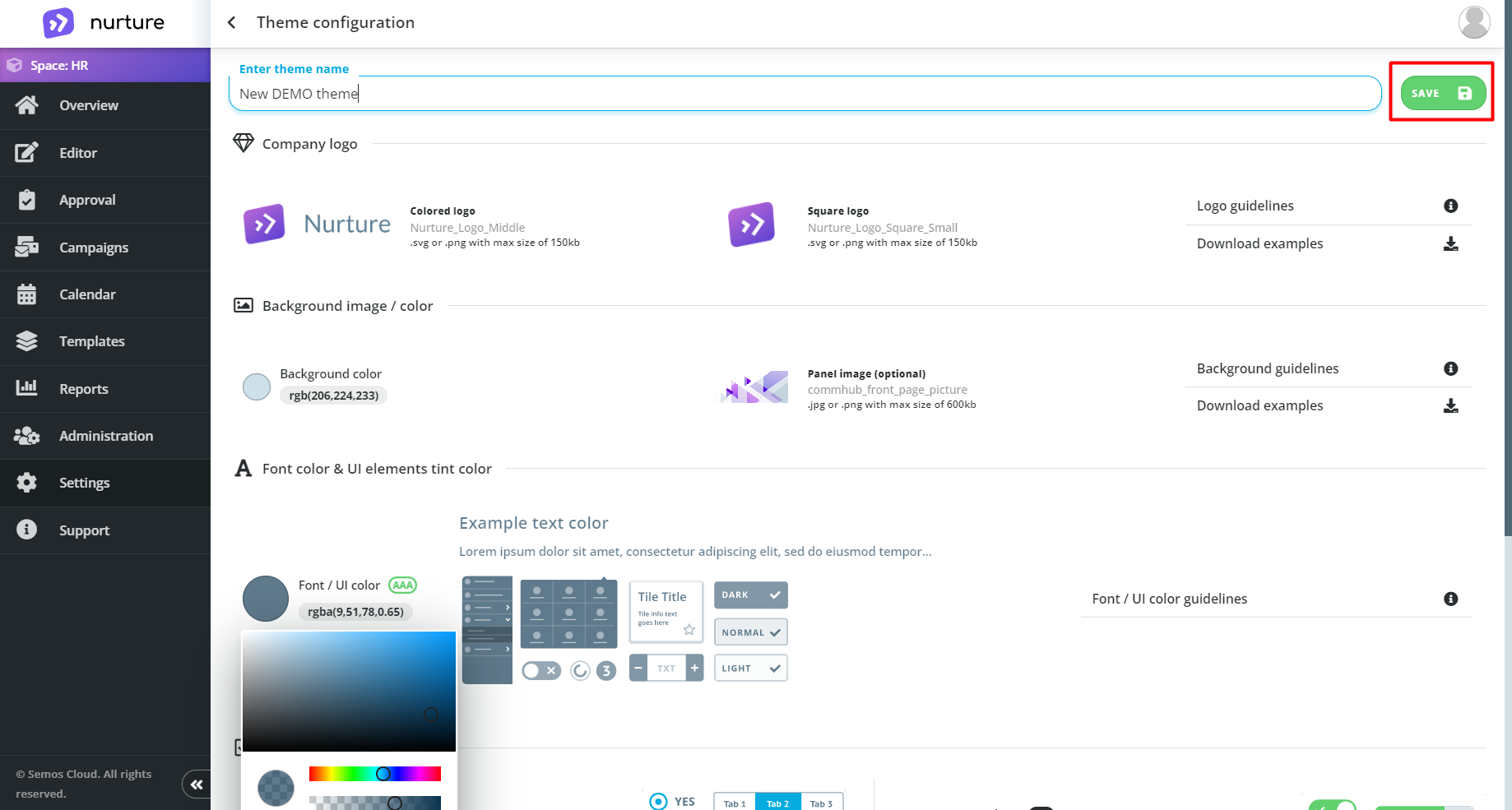
Image: Nurture Admin center – Settings – Theme configuration
You will be redirected to the Themes tab.
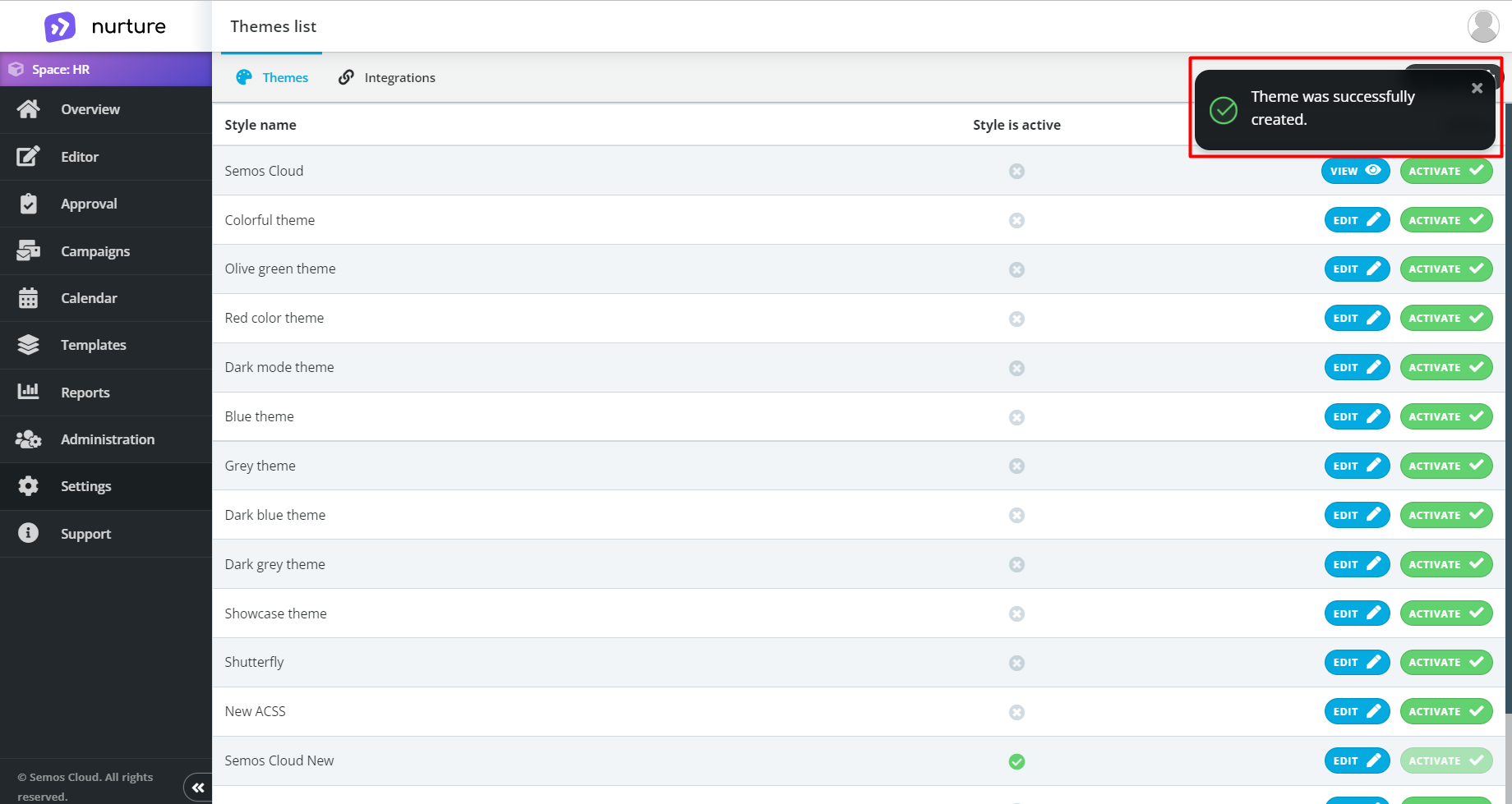 Image: Nurture Admin center – Settings - Themes
Image: Nurture Admin center – Settings - Themes
You can activate your new theme by pressing on Activate.
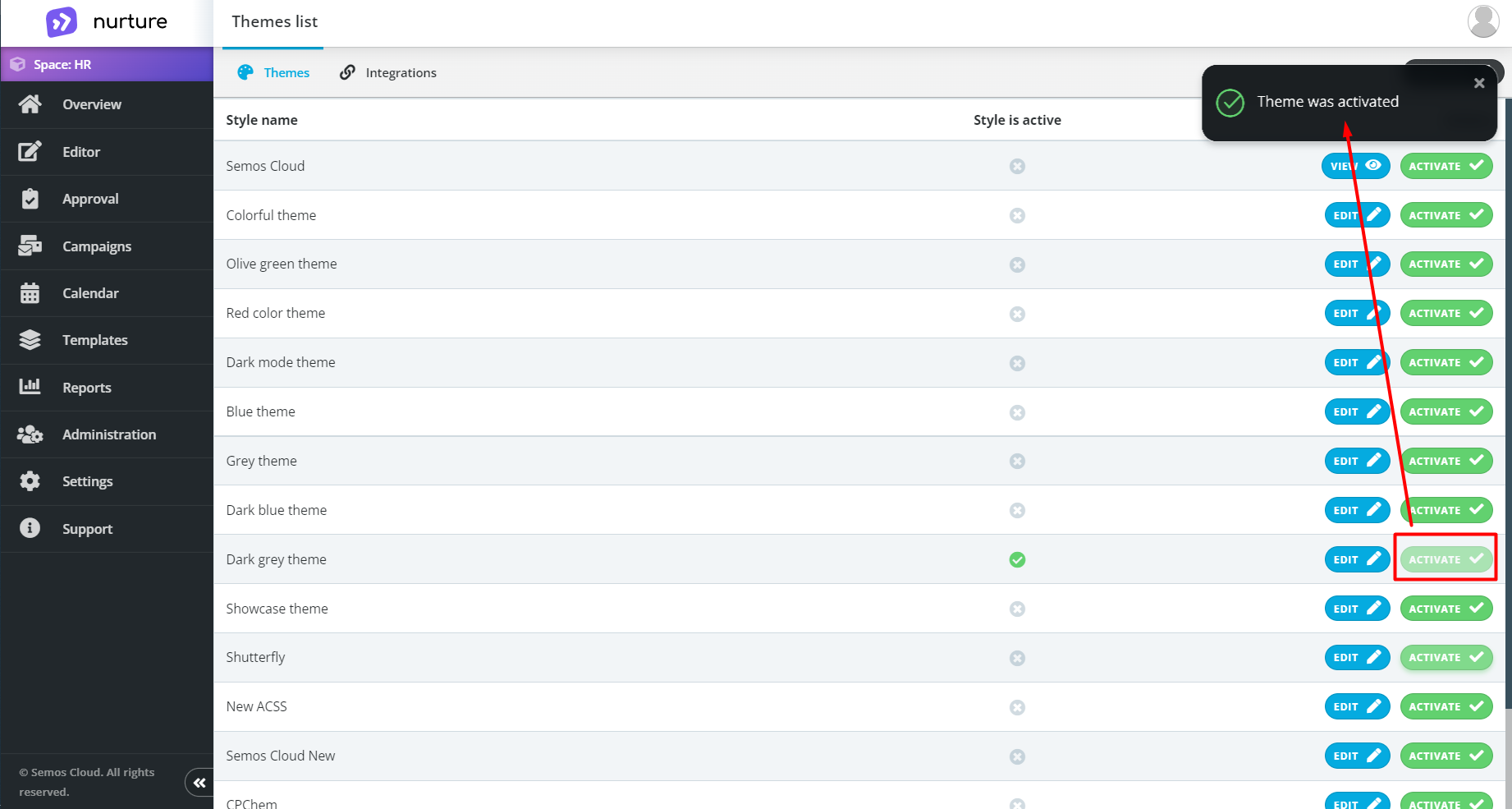
Image: Nurture Admin center – Settings - Themes
You can also edit your theme by pressing the Edit button which redirects you to the same screen where you created your new theme.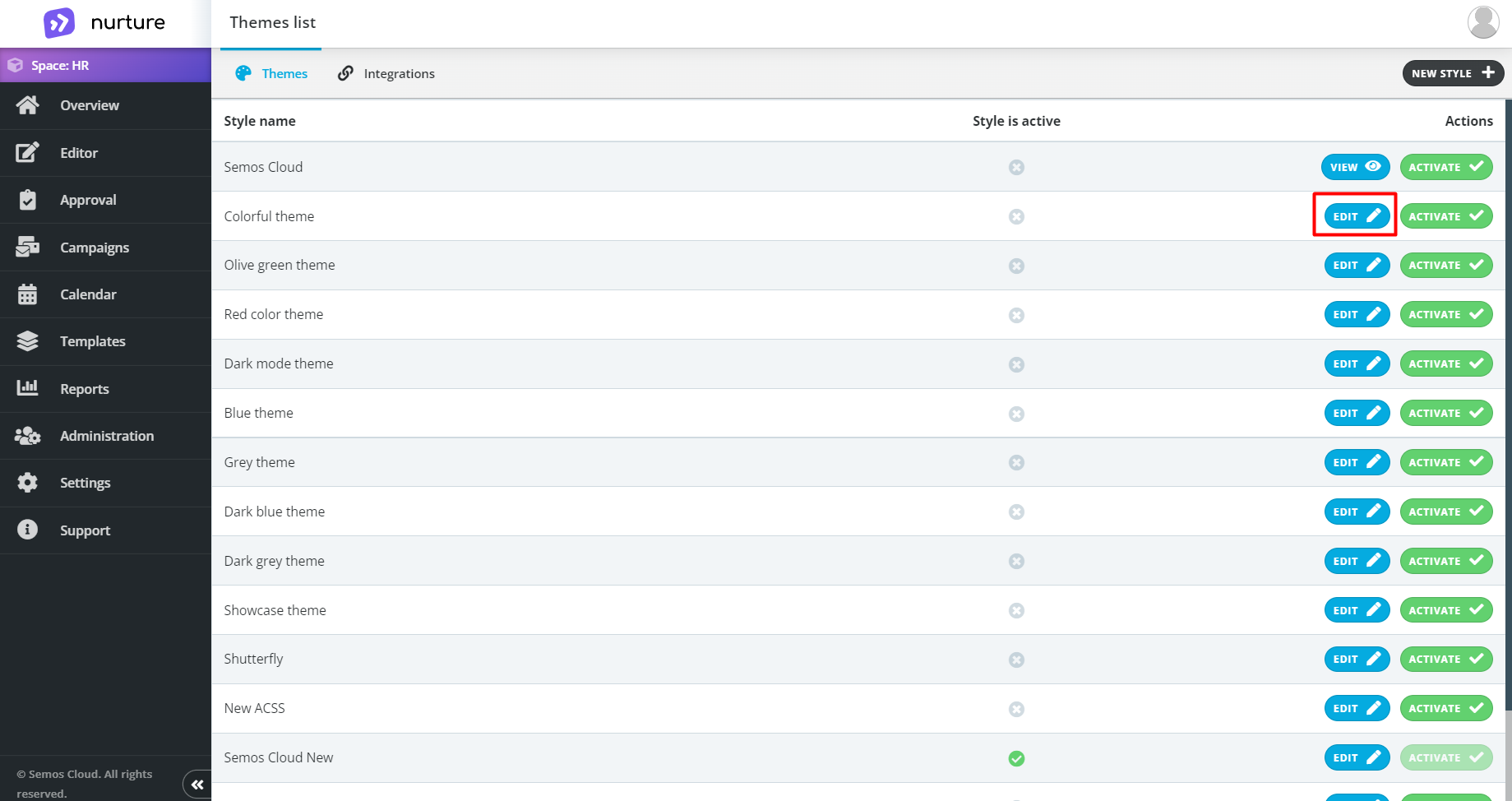
Image: Nurture Admin center – Settings - Themes
Note: You can only view the default theme set by your IT department.
If this article left your questions unanswered, please submit a Support Form, and we can clarify this topic.
.png?height=120&name=MicrosoftTeams-image%20(6).png)