- Help Center
- Redemption Experience
- 👩💻 HR Expert Experience
Upload Custom Voucher
This article will help you customize the redeem experience to better align with your users’ preferences and your business goals. Learn how to personalize each step of the process for a smoother, more engaging redemption journey.
Login to JobPts -> Admin center -> Rewards -> Upload Custom Vouchers
To upload a custom voucher navigate to the Admin Center, then go to Rewards and select Upload Custom Voucher.

Image: Upload Custom Vouchers
On the Upload Custom Vouchers screen, you can see the option to select a custom product. Here you select the product that can be redeemed in the application by the users using the uploaded voucher.
To upload the custom vouchers, you need to fill up the Excel template with voucher details. You can download the template by clicking on the blue button Download Template.
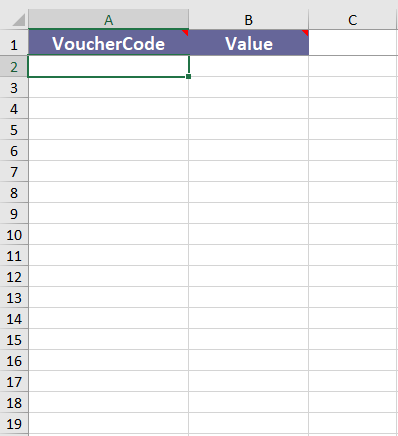
Image: Excel Template
The excel template consists of two columns: Voucher Code and Value. In the Voucher Code column, you should upload voucher codes, and in the Value column, you should add the value of the custom voucher.
After filling in all the template data, the template is ready to be uploaded by clicking on 'Upload Custom Vouchers' and then clicking on the 'Save Excel Data' button.
This process completes the addition of the vouchers to be redeemed by the users in the application.
If this article left your questions unanswered, please submit a Support Form, and we can clarify this topic.
.png?height=120&name=MicrosoftTeams-image%20(6).png)