Learn how to create and manage corporate health campaigns.
Under the Admin Center, there is an option to set Health Campaigns. Based on the setting, each employee can receive a certain amount of points (converted in local currency) as they complete certain company health goals within a set timeframe.
Login to JobPts -> Admin Center -> Campaigns -> Manage Health Campaigns -> Create New Health Campaign
To access and set the company Health Campaigns, log in to the JobPts Admin Center of the application. On the left-side panel, click on Campaigns and then Manage Health Campaigns.
 Image: JobPts application - Manage Health Campaigns
Image: JobPts application - Manage Health Campaigns
A new screen will open where several fields should be filled to create the Health Campaign.
 Image: JobPts application - Create Health Campaigns
Image: JobPts application - Create Health Campaigns
- Under Name of Health Campaign give a specific name to the campaign as it will appear in the application;
- Under Campaign Assistance write a text to briefly explain the purpose of the campaign. This text will appear in the application in the right-side assistance panel;
- Under Goal Description write an explanation about the campaign. This text will appear under the name of the campaign in the application.
- Select a Health Campaign Images;
- Period
- Valid dates from/to when the campaign will be active in the application.
- Campaign values & settings
- If the Monetary campaign checkbox is ticked then the participants receive points
if the campaign is completed within the defined period.
- If the Monetary campaign checkbox is ticked then the participants receive points
- Duration - Daily, Weekly, Monthly, Yearly. Sets the number of cycles that the user must complete towards the measured goal to complete the campaign.

- Measures - Steps, Duration, Distance, Calories.

- Campaign Participants – select between:
-
- All - all employees will be able to take part in this campaign.
- By Org Unit - only employees from the certain organizational unit will be eligible for the campaign.
- Upload from Excel allows you to upload an Excel file with all the required fields to add a list of specific users allowed to enroll.
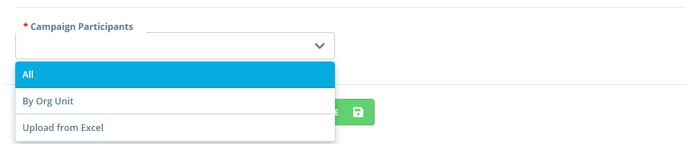
There is option for Edit a campaign that allows changes to all the fields filled in when you create a new health campaign.
To edit an existing campaign, you can click on the Actions button then Edit, which will allow editing campaign details.

There is a Translate option which allows you to translate the campaign into multiple languages, so users from other countries can view the program in their local language.
You can translate any of the campaigns to another language by finding the campaign, click on the three dots next to the Actions button and select Translate from the drop-down menu.
 Image: JobPts application - Health Campaigns - Translation
Image: JobPts application - Health Campaigns - Translation
At the end, after all data is added or amended during editing, click on Save to create the campaign.
If this article left your questions unanswered, please submit a Support Form, and we can clarify this topic.
.png?height=120&name=MicrosoftTeams-image%20(6).png)