- Help Center
- Communications Experience
- 📩 Content Creation
Create Highlighted Communications
This article explains what highlighted communications are and how to create them
Highlighted communications are communications that announcements or something that the creator/s deems an important read.
This article will be divided into two parts
Creating a highlighted campaign
If you have an important communication or something to announce then, to send it as a highlighted communication, navigate to:
Login to Nurture Communications -> Admin Center -> Campaigns -> Create campaign
Then select the approved communication that you want to send (for more info on how to create campaigns click on this link) and make sure to check the highlight campaign box.
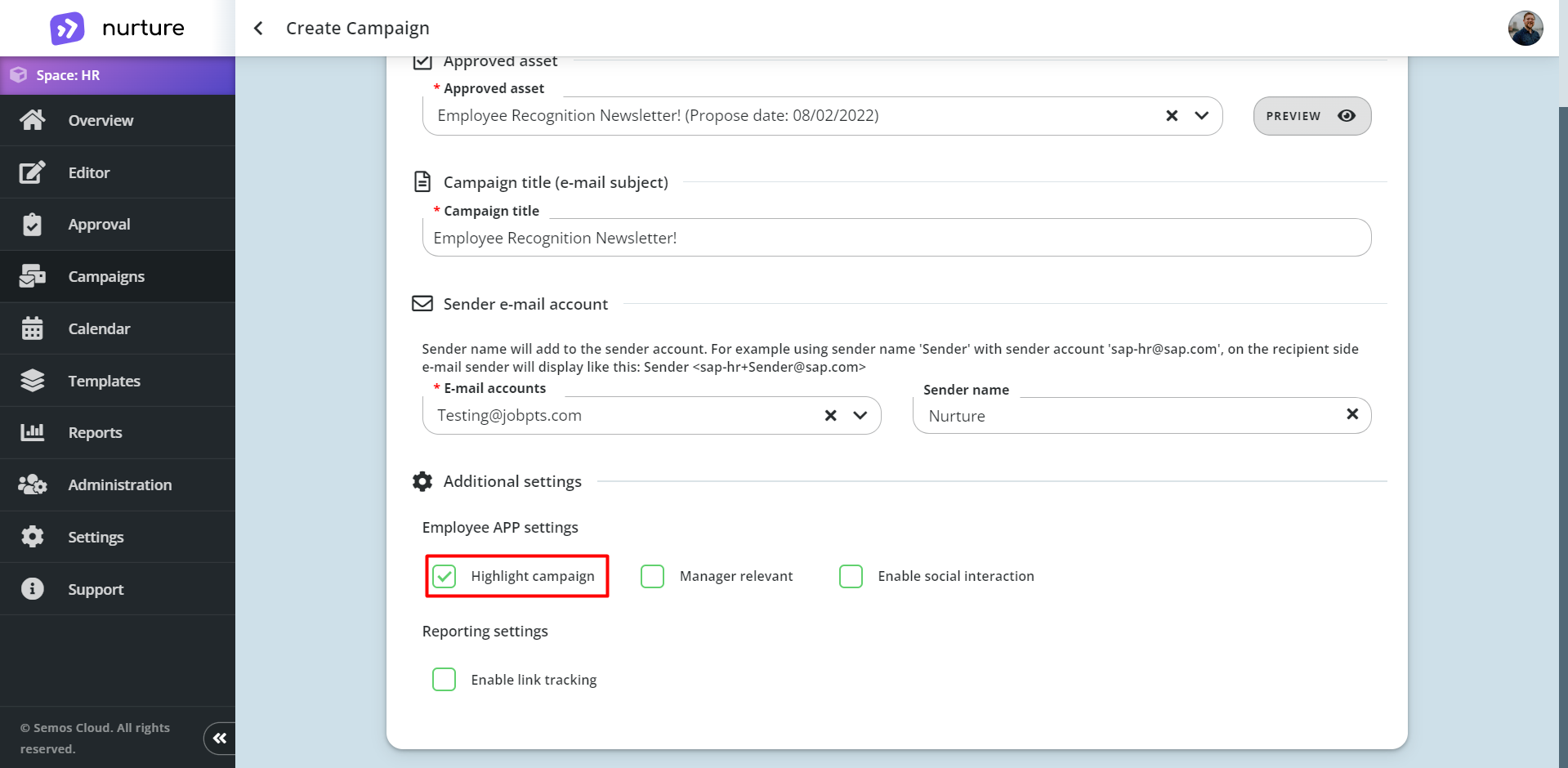 Image: Nurture Admin center – Campaigns – Create campaign
Image: Nurture Admin center – Campaigns – Create campaign
Note: Highlighted campaigns will stay highlighted only for a period. You can set the highlight threshold in Administration > Campaigns > Highlights threshold (more info here *link*)
You will notice that a campaign is highlighted if it has the suffix “Highlighted” next to its title:
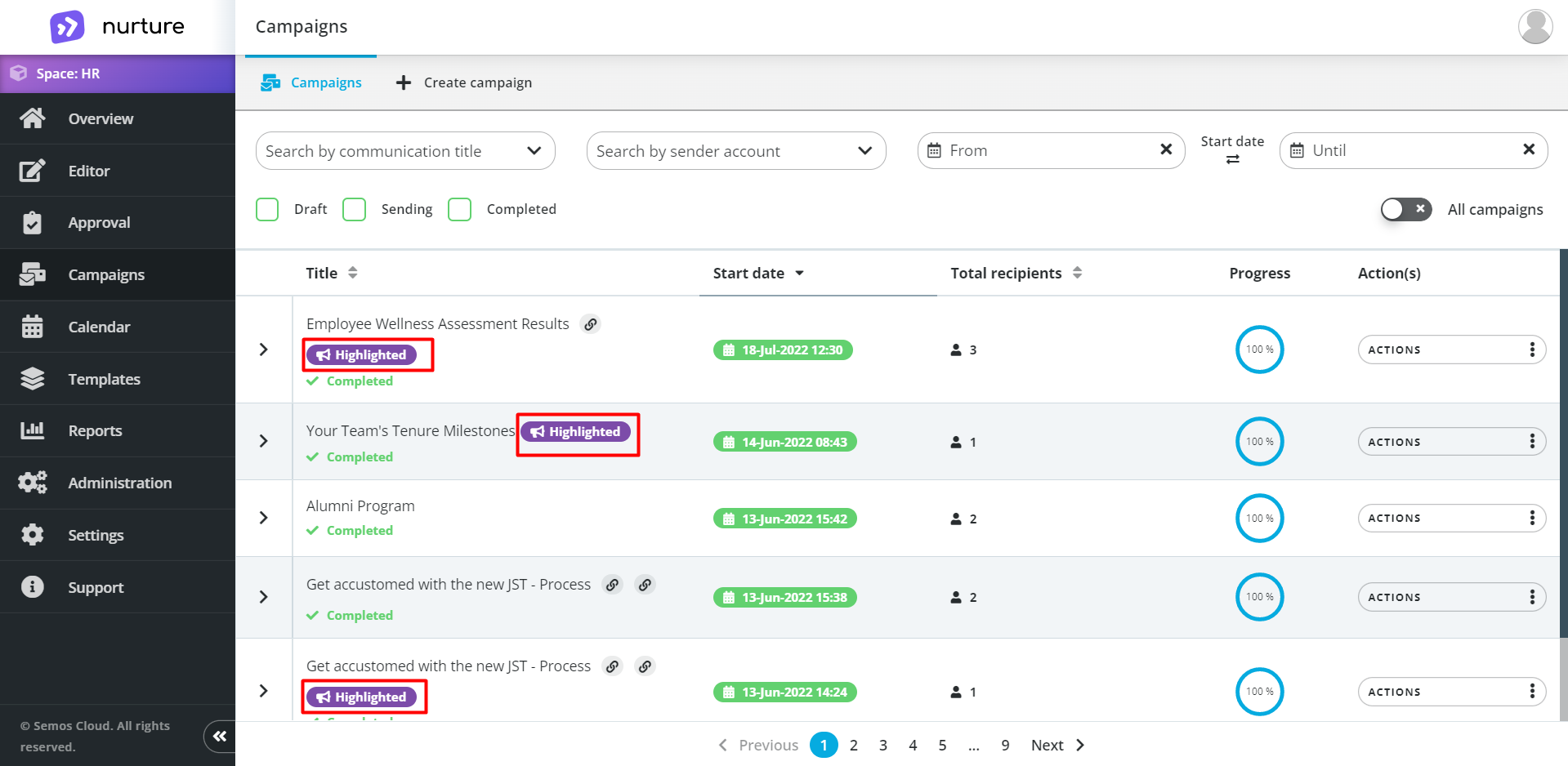
Image: Nurture Admin center – Campaigns
There is also another way of highlighting communication. Navigate to: Nurture Admin center > Campaigns Then find the communication that you forgot/want to highlight
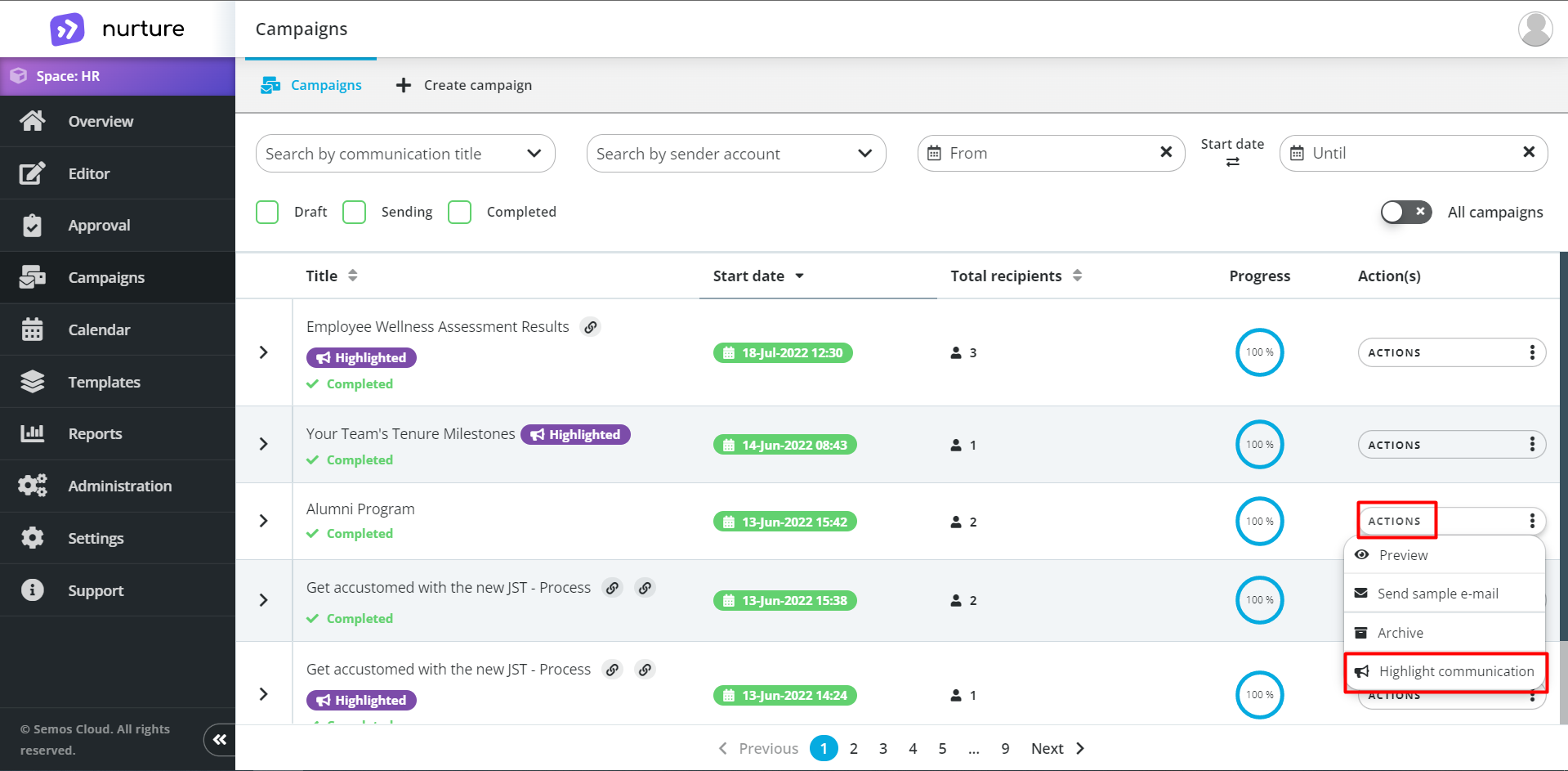
Image: Nurture Admin center – Campaigns
Note: You can do this on already sent communications and draft communications
To see how the highlighted communication appears in the employee app, please visit this knowledge base article to see it from the end-user / employee point of view.
If this article left your questions unanswered, please submit a Support Form, and we can clarify this topic.
.png?height=120&name=MicrosoftTeams-image%20(6).png)