Learn how to add a card to SuccessFactors homepage to act as access point for your new employee experience program.
Our employee experience solutions can act as SuccessFactors extensiosn, and you can add them as cards in the SuccessFactors (SF) homepage. In most cases, the SF administrators in the company create this card (formerly called "tiles"), so the end-users to easily access our solution as any other feature.
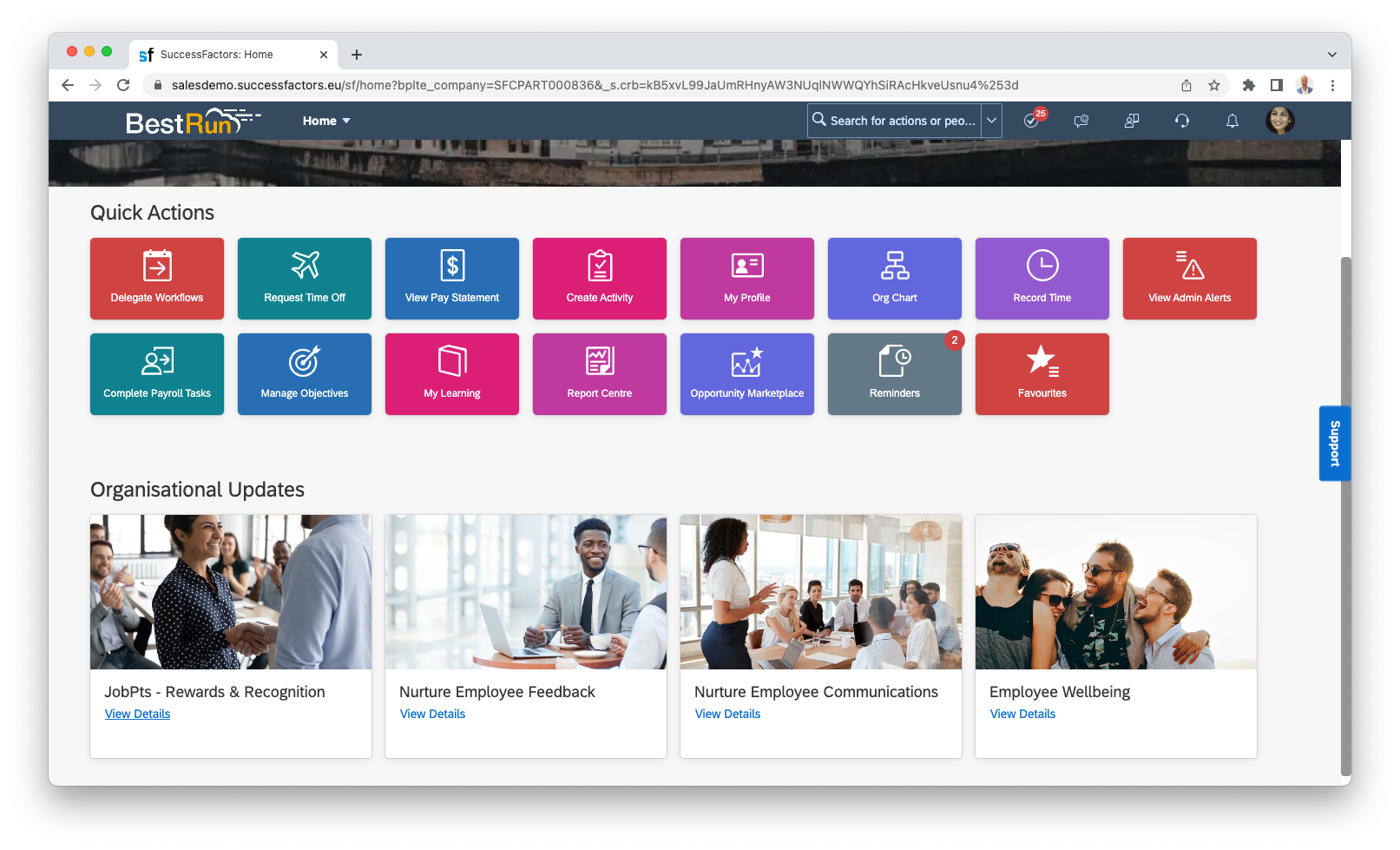
But if this is not the case and you want to create access card for yourself or your team/unit, this article explains how. Also for up-to-date documentation on how to perform custom home page, we recommend visiting the SAP SuccessFactors documentation.
Login to SuccessFactors and on the homepage search box type Manage Home Page.
Log in to SuccessFactors -> Homepage search box -> Manage Home Page
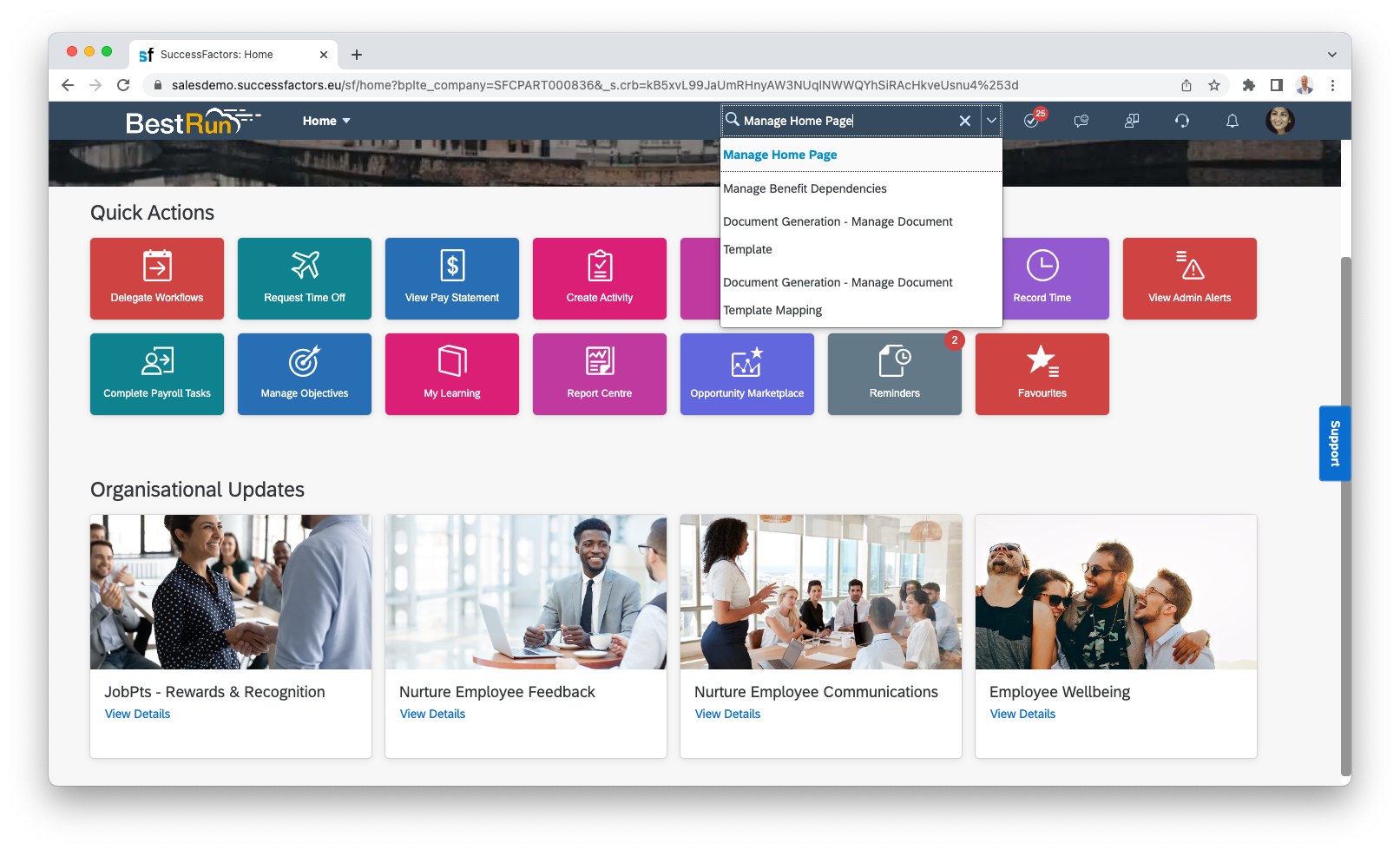
Once there, select the Organizational Updates option to see what all cards are already configured and available.
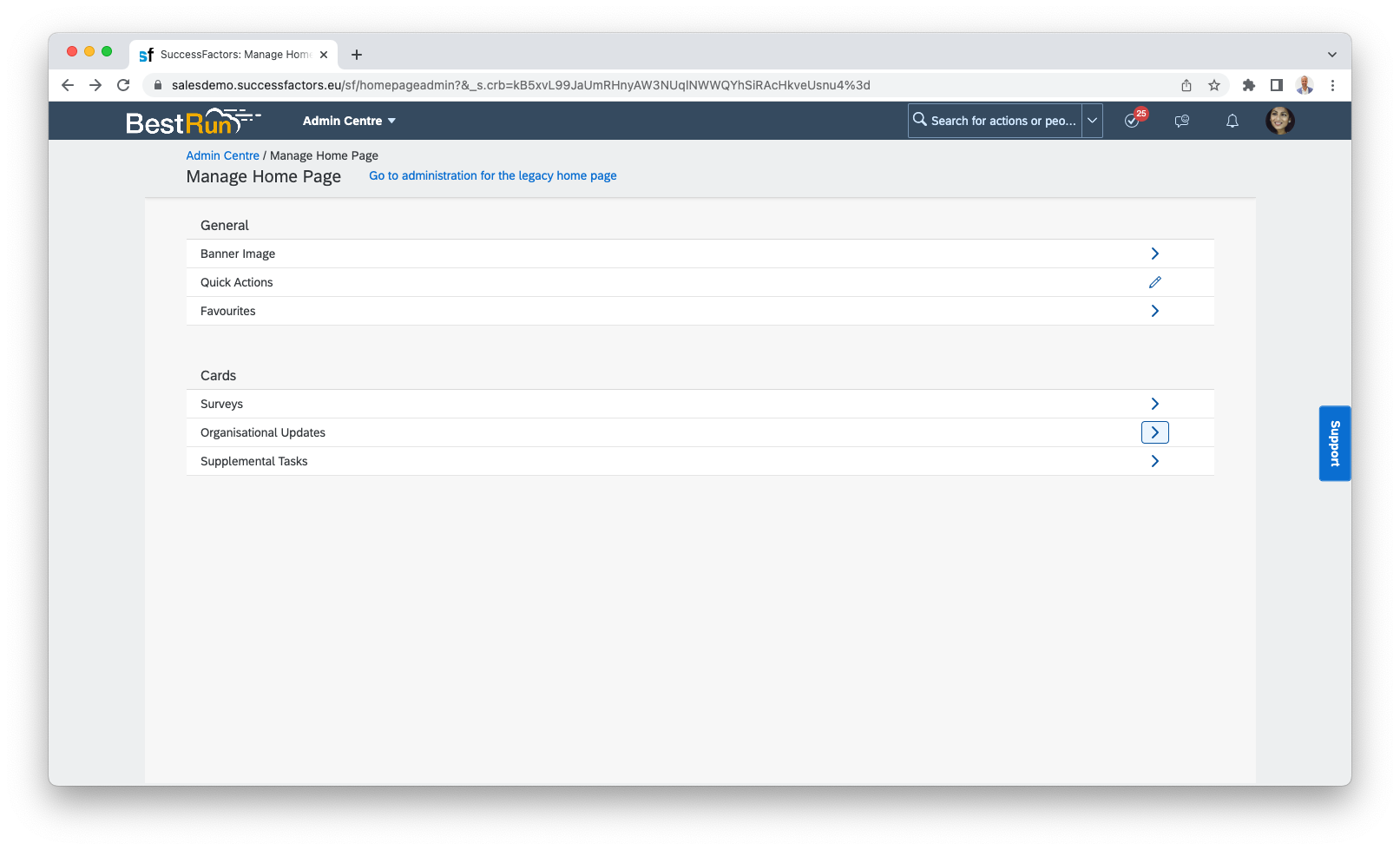
Select the Add Card option to start the process.
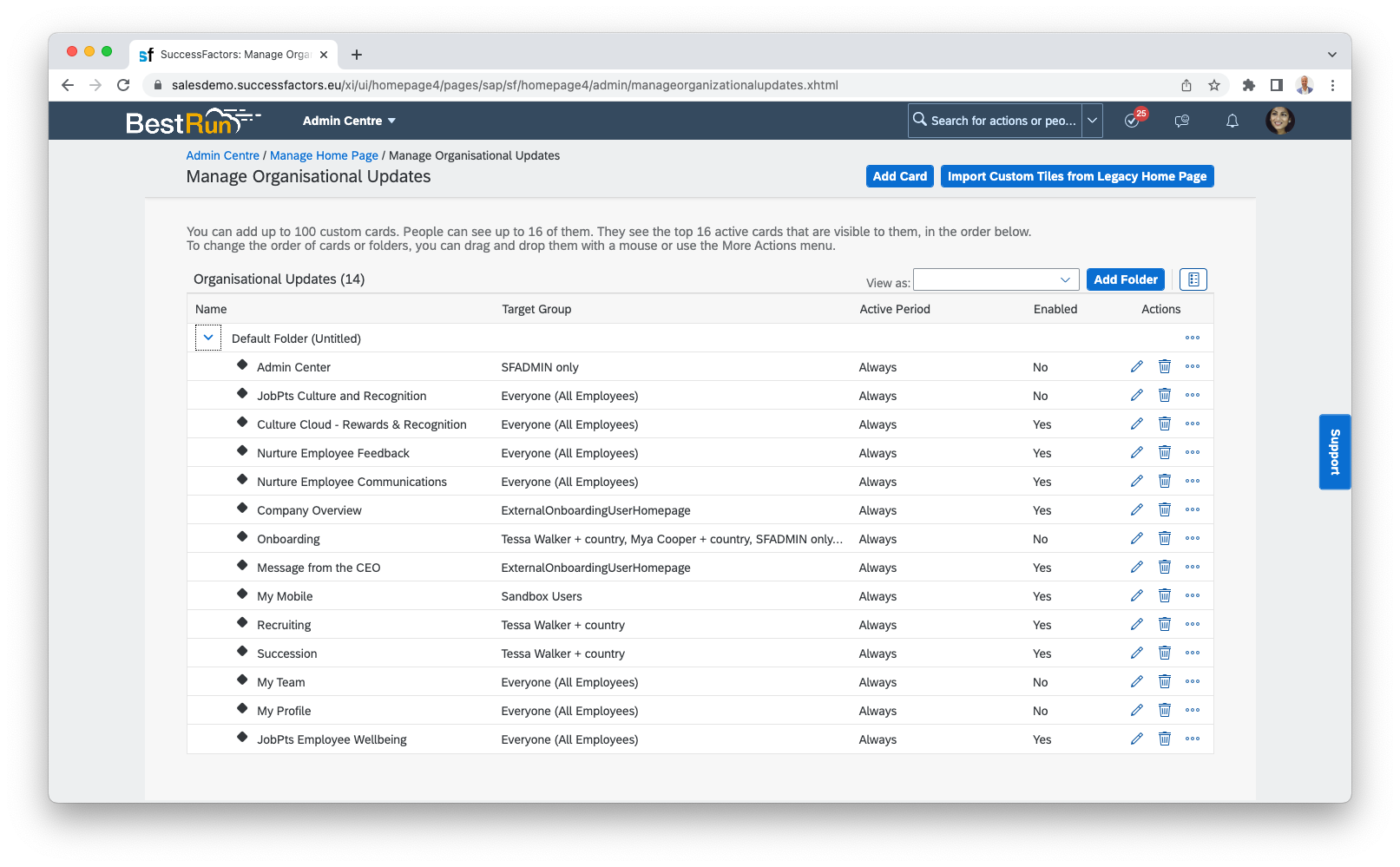
When the Create Custom Card Wizard pops out, add the Tile Name and Description, and then select Next in the bottom right corner.
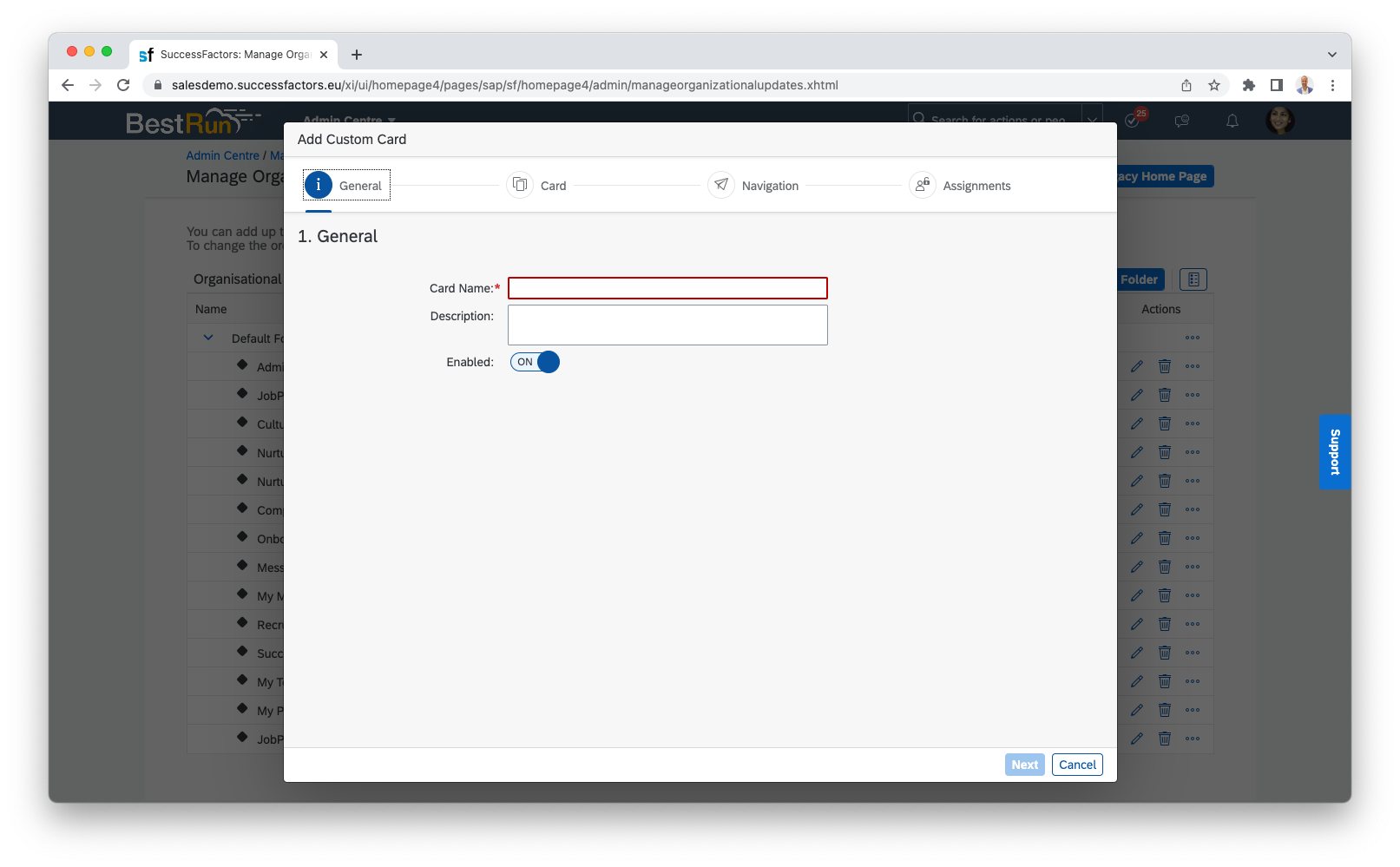
The General information appears only in the back end. Setting up the tile name and the subtitle that will appear on the homepage is done in the next step.
At the Card section of the wizard, add the following information:
- Type - choose Graphical.
- Title - add the name of the tile.
- Subtitle - define the subtitle.
- Size - choose the size of the tile; ideally, it would be 1 x 1 as the provided logo is for those dimensions.
- Background image – add any image or add the JobPts logo.
Select Next, when you are ready, to continue.
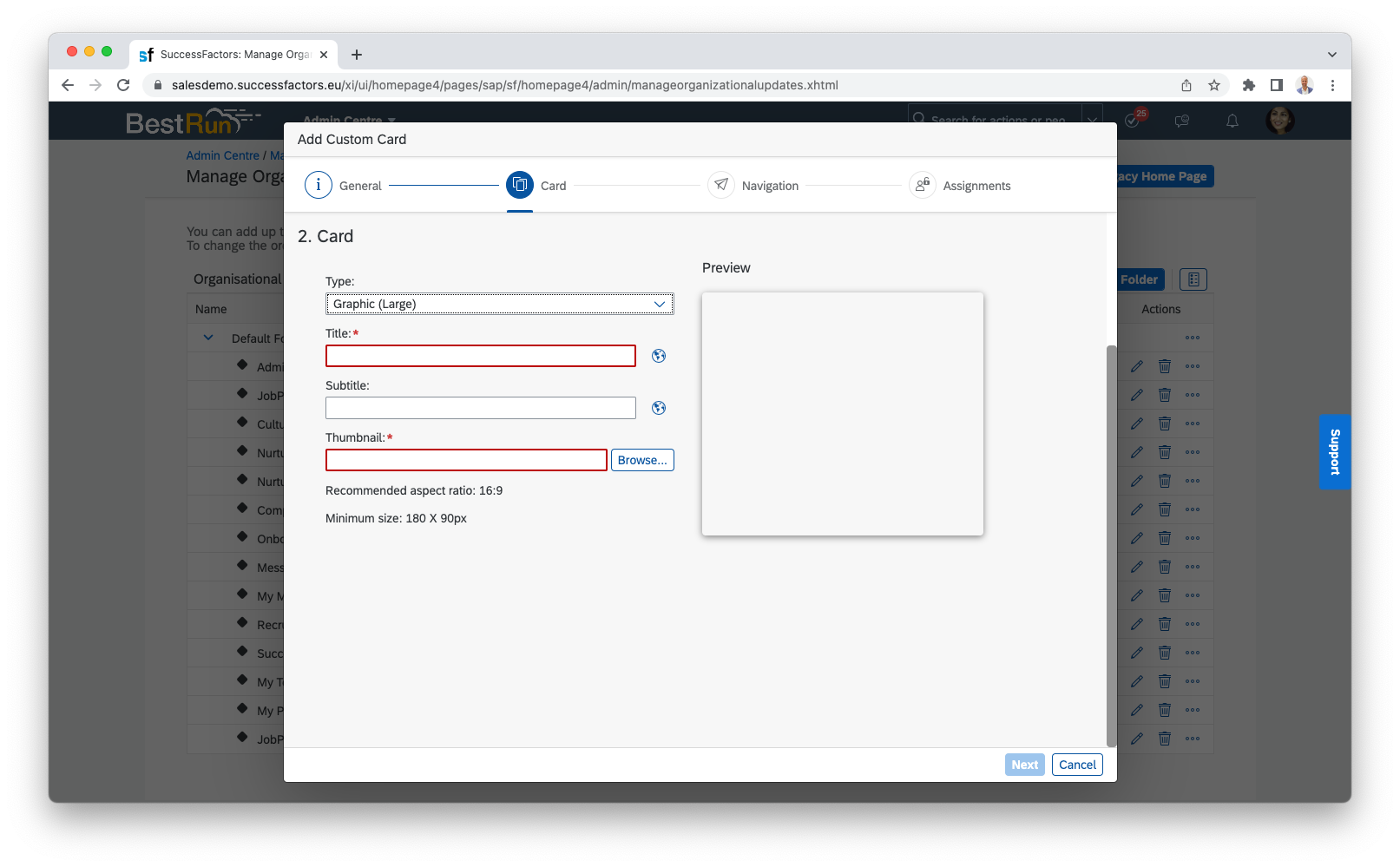
At the Navigation section, you can choose how to use the platform. There are two options. Our recommendation is to use the URL type, where the platform opens in the same or new window.
- Target – URL.
- Open Link in New Window/Tab is optional.
- URL – enter your JobPts URL.
When done, select Next at the bottom right corner.
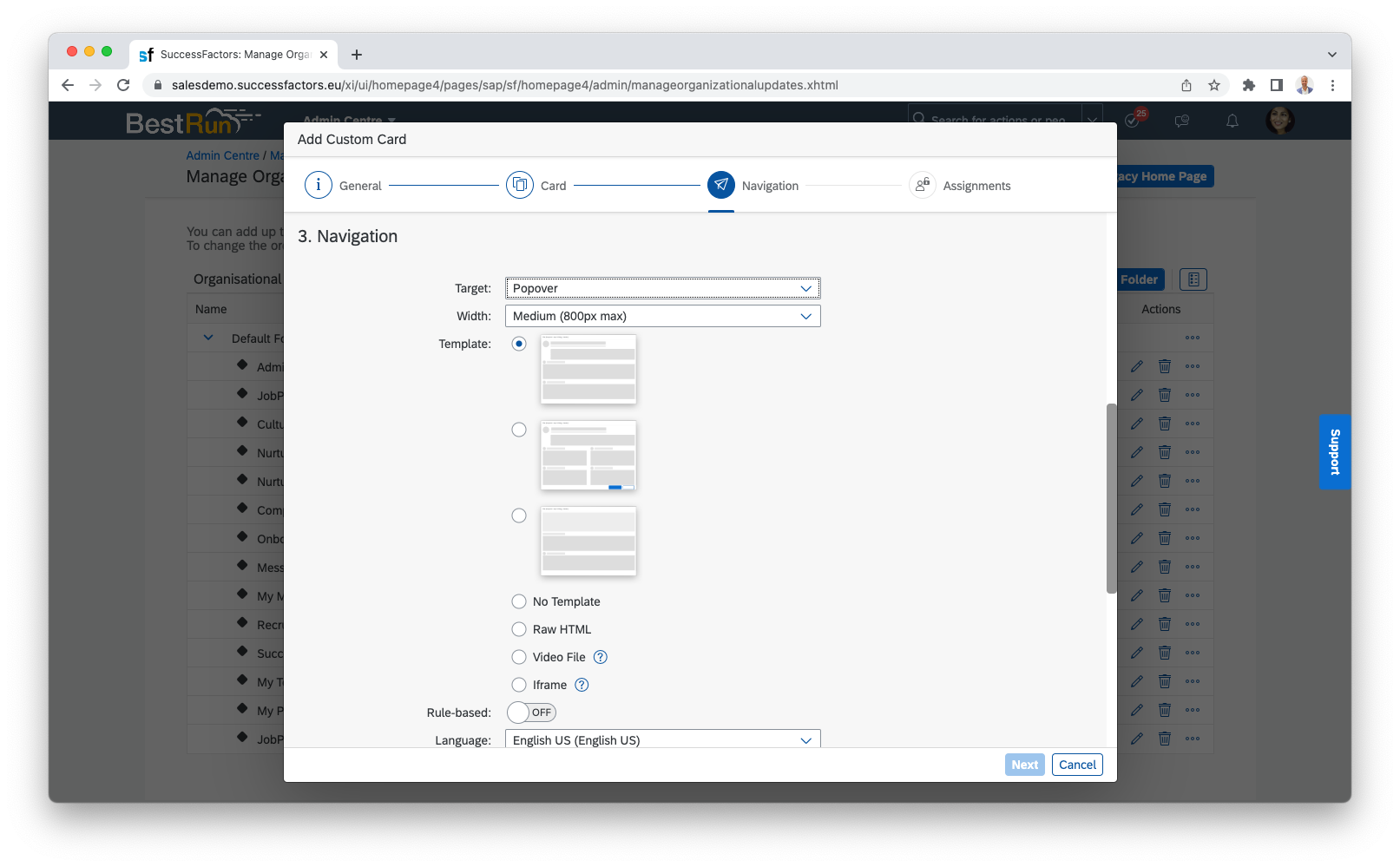
Under Assignments, you need to choose:
- Selection - the group of cards on the SF homepage that this tile will be part of.
- User Group - the employees who will receive the card.
- Active - the time span of the card.
Once done, select Save at the bottom right corner to finish the process.
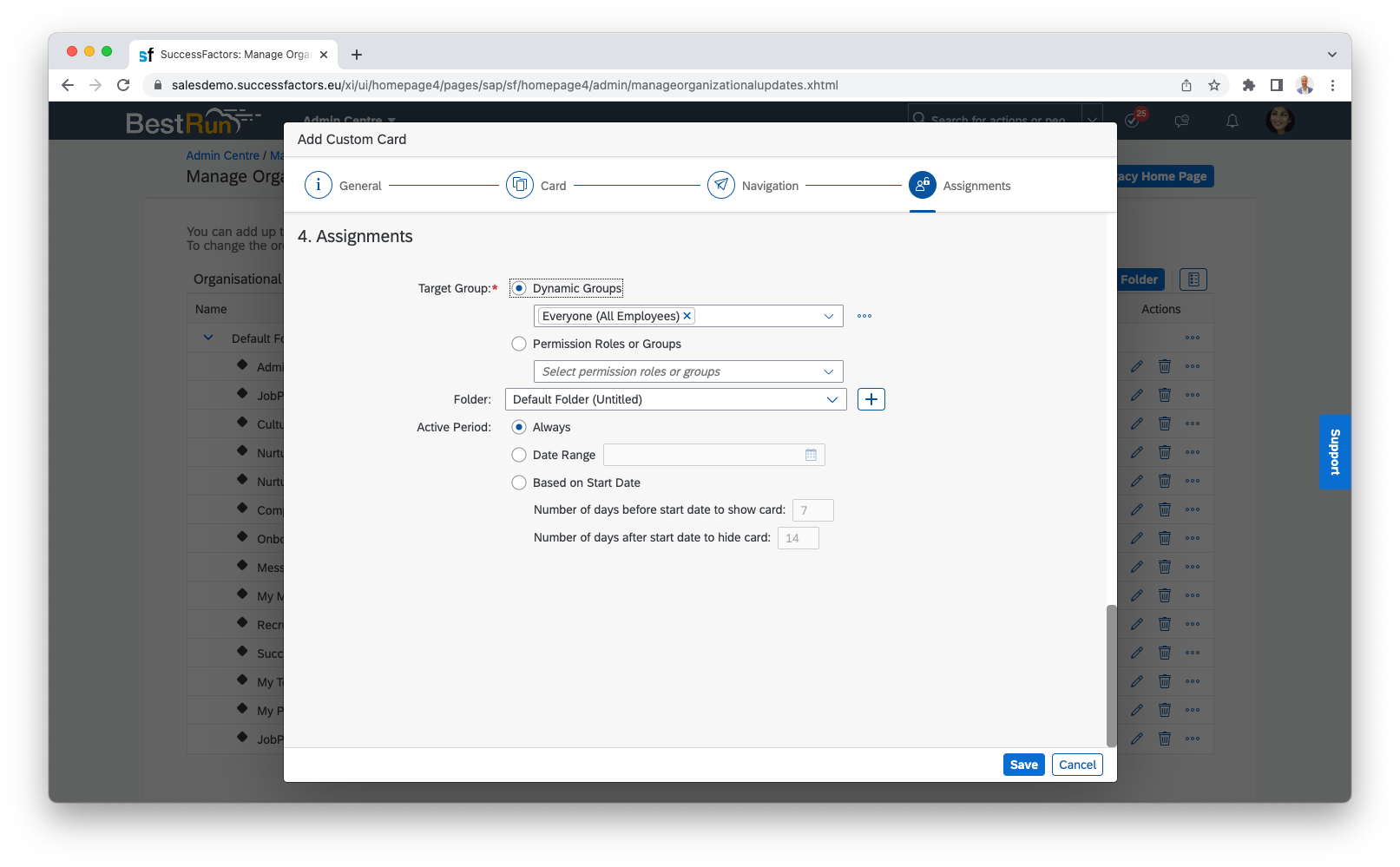 When you complete creating the custom EX cards in SuccessFactors, they will appear like this:
When you complete creating the custom EX cards in SuccessFactors, they will appear like this:
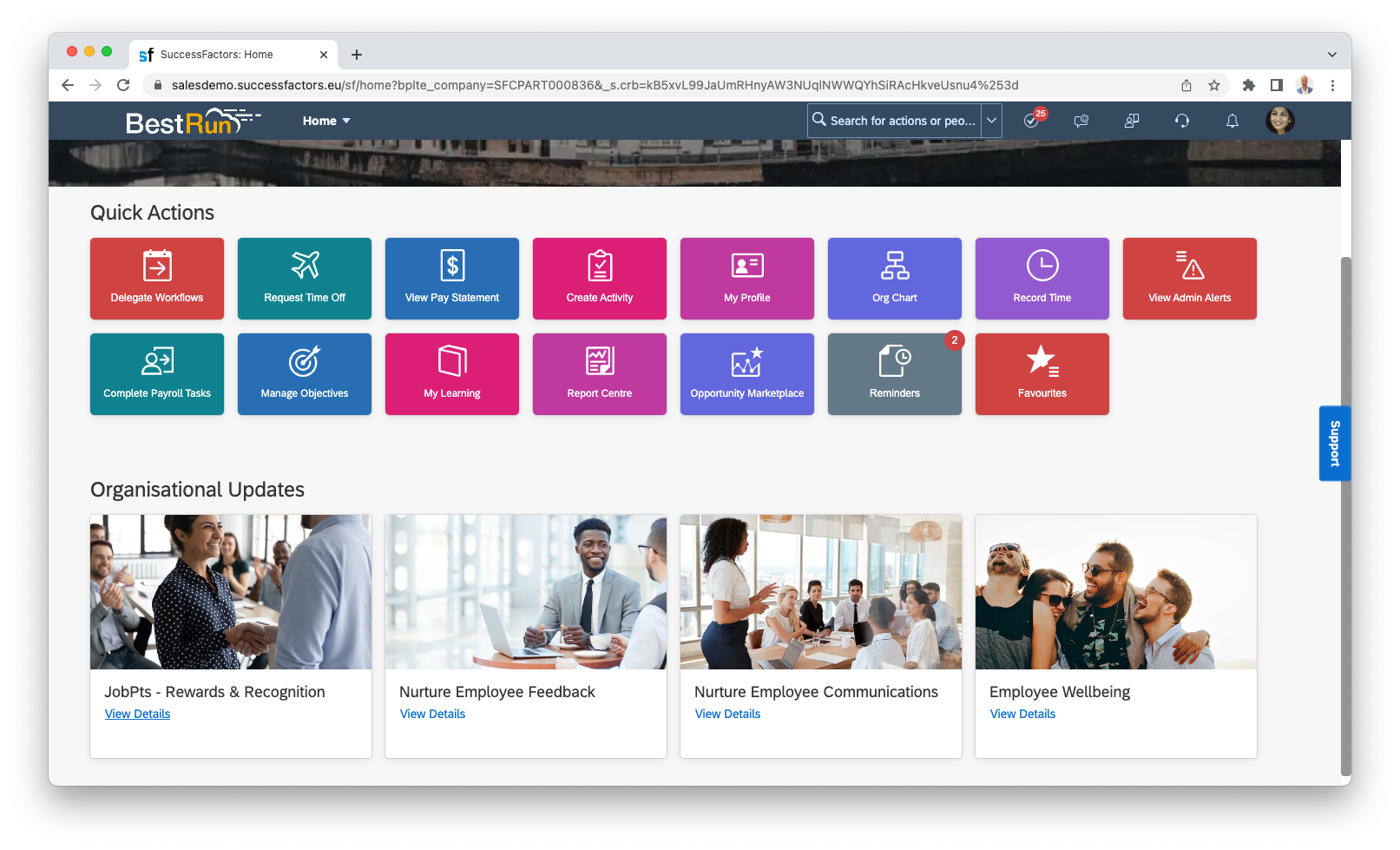
If this article left your questions unanswered, please submit a Support Form, and we can clarify this topic.
.png?height=120&name=MicrosoftTeams-image%20(6).png)