- Help Center
- Feedback Experience
- 👩💻 HR Expert Experience
Enable/Disable Award Reason Images in Feedback Assistance
Learn how to enable or disable the award reason images in the feedback assistance.
Under the Admin Center, there is an option to Enable Feedback Behaviour Images. Depending on the setting, each Feedback Behaviour image once chosen can show the image connected with it.
Login to JobPts -> Admin Center -> Account-> System Settings
To access this setting, log in to the JobPts Admin Center. On the left-side panel, click on Account and then System Settings.
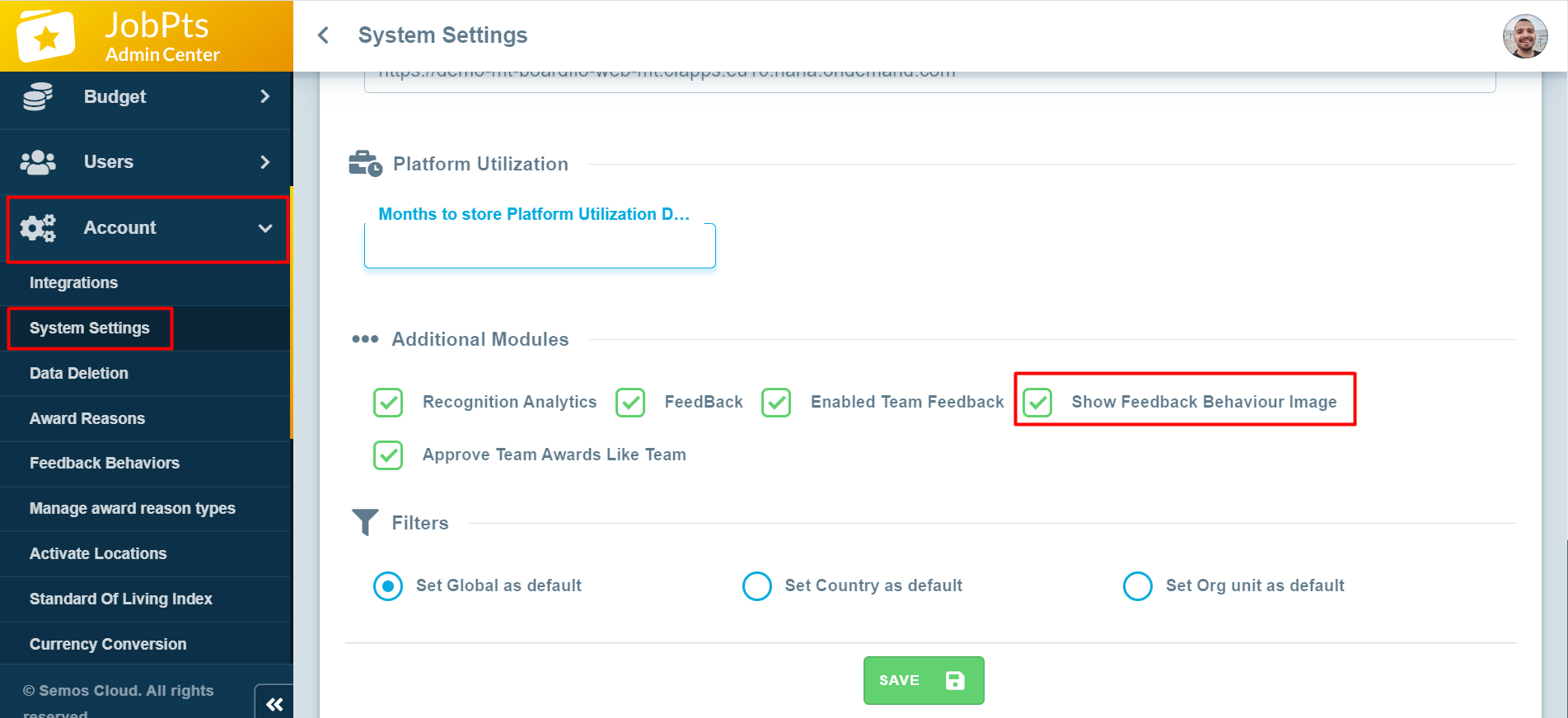
Image: JobPts application - System Settings
When System Settings is clicked, on the right side of the screen you will see a couple of different options.
Scroll down until you find Additional Modules and in there you will be able to see the setting called Show Feedback Behaviour Image.
When the setting is ticked, that means that when selecting a feedback behaviour in your feedback program, an image connected with that particular behaviour will show on in the Feedback Assistance.
Here is an example of how the images show, when the setting is turned ON:
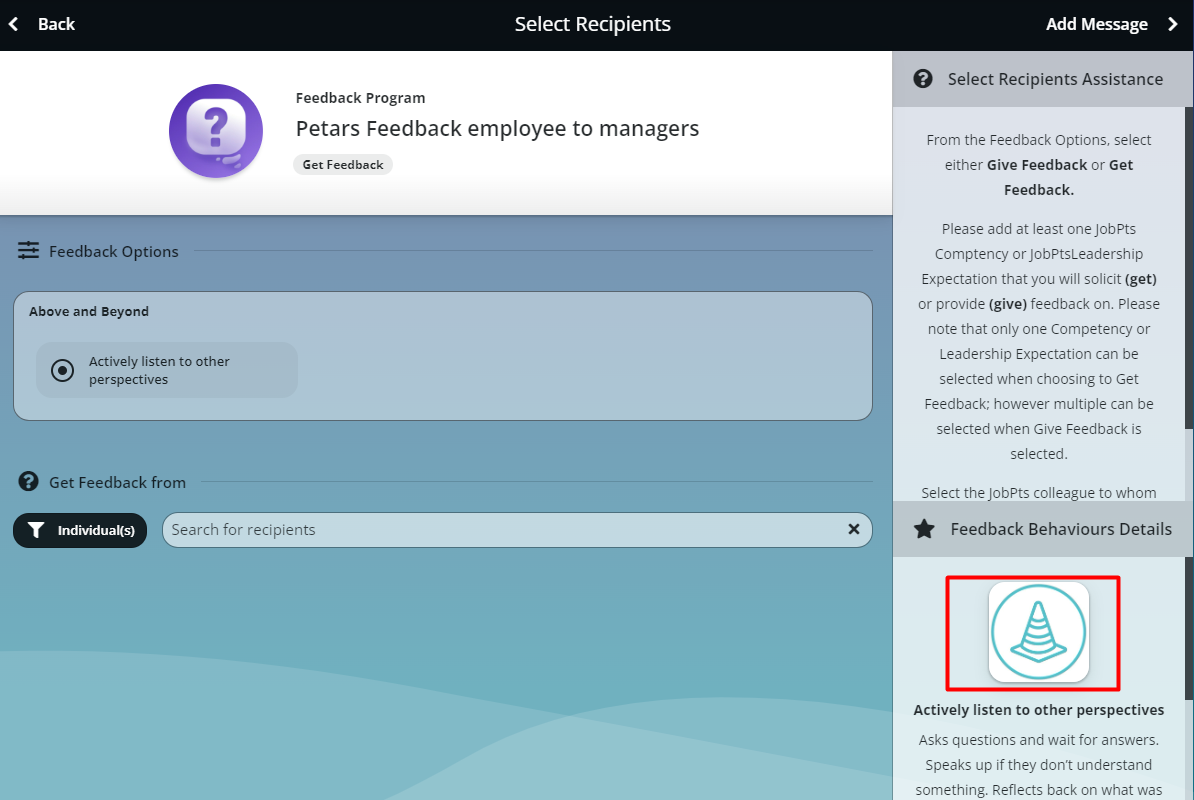
Image: JobPts application - Feedback Behaviour Image when the setting is turned ON.
Here is an example when the setting is turned OFF:
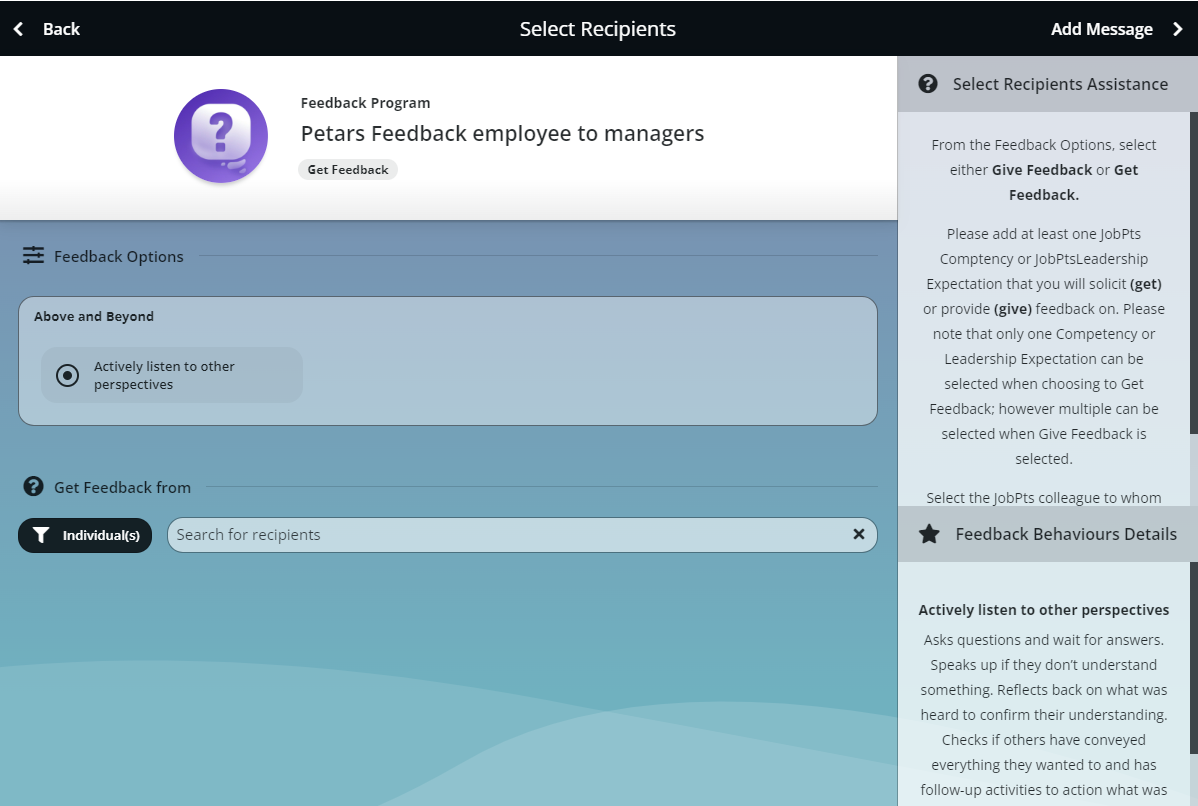
Image: JobPts application - Feedback Behaviour Image when the setting is turned OFF.
If this article left your questions unanswered, please submit a Support Form, and we can clarify this topic.
.png?height=120&name=MicrosoftTeams-image%20(6).png)