- Help Center
- Admin Center
- 🔗 Integrations
Integrate with Microsoft Azure AD
Configuration steps for setting up the trust and authentication with Microsoft Azure Active Directory (AD)
ACTION ITEM: Technical call between respective technical representatives will be scheduled by Semos where these steps will be reviewed and prepared for execution
The following configuration steps needs to be followed when setting up the security integration with the Microsoft Azure tenant and the SAP Business Technology Platform (also formerly known as SAP Cloud Platform):
- In Azure Portal/Enterprise application , select the SAP Cloud Platform
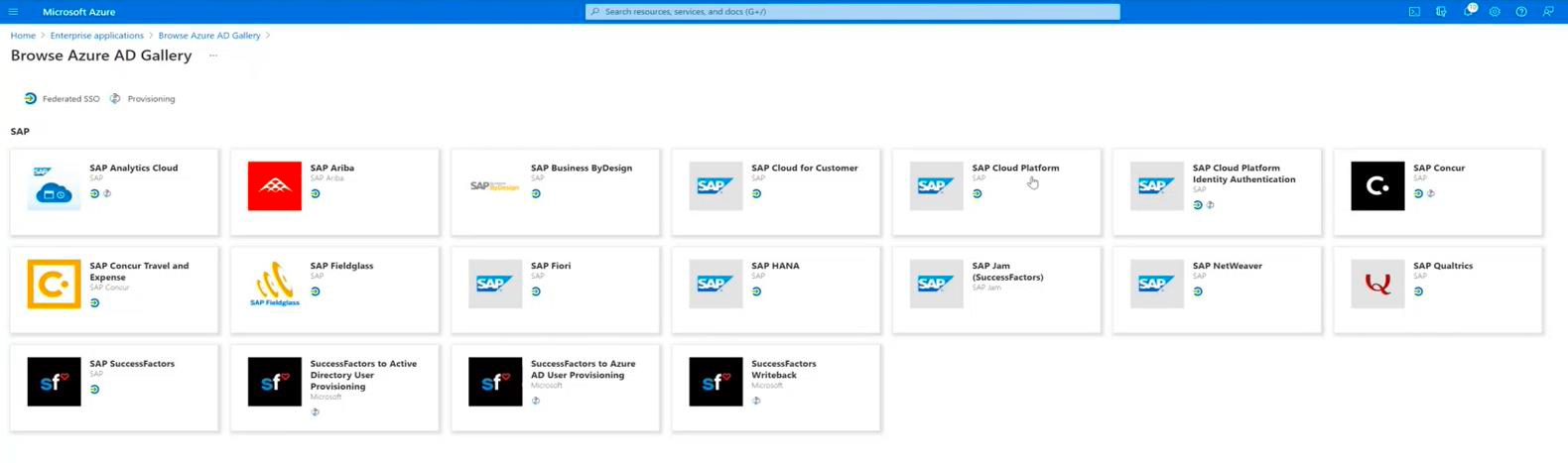
- In the newly created application, in the Single sign-on section, select SAML
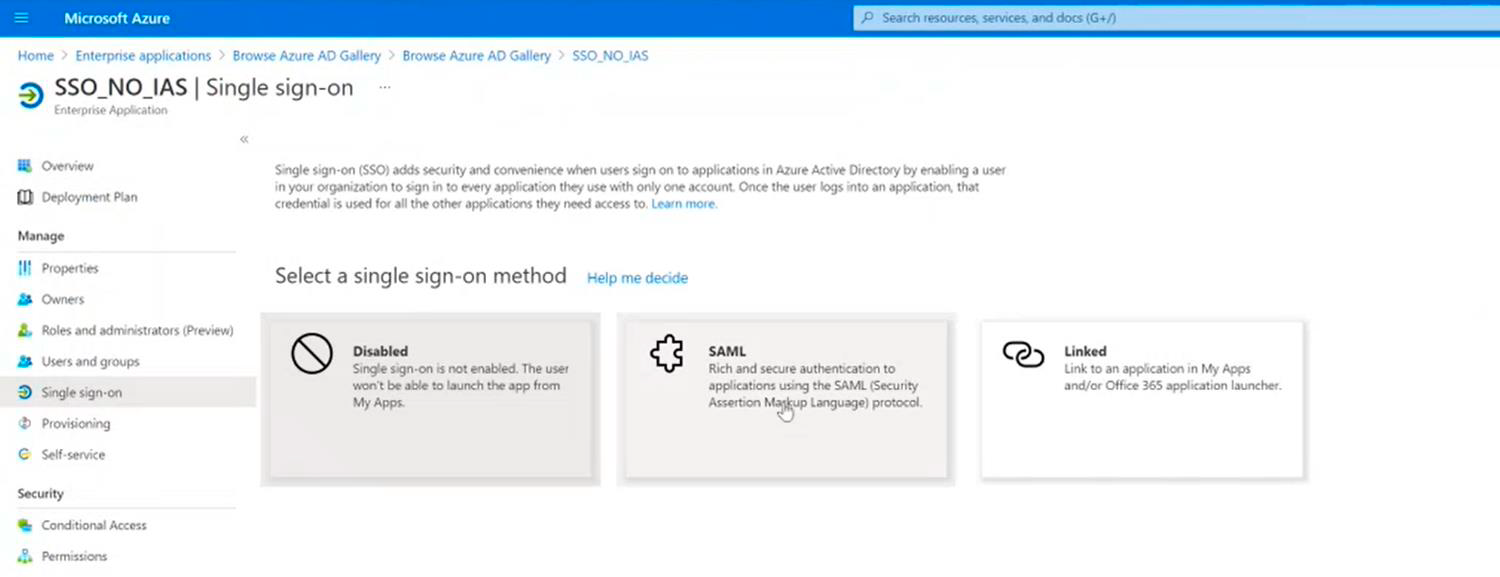
- In SAP BTP Account, Semos will download and ptovide the SAML Metadata. It will be used in Azure
-
On the same page in Azure, upload the Metadata xml file from SAP BTP Account provided by Semos
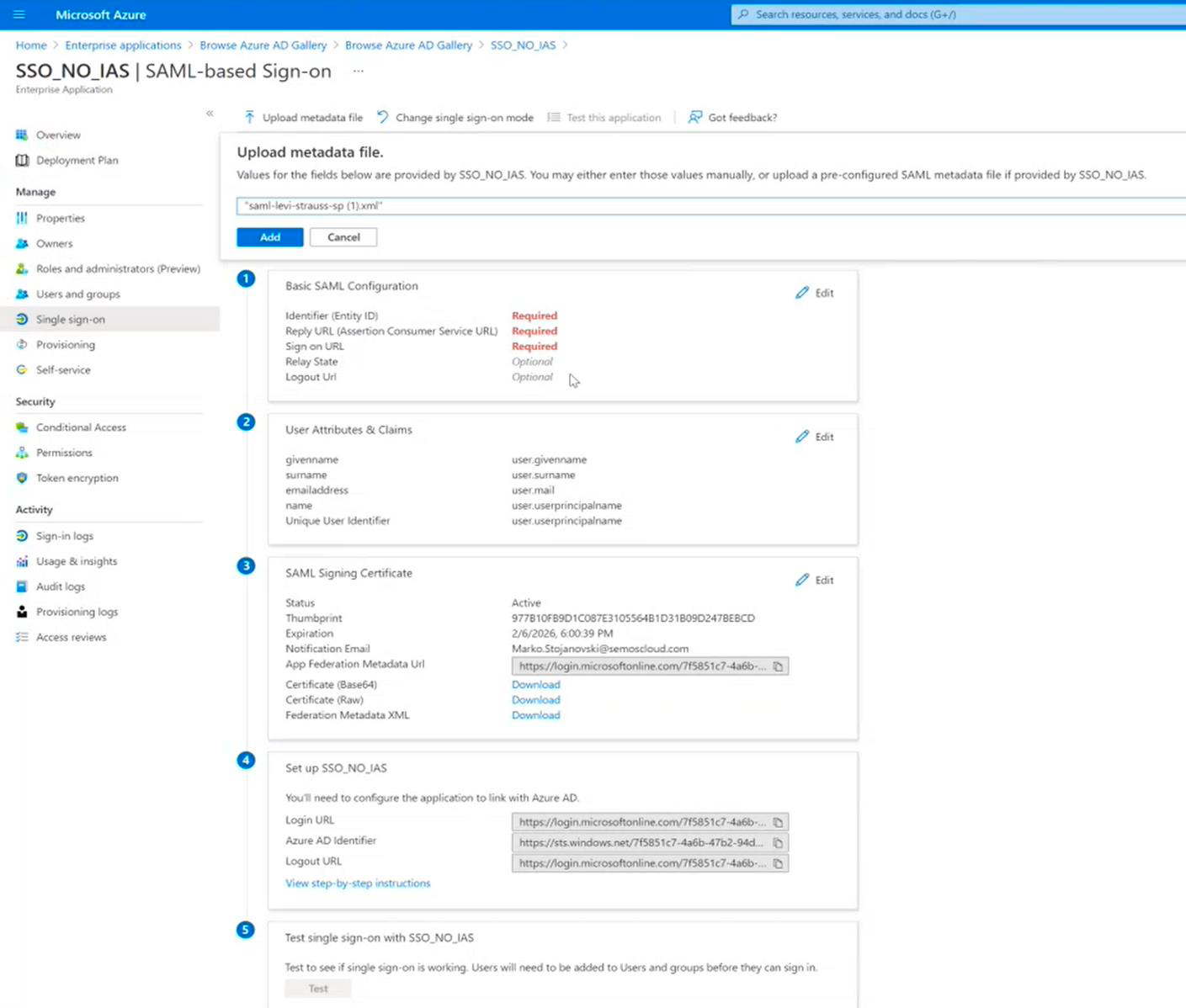
- After uploading the XML file, the “Assertion Consumer Service URL” and “Sign on URL” must be manually inserted. Location will be shown on the next screenshot.
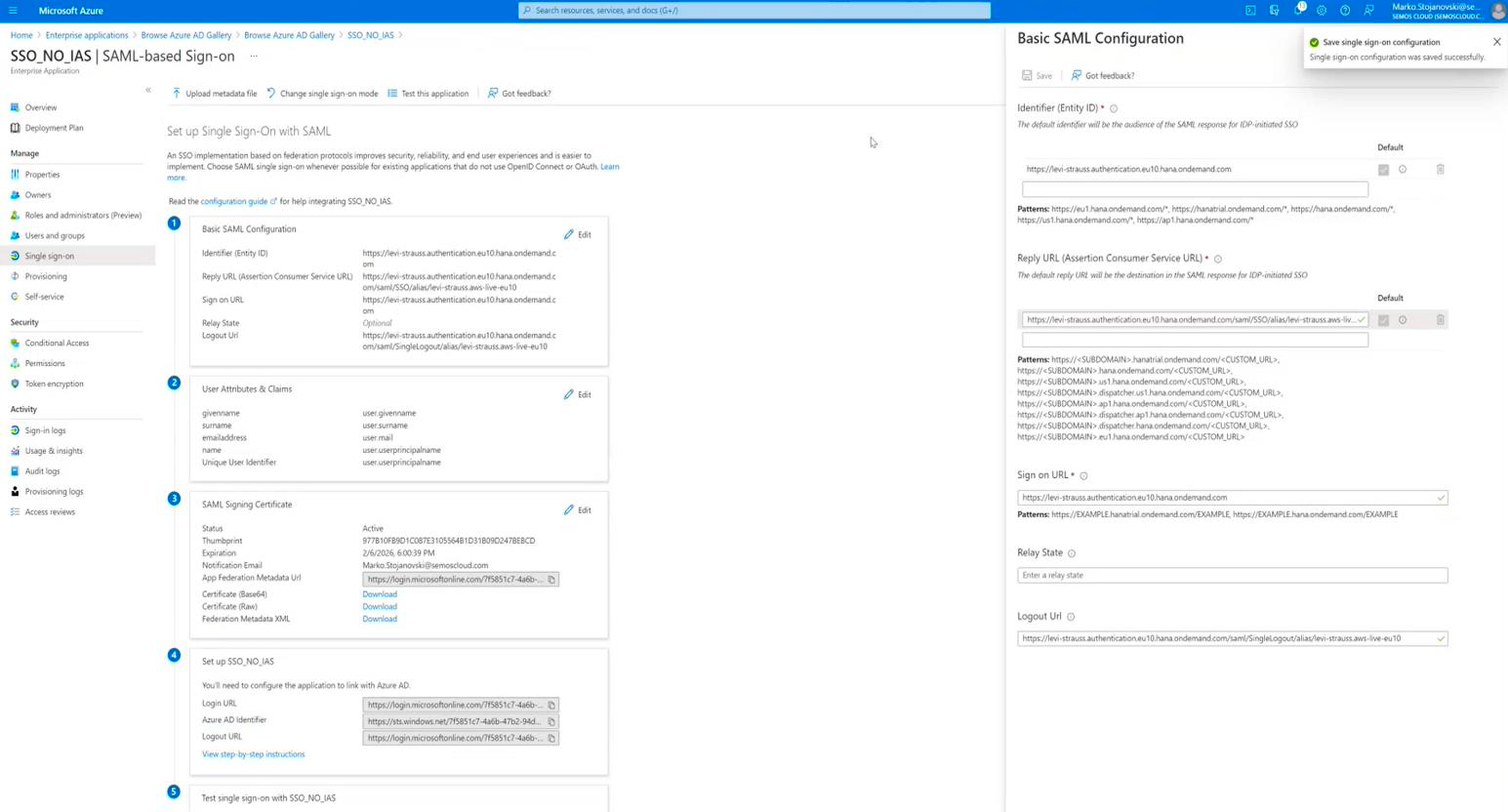
- Location of the “Assertion Consumer Service URL” and “Sign on URL” in the XML Metadata file.
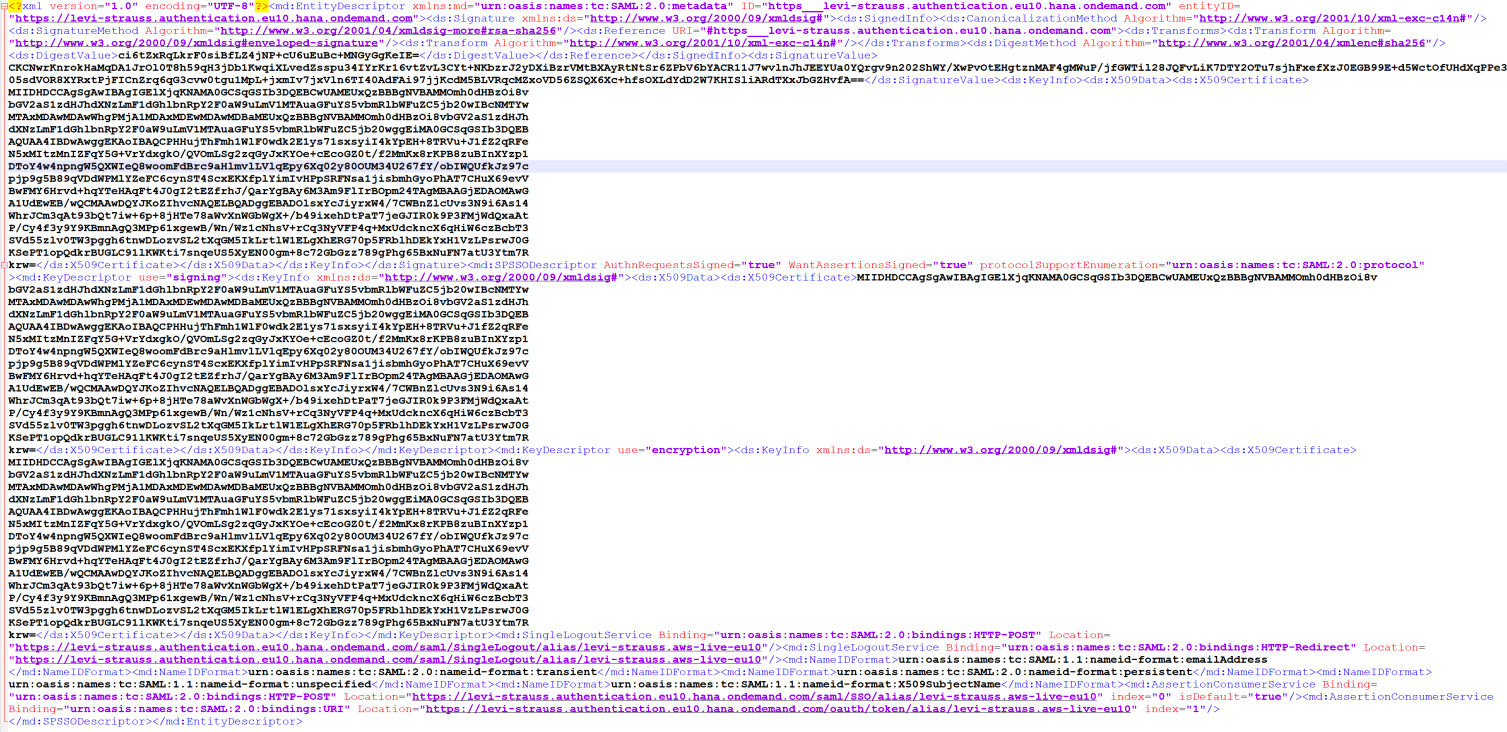
- Now the Azure app is set up and the Federation Metadata XML can be downloaded
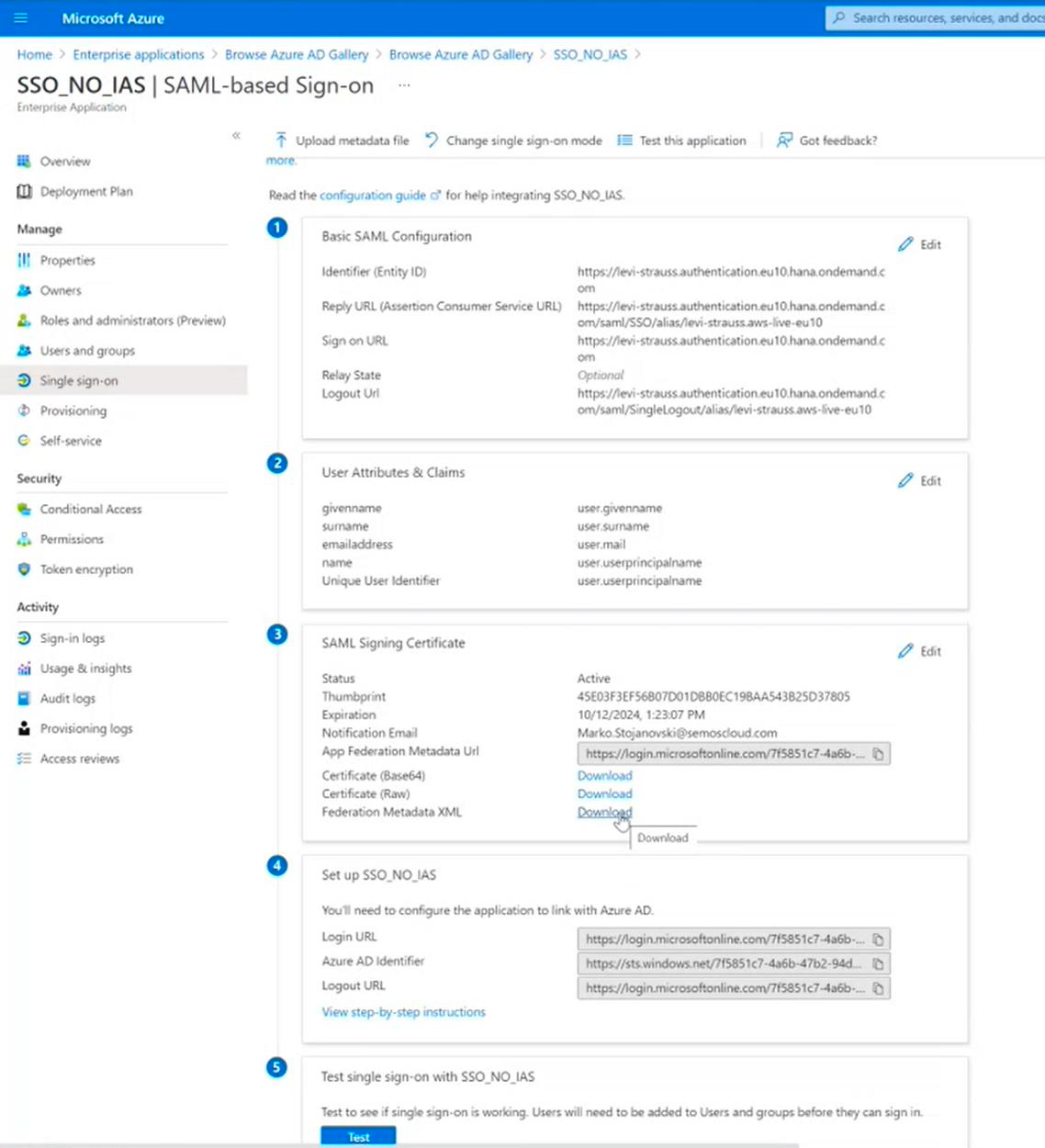
- In the SAP BTP Account, Semos will configure the trust IDP by uploading the Metadata that is extracted from Azure and setting up the default IDP.
- In Azure app, in Users and groups you will need to add the users that need to have access to the JobPts Application. This also works with guest accounts, from another Azure Tenant.
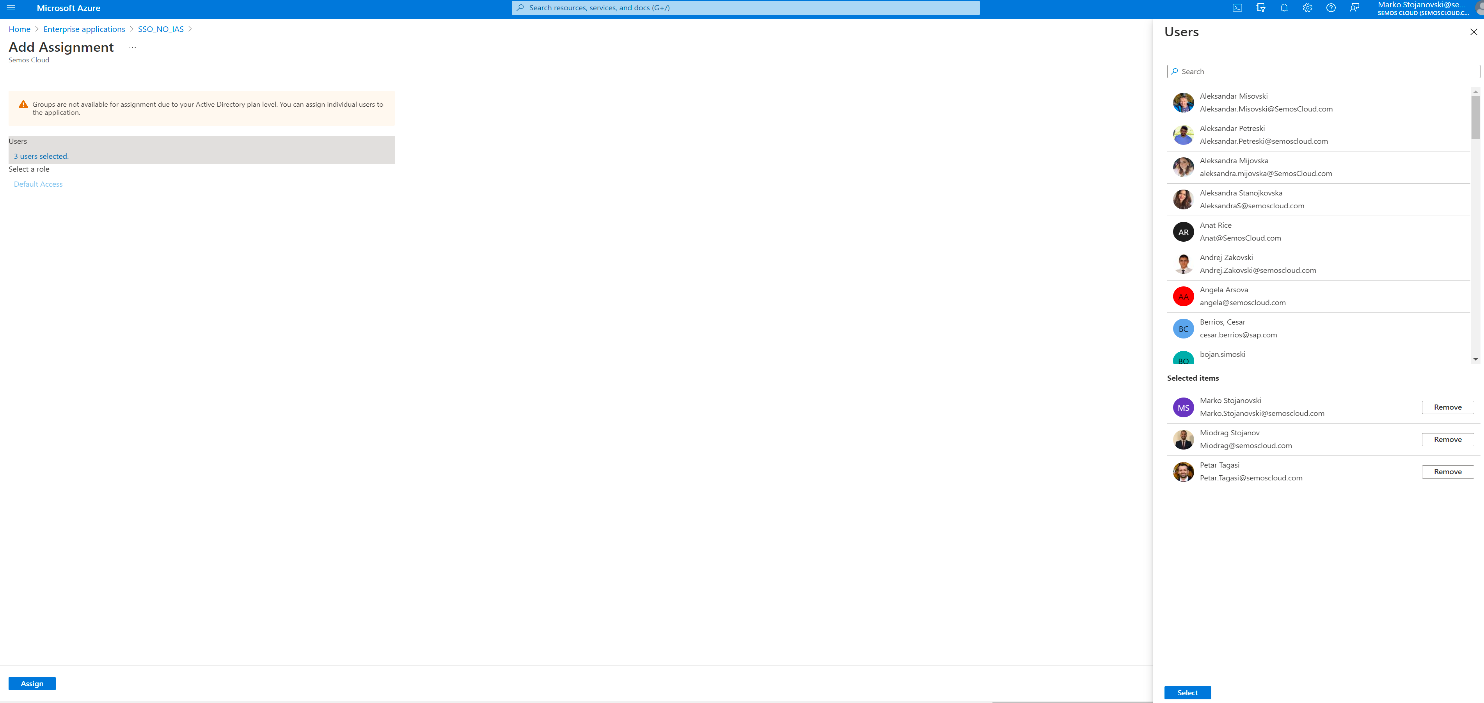
If this article left your questions unanswered, please submit a Support Form, and we can clarify this topic.
.png?height=120&name=MicrosoftTeams-image%20(6).png)