Managing classification of all your communication in categories that make sense for your business
This classification capability allows you to:
classifications for your communications.
Login to Nurture Communications -> Admin Center -> Templates -> Classification
Currently the following communication types can have defined classifications.
- Communication type
- Category
- Topic area
- Audience
- Language
- Calendar type
- Strategy pillar
- Tags
If you need to alter the communication types please submit a Support Form.
To add new classifications to a category you just need to click on the “add new” button which is located on the top-right corner: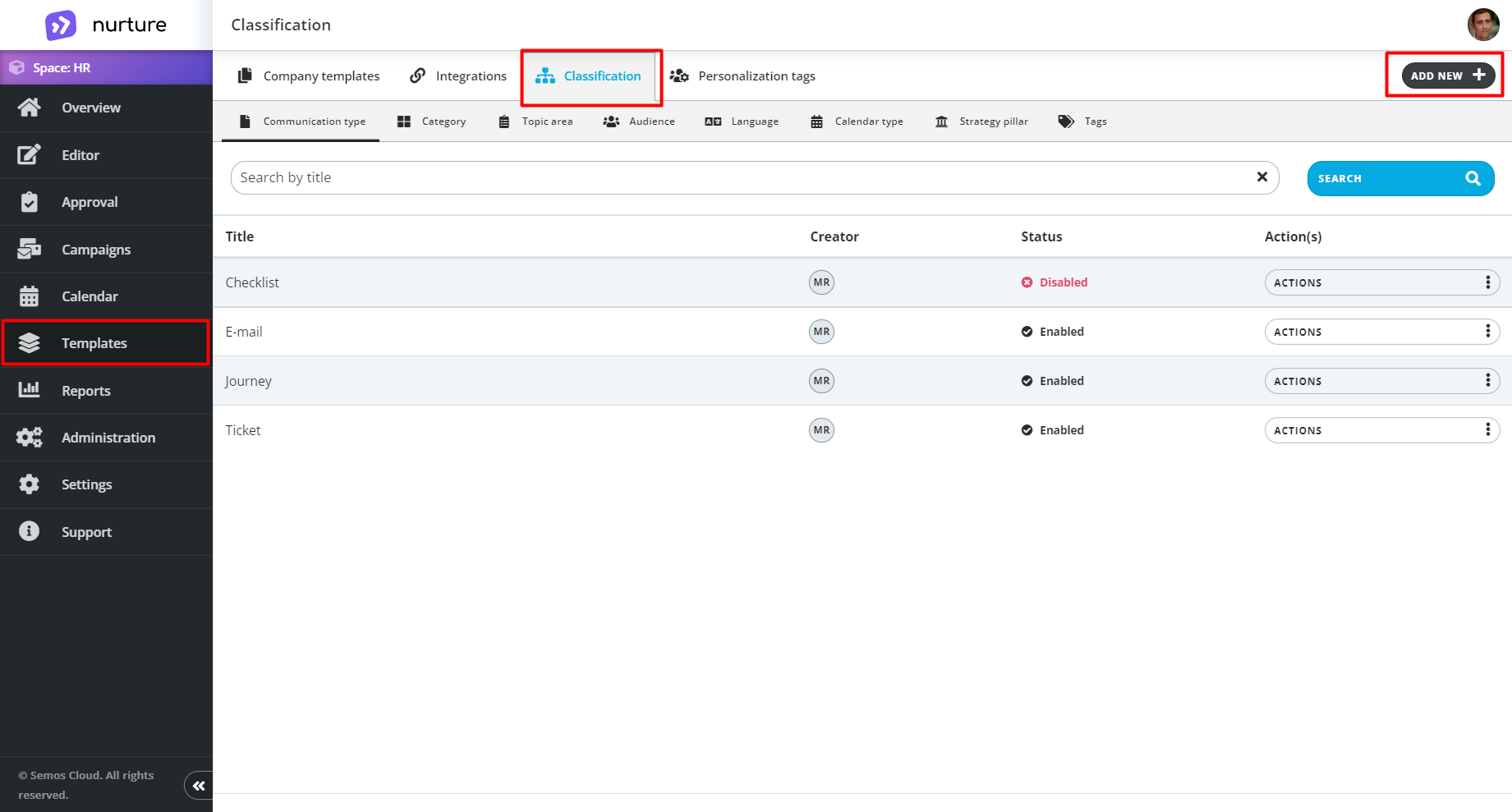 Image: Nurture application - Templates - Classification
Image: Nurture application - Templates - Classification
This button will open a pop-up window where you can choose the type of classification and the title of the type.
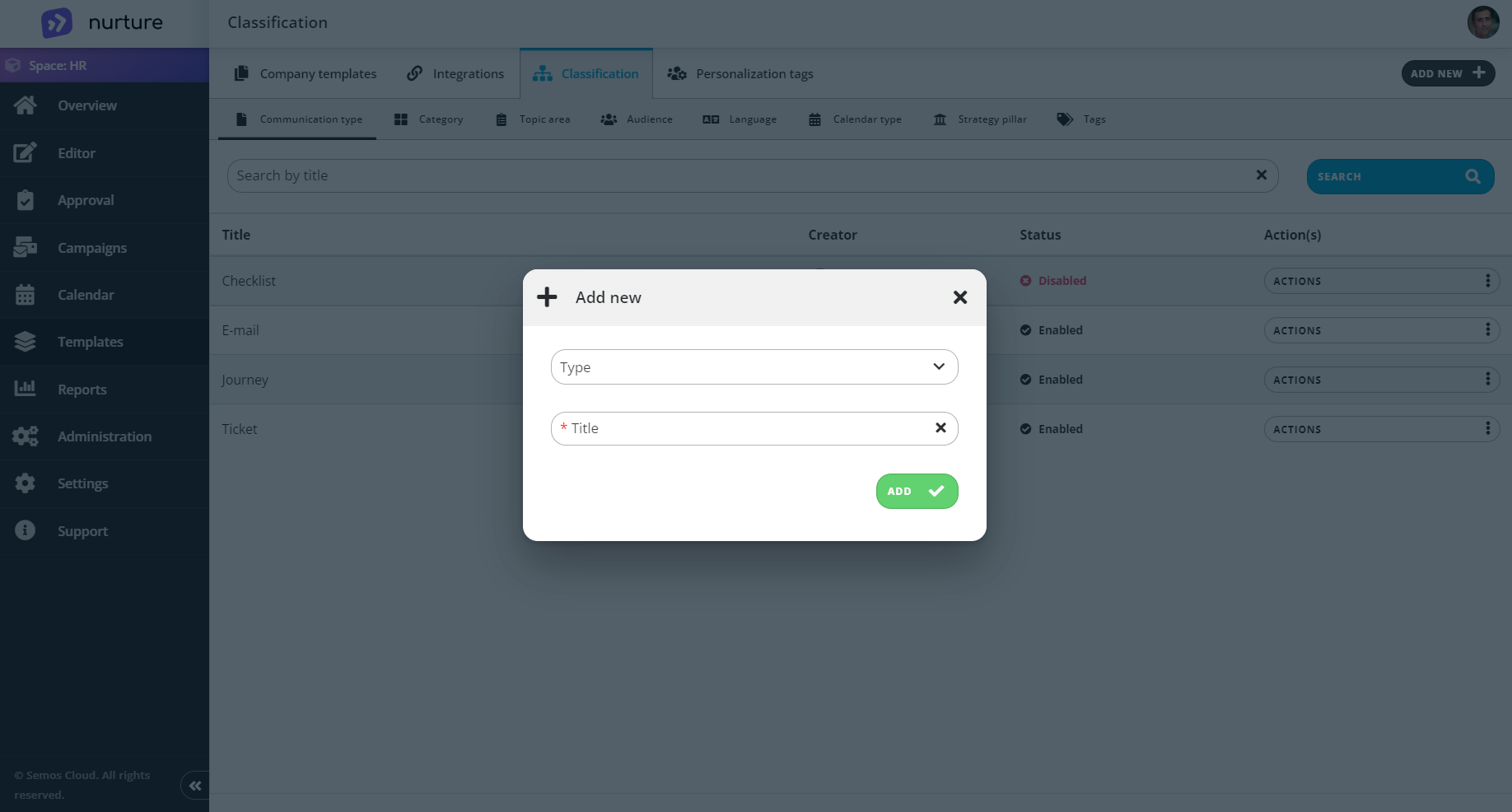
Image: Nurture application - Templates - Classification - Add new pop up
Clicking on “Type” opens a dropdown menu that allows you to pick the type of classification.
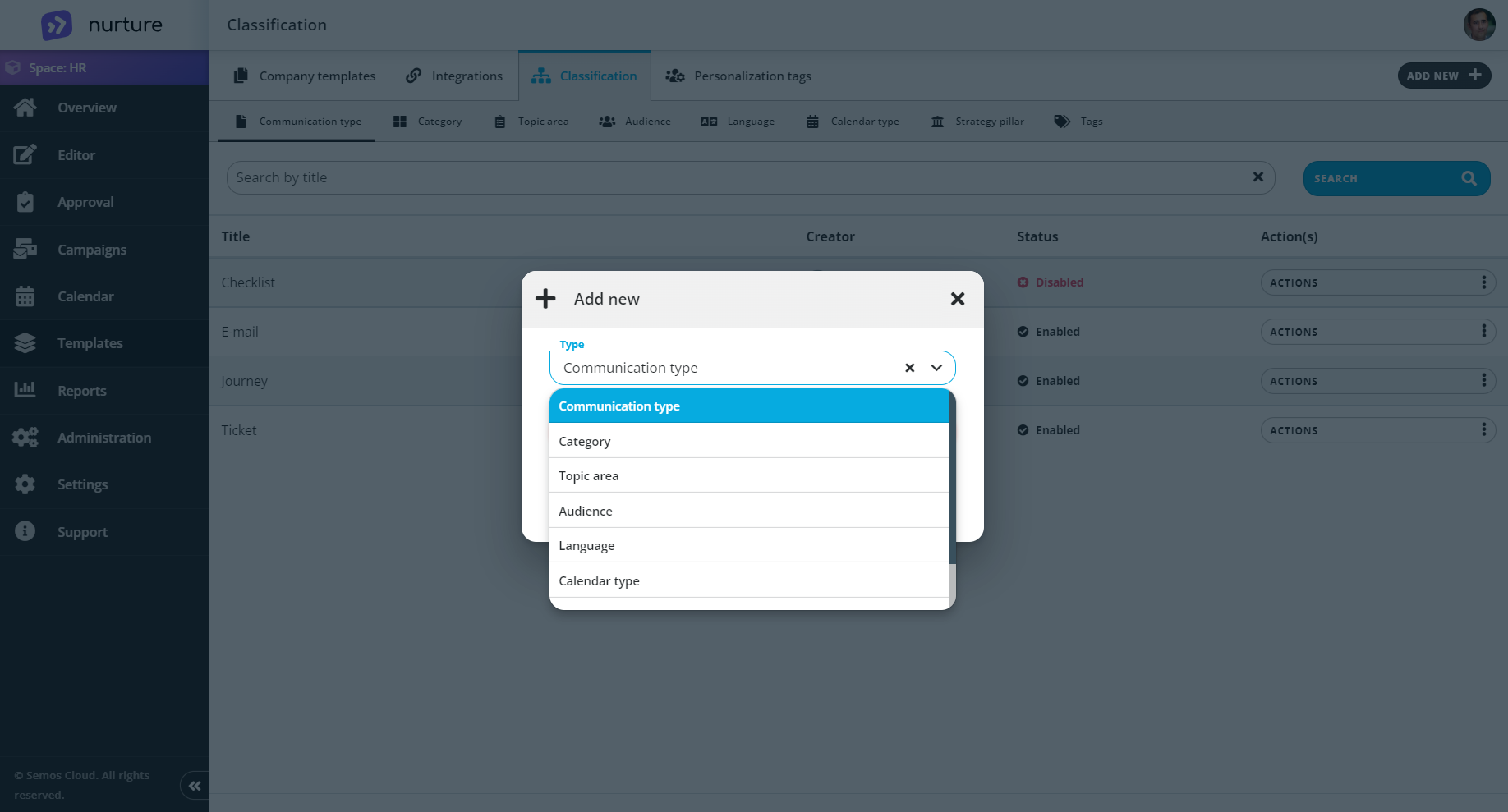
Image: Nurture application - Templates - Classification - Add new pop up
After choosing a type and writing a title, you click on the “Add” button.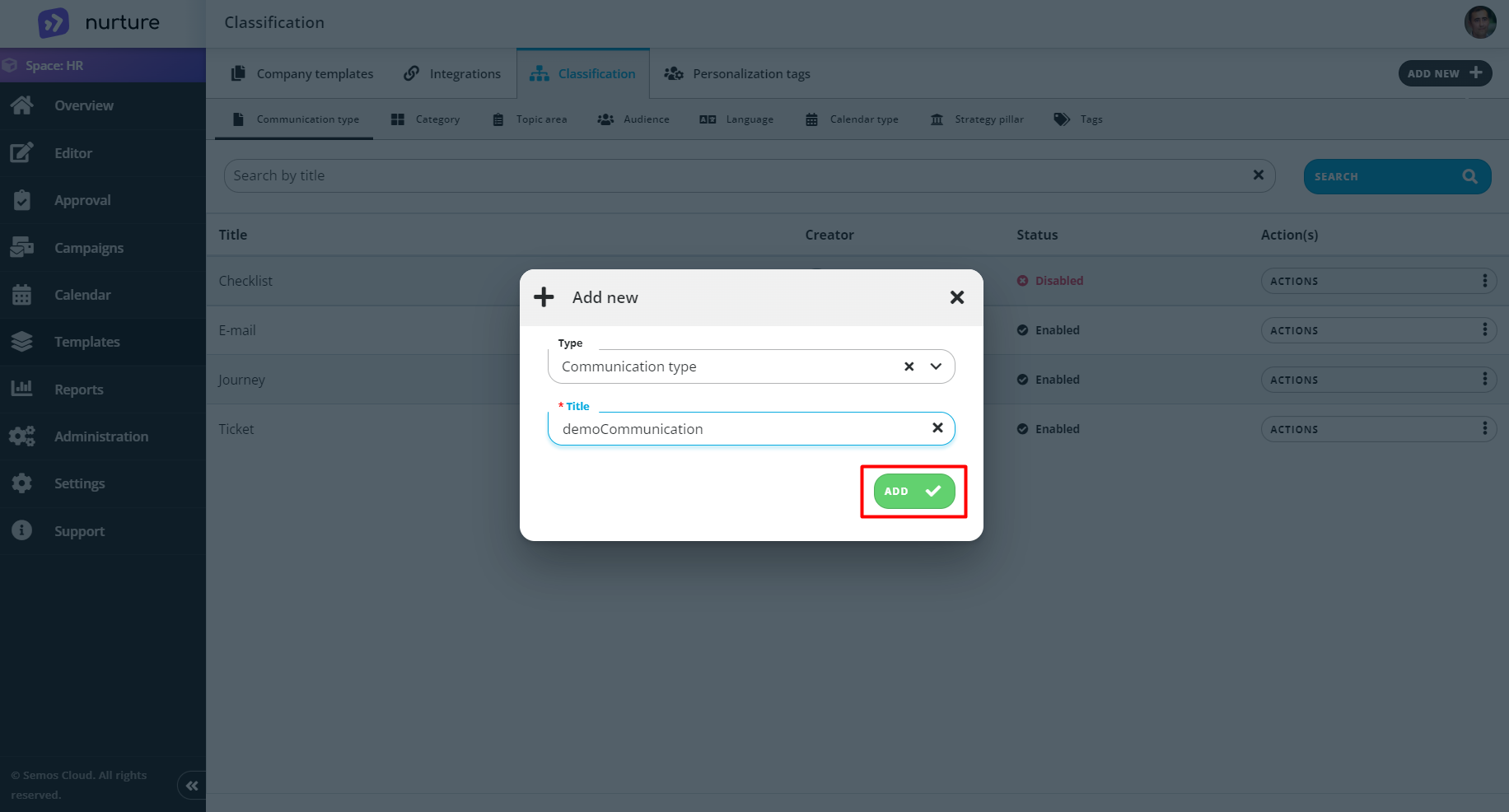
Image: Nurture application - Templates - Classification - Add new pop up
Then the pop-up window closes, and you can see your new addition, as well as a pop-up message which says that your new addition has been successfully added.
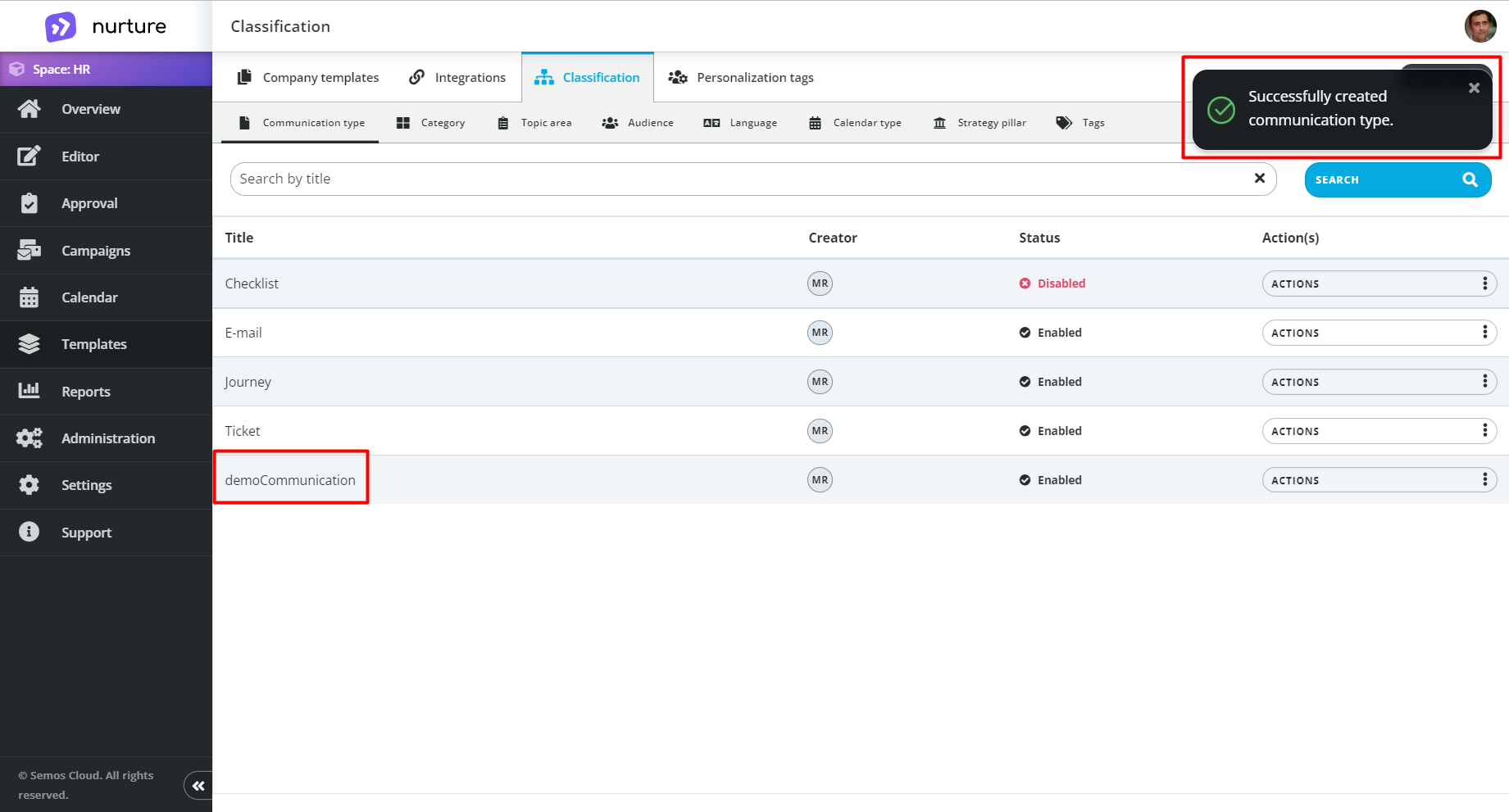
Image: Nurture application - Templates - Classification
Managing classification types
You can edit, disable and delete a classification type.
To edit go to Actions -> Edit
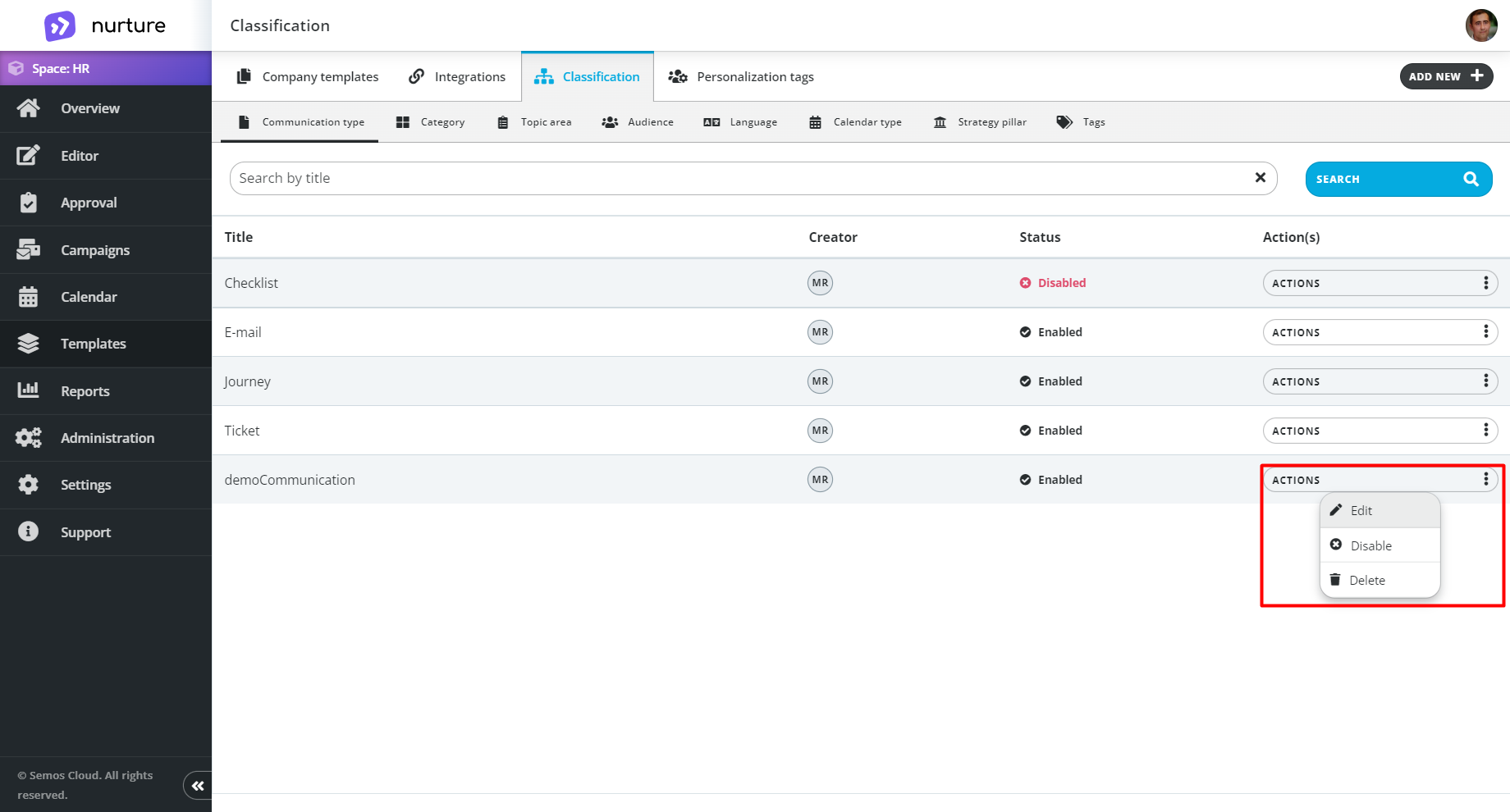
Image: Nurture application - Templates - Classification - Actions drop-down
This will open a pop-up window that will allow you to edit the title of the classification type.
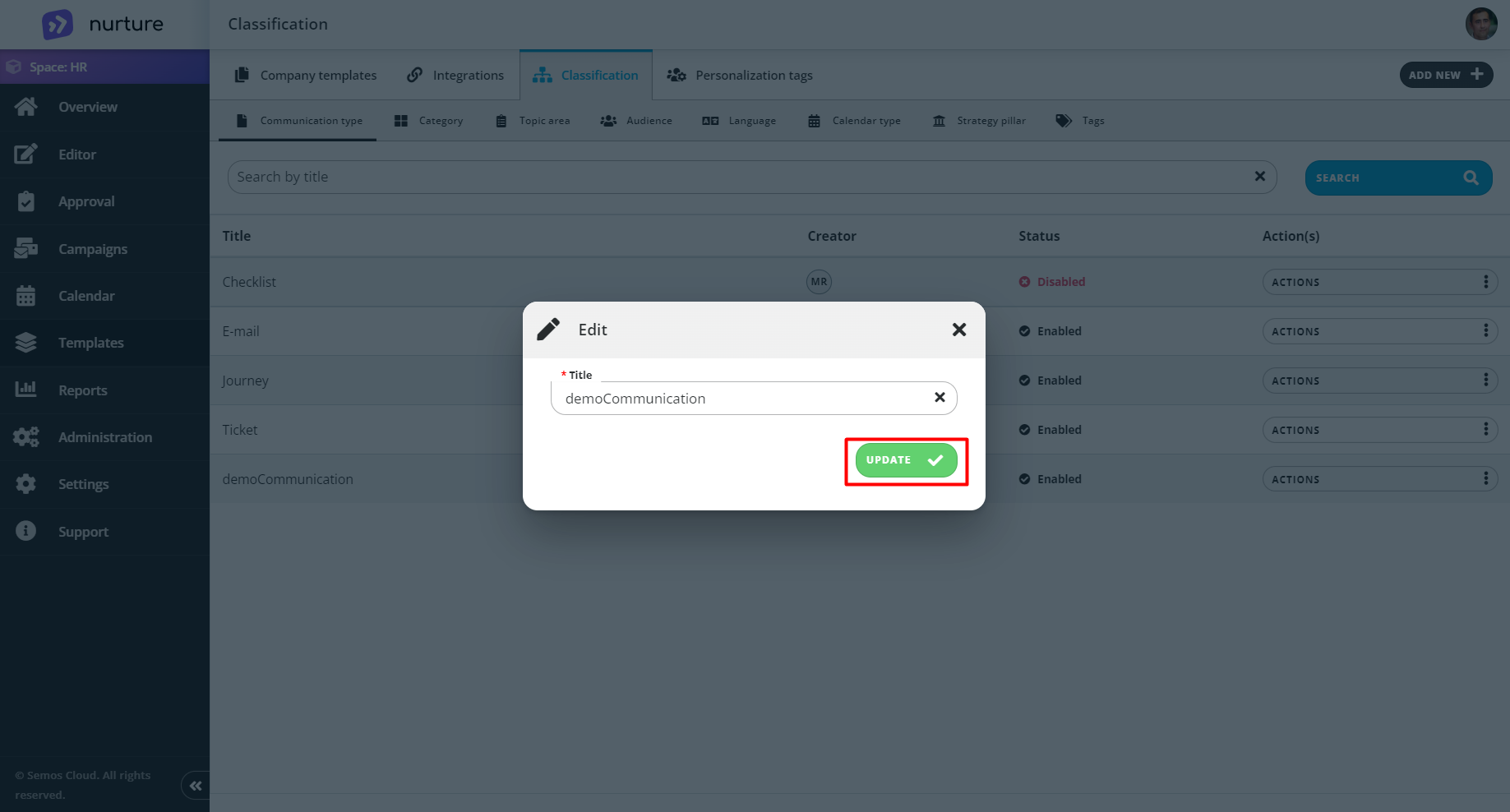
Image: Nurture application - Templates - Classification - Edit pop-up
And you will also get a pop-up message:
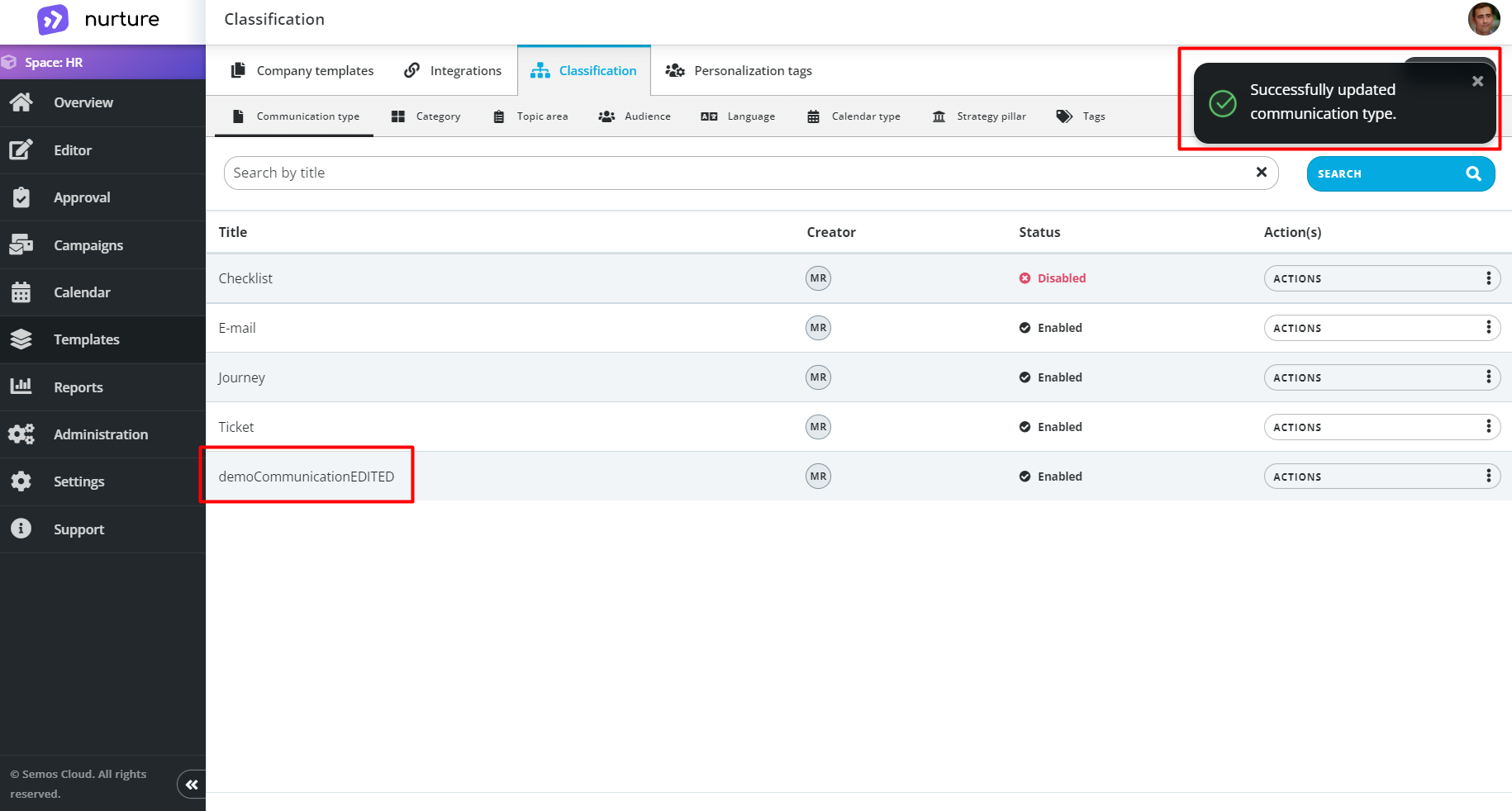
Image: Nurture application - Templates - Classification
You can disable a classification type by going to Actions -> Disable:
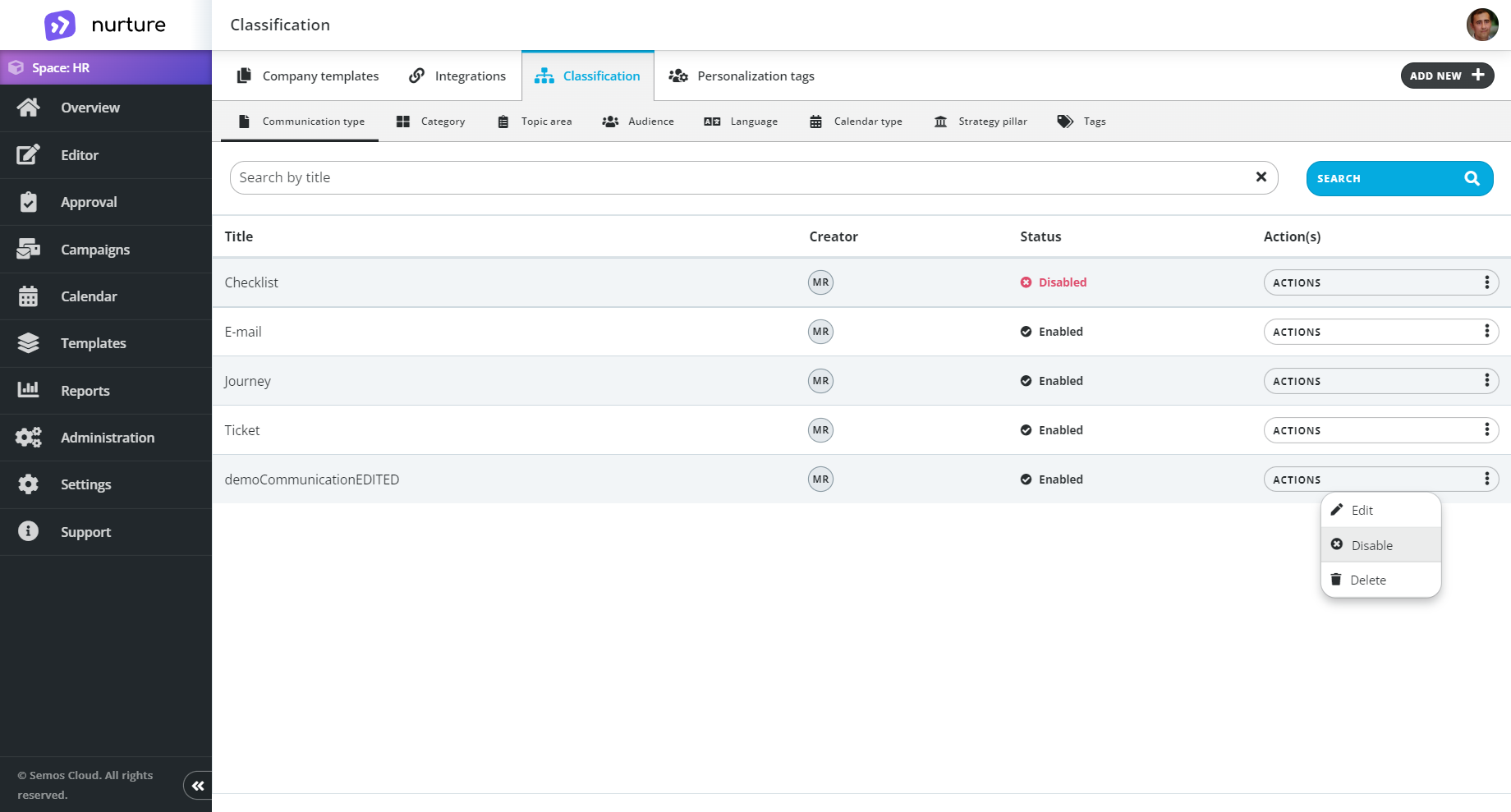 Image: Nurture application - Templates - Classification - Actions drop-down
Image: Nurture application - Templates - Classification - Actions drop-down
You can delete a classification type by going to Actions -> Delete.
Please mind: This action cannot be reversed!
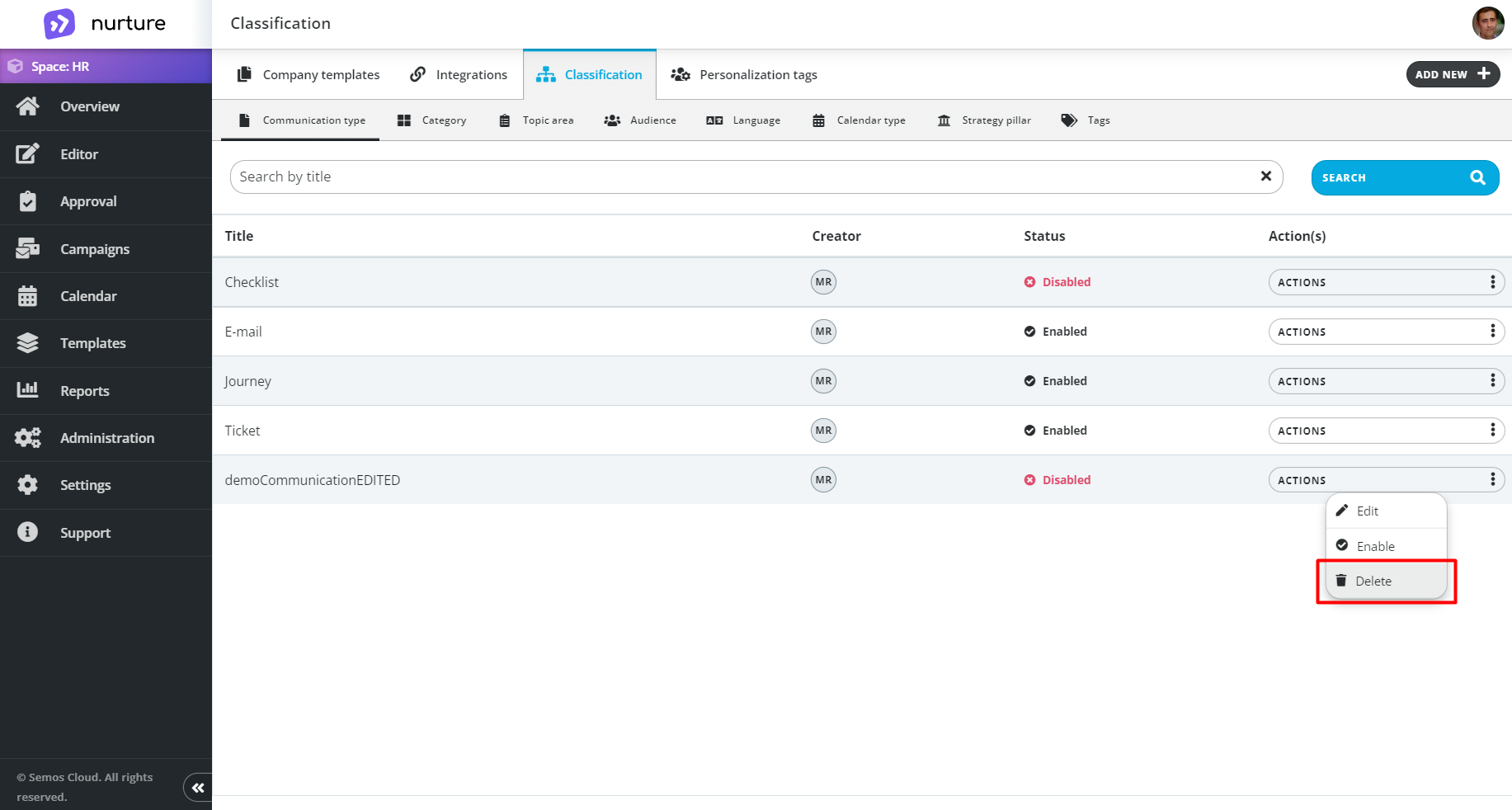 Image: Nurture application - Templates - Classification - Actions drop-down
Image: Nurture application - Templates - Classification - Actions drop-down
A confirmation pop-up dialog will appear: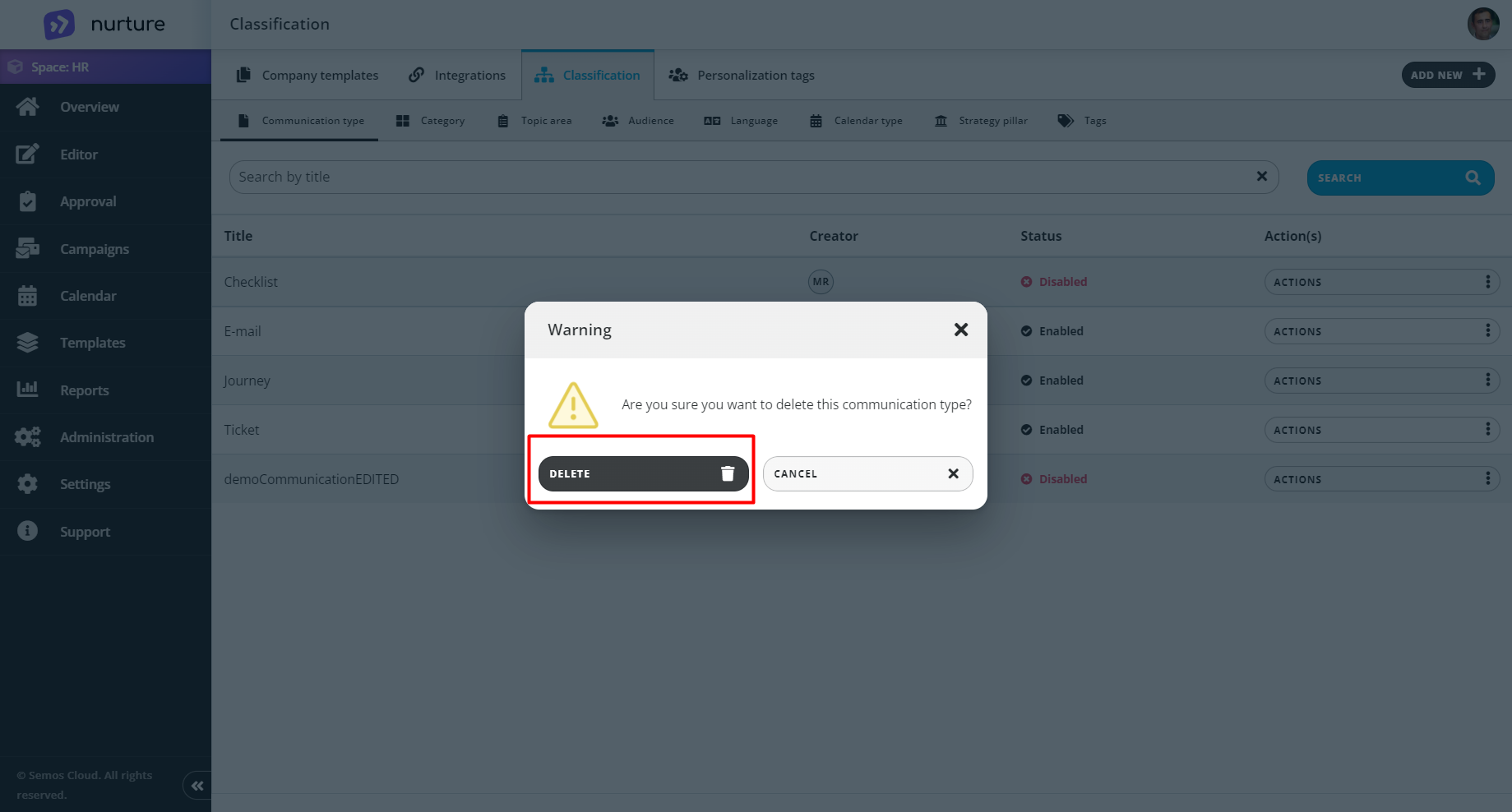 Image: Nurture application - Templates - Classification - Warning pop-up
Image: Nurture application - Templates - Classification - Warning pop-up
Click Delete to complete the deletion process:
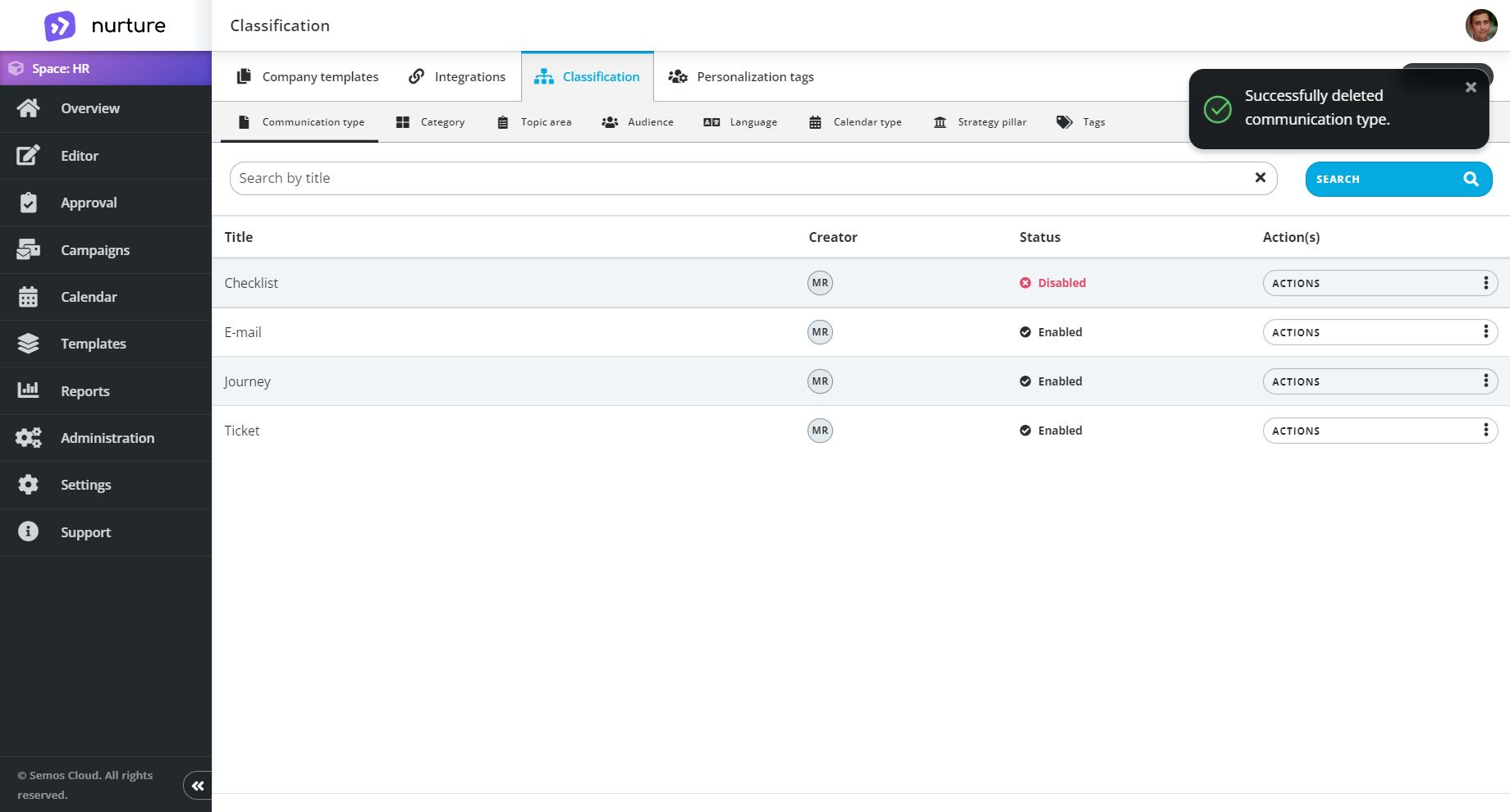 Image: Nurture application - Templates - Classification
Image: Nurture application - Templates - Classification
If this article left your questions unanswered, please submit a Support Form, and we can clarify this topic.
.png?height=120&name=MicrosoftTeams-image%20(6).png)