Select different campaign sender accounts, time frame campaign highlighted visibility
You can send your Campaign using any approved sender account. Using different sender accounts helps you create a better contextual message by sending emails using a recognizable sender.
You can also time box the campaign appearance in the highlights section of the employee portal. Time boxing highlights prevents possible human errors and controls overcrowding the highlights section by stopping a campaign to uncontrollably linger in this section.
This Campaigns tab is divided into two subcategories:
Login to Nurture -> Administration -> Campaigns
In the Accounts section, you can:
- Add new campaign sender account
- Manage campaign sender access
- Delete campaign sender account
- Enable campaign sender alias
Adding a new sender account
You can add a new sender by clicking on the new sender button which is on the top-right corner.
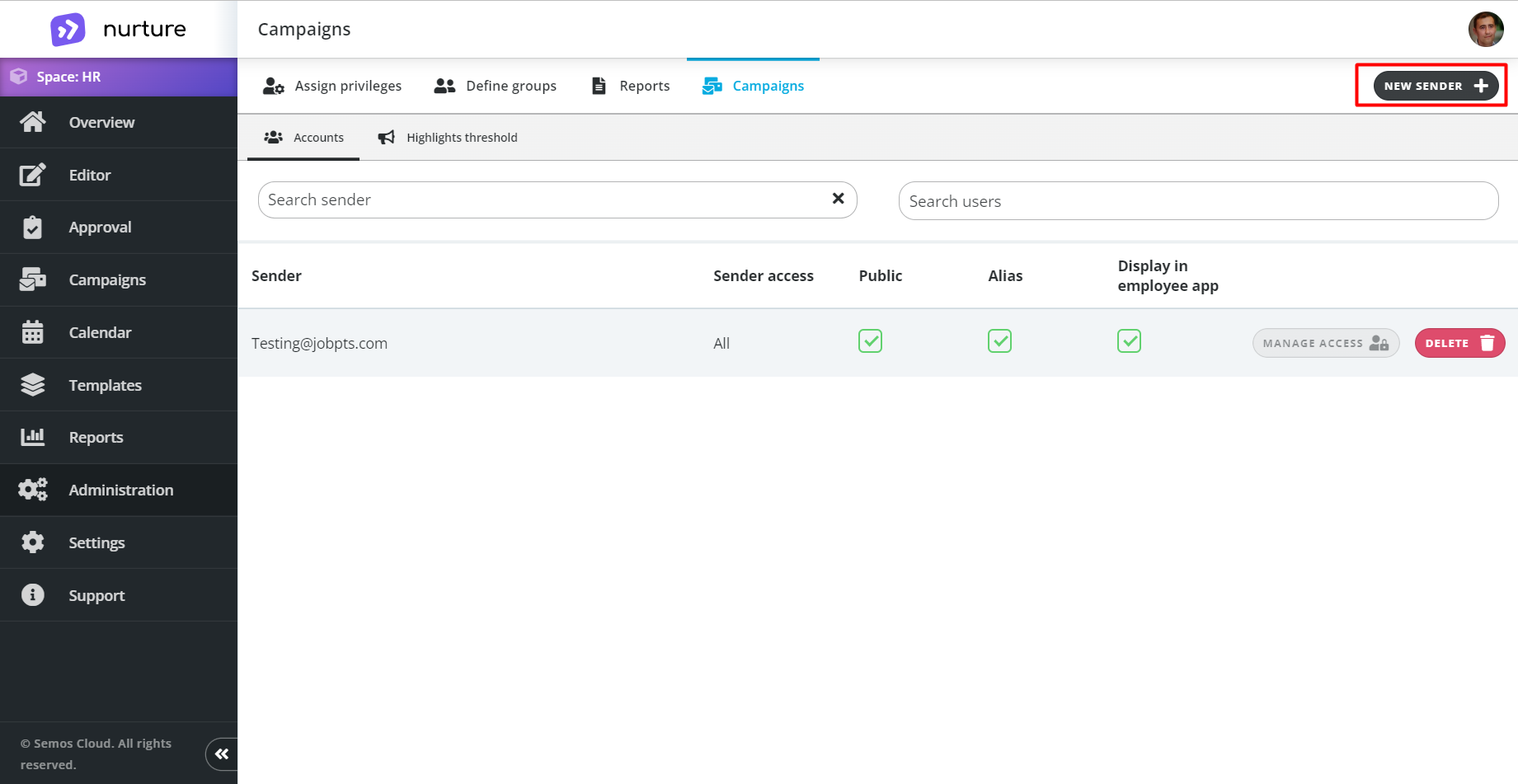
A pop-up window will appear where you will have to type in the mail and then click on verify e-mail:
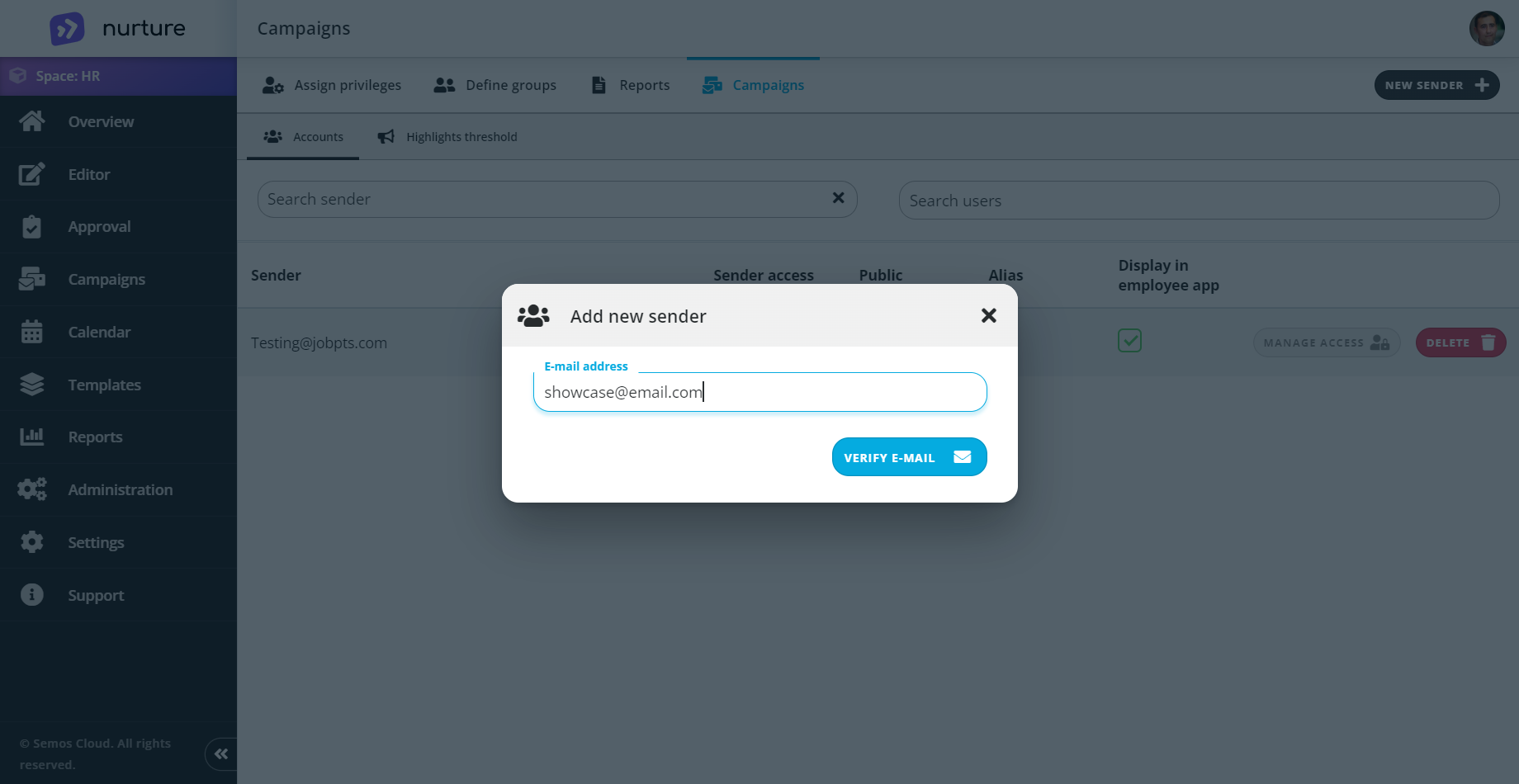
After clicking on verify e-mail, is the sender E-mail address is correctly entered a verification e-mail will be sent to the logged in user. The verification e-mail will look something like this:

If the verification was successful, you will get another pop-up window where you will have to click on Save.
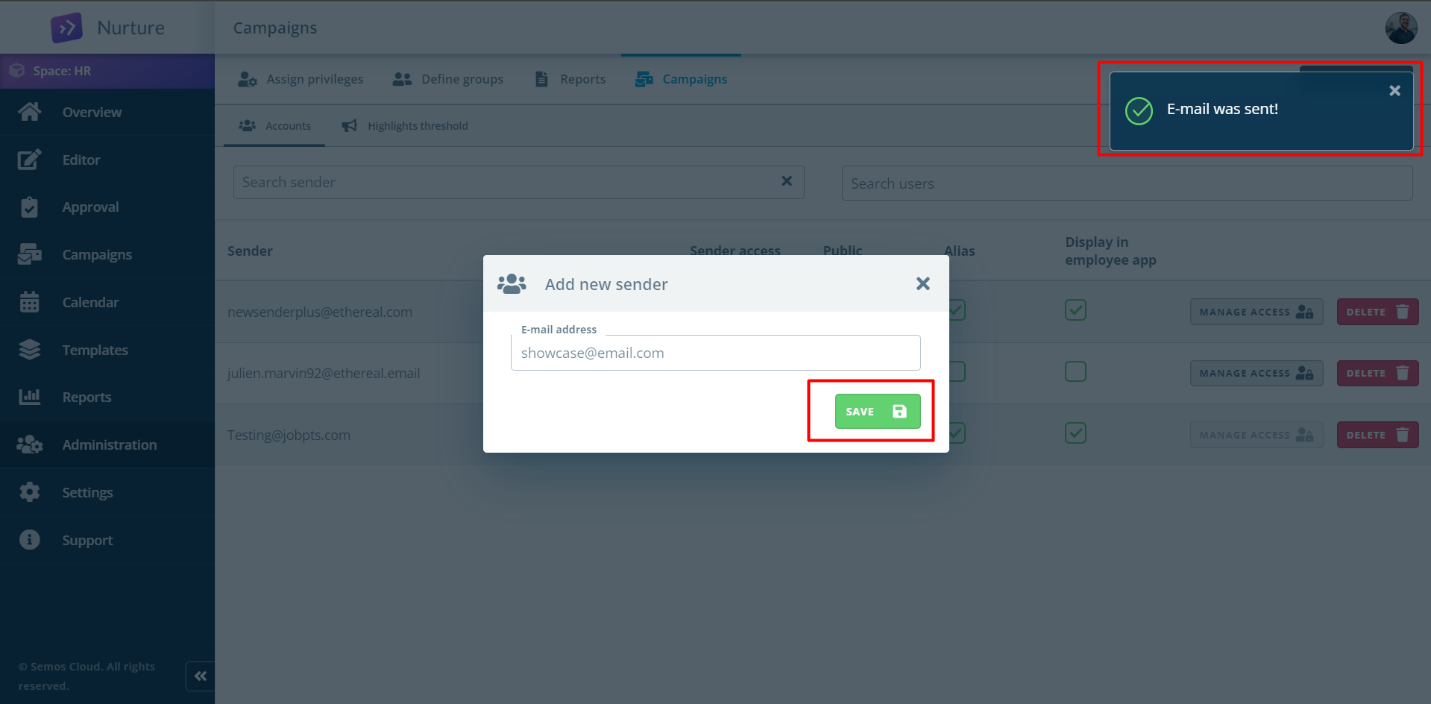
Once you click Save you will successfully complete adding a new campaign sender.
The new campaign sender can be used when a user is Creating a campaign for a communication.
Manage sender account access
You can manage access for each sender by clicking on the manage access button:
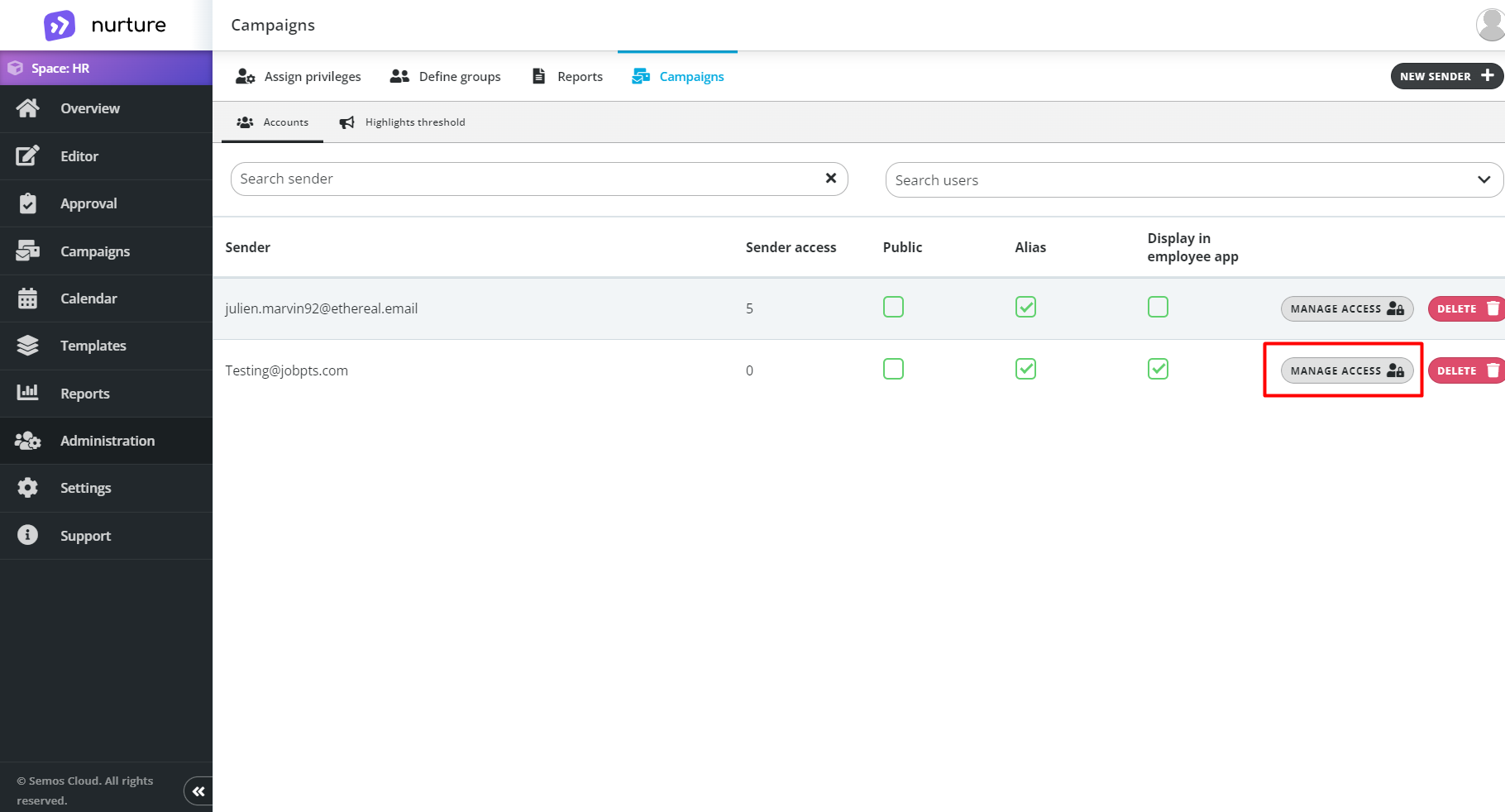
Clicking this button will open a pop-up window where you can add multiple users, and delete users just click on the X next to their name (the “X” in the blue line): 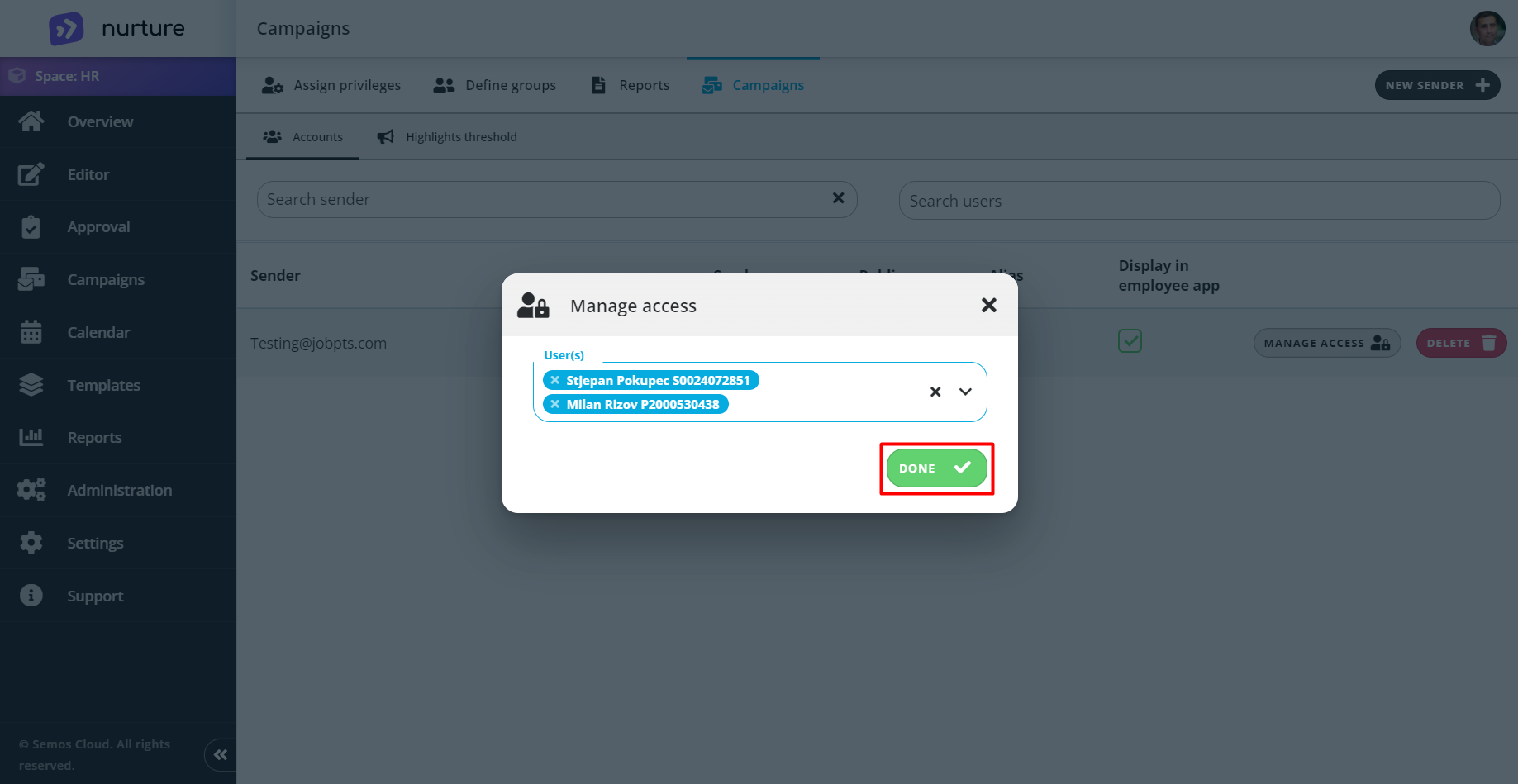 After adding the desired users, click on Done.
After adding the desired users, click on Done.
After clicking Done you will get a Successfully updated! message.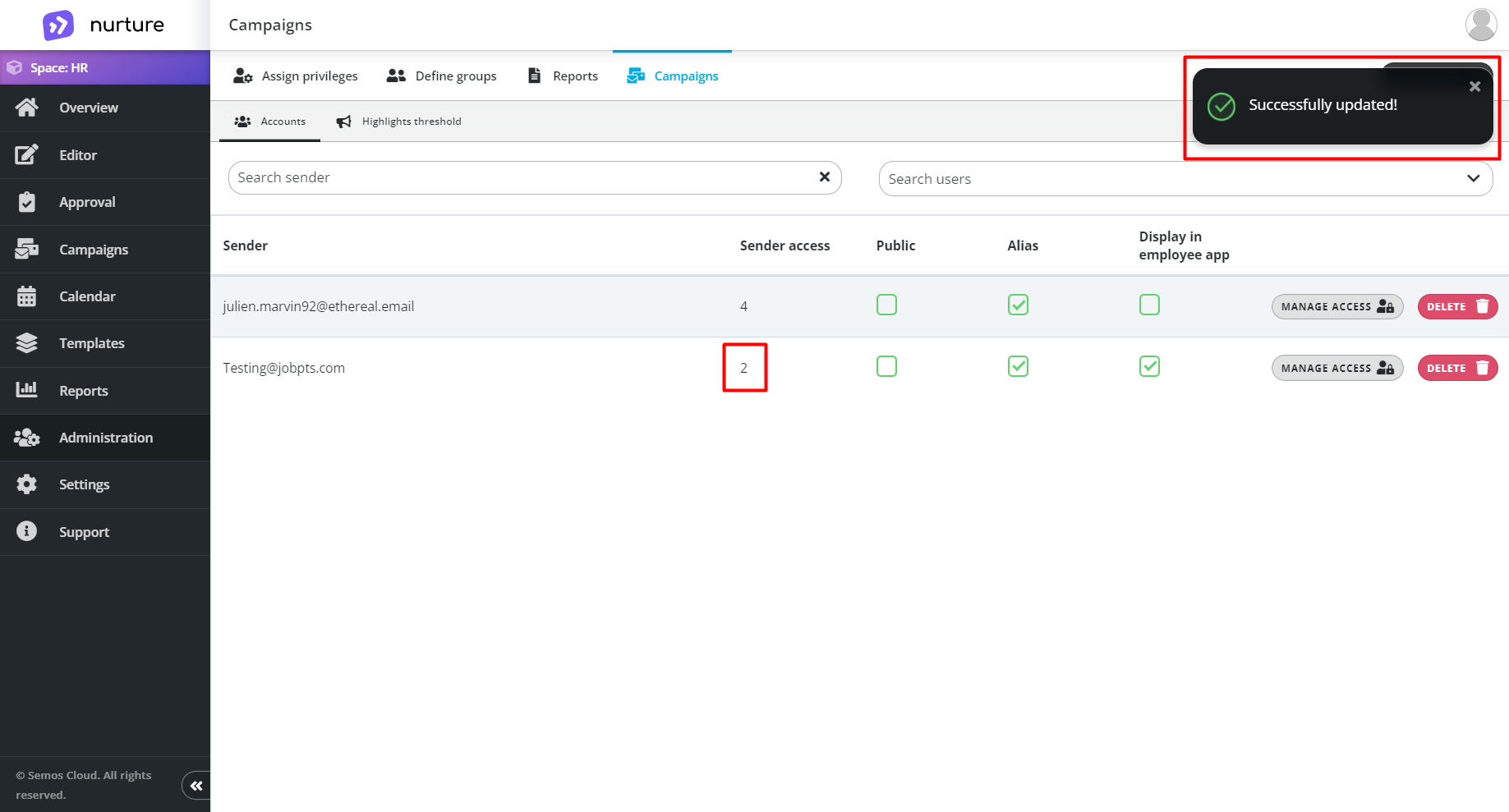
Delete sender accounts
You can delete users by clicking on the red Delete button, which will fire up a pop-up confirmation message: 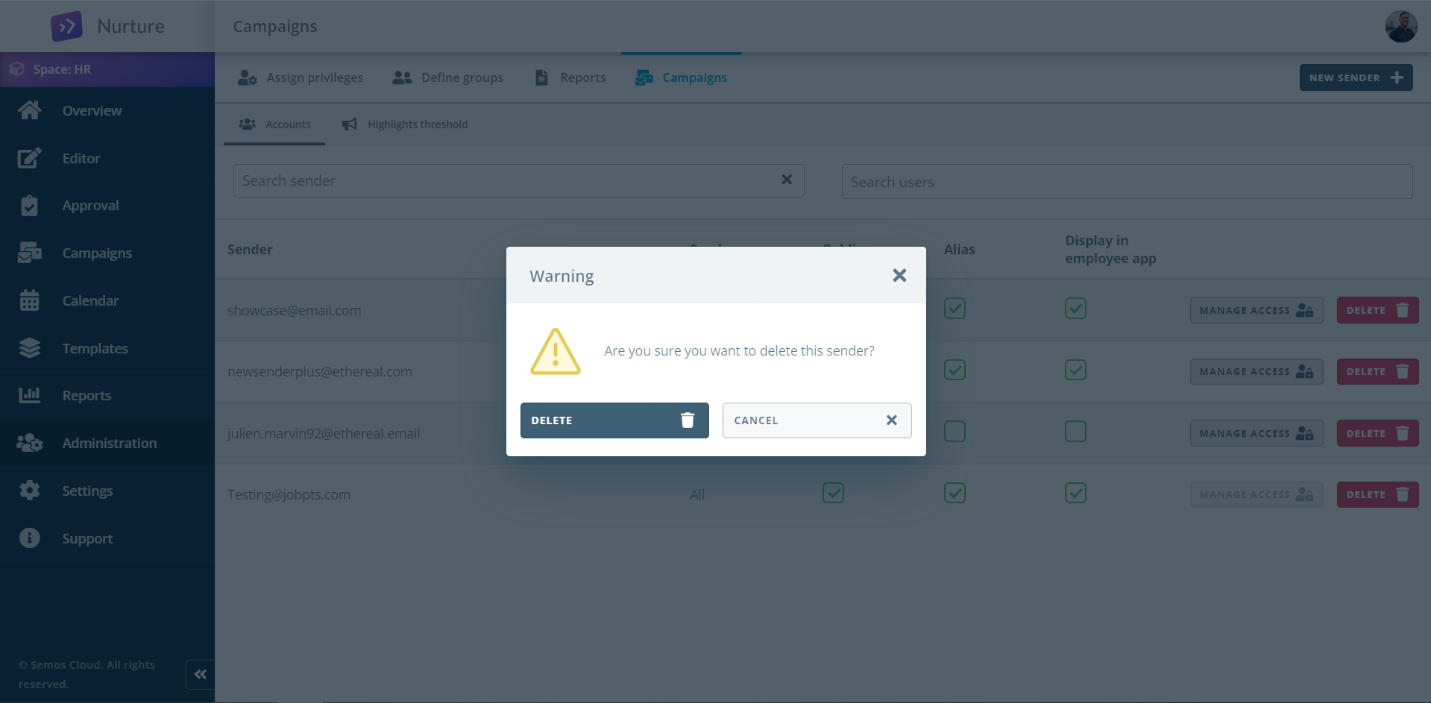
Clicking on the Delete button to confirm and complete the deletion process.
Please mind: This action cannot be reversed!
Enable campaign sender alias
Sender alias replaces the full e-mail address with a custom text added when crating a campaign. This functionality is used to present a recognizable sender that aligns with the e-mail content.
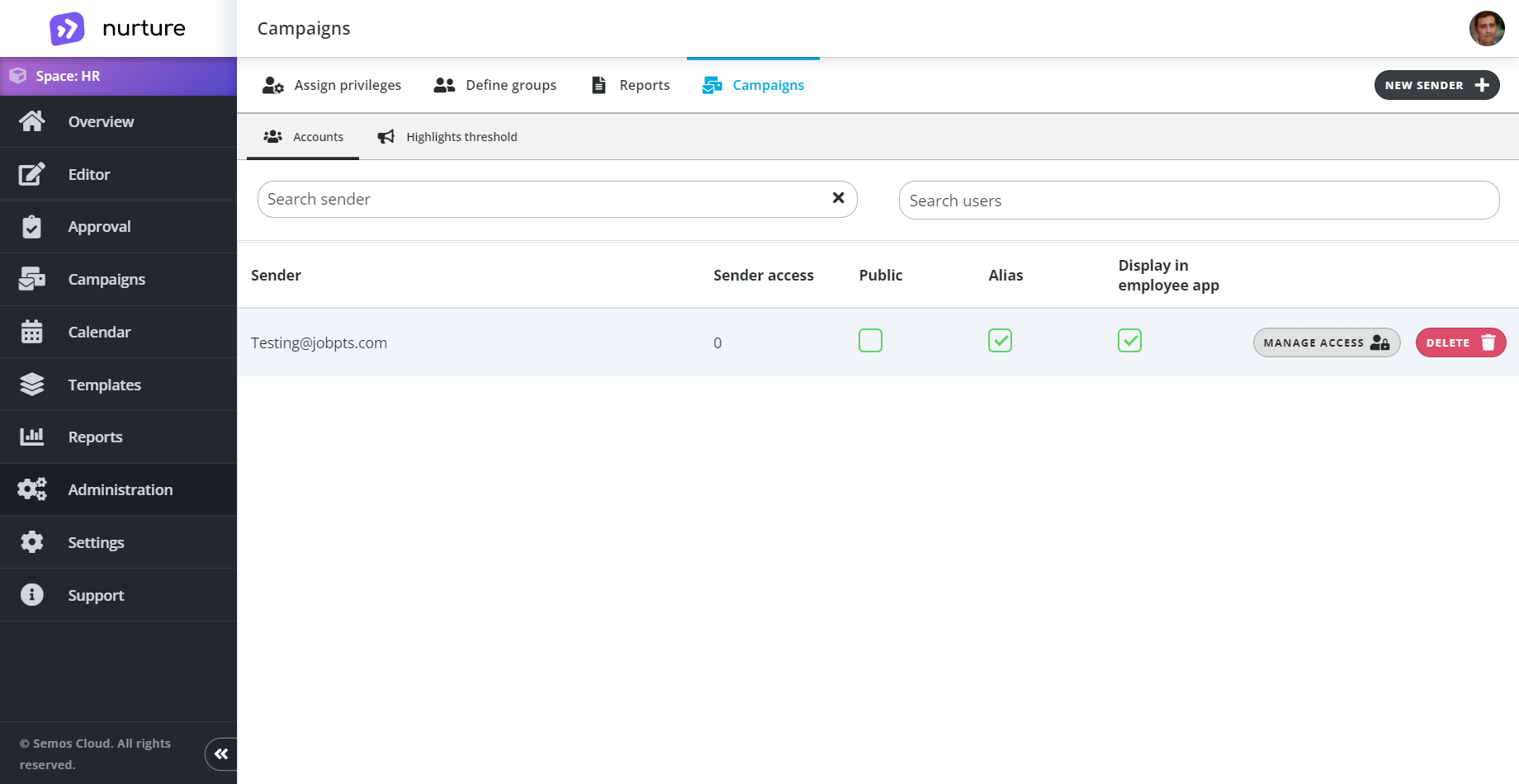
Highlight threshold
The highlight threshold subtab allows you to set the days for how long you want a communication to remain highlighted.
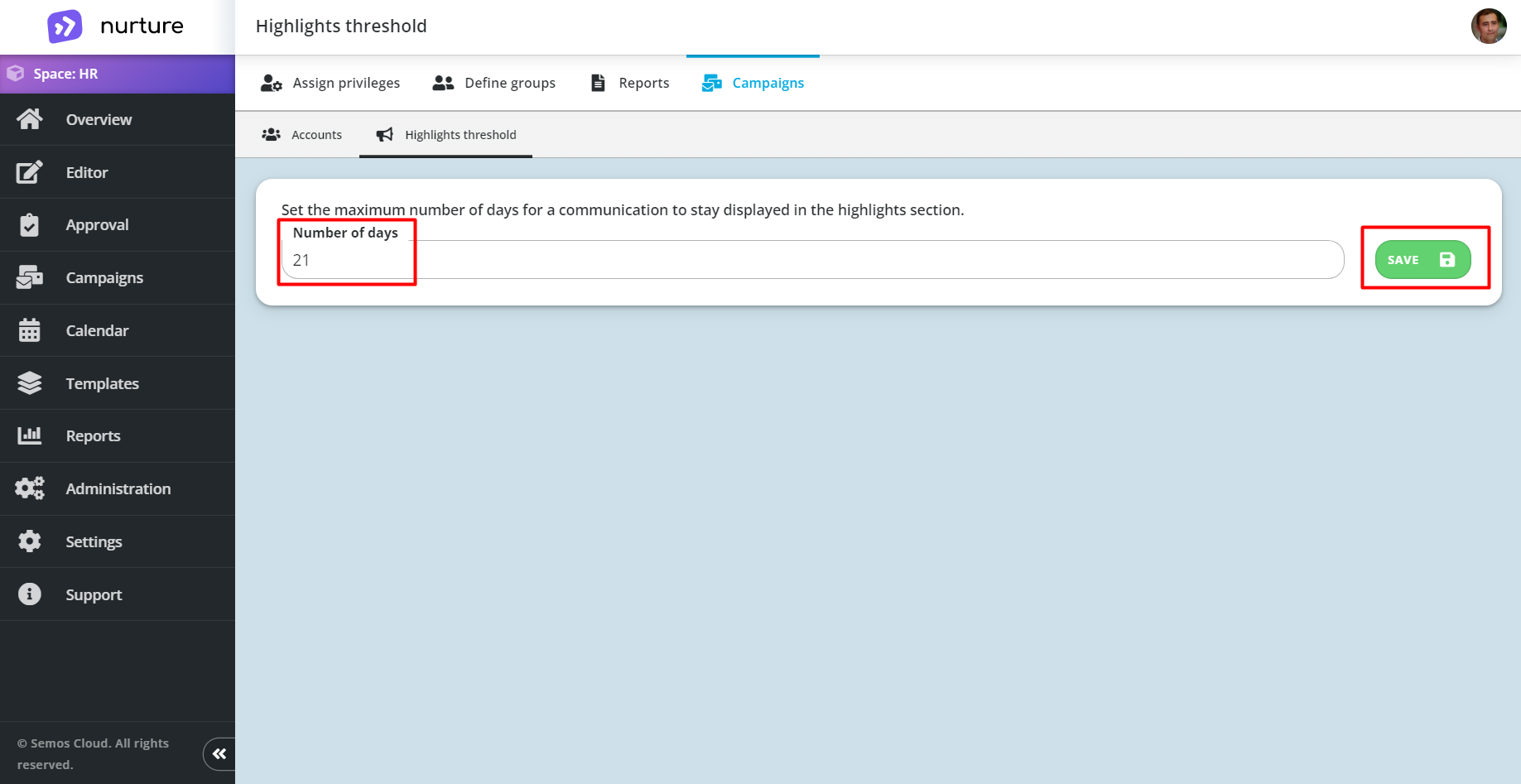
In this example, we have it set to 21 days and that means that a highlighted communication will be highlighted for 21 days (starting from the day it was sent).
You can of course, set the preferred number of days to your choosing and click Save.
If this article left your questions unanswered, please submit a Support Form, and we can clarify this topic.
.png?height=120&name=MicrosoftTeams-image%20(6).png)