- Help Center
- Communications Experience
- 🔧 Comms Setup
Manage Communication Members and Privileges
How to add new members to the space and assign them with the right privileges
Nurture admin members have role-based privileges, helping you divide and orchestrate all communication related activities.
Login to Nurture -> Administration -> Assign privileges
In Assign privileges screen you can onboard new communication members to the existing space and assign them an administrator role. You can also add temporary roles and delete members. Available actions are:
You can start adding a new member by clicking on the “new member” button on the top-right corner:
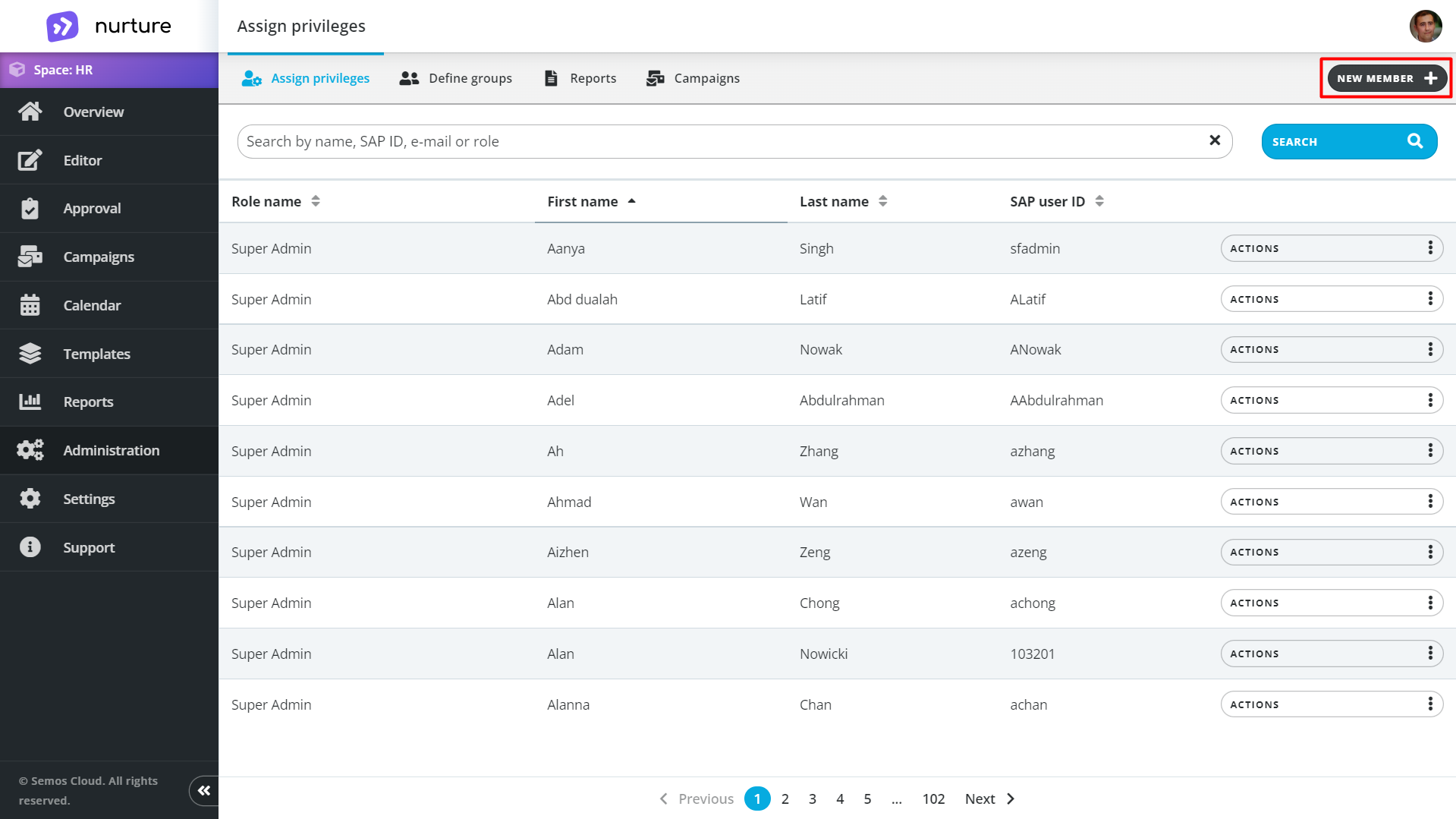
Add new admin pop up will appear where you can search for the person you want to add and assign them the desired role.
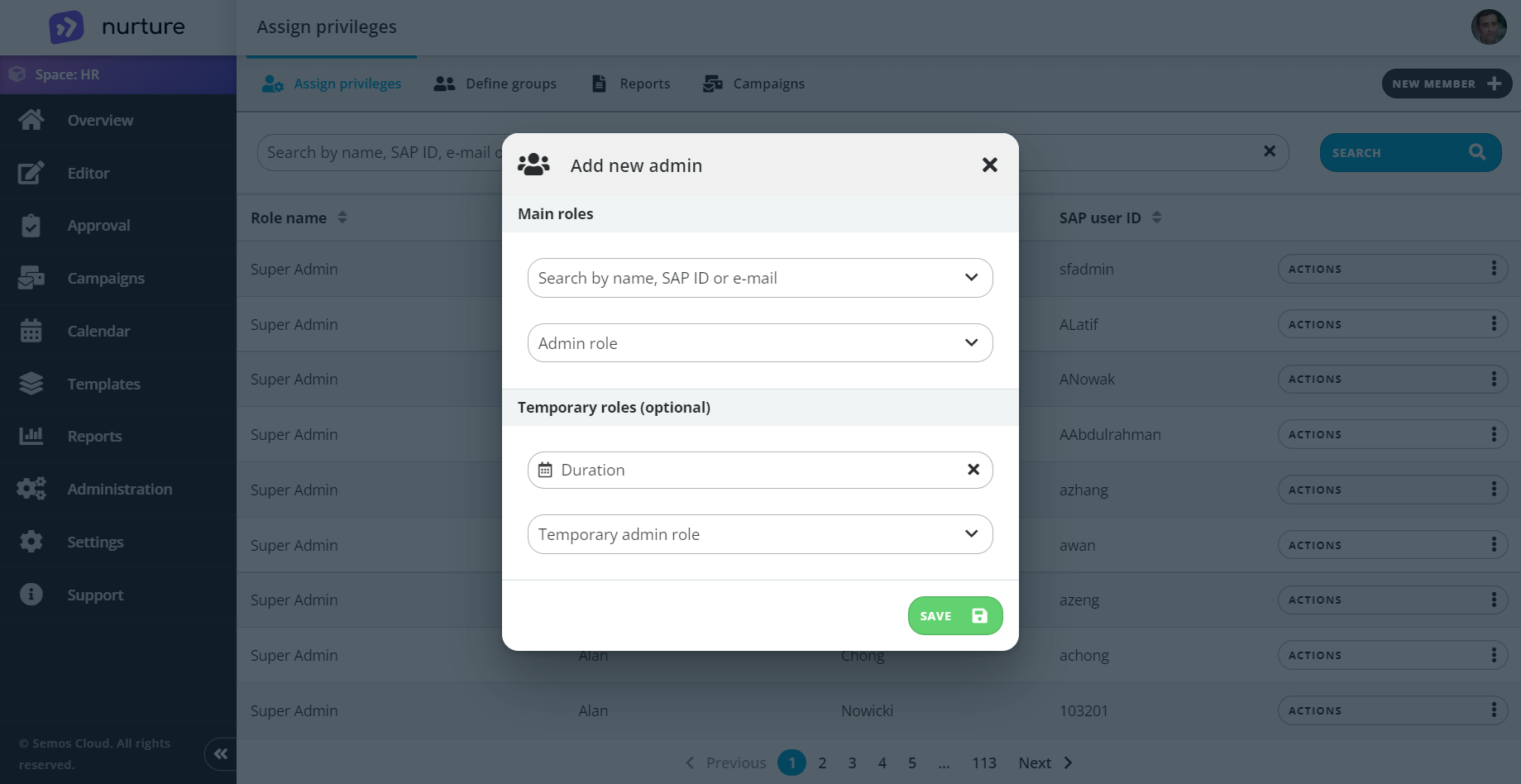
After adding the name/email of the user and the role you can click on the “Save” button.
To edit user roles for a specific user go to Actions -> Edit.
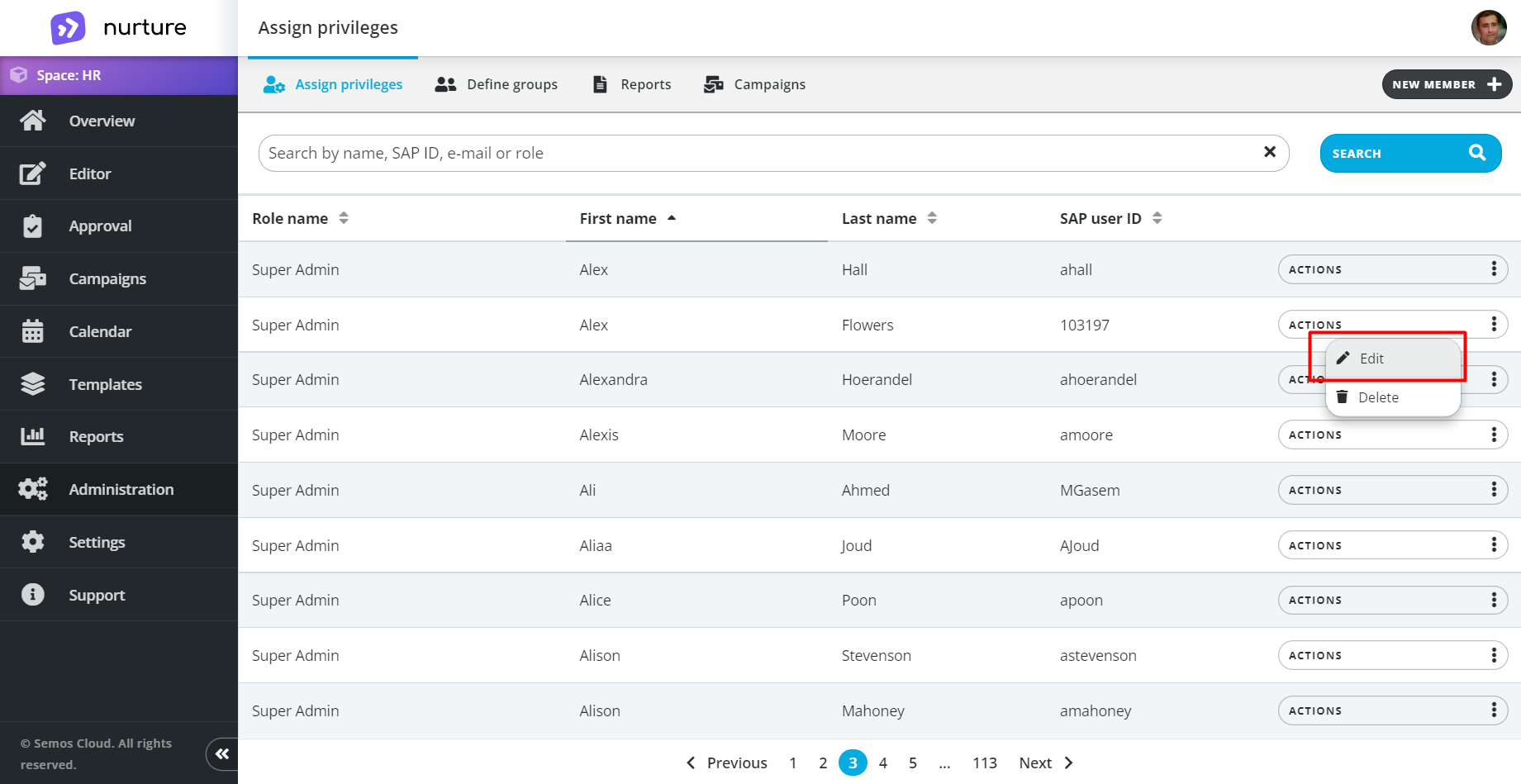
A pop-up window will open and you will have the option to change the user’s role. 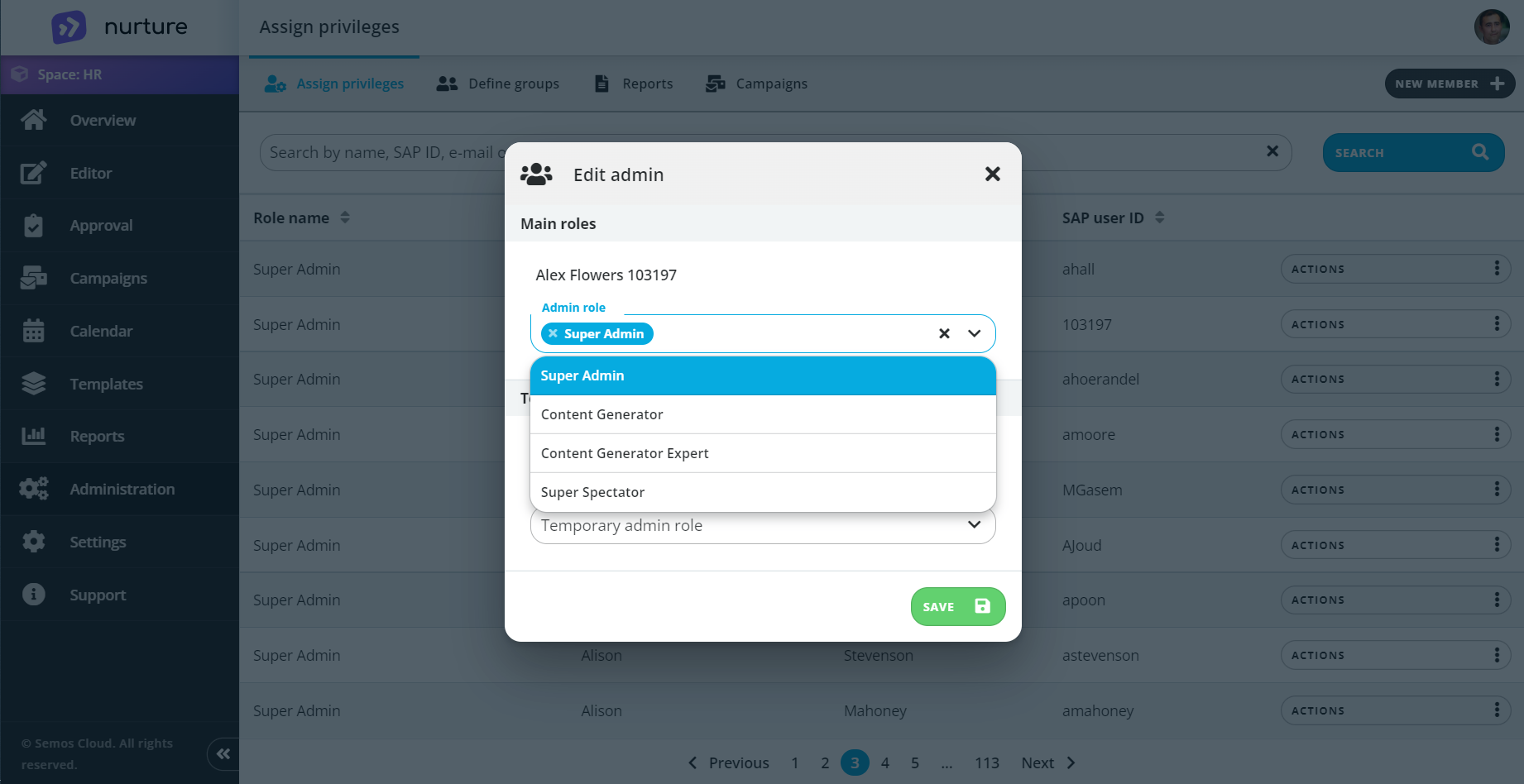
After changing the role, click on “Save”. 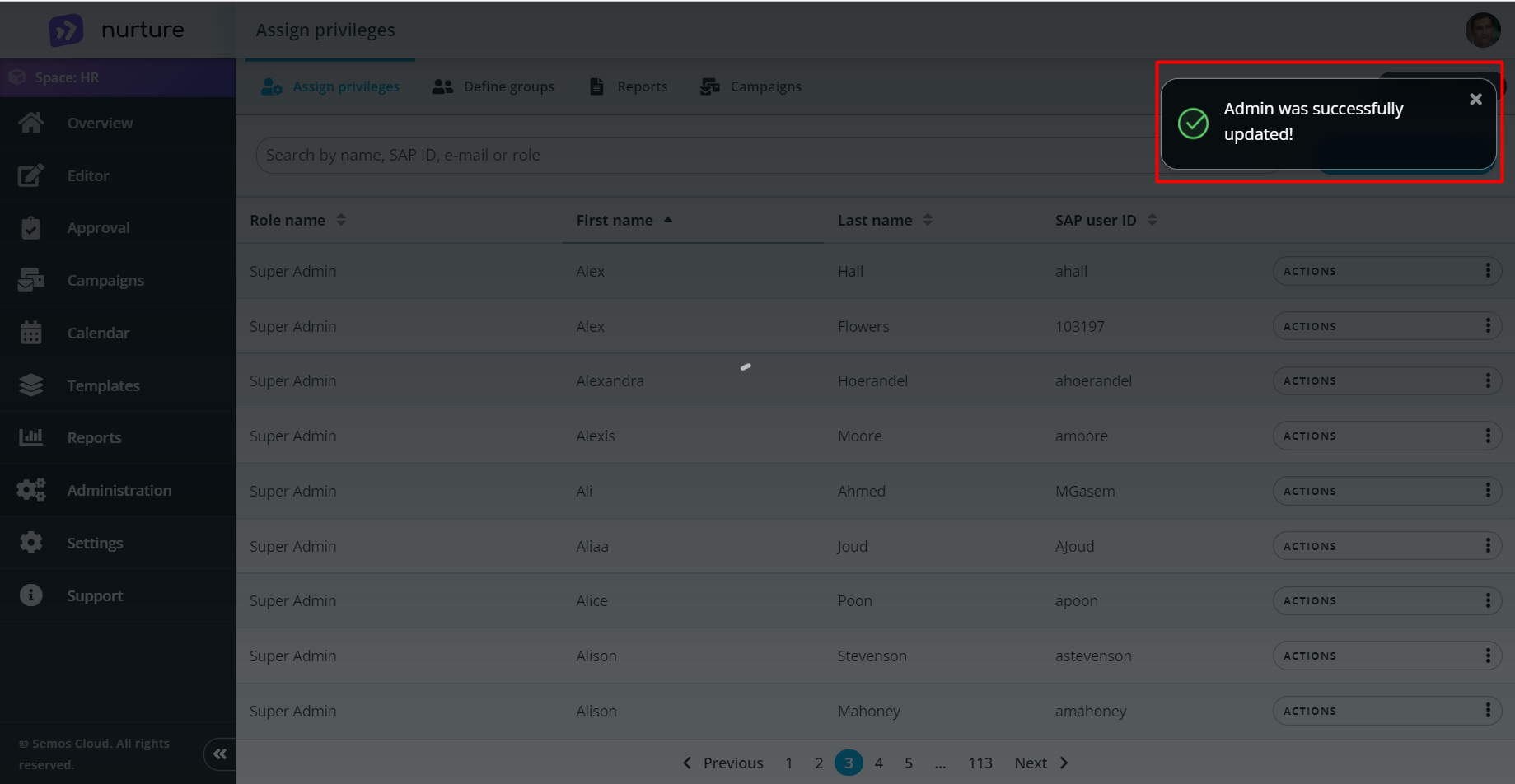
You can also repeat the same process for assigning a temporary role.
First, you have to select “Duration” and pick a date, then select a temporary role, and finally, click on “Save” 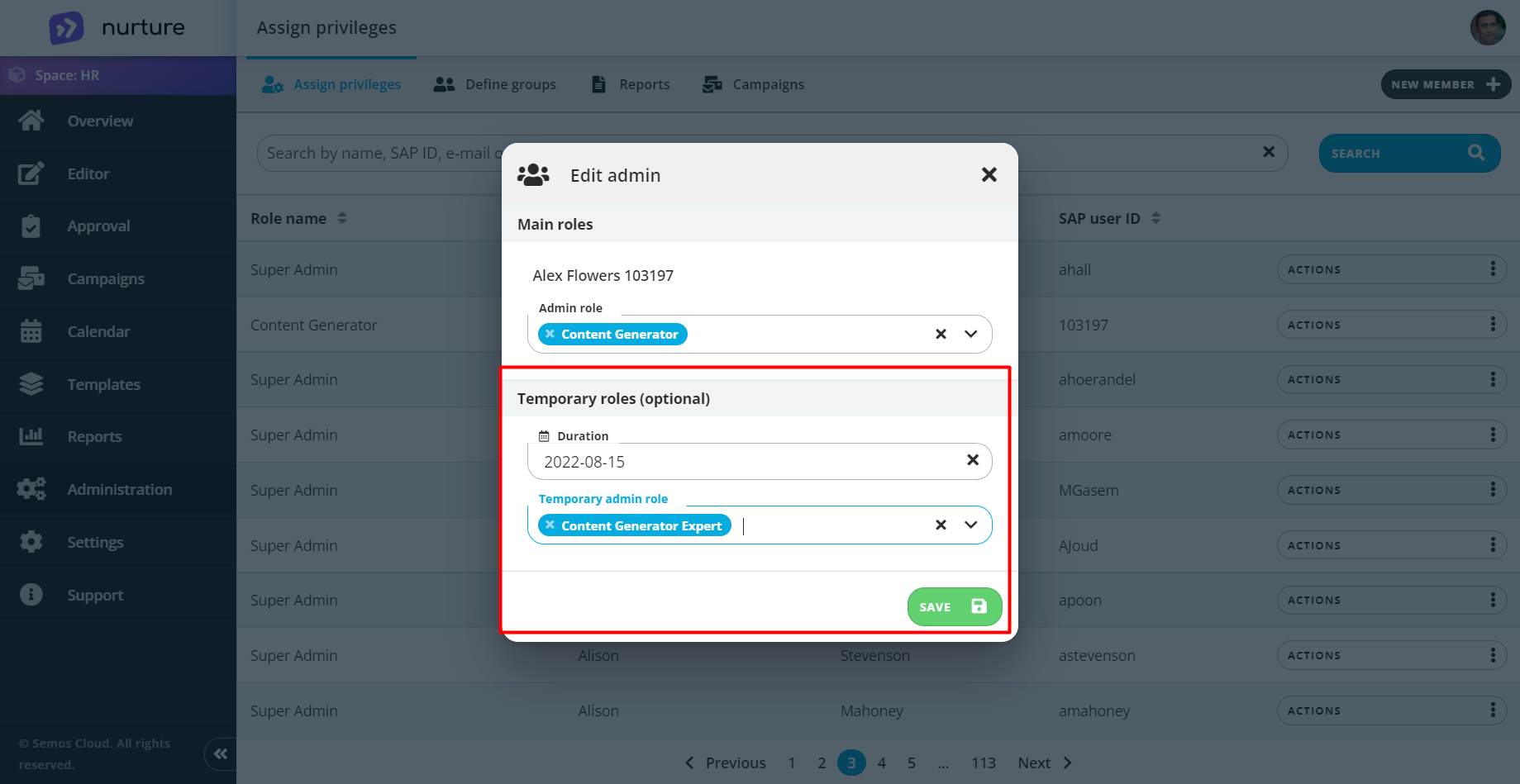
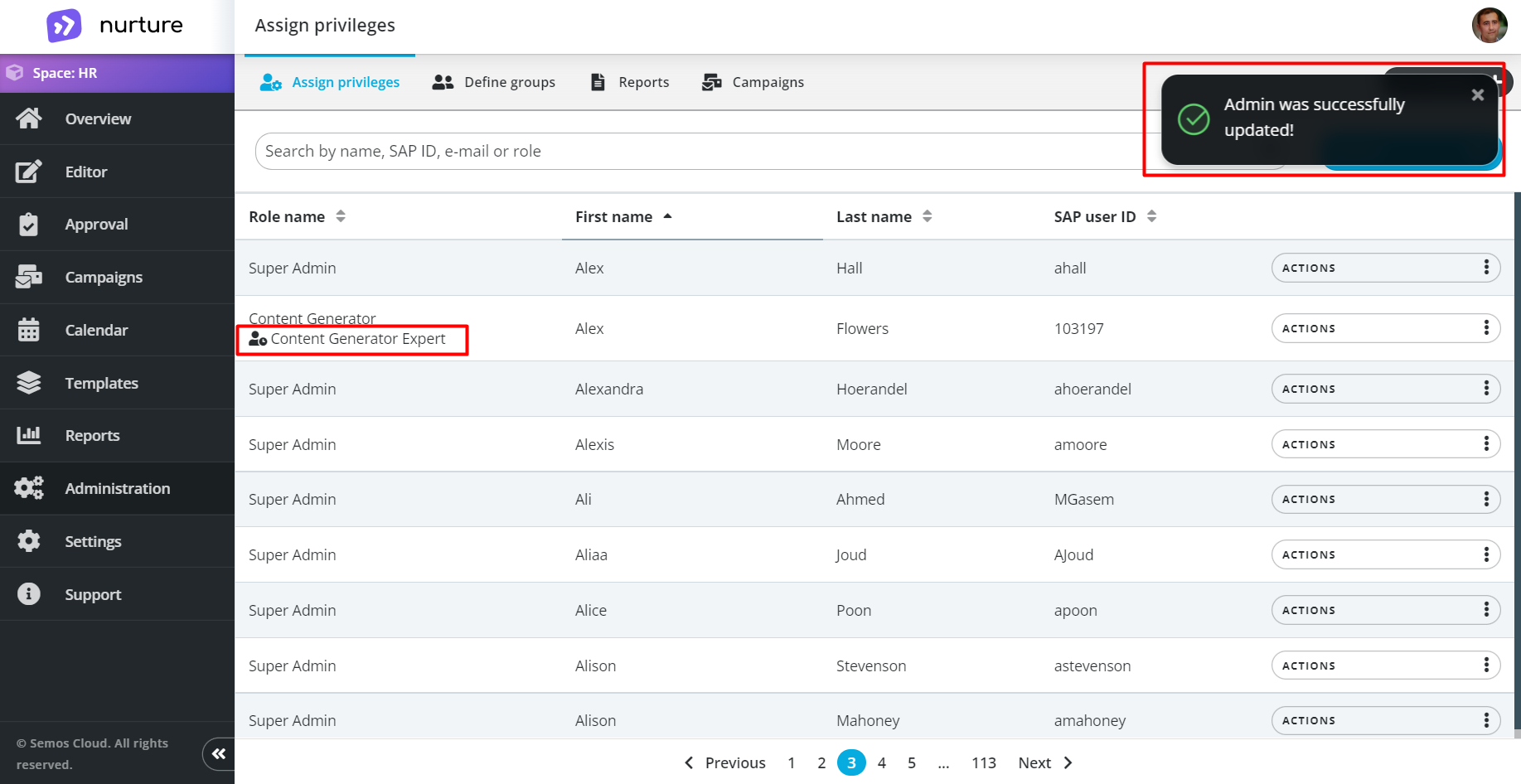
You can also delete a user by going to Actions -> Delete.
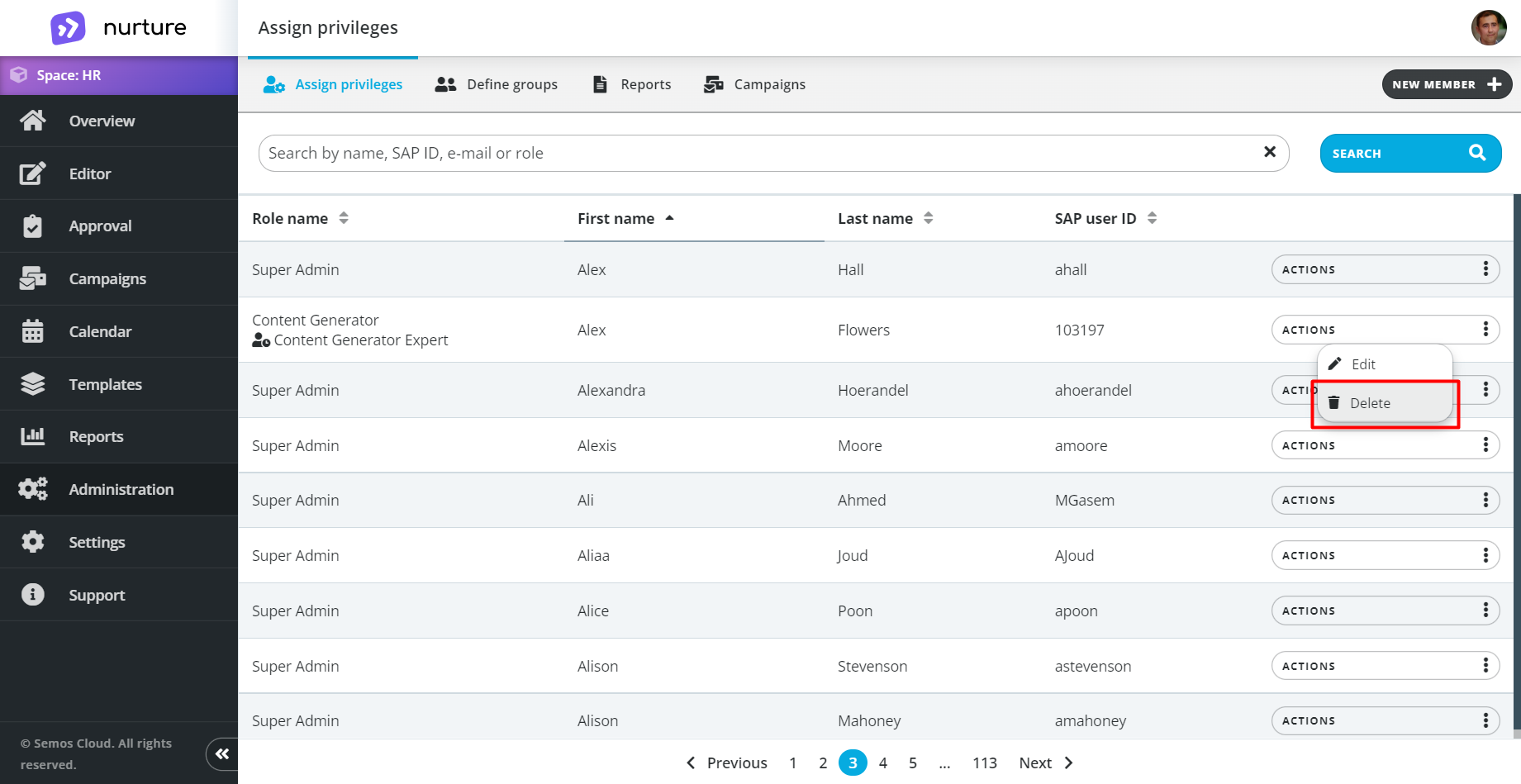
And then you will get a pop-up window asking you about deleting the user. 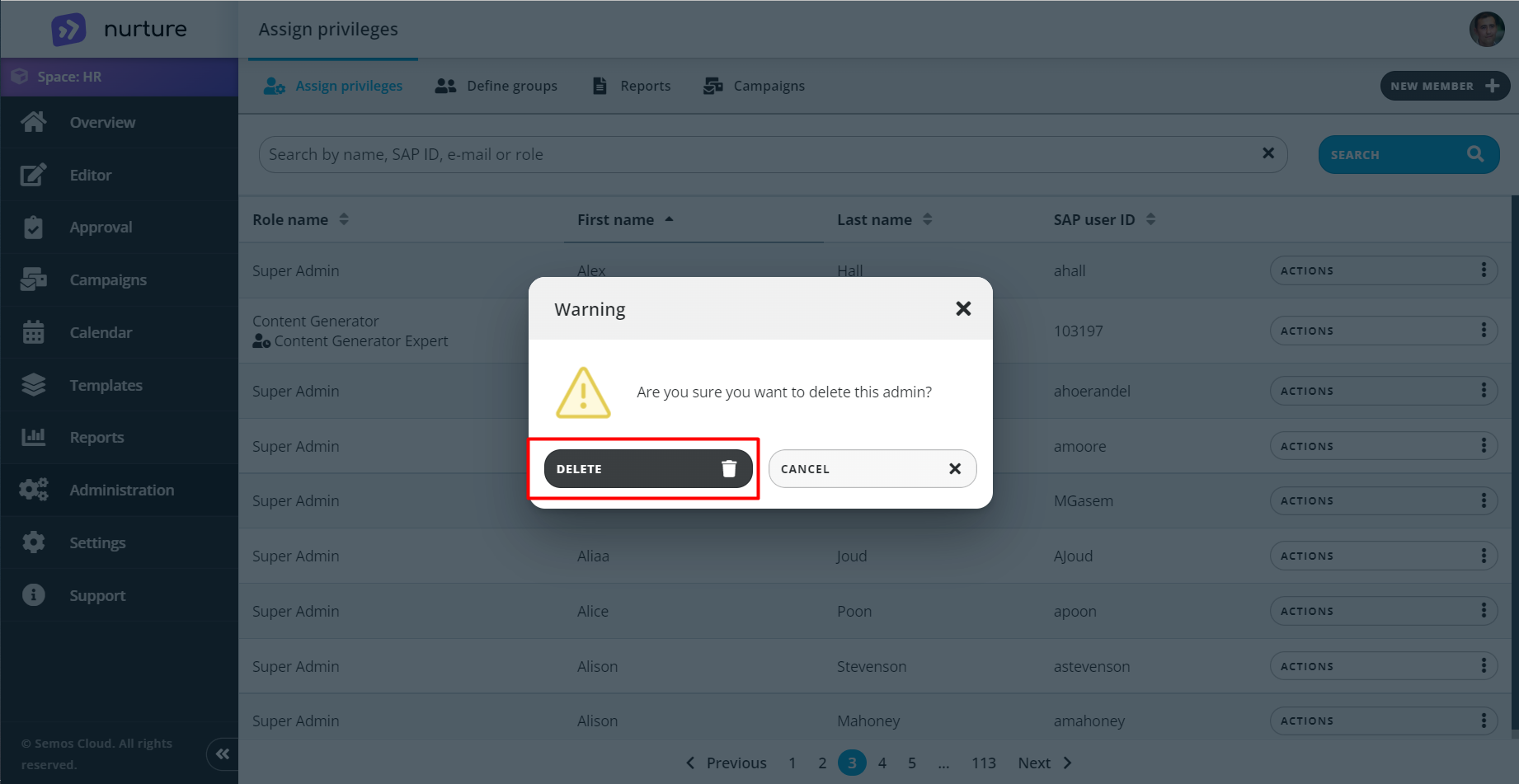
Click 'delete' to complete the deletion process. 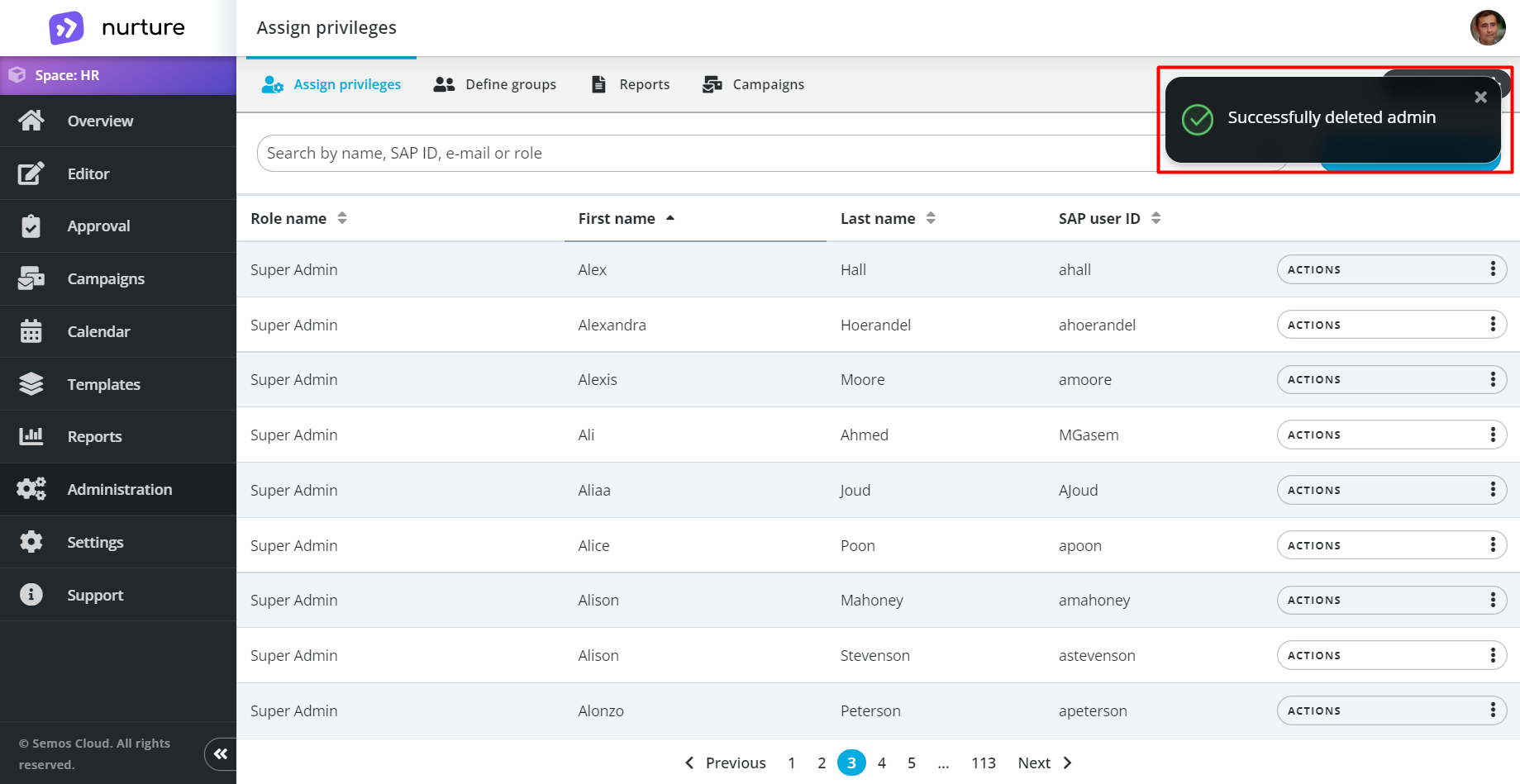
If this article left your questions unanswered, please submit a Support Form, and we can clarify this topic.
.png?height=120&name=MicrosoftTeams-image%20(6).png)