This article explains what Employee App is about, and what can you find in it
Employee App is the single consolidated place where you can find all the communications that you have sent, or someone has sent to you via an easy-to-use, desktop and mobile application. Since lot of corporate communications get easily lost in the over-flooded email inbox of employees, the idea of this Employee App is to be the one-stop-shop for all internal communications that employees can easily access and look up any communications at any time. Bottom line, we want to seamlessly reach all your employees, wherever they are.
The Employee App features many functionalities, including:
- Communications I own
- Pinned communications
- My corporate communications
- Relevant to your manager role
- My interests (communications that are of interest to you)
- Highlighted communications
- New communications for you
- Share
- Search functions
- Reply function
- Comment & likes
- Support
- Comms hub intro video
Now we will take you through a tour overview of the Employee App experience:
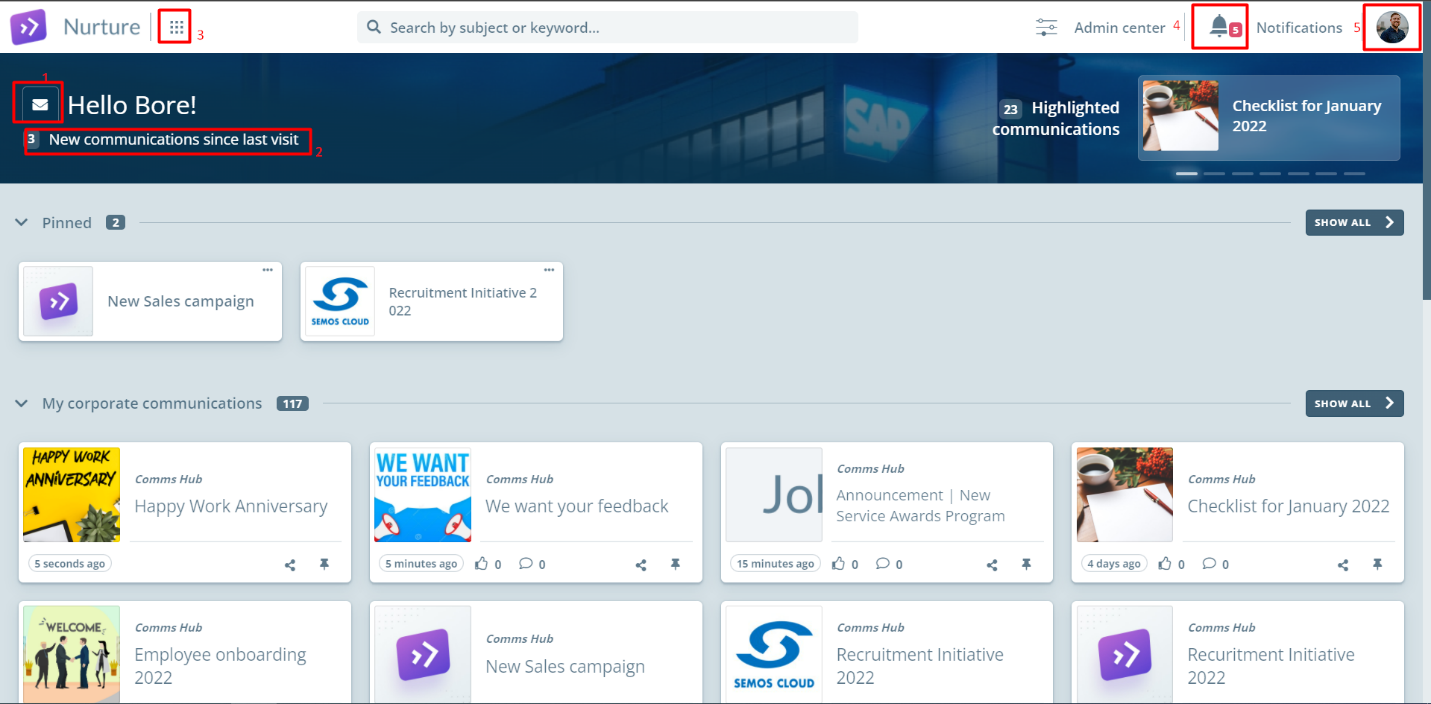 Image: Nurture communications app – Home page
Image: Nurture communications app – Home page
- This first highlight in red next to the "Hello <user>!" text leads you to Communications I own; which will be explained in a separate article
- The new communication text below "Hello <user>!" pops-up only when you receive a new communication/s, and if you click on it you will see all of your new communications received since last visited:
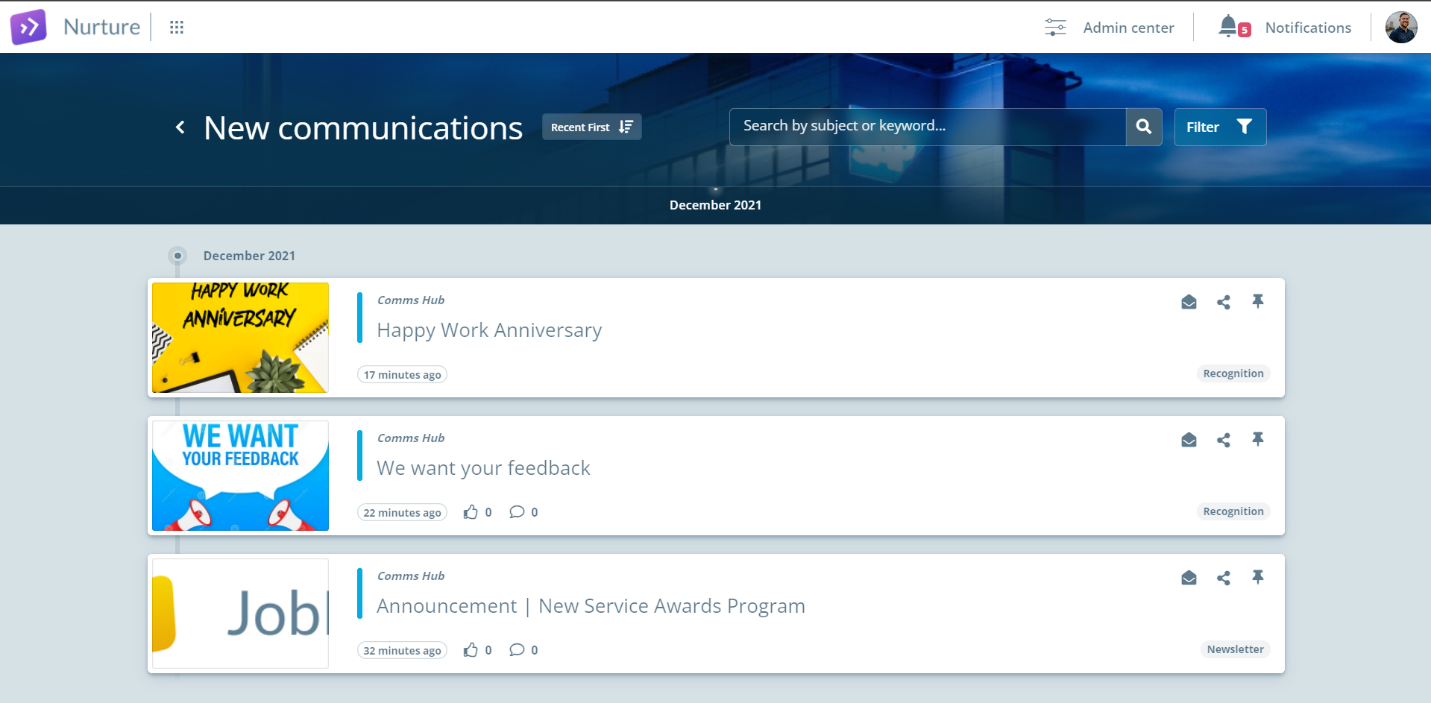
Image: Nurture communications app – New communications
- If you move your cursor over the main menu, a dropdown menu will appear which allows you to select communication listings:
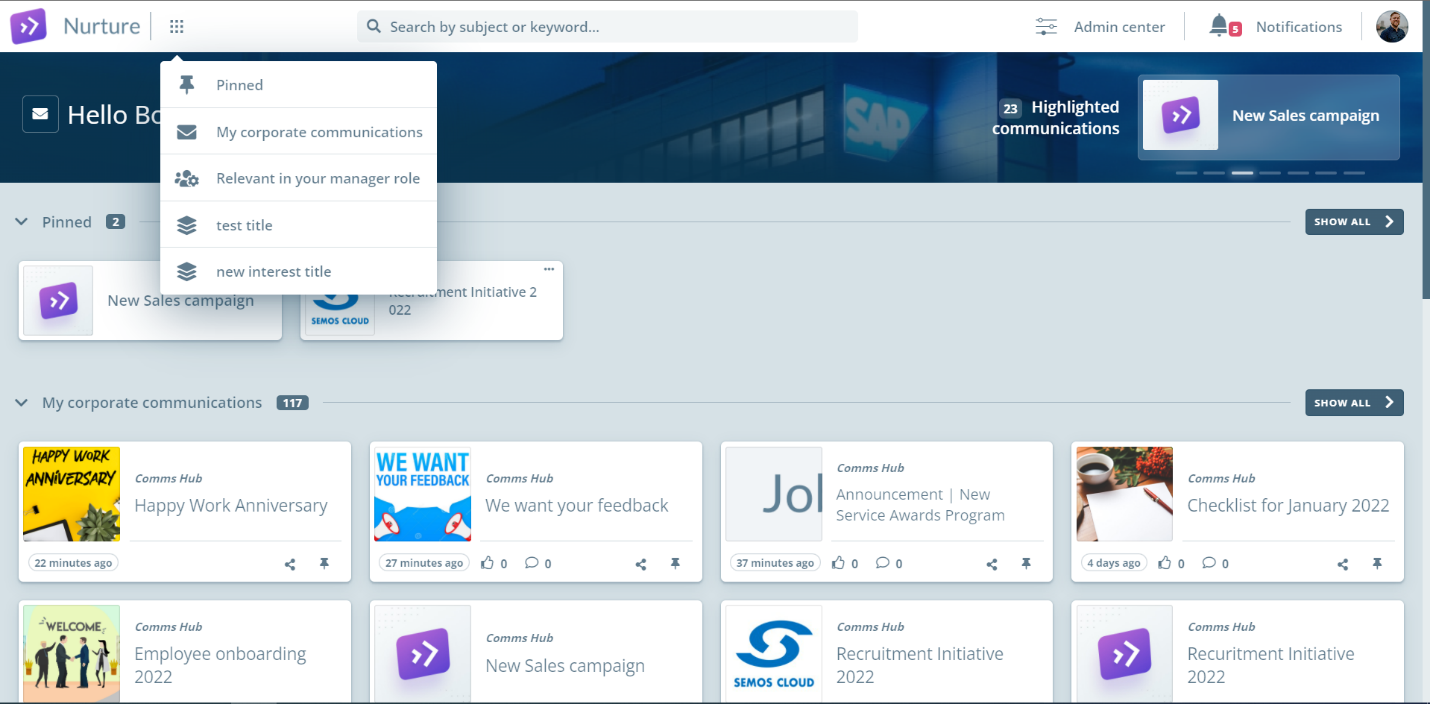 Image: Nurture communications app – Communication listings
Image: Nurture communications app – Communication listings
- Clicking on the bell icon opens Notifications, which will be explained in a different article:
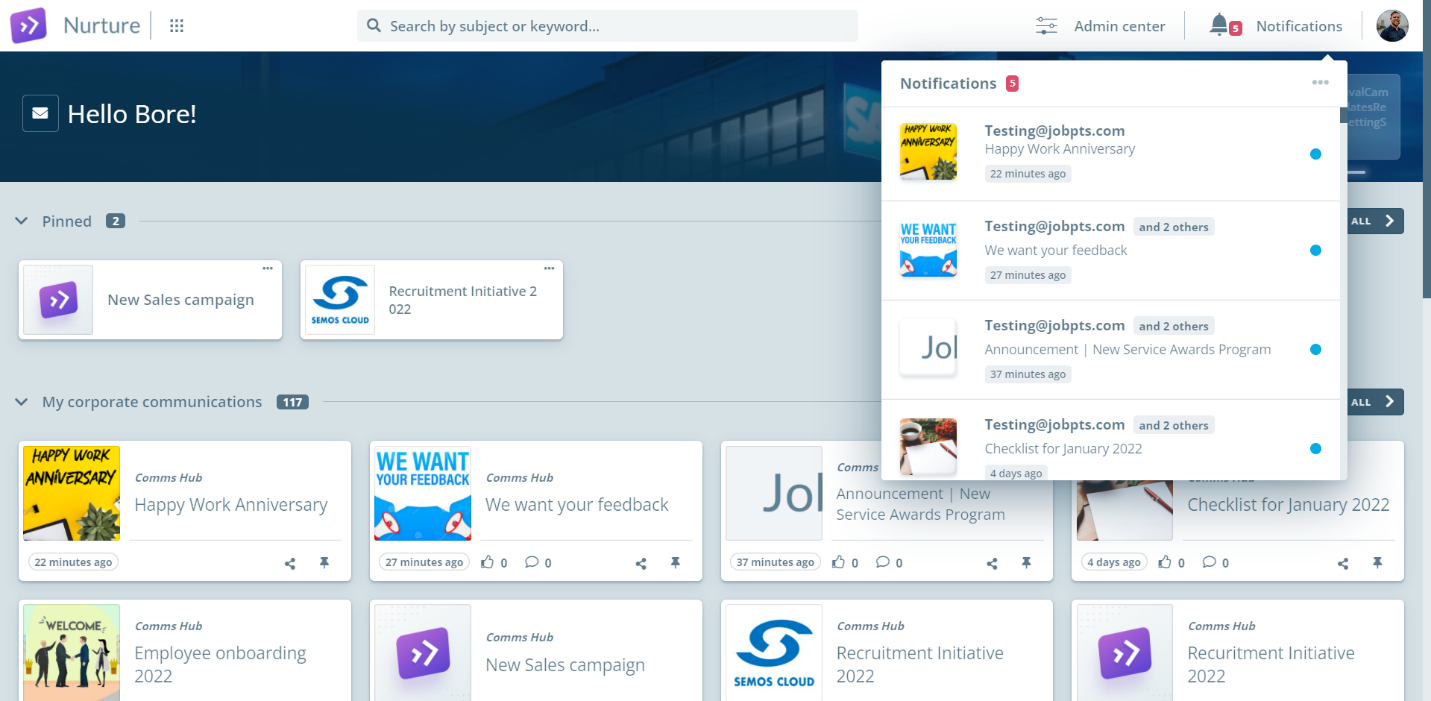
Image: Nurture communications app – Notifications
- Moving your cursor to your profile picture, will open a dropdown menu that allows you to access: Communications I own, Support, and Hub intro video.
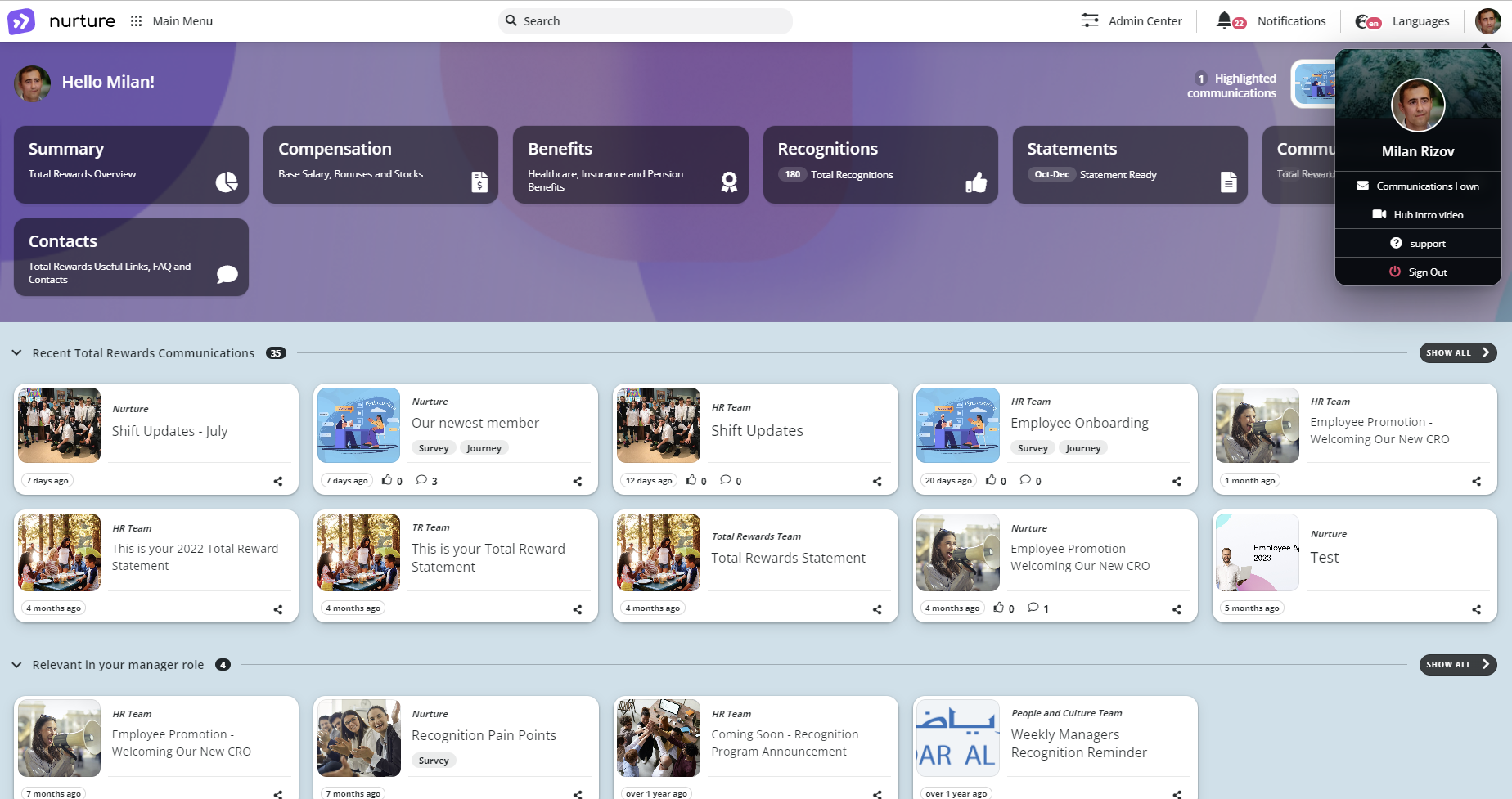
Image: Nurture communications app – User profile page
- We also have the capabilities for Global Search on all communications:
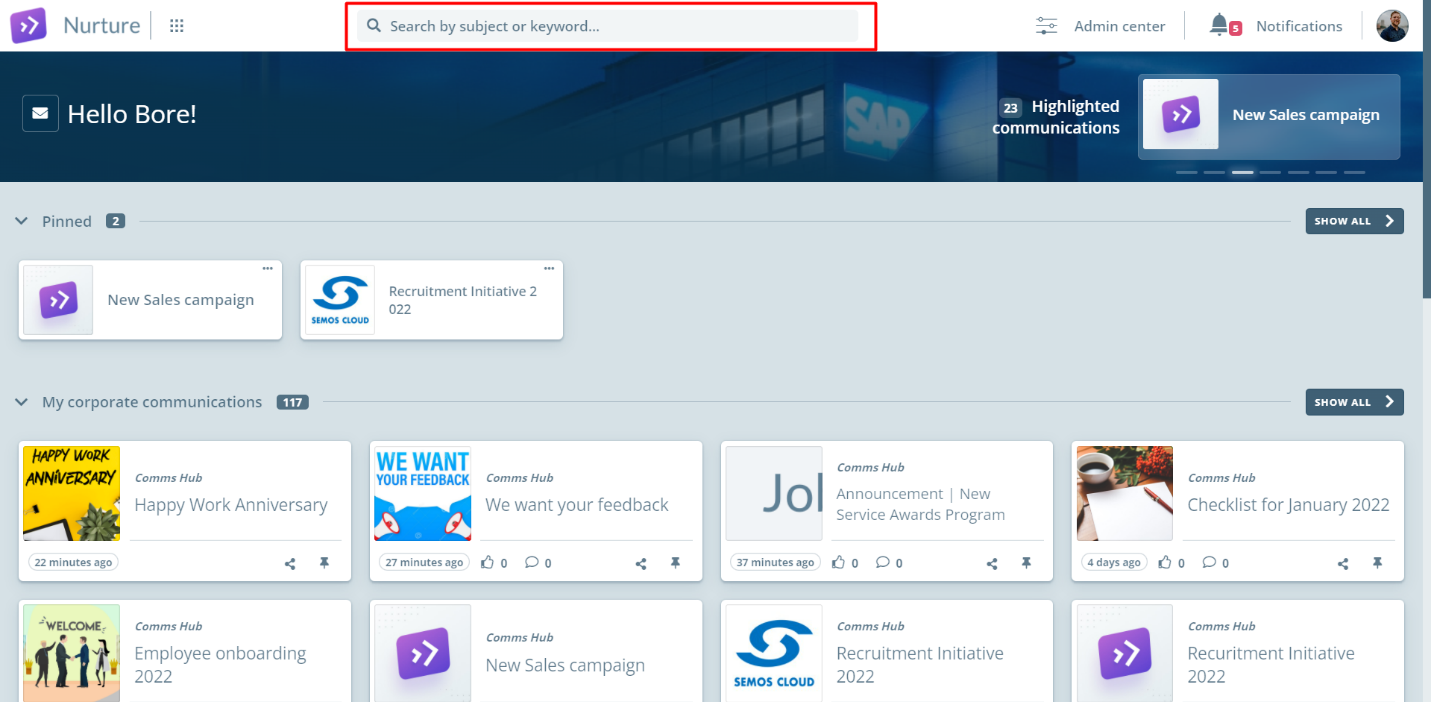
Image: Nurture communications app – Global search
- In this search bar, the employee can search for every communication present on your user by communication’s title (subject) or content (keyword).
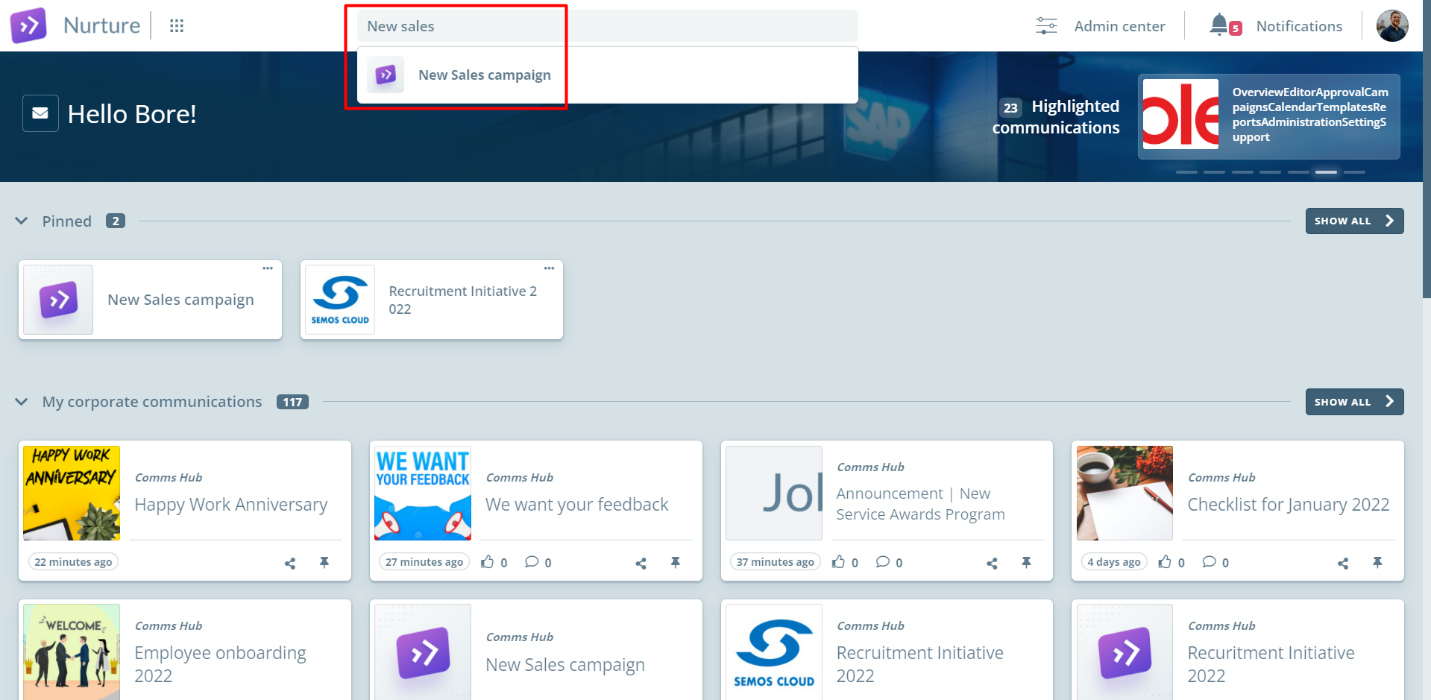 Image: Nurture communications app – Global search based on subject
Image: Nurture communications app – Global search based on subject
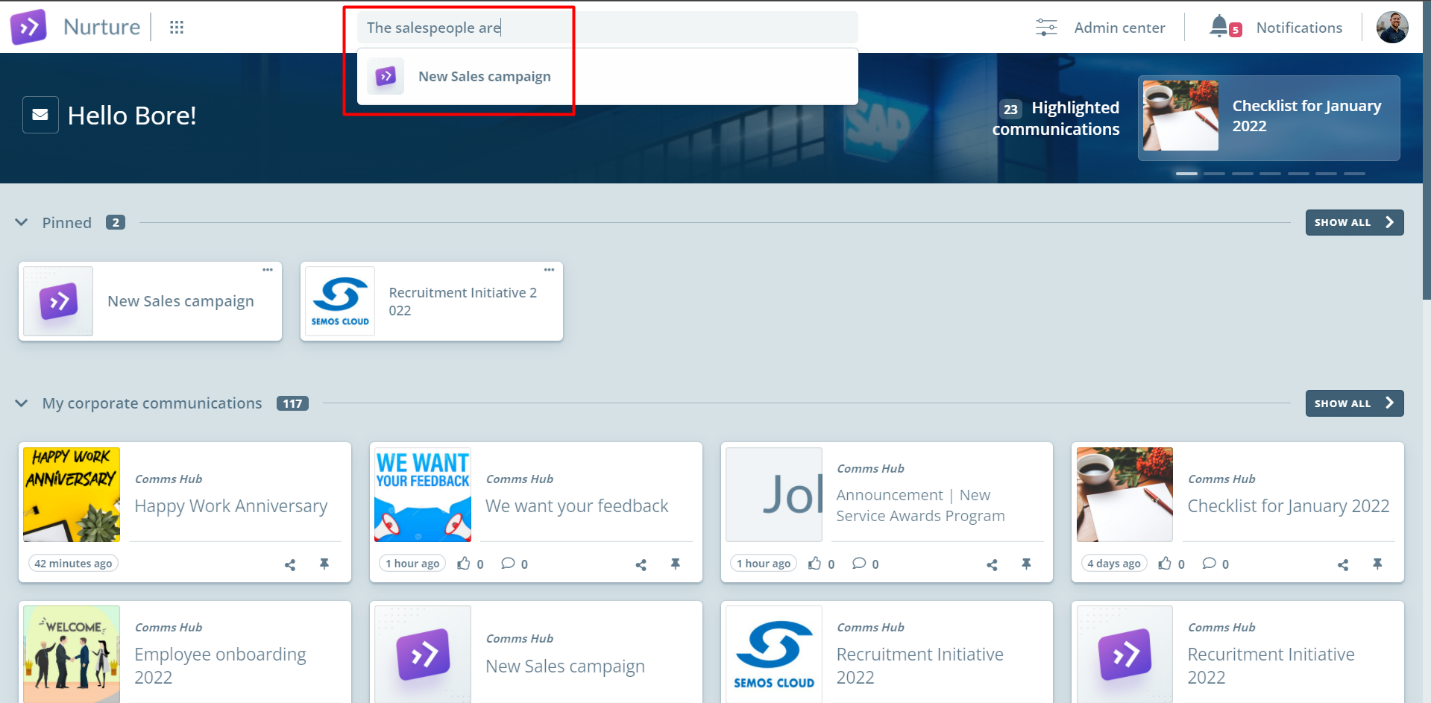
Image: Nurture communications app – Global search based on content keywords
- Finally, we have the show all options to see all communications in any of the communication sections such as Pinned, My corporate communications, etc. For example, clicking on show all that is next to pinned, will open a communication listing only of pinned communications:
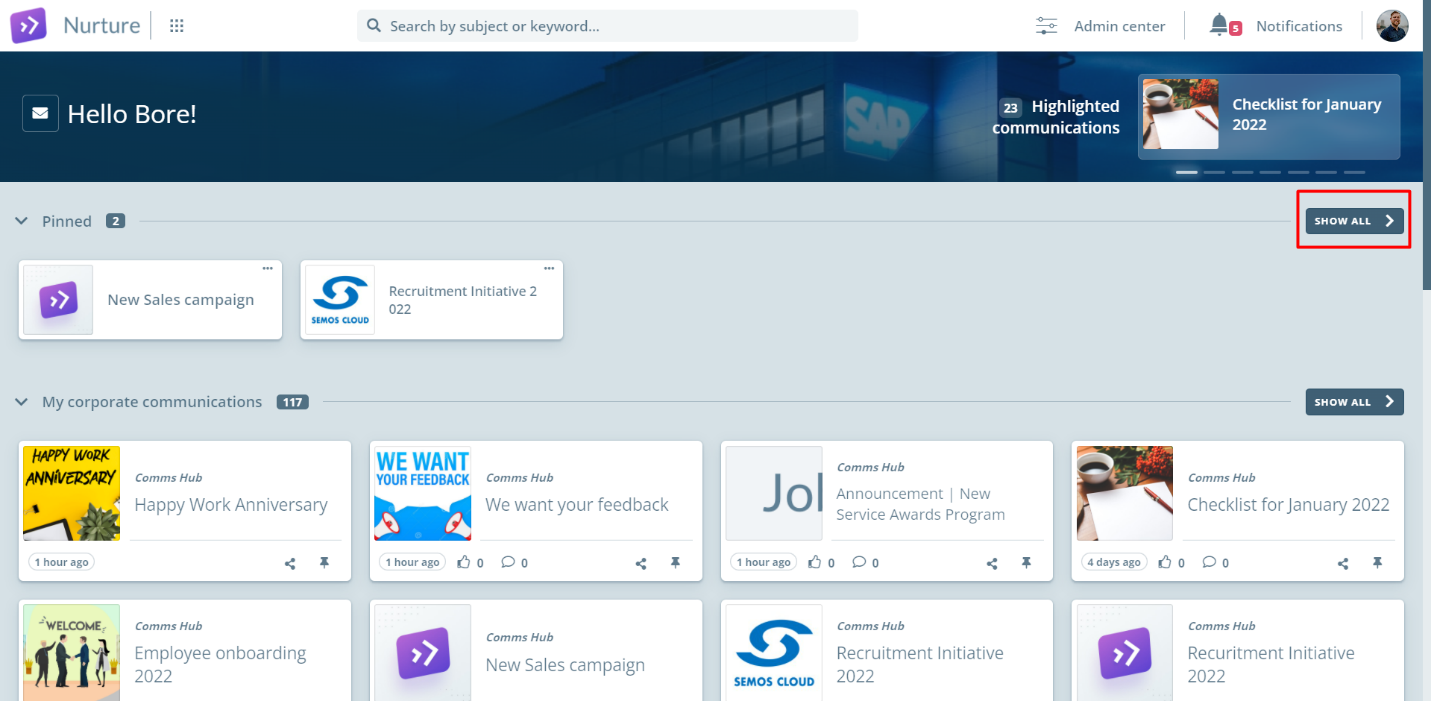
Image: Nurture communications app – Show all communications
- After I am done with viewing all communications in sections like Pinned, the employee can go back to the home page in two different ways: by clicking on the “<” or by clicking on Nurture / company logo in the header.
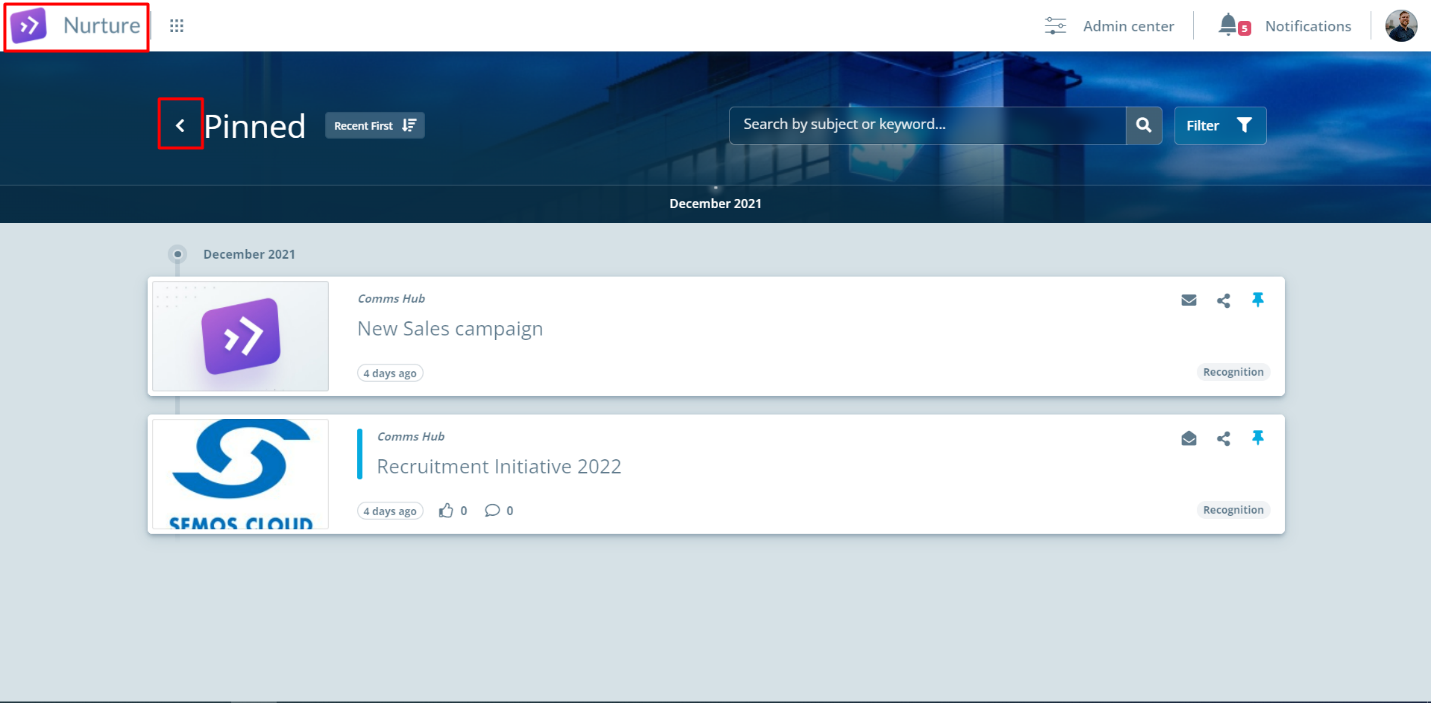
Image: Nurture communications app - Navigation back
- But if the employee wants to move to another “Show All” listing, they can also do that by moving the cursor to the dropdown menu which is next to Nurture / company logo.
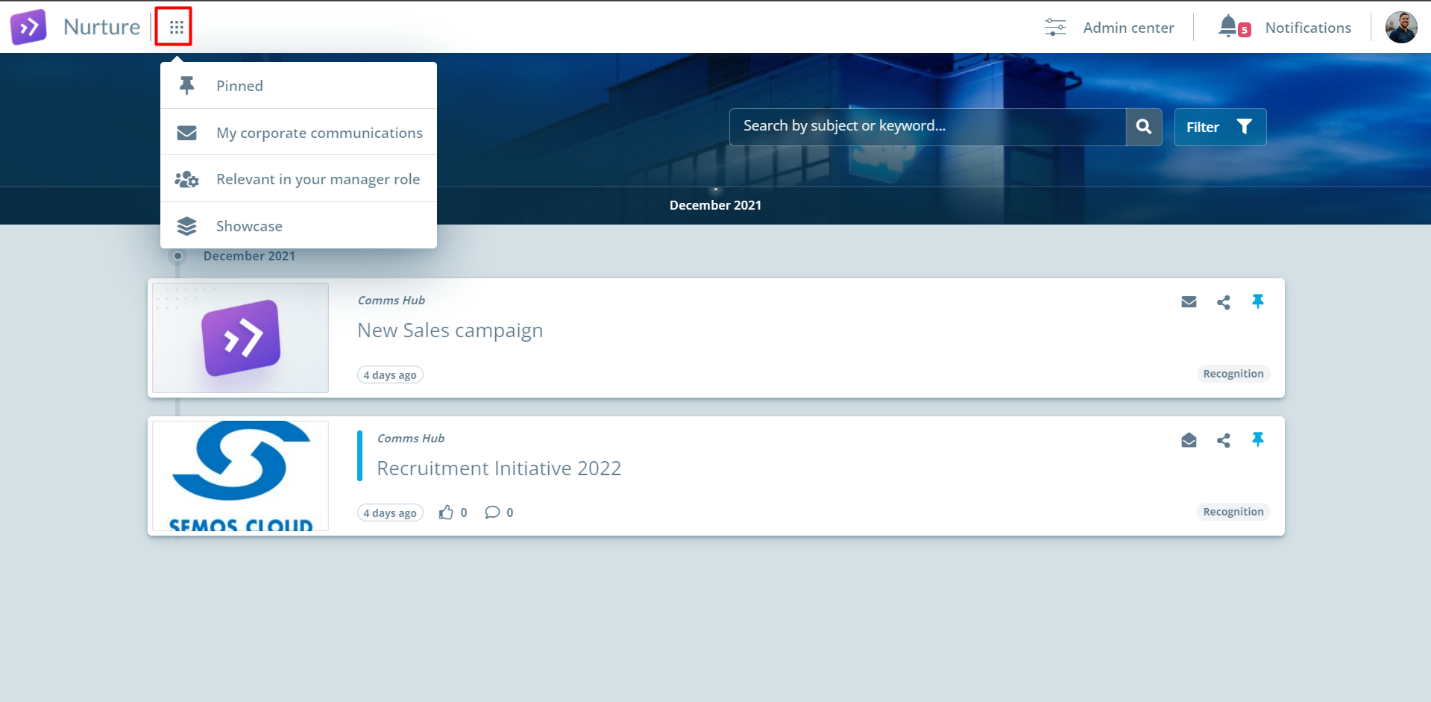
Image: Nurture communications app - Navigation menu
If this article left your questions unanswered, please submit a Support Form, and we can clarify this topic.
.png?height=120&name=MicrosoftTeams-image%20(6).png)