Ability to allow a dedicated user to be able to login as yourself and perform actions on your behalf.
Proxy self-service is a feature that each user is able to control from their profile by allowing proxy login to a dedicated colleague that the user itself is able to choose.
In order to enable this setting, please follow these steps:
- Login to JobPts
- Click user image in the top right corner
- Press on My Profile then on Settings
- Next press on Proxy Settings and check the box called Enable Proxy access

Image: JobPts application - Application Profile

Image: JobPts application - Application Profile - My Profile
With this being done, a field called Select Colleague will appear below the checkbox where you are able to choose which user will be able to login as yourself and perform actions on your behalf. As a final step, press on the Save button in order to save the settings that you have done.
Proxy login
When a user has given access to a dedicated person to login as them, they will have the 'Proxy Login' option appearing when clicking their picture in the top right corner.
By pressing on Proxy Login, they will be required to search for the user that has allowed them proxy access.
Image: JobPts application - Application Profile - Proxy Login
If more than one user has allowed them access, the user is able to search for the users by typing their name in the text box.
Press on the green + icon and Proxy Login button will appear.

Image: JobPts application - Application Profile - Proxy Login
When the user has successfully initiated the Proxy Login it will be visible instantly on their screen:
Image: JobPts application - Application Profile - Proxy Logout
They also have the ability to logout manually if needed or the system will keep them Proxy logged in for 40 minutes.
After 35 minutes, the system will automatically show you the following message: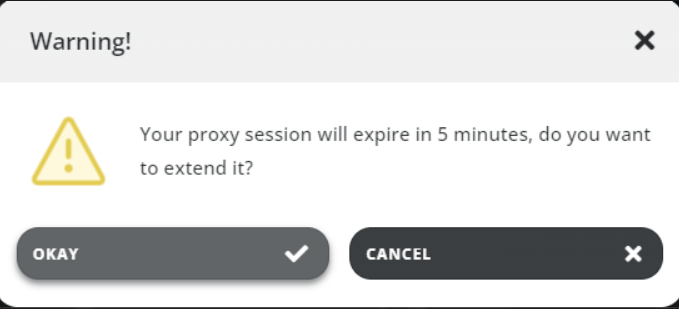
If you would like to continue another 40-minute session logged in as the other user, please click "Okay." If you prefer to cancel the session, click the "Cancel" button instead.
By cancelling the session, the system will automatically log you in with your user.
If this article left your questions unanswered, please submit a Support Form, and we can clarify this topic.
.png?height=120&name=MicrosoftTeams-image%20(6).png)