- Help Center
- Feedback Experience
- 🙋 Requesting Instant Feedback
Request Feedback - Ask for Someone Else
Directly ask your manager or peers to provide feedback about the performance of another coworker for a specific task.
Login -> Feedback Programs
To request feedback, from the JobPts home screen navigate to the Feedback tile. From the Feedback Options page, select the appropriate feedback program.
 Image: Feedback application - Feedback Options
Image: Feedback application - Feedback Options
Once you've opened the program, first select the award reason you want the feedback program to be sent with.
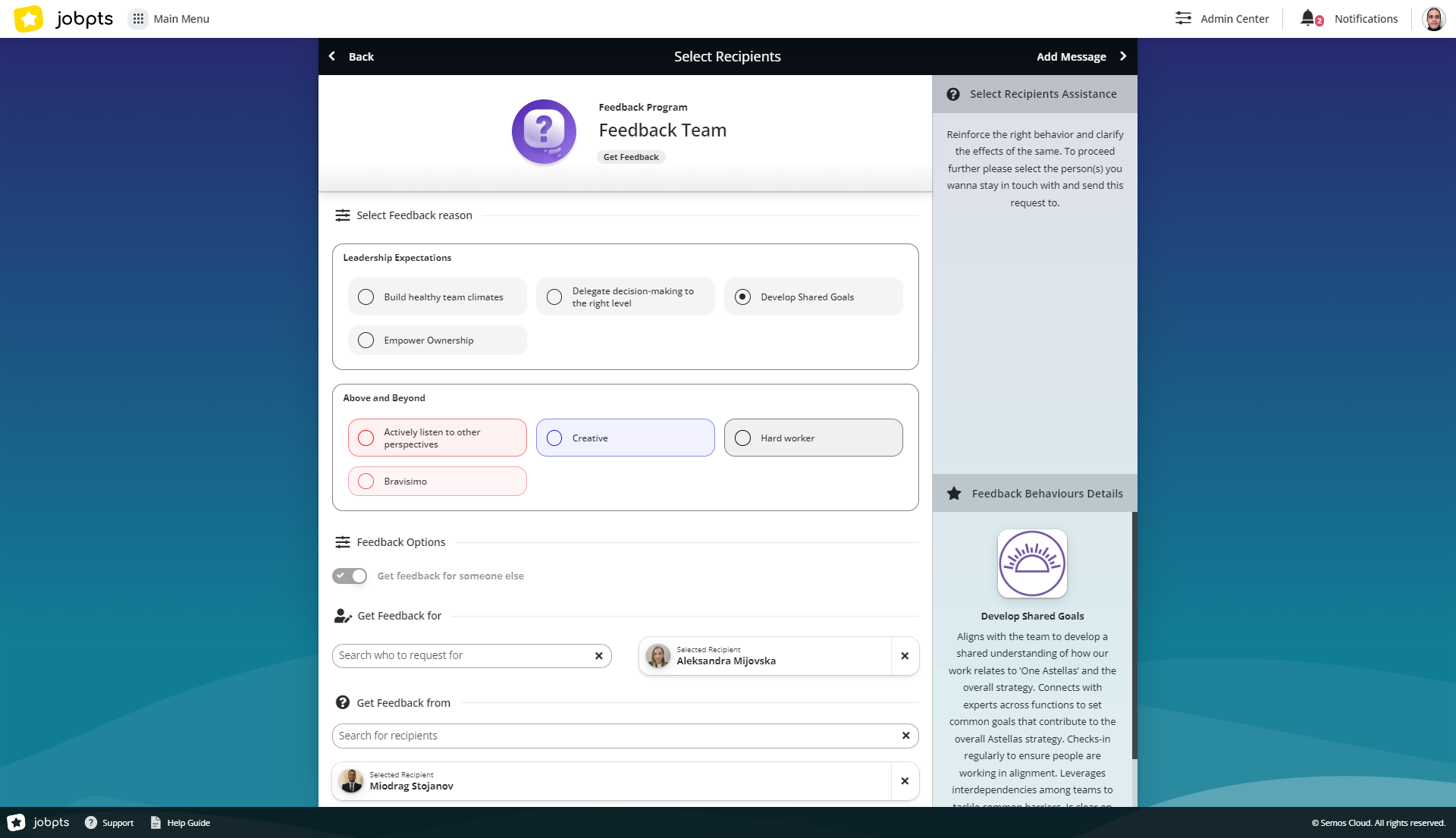
Image: Feedback application - Select Recipients
In the "Get feedback for" field, type the name of the employee for whom you wish to receive feedback.
In the "Get feedback from" field, type the name of the employee you want to receive feedback from.
To proceed to the next step navigate to Add Message button in the top-right corner.
On the next screen, add your request message and send the request.
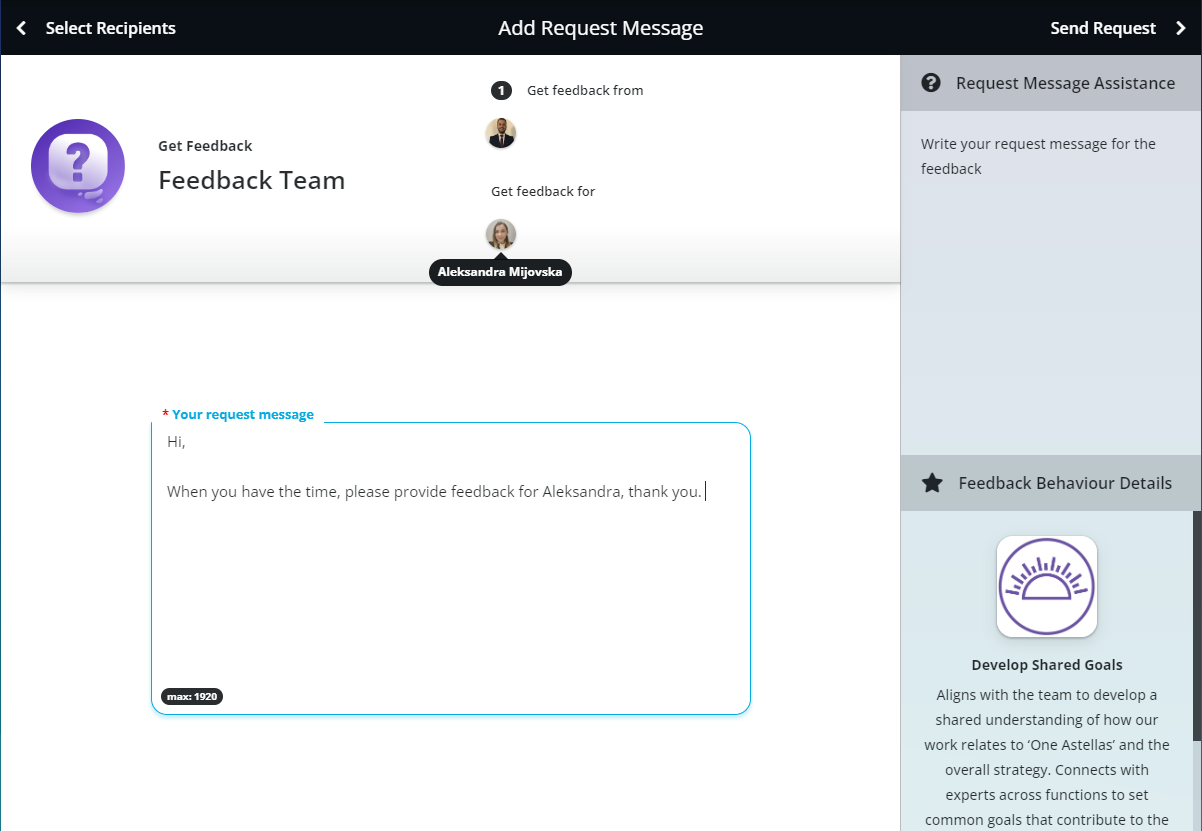
Image: Feedback application - Ask for feedback from your colleague about a third person
After sending the feedback, a confirmation screen will appear.
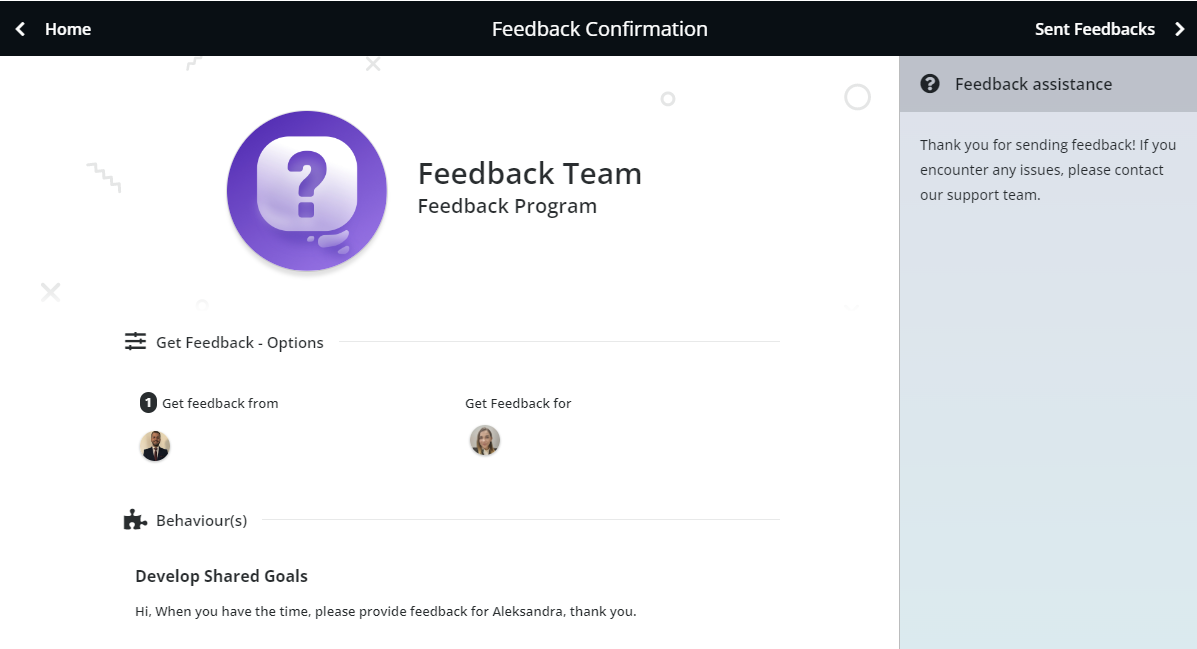
Image: Feedback application - Confirm Feedback
By clicking on Sent Requests you can see all feedback requests you have sent for someone else and track their progress. For more details navigate to Sent Feedback.
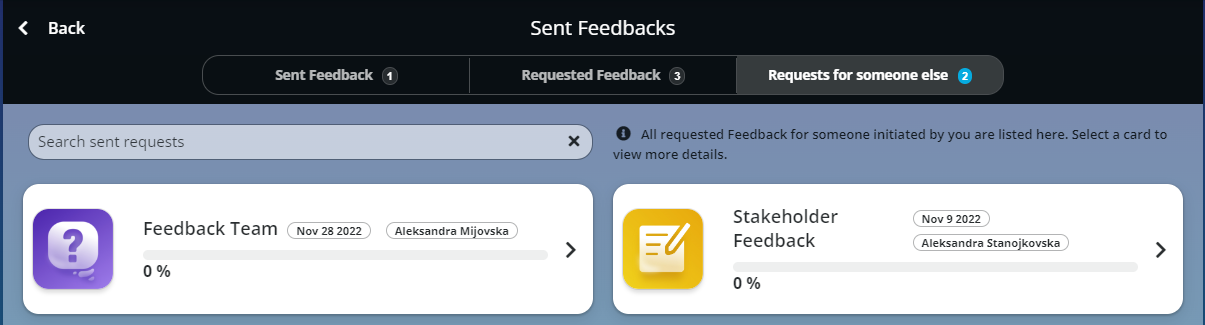
Image: Feedback application - Sent Feedbacks
Once the requested person has responded to the feedback request for someone else, the % bar in this feedback tile will be marked as 100%.
If this article left your questions unanswered, please submit a Support Form, and we can clarify this topic.
.png?height=120&name=MicrosoftTeams-image%20(6).png)