Learn how to send recognitions in Slack with JobPts SlackBot.
JobPts SlackBot is available in the Slack App Directory, and all JobPts customers can enable the bot and use it in sending their daily recognition to their coworkers. When enabled, employees can use the bot through all channels they are in, but not the direct messages. Additional integration is needed between the users and Slack. It is an easy and one-time setup process, so before moving forward, lets first connect the two applications.
* Note: In Slack, companies can only enable one recognition program at a time, and it is a non-monetary program.
Login to Slack -> View profile -> Select the three dots (More) -> Copy your member ID
Log in to Slack and navigate to the top right corner, click on your picture, then select View profile. Select the three dots (More) and copy your member ID.

Login to JobPts -> Hover Over User Image -> Profile info -> My Profile -> Settings -> Application Settings
Log-in to JobPts homepage to select your Profile info section.

Image: JobPts application - Profile info
Insert the unique Slack member ID here:

Image: JobPts application - My Profile - Settings
Now the two applications are connected, and you can start using the JobPts SlackBot to send recognitions in Slack.
In case you are not able to send recognitions after following the steps below, please contact your JobPts project manager to make sure the feature is enabled in your company.
To start sending recognitions, login to Slack, and follow the next steps.
- Open the channel where you want to enable the bot.

- Type /invite @Job Points MT in the channel to invite/add the bot.

- You will get a notification message that the bot is part of the channel, like any other member.

- To start using the JobPts SlackBot and recognize someone, type any of the words below, and wait for a few seconds. After the bot is enabled select Appreciate someone!
- Appreciate, Contribution, Well Done, Merci, Cooperation, Collaboration, Gracias, Good Job, Gratitude, Praise, Acknowledgement, Thank you, Thanks, Danke, Celebrate, Kudos, Amazing Job, Great Job, Teamwork, Recognition, Recognize.
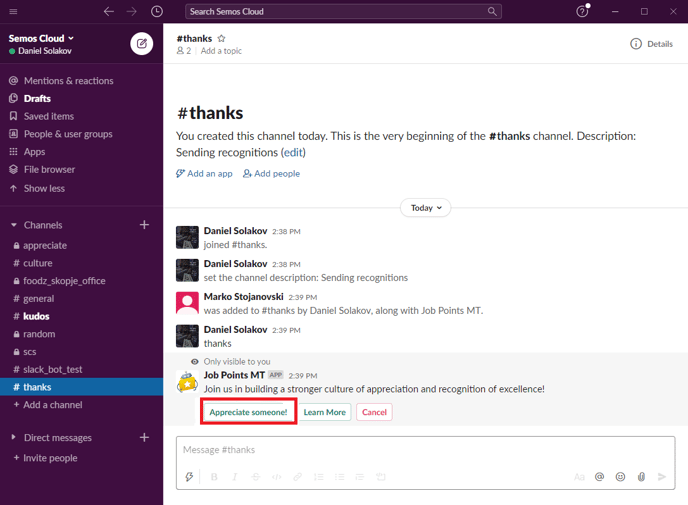
5. In the pop-up screen, add information such as:
- Appreciation message
- Award Reason
- The award recipient, and click Submit
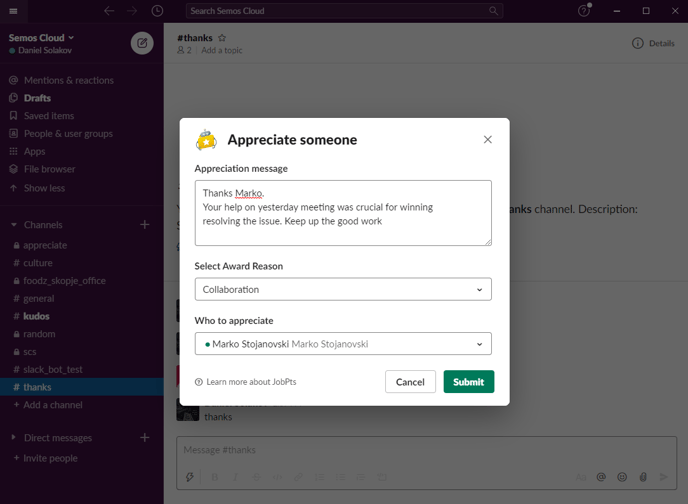
6. Once the recognition is sent, the bot will send a confirmation message summarizing all recognition information.
 *Note: All the messages provided by the bot are only visible to you.
*Note: All the messages provided by the bot are only visible to you.
All the recognition details will be stored in your Sent Awards tile, and for the recipient in My Awards tile, just as any other recognition sent through the JobPts application.
If this article left your questions unanswered, please submit a Support Form, and we can clarify this topic.
.png?height=120&name=MicrosoftTeams-image%20(6).png)