This article explains the use of the sharing functionality
Sharing communications comes in handy when you want to re-send the communication to other people. Instead of creating the same communication again, the share functionality allows you to send it to other people with ease.
There are two ways of sharing a communication:
- Forwarding a communication
- Sending a link for the communication
Forwarding a communication
To forward a communication, you first have to open the Nurture employee app, and then click on the “share” button on the communication that you want to share, and then click on Forward e-mail 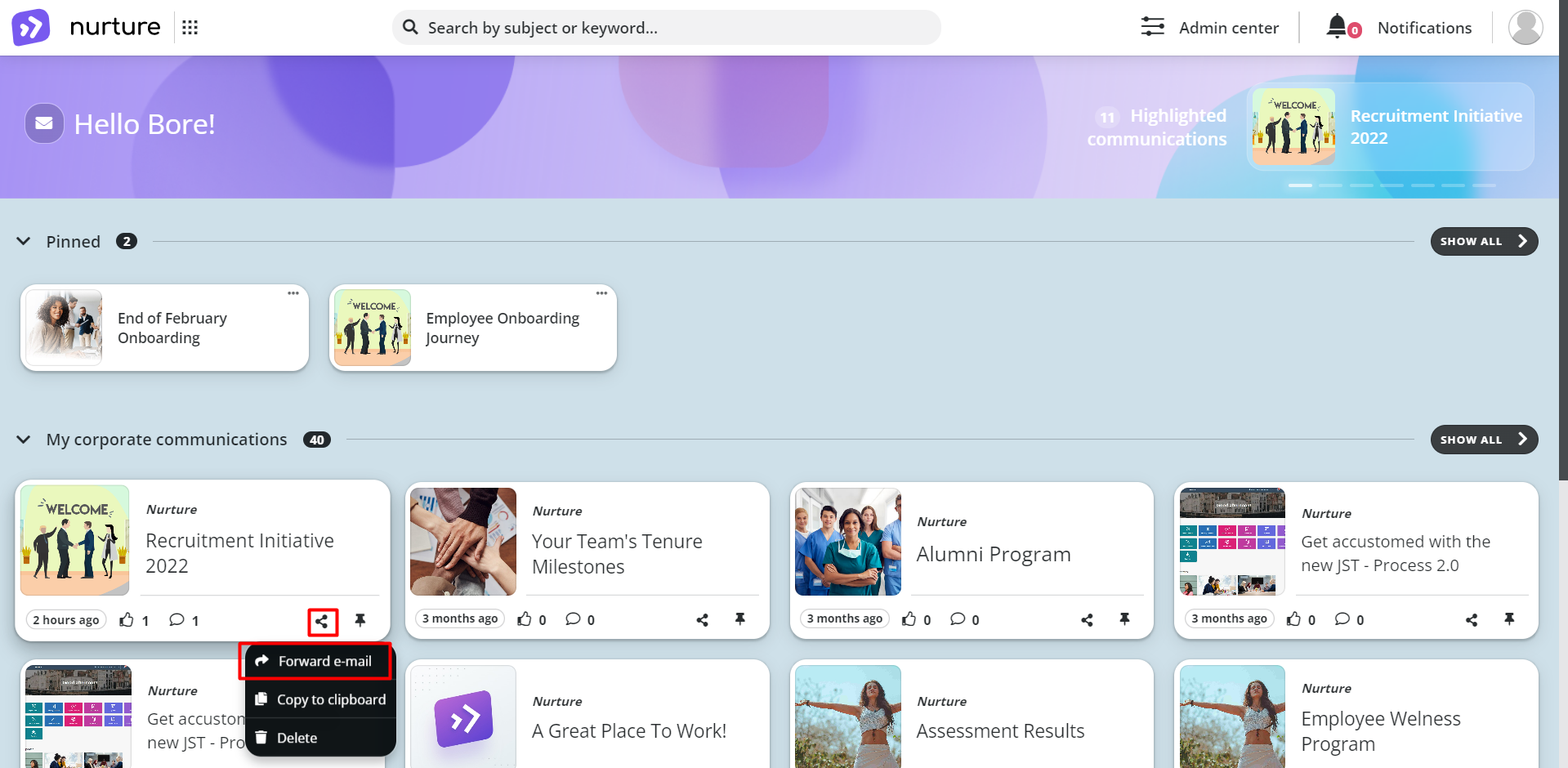
Image: Nurture employee application
Then a pop-up window will appear where you have to select the user/s you want this communication to be forwarded to with the ability to write an optional comment. Then to send it, click on “send e-mail”
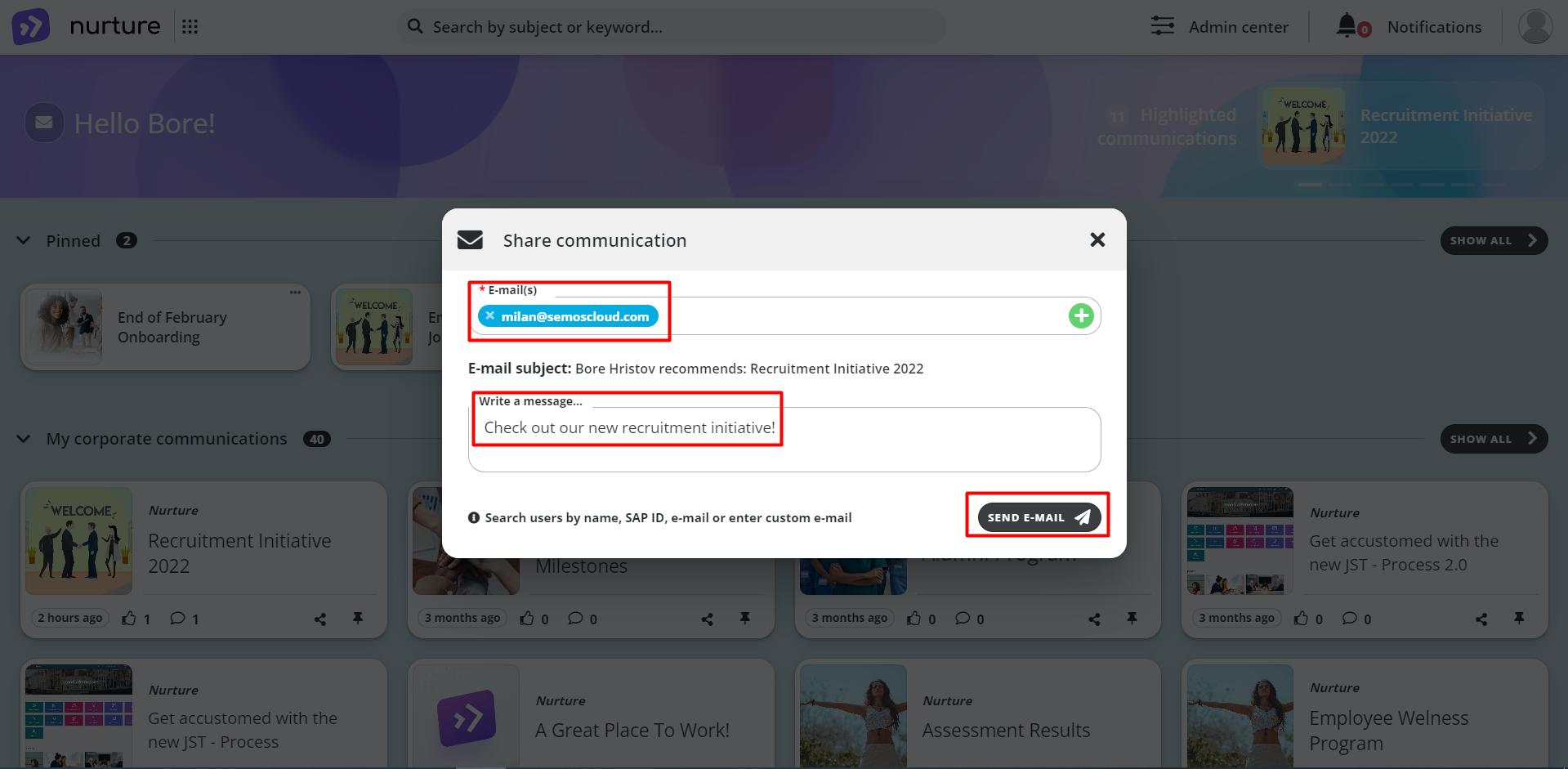
Image: Nurture application – Share communication
It is easy to spot a forwarded communication, they have the word “recommended” in front of them.
Forwarded communications will appear in “My corporate communications” and in “New communications for you”.
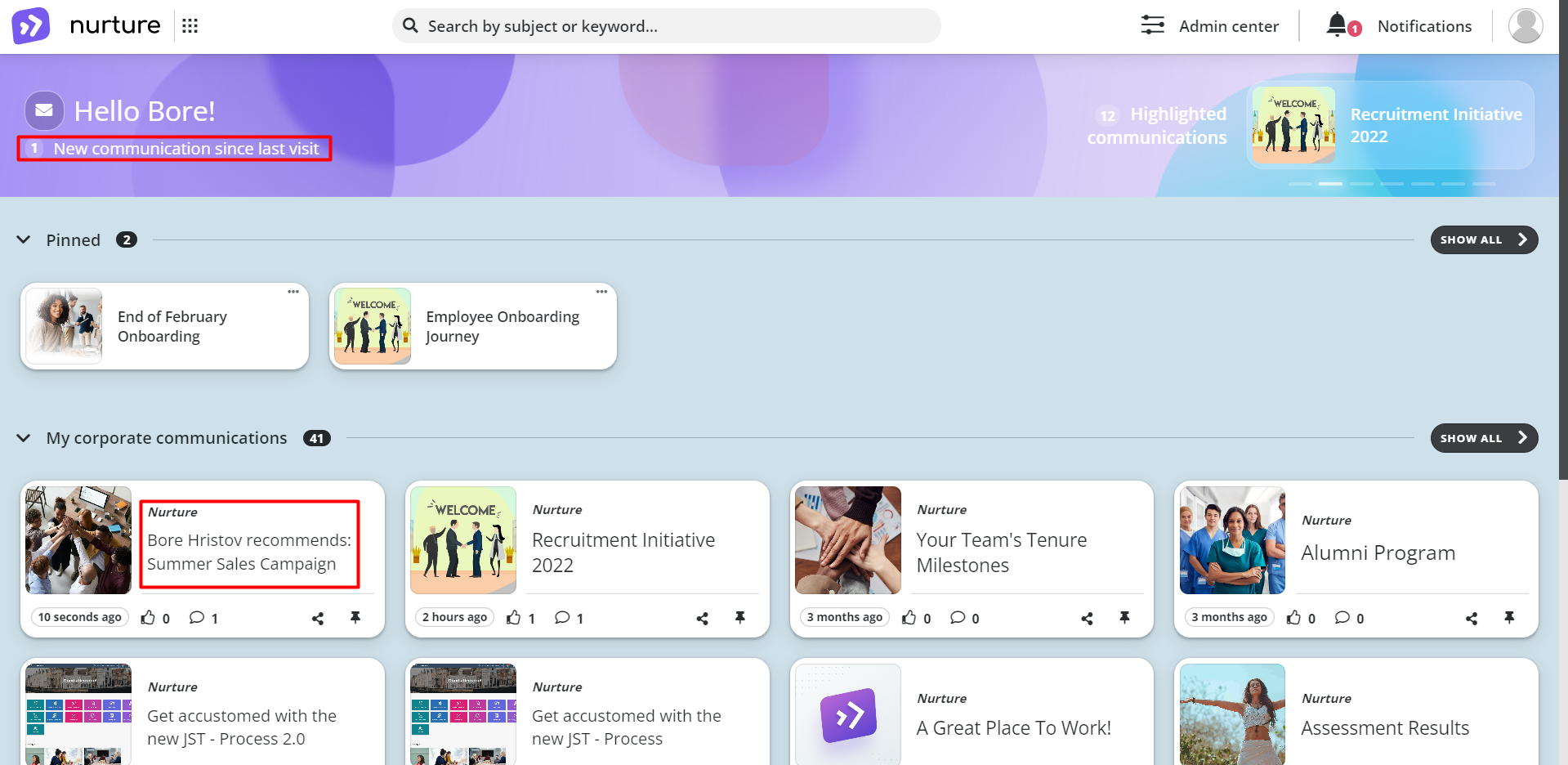
Image: Nurture application – Share communication
If a communication is forwarded to you, you can still press like or write comments, reply and edit as if you were one of the original recipients. Apart from that, you also have the option to forward this communication to other people following the before mentioned method.
Sending a link for the communication
This functionality is limited to:
- People that already have the communication
- People that the communication has been forwarded to
To use this functionality, you have to click on the “share” button, then click on “Copy to clipboard".
After clicking on “Copy to clipboard” a pop-up message will appear saying that it has been successfully copied. Then you can safely paste the link to whoever needs it
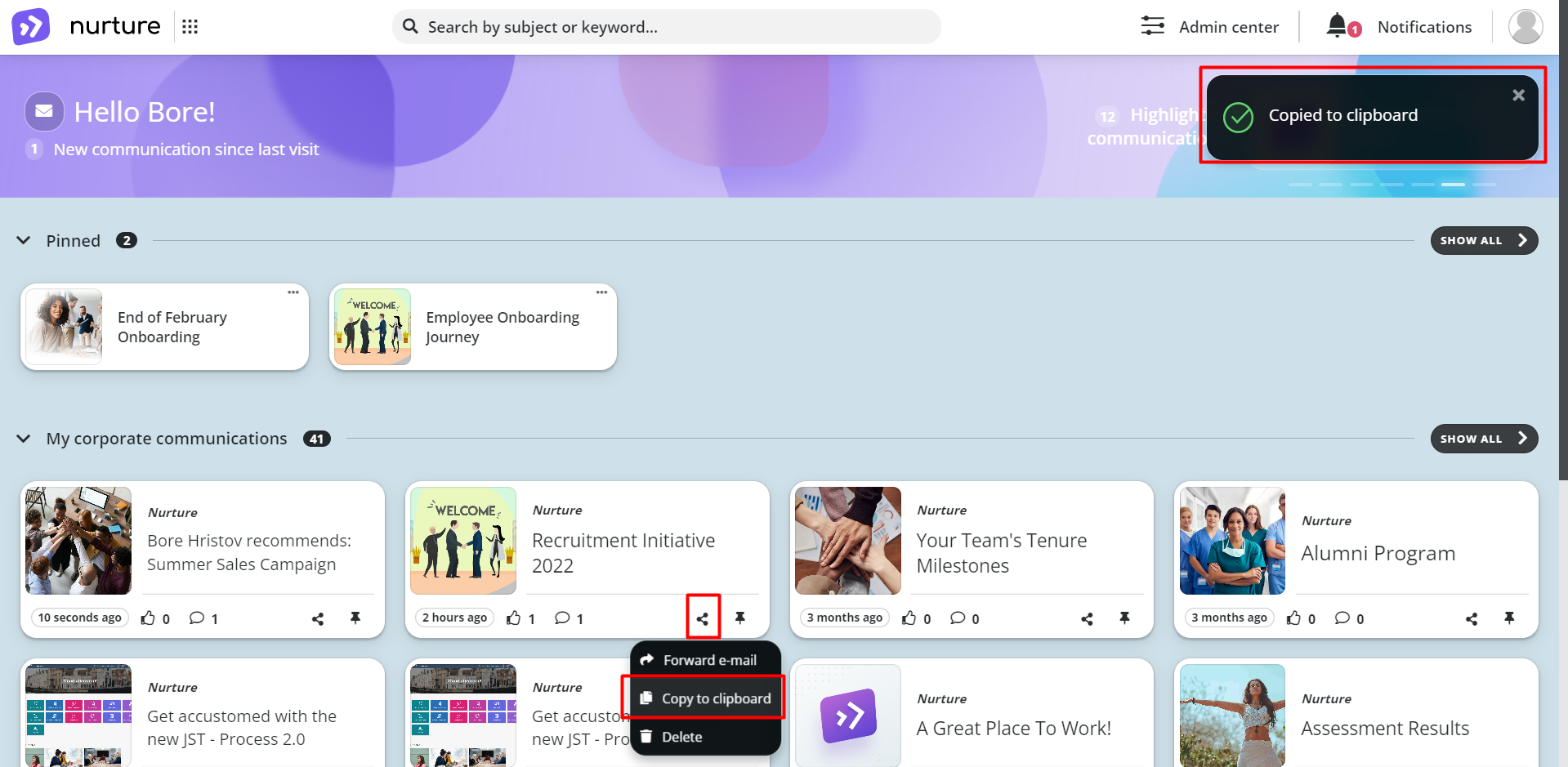
Image: Nurture application - Home page
Note: Only people with access to this communication can open the link.
If this article left your questions unanswered, please submit a Support Form, and we can clarify this topic.
.png?height=120&name=MicrosoftTeams-image%20(6).png)