This article will help you learn how to access your team profile information.
Log in to JobPts -> Hover Over User Image -> Culture Profile -> Teams
On the homepage of the platform, click on the User Profile field in the top right corner and on the pop-up menu, select the Culture Profile section and then click on the Teams tab.

Image: JobPts application - Access Company Profile
New screen will be presented with Teams Overview details.
 Image: JobPts application - Team Profile
Image: JobPts application - Team Profile
On the left side you have an option to select Team Visibility for the teams that will be listed in the center of the screen.
- You as Member - Will show all teams where you are added as a member.
- Created by You - Will show all teams that you created with an option to edit the team name, or the team members list (described in details below)
- Other Teams - Will show all Ad-hoc teams created by your colleagues.
Under Team Visibility, employees can compare teams within the company. The total number of received recognitions for both teams over the last four months will be displayed.
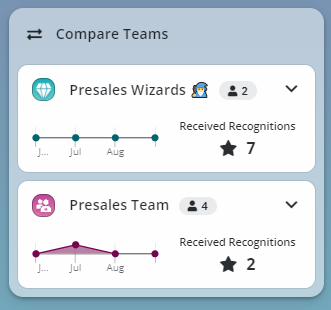
Image: JobPts application - Compare Teams
In the left corner of the page, the Most Recognized Teams tile showcases the teams that have received the highest number of recognitions.
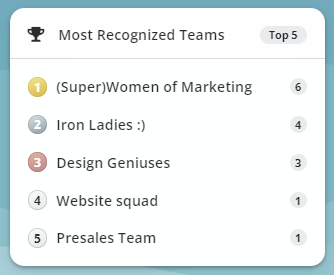
Image: JobPts application - Most Recognized Teams
In the center of the screen, a brief overview of the selected team group under 'Team Visibility' is presented, including key metrics such as the team's top value, the number of received recognitions and the most frequently used values for recognition.
By switching to the Members tab, all team members are displayed.
 Image: JobPts application - Team Overview
Image: JobPts application - Team Overview
By clicking on the Edit team button (an option available only for teams created by you), a new pop-up window will be displayed where you will be able to change the name of the team you are currently viewing, as well as add or remove team members.
By clicking on the Add Myself button, you will be added to the team. An option to remove yourself afterwards is also available.
*Note: Although you are added as a team member, recognitions will not be sent to you.
Image: JobPts application - Edit Team
If this article left your questions unanswered, please submit a Support Form, and we can clarify this topic.
.png?height=120&name=MicrosoftTeams-image%20(6).png)