This article will explain how the comments and likes functionality works for communications
Comments and likes functionality allow the employees and content creators to interact and engage with each other on the communication sent and received.
To enable this functionality within a particular communication, the content creator has to enable "social interaction" while creating the communication by following this navigation:
Login to Nurture Communications -> Admin Center -> Campaigns -> Create campaign
this will allow the Content generator to interact with the communication's recipients by replying to their comments.
In the Nurture employee app, the end user will know which communication has social interaction enabled, because communications with enabled social interaction have “thumbs-up” and “dialogue” icons under them.
This functionality has live updates. This means that whenever someone clicks like or comments on communication, the likes counter next to the thumbs-up and dialogue icons immediately refreshes. The “live update” also allows you to see who is typing while you have the communication opened.
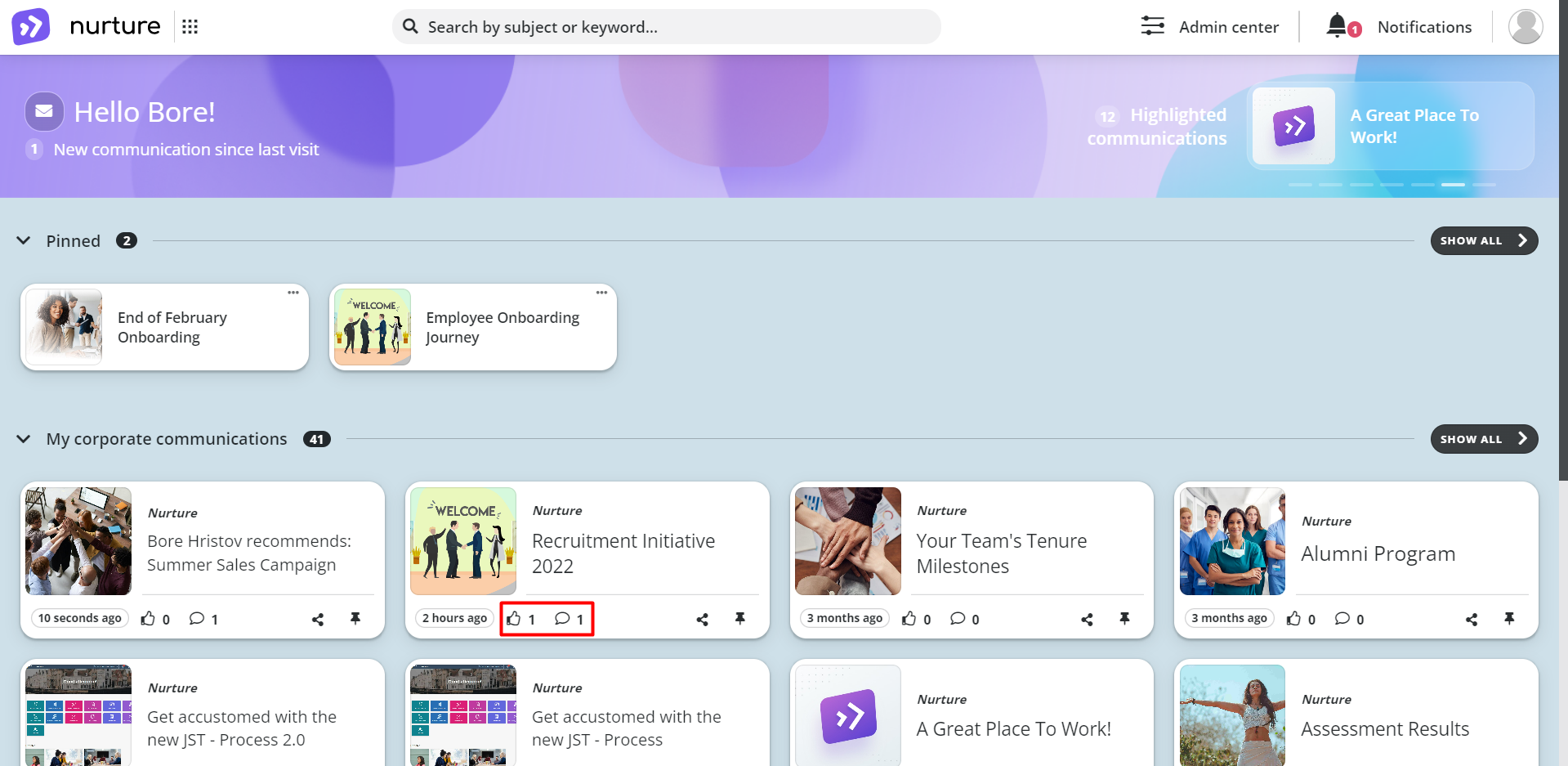
Image: Nurture application – Home page
Comments
To write a comment you should do the following:
Open the communication -> Click on the “Write a comment…” window
After writing your comment, you can click either Enter on your keyboard or click on the “>” button to send the comment.
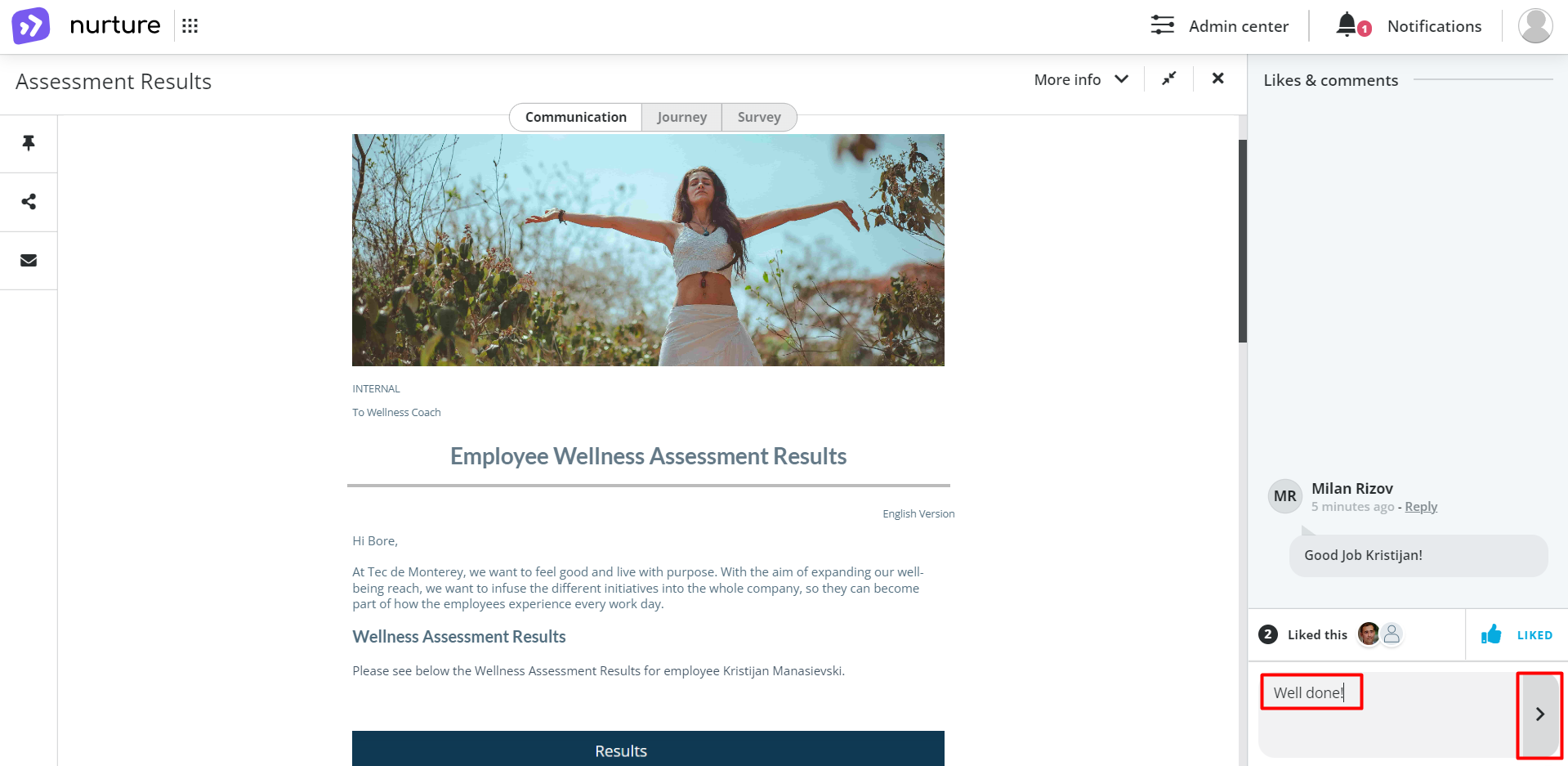
Image: Nurture application – Opened communication
As you can see, you can edit or delete your comment. To edit your comment click on Edit or press on Delete to remove the comment
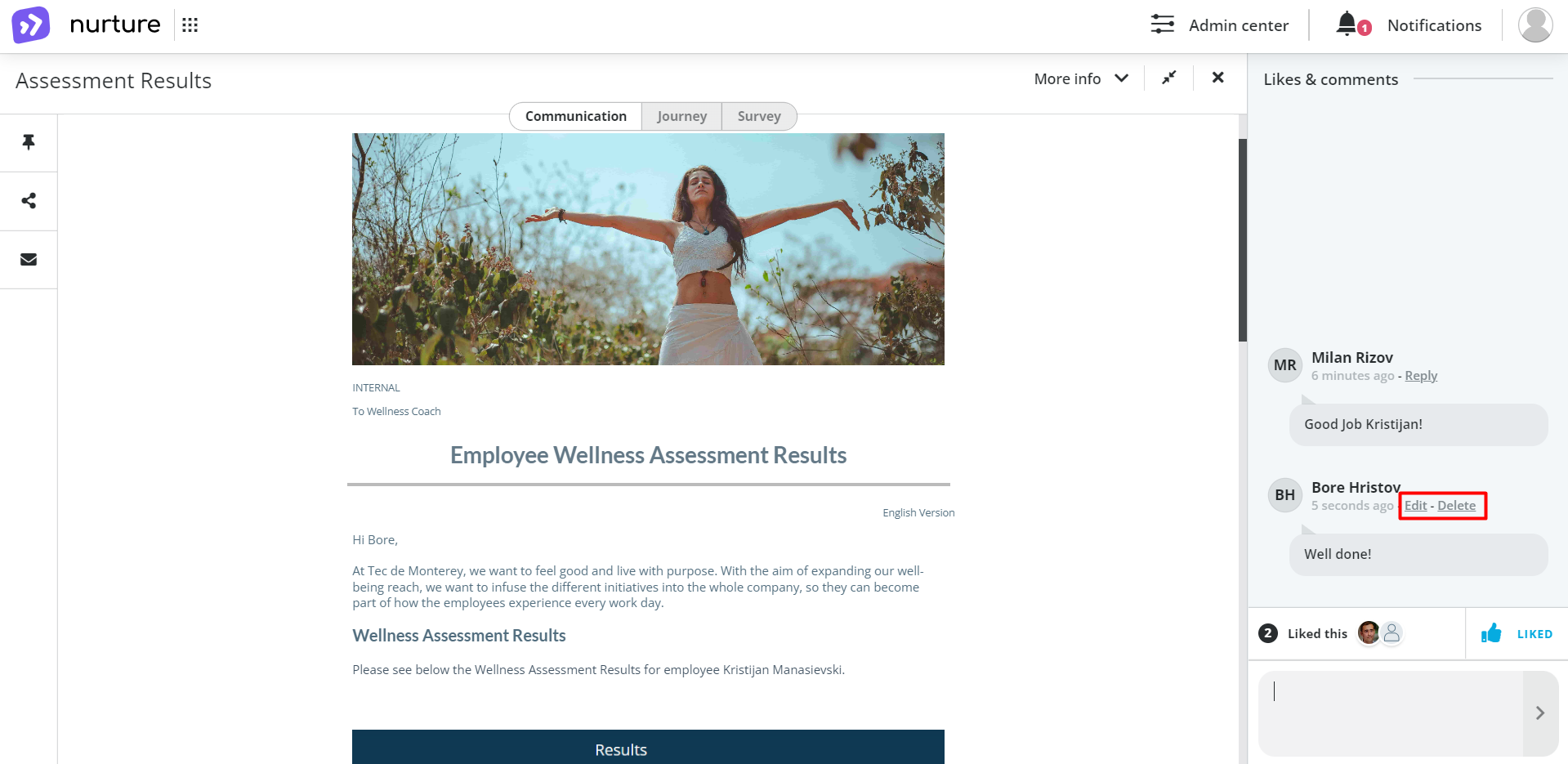
Image: Nurture application – Opened communication
If you click on edit, the comment will appear in the “write a comment” section and you can freely edit your comment. After editing your comment, you can click on Enter on your keyboard or click on the “>” button, and you will notice that there is “(edited)” next to your comment.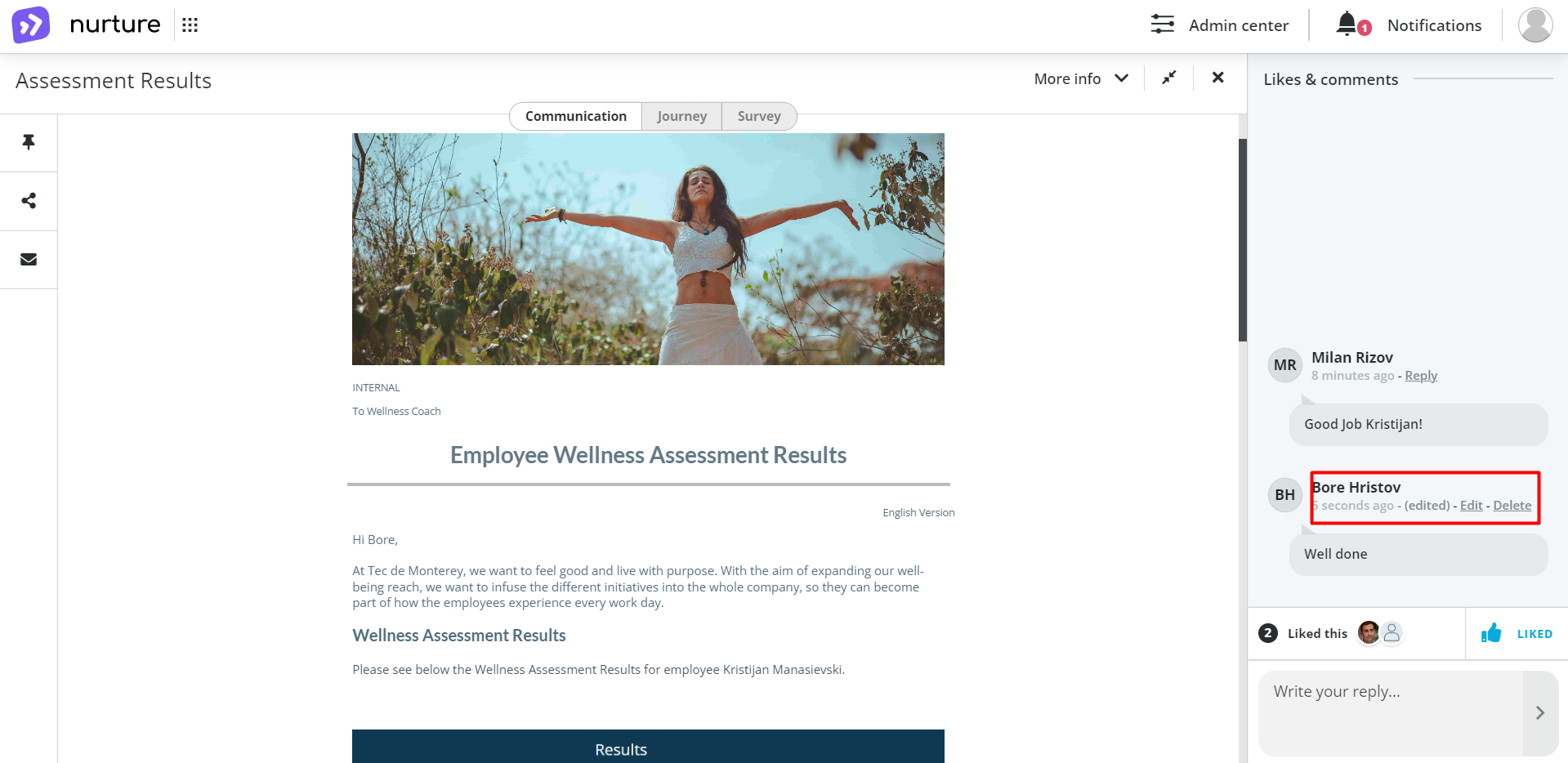
Image: Nurture application – Opened communication
As for deleting your comment, simply click on the Delete button and your comment will be deleted.
Replying to comments
If you open a communication with comments, you will notice that next to other users’ comments is a button called “Reply”. Clicking on this button allows you to reply to comments.
You can write your reply on the section which is below the “Replying to…” and then click on Enter on your keyboard or click on the “>” button.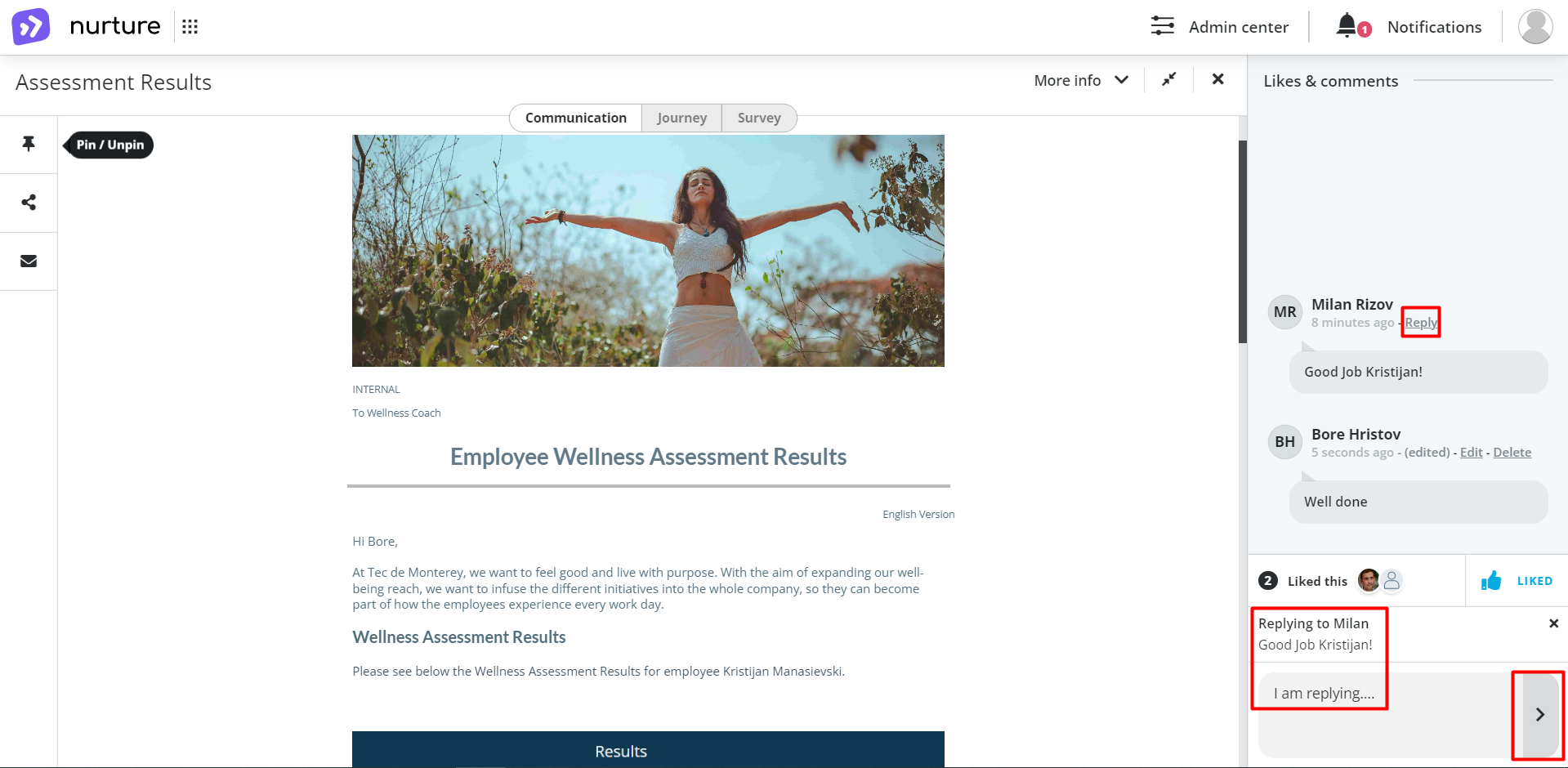
Image: Nurture application – Opened communication
As you can notice, you can also edit or delete your reply. This can be done following the same steps for editing and deleting your comments.
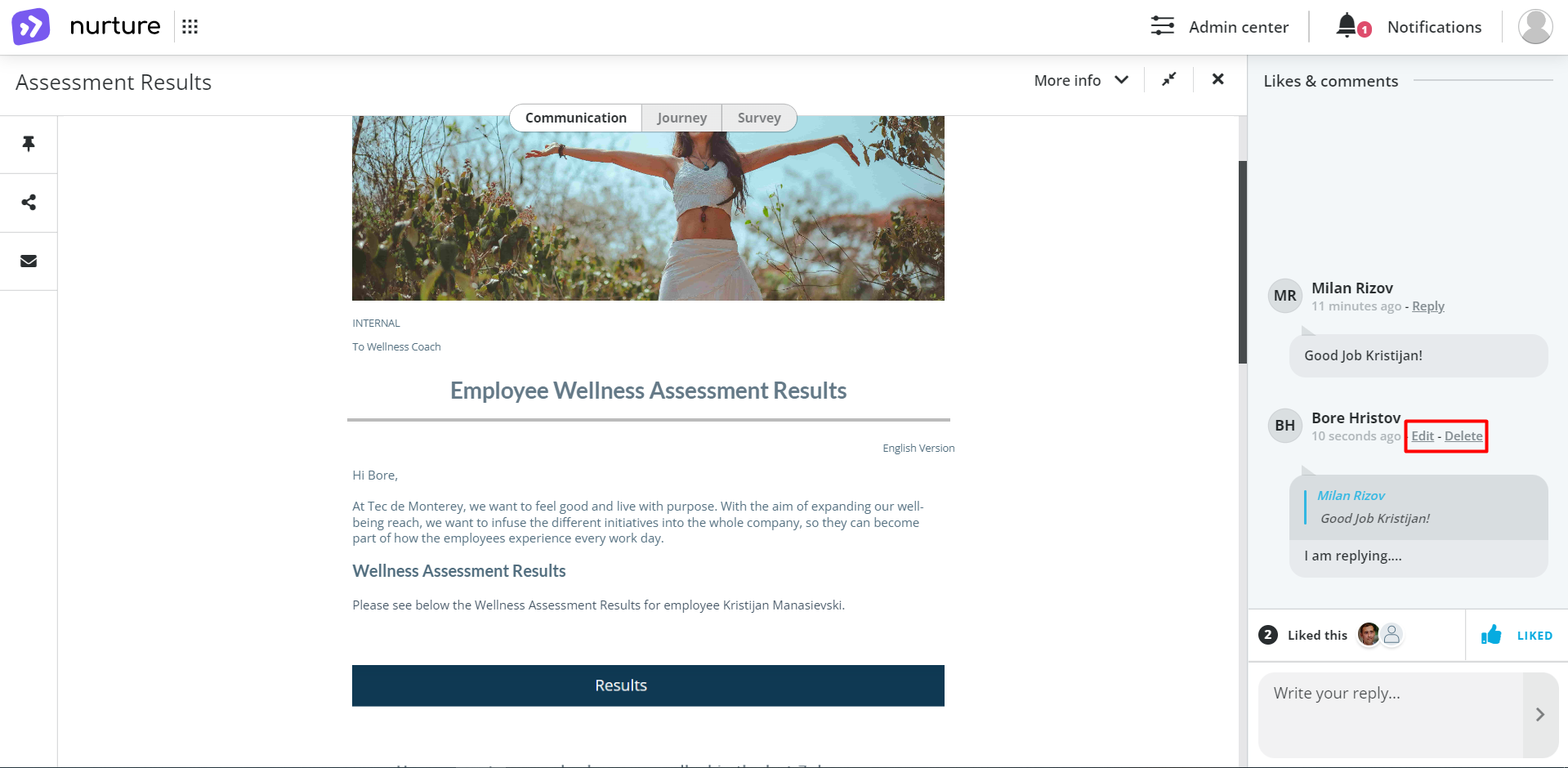
Image: Nurture application - Opened communication
Likes
To like a communication, you should do the following steps:
Open the communication -> Click Like.
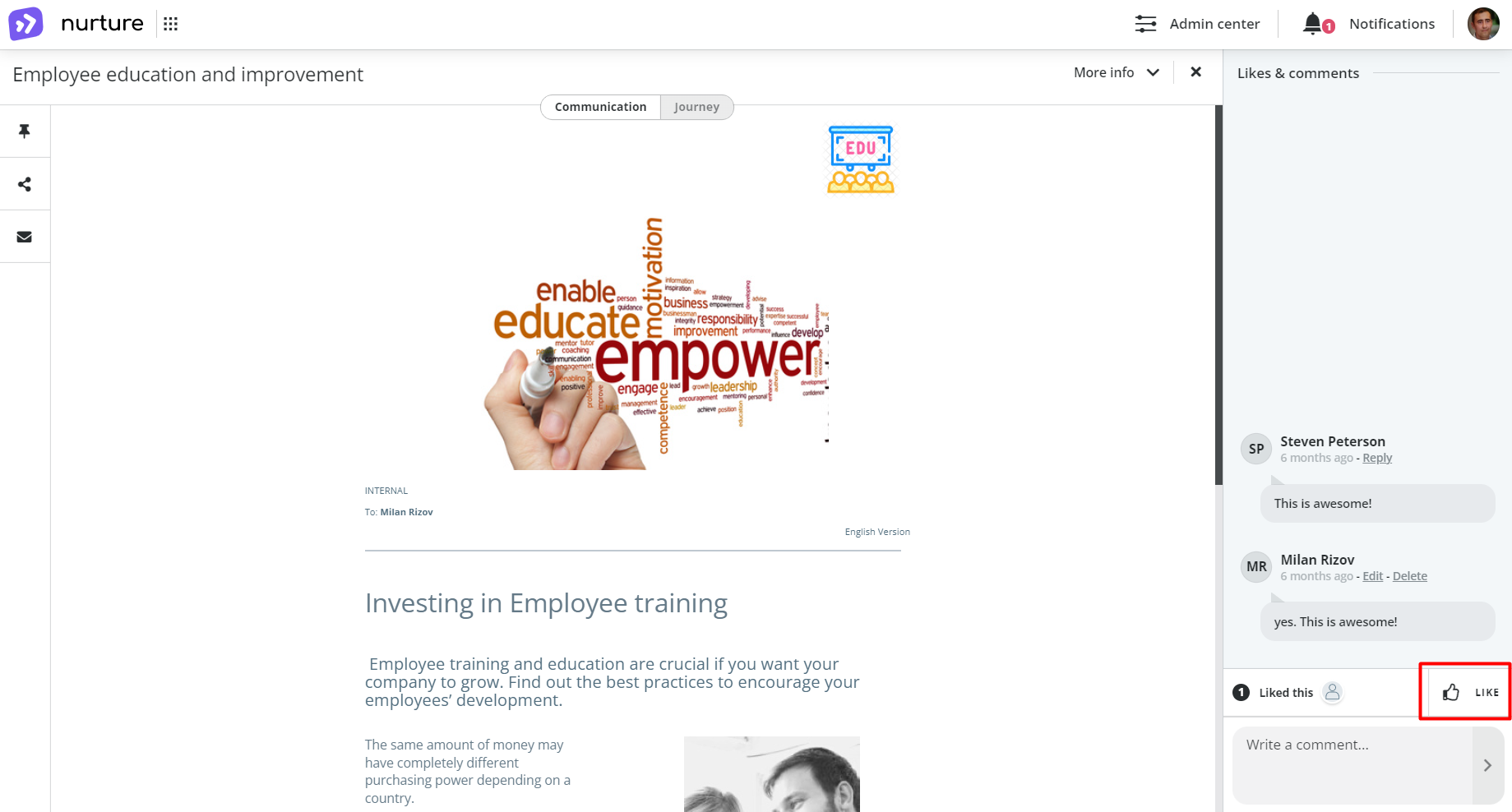
After clicking on the like button, you will notice that another information popped up next to the like button.
This extra information displays who has liked this communication and has a live update.
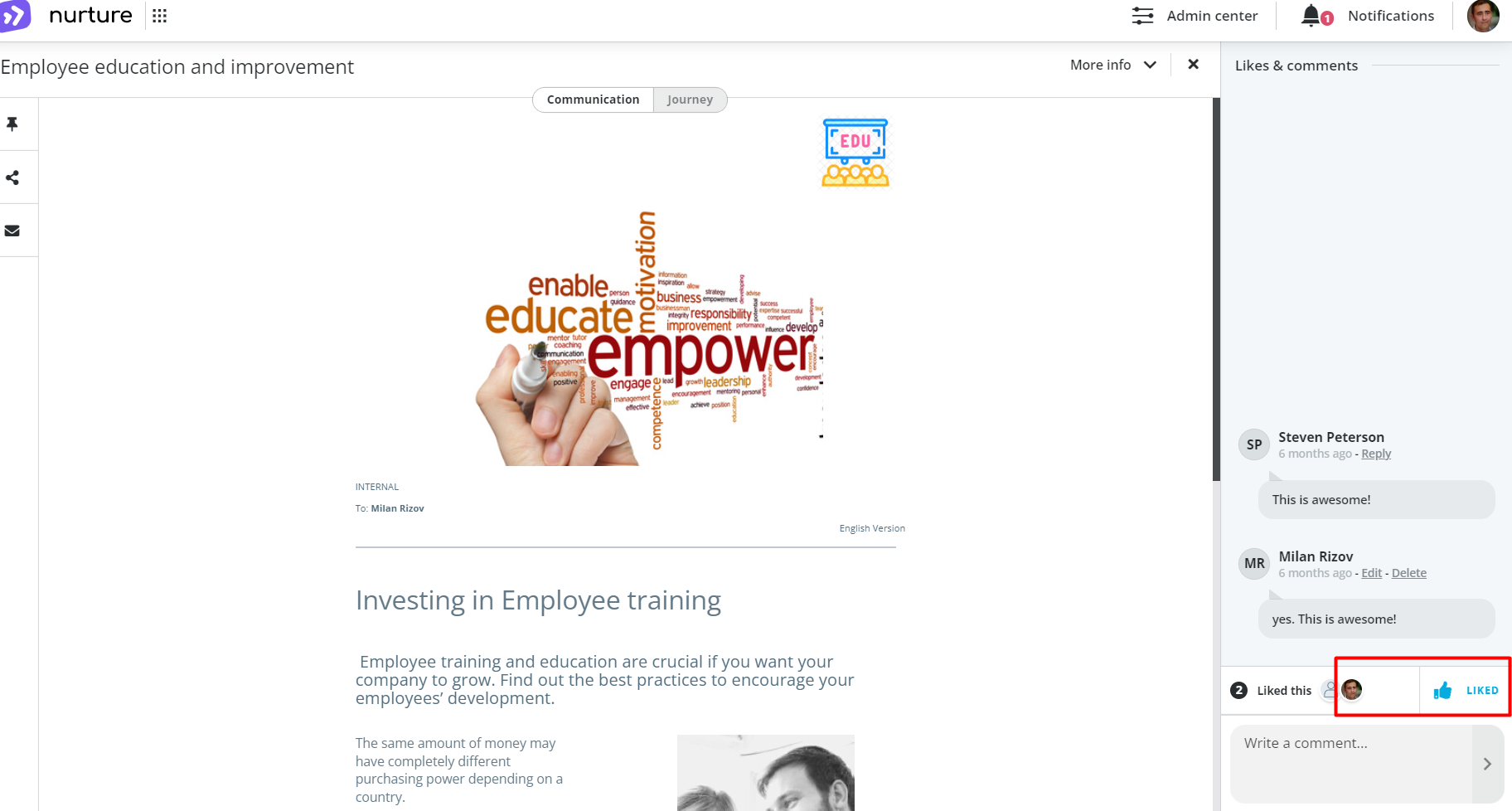
Image: Nurture application - Opened communication
But if you wish to remove your like you can click again on the like button and your like will be removed:
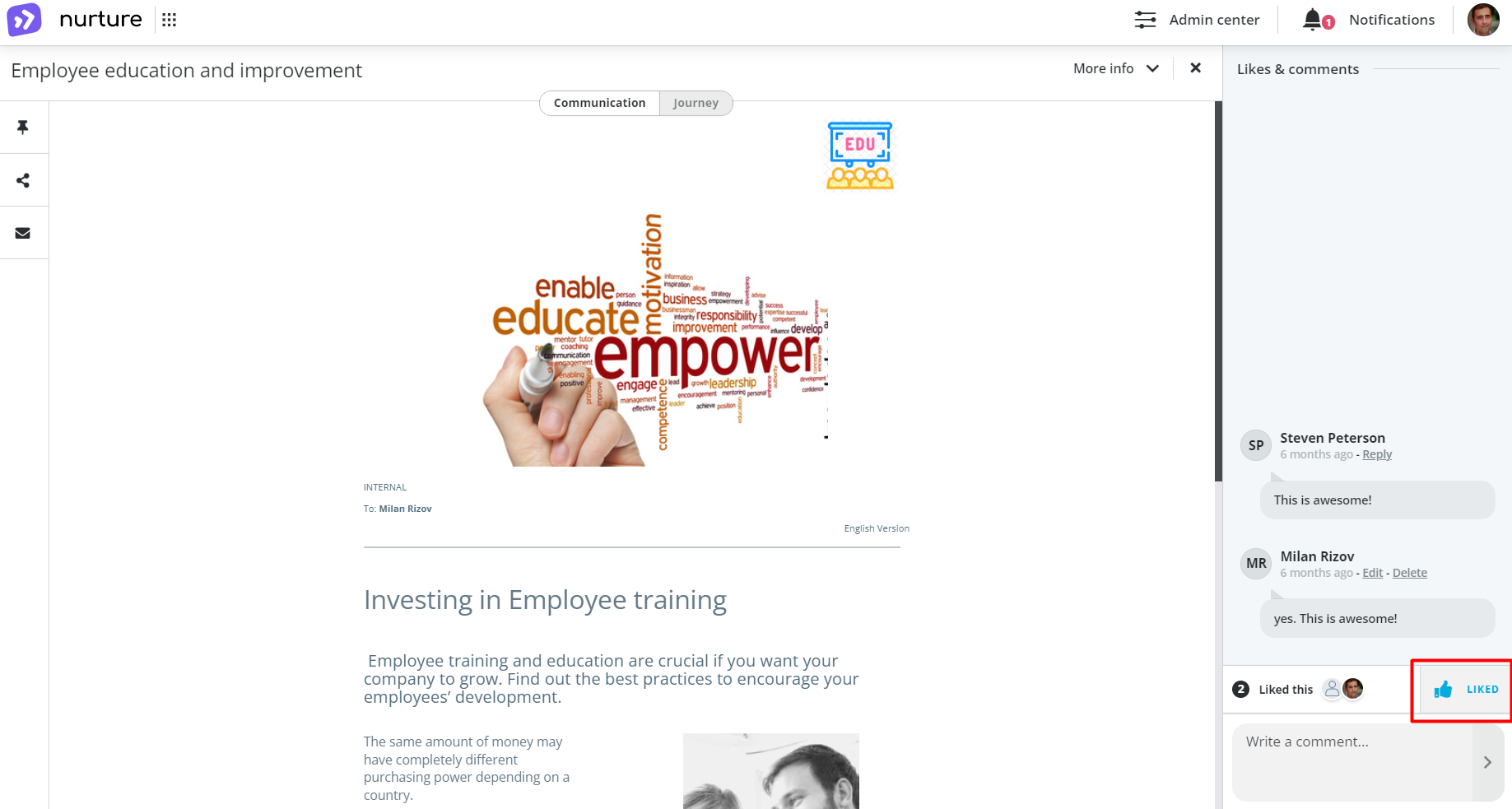
Image: Nurture application - Opened communication
If this article left your questions unanswered, please submit a Support Form, and we can clarify this topic.
.png?height=120&name=MicrosoftTeams-image%20(6).png)