This article explains the use of filters and dates to sort communication content
Filters and dates can help you navigate through communications more easily in each communication listing. Filters and dates can be accessed when you open a communication listing, you will notice that there are 3 options.
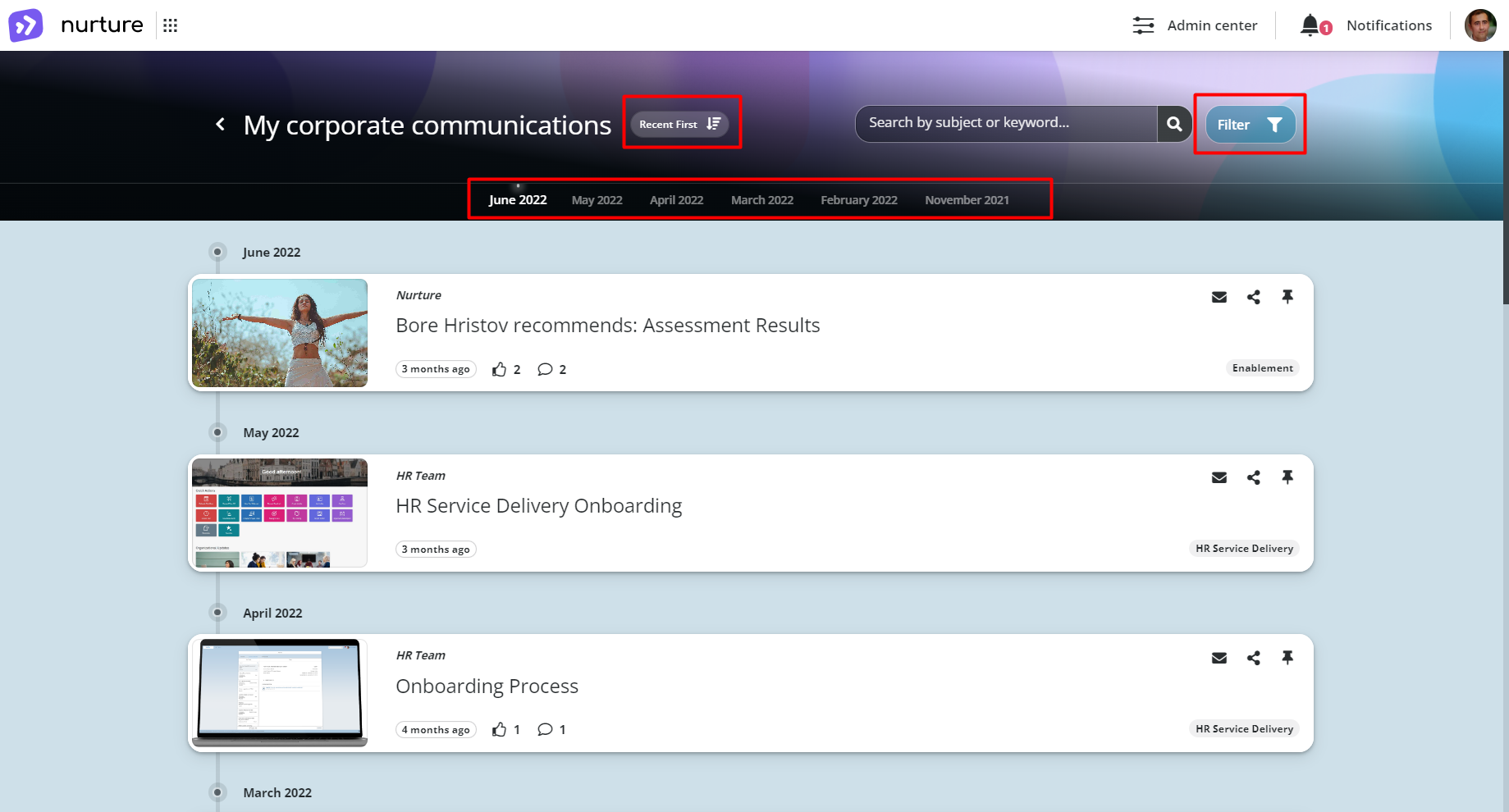 Image: Nurture App – My corporate communications
Image: Nurture App – My corporate communications
Filter allows you to filter communications by category, sender, tags, and by read/unread communications.
To access filters, click on the Filter button
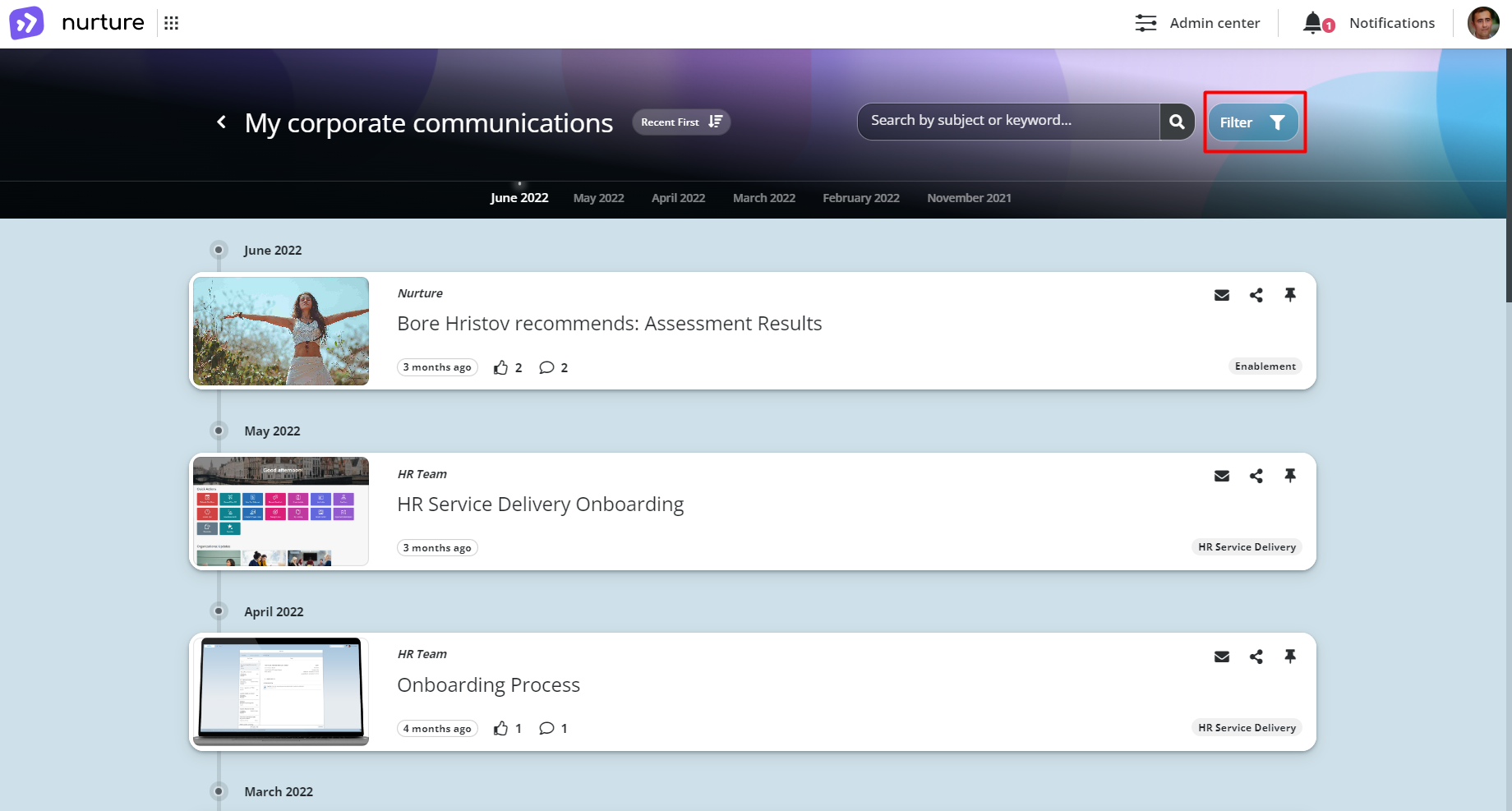
Image: Nurture App – My corporate communications
This button will open a side menu where you can select how you want to filter the communications, such as: category, sender, tags, and read/unread communications.
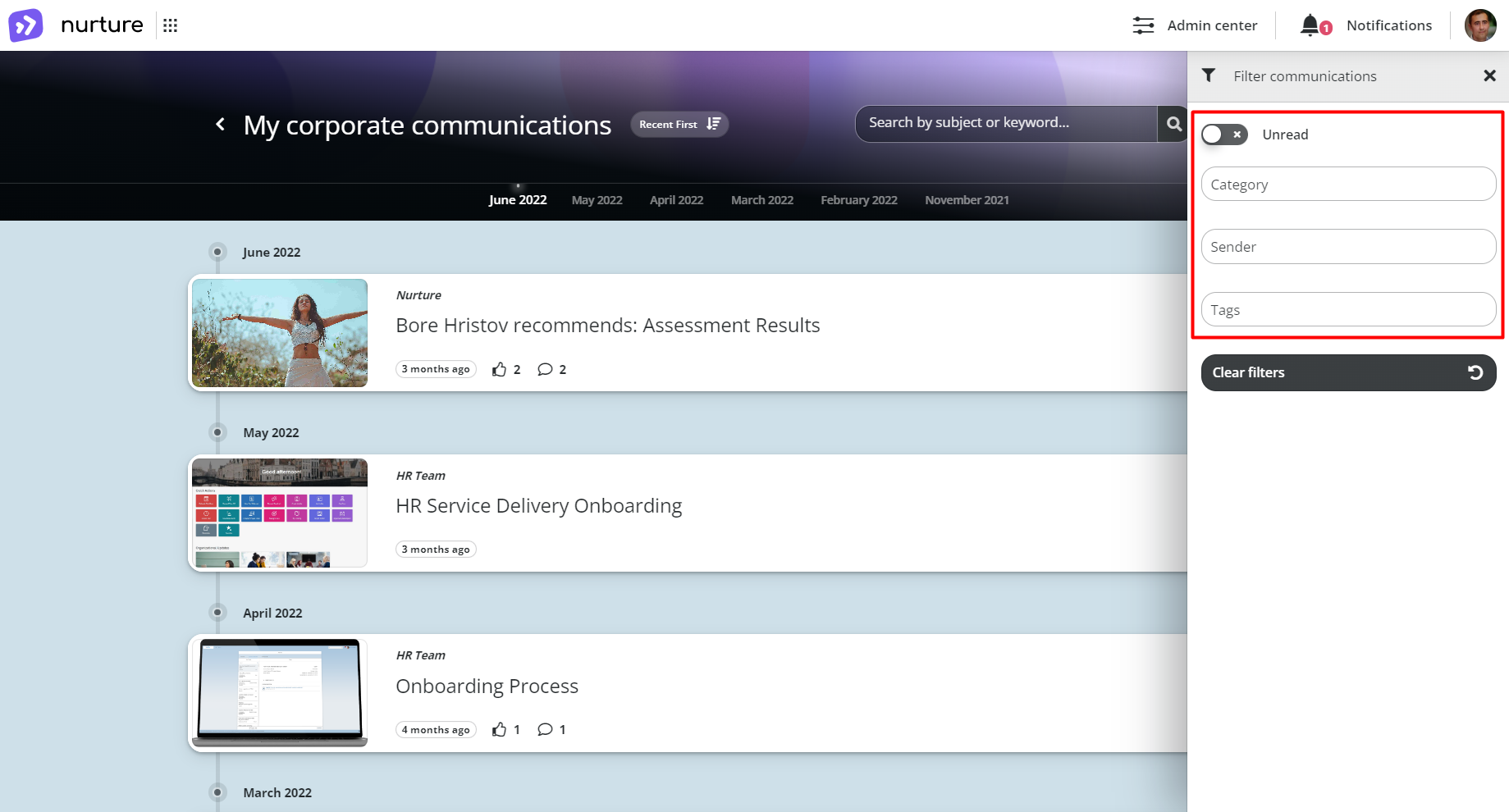
Image: Nurture App – My corporate communications
Selecting a filter/s will automatically refresh the listing and it will show only communications that are within the range of the selected filter/s.
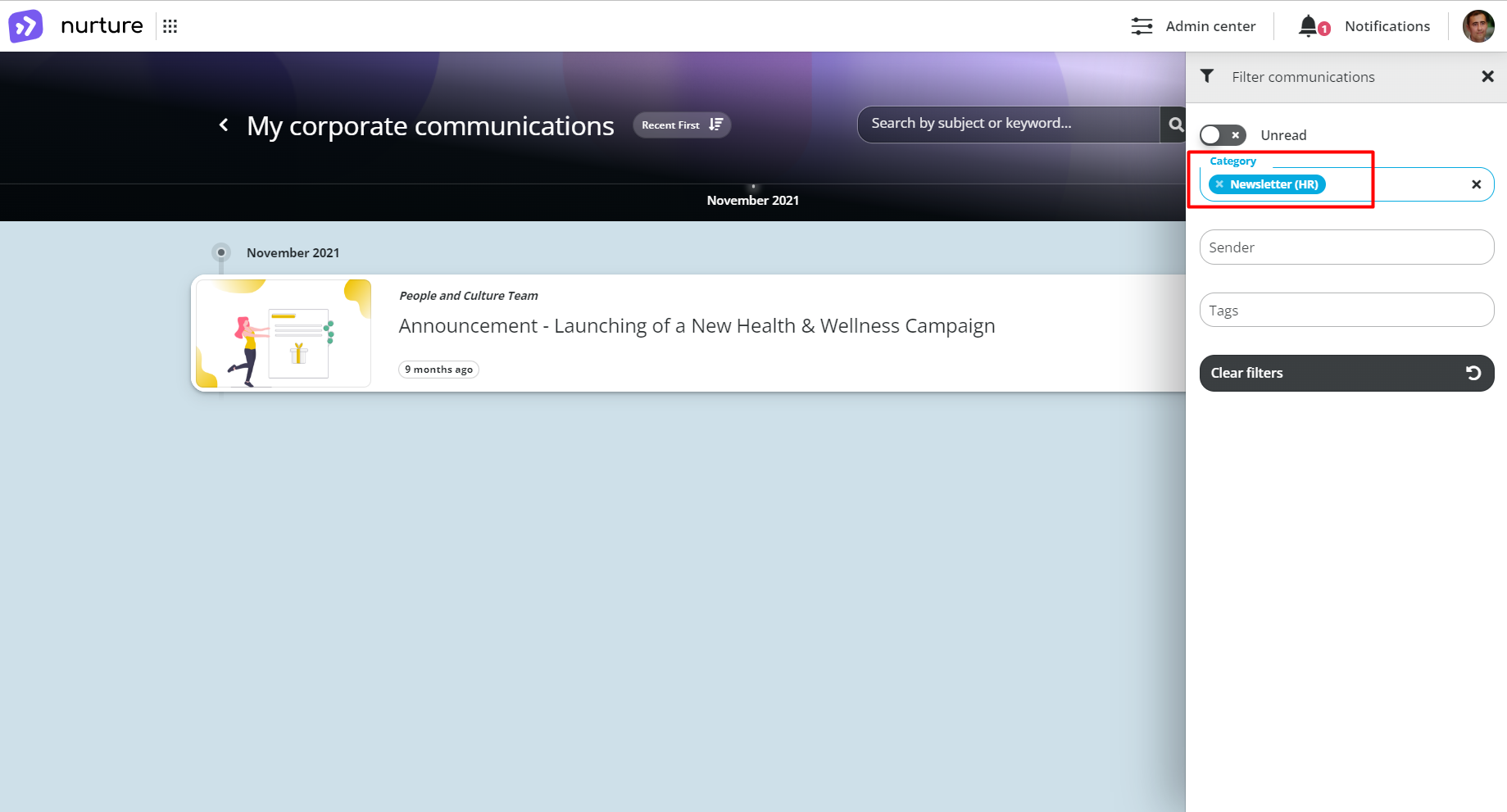
Image: Nurture App – My corporate communications
If you have multiple filters selected and you want to clear them fast, you can do that by clicking on the “Clear filters” button
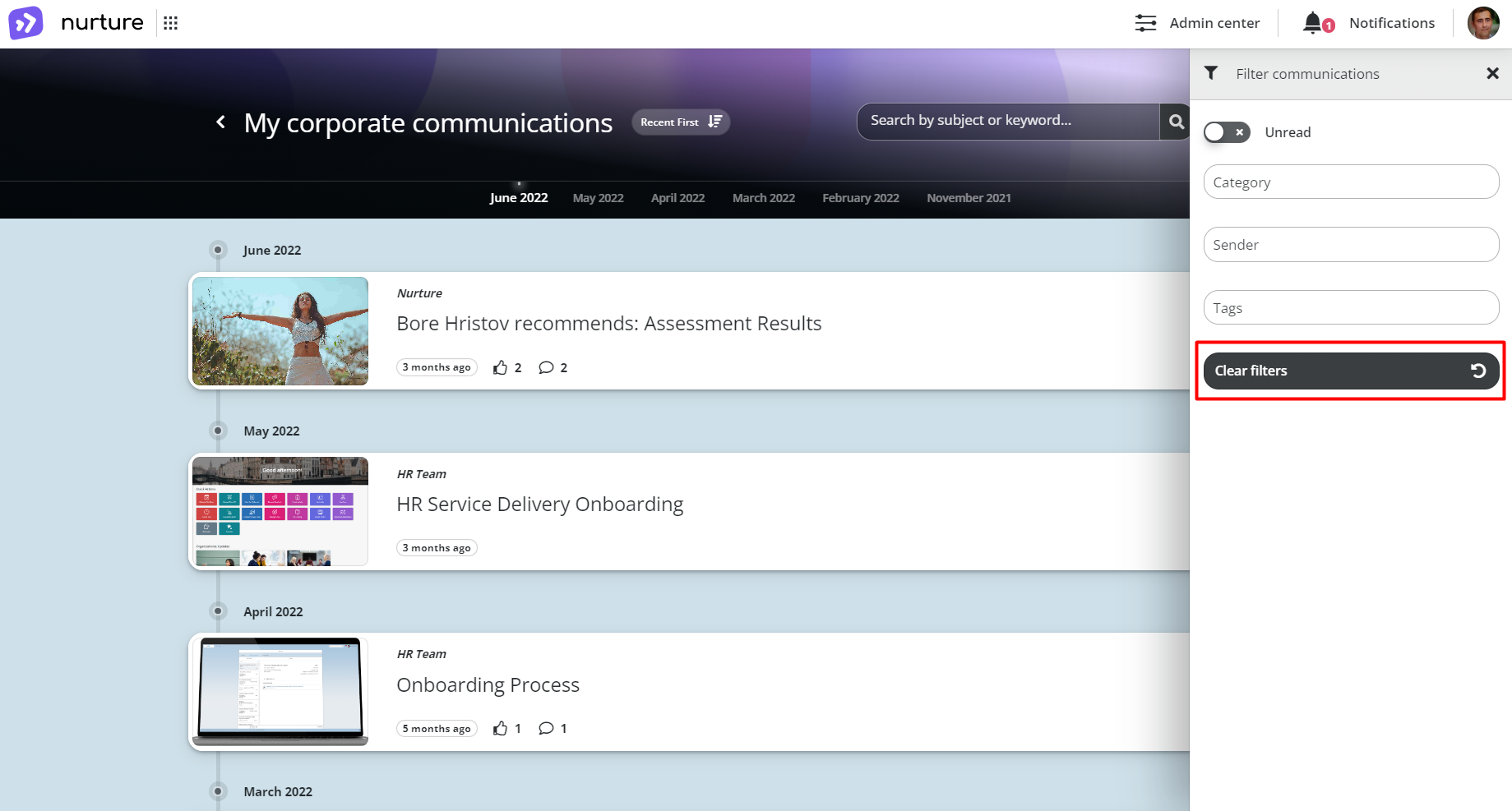
Image: Nurture App – My corporate communications
And if you want to close the filter menu, simply click on the “X” button
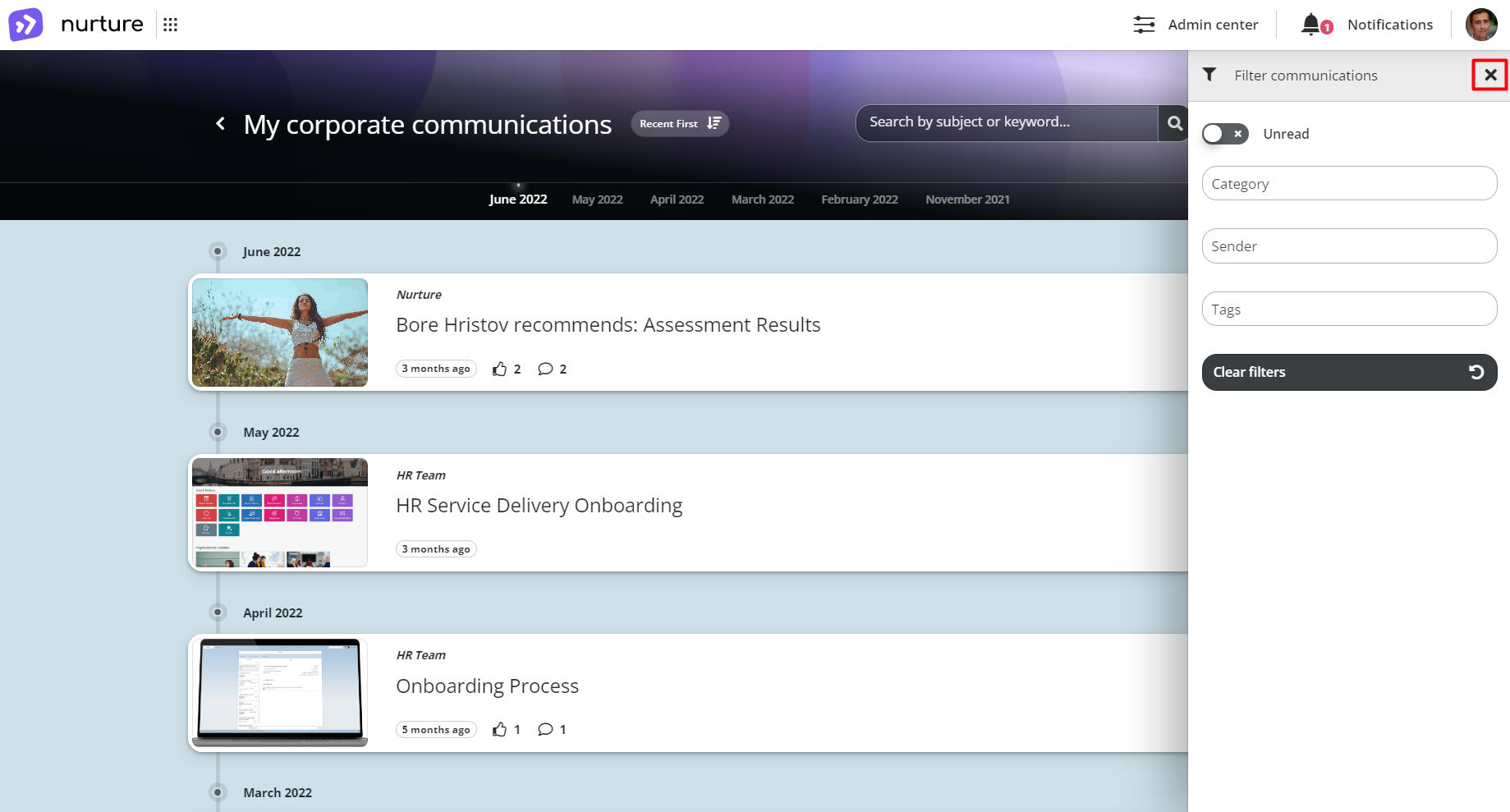
Image: Nurture App – My corporate communications
Filters also work hand-in-hand with the search bar, after selecting the category, sender and tags, you can also type a portion of the title (subject) or of the content (keywords) in the search bar. This makes searching for a communication/s even easier.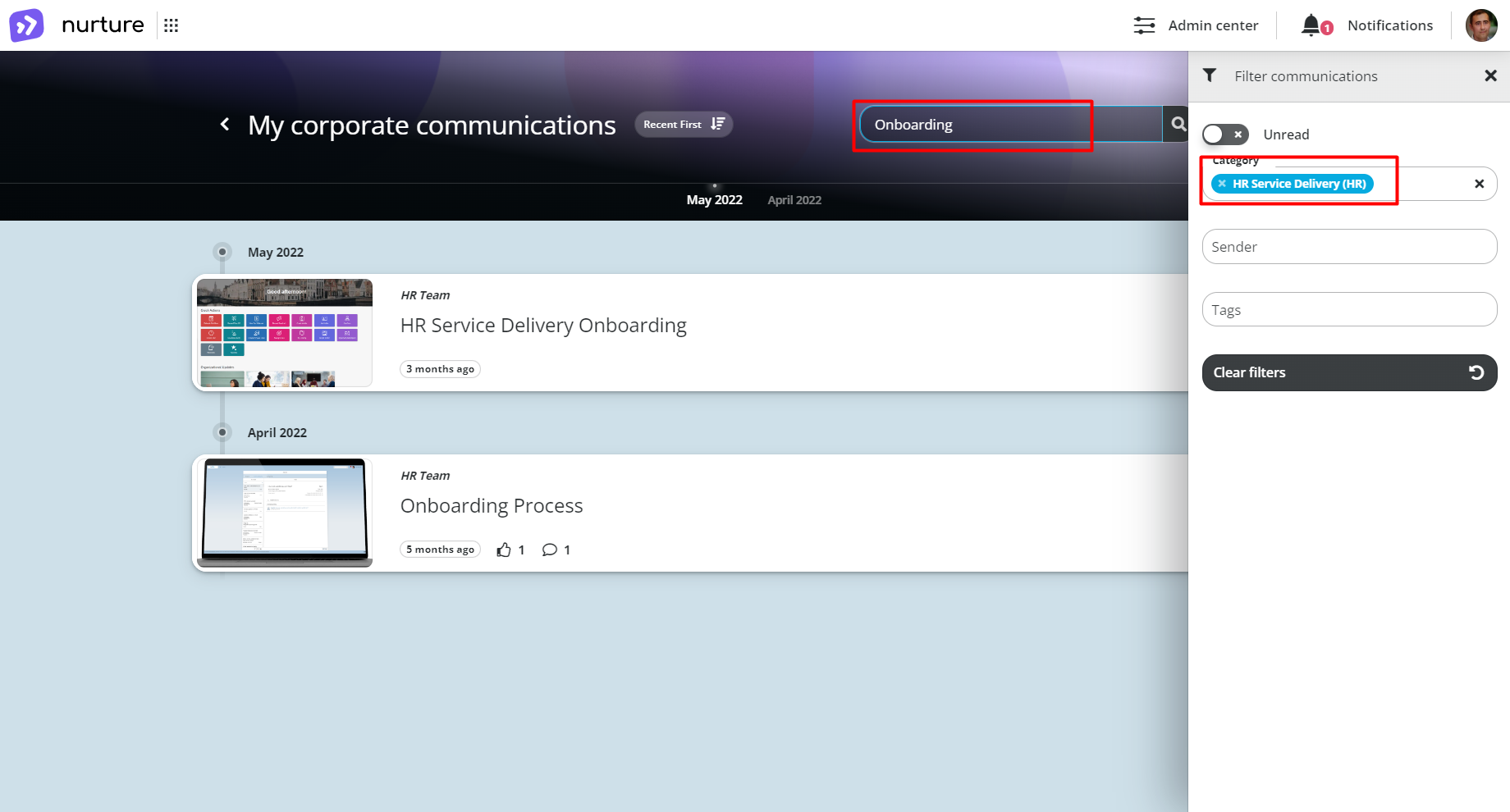 Image: Nurture App – My corporate communications
Image: Nurture App – My corporate communications
Sorting by using the months timeline comes in handy when you have a lot of communications. For example, you open My corporate communications, and you want to take a look at the communications you received in November.
All you have to do is click on April 2022:
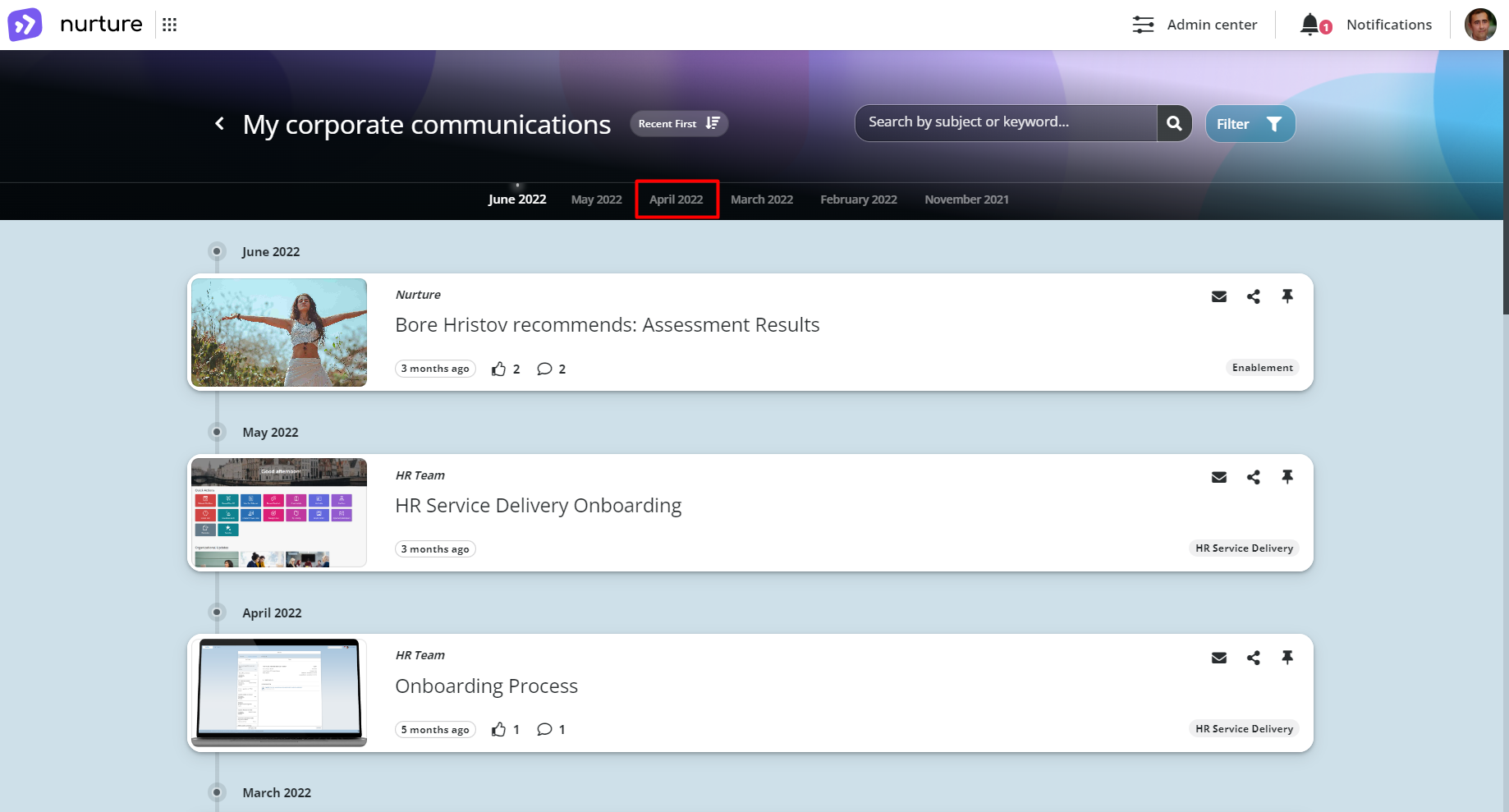
Image: Nurture App – My corporate communications
After clicking on April 2022 communications timeline automatically scrolls you down to the month that you have clicked on.
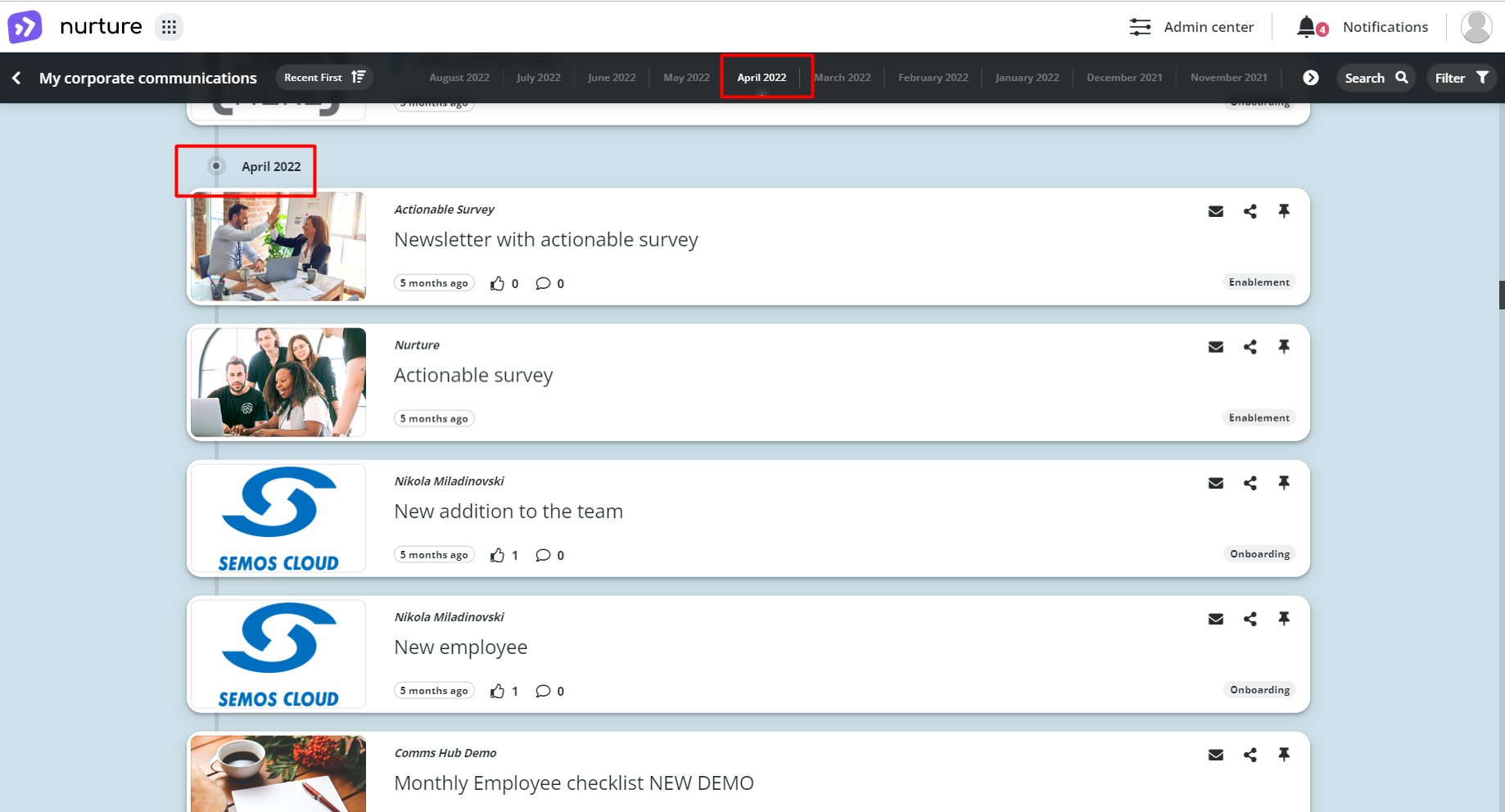
Image: Nurture App – My corporate communications
And if you want to go back to today’s date, click on the current month, which in this case is August 2022.
Sorting by using the recent/oldest switch takes into consideration only the first and the last month. To sort communications by recent or oldest you have to click on the “recent first” button.
This will open a dropdown menu allowing you to select whether the sorting to be by recent communications or older communications.
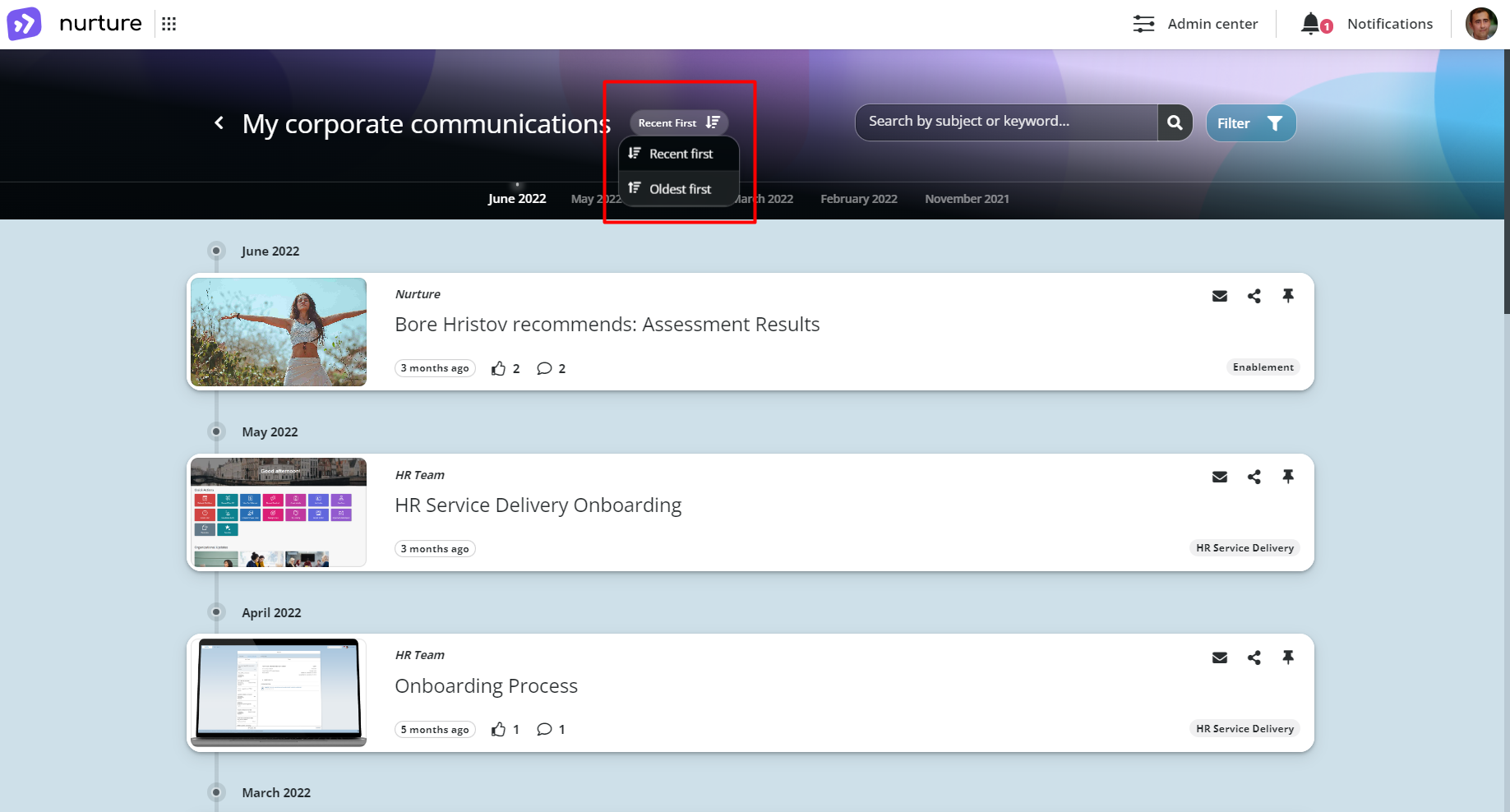 Image: Nurture App – My corporate communications
Image: Nurture App – My corporate communications
Select “Oldest first” and you will notice that now the sorting starts from the oldest communications and goes up to the most recent ones and that also the order of the months are inverted.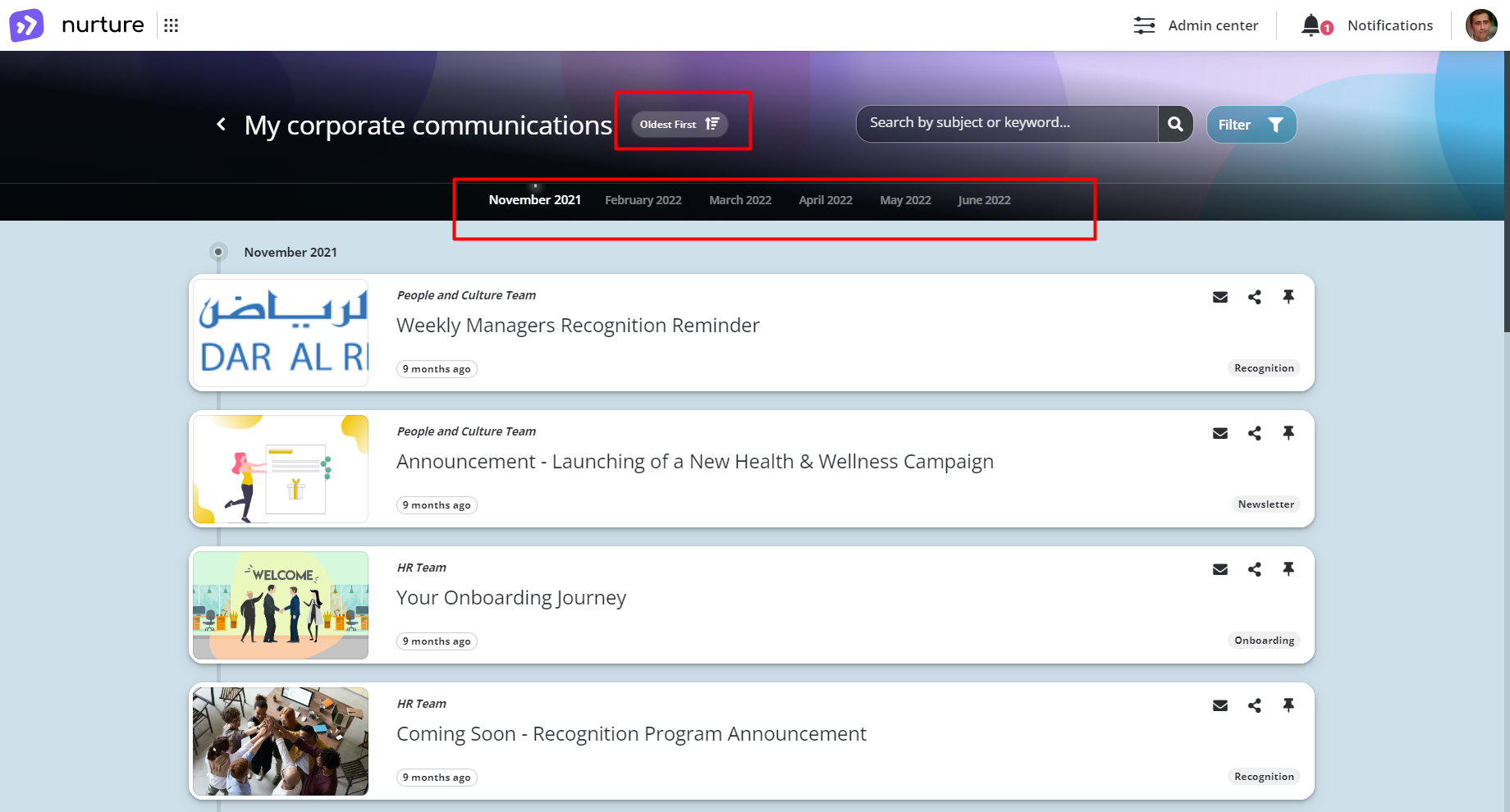
Image: Nurture App – My corporate communications
If this article left your questions unanswered, please submit a Support Form, and we can clarify this topic.
.png?height=120&name=MicrosoftTeams-image%20(6).png)