- Help Center
- Communications Experience
- 🖥️ Employee Experience
Use Highlighted Communications
Using the highlighted communications in the Nurture employee app
In the Nurture employee app, there is a special communication listing that shows only communications that are highlighted. All highlighted communications that are sent can be found there. This listing can be found in the top-right corner of the App. 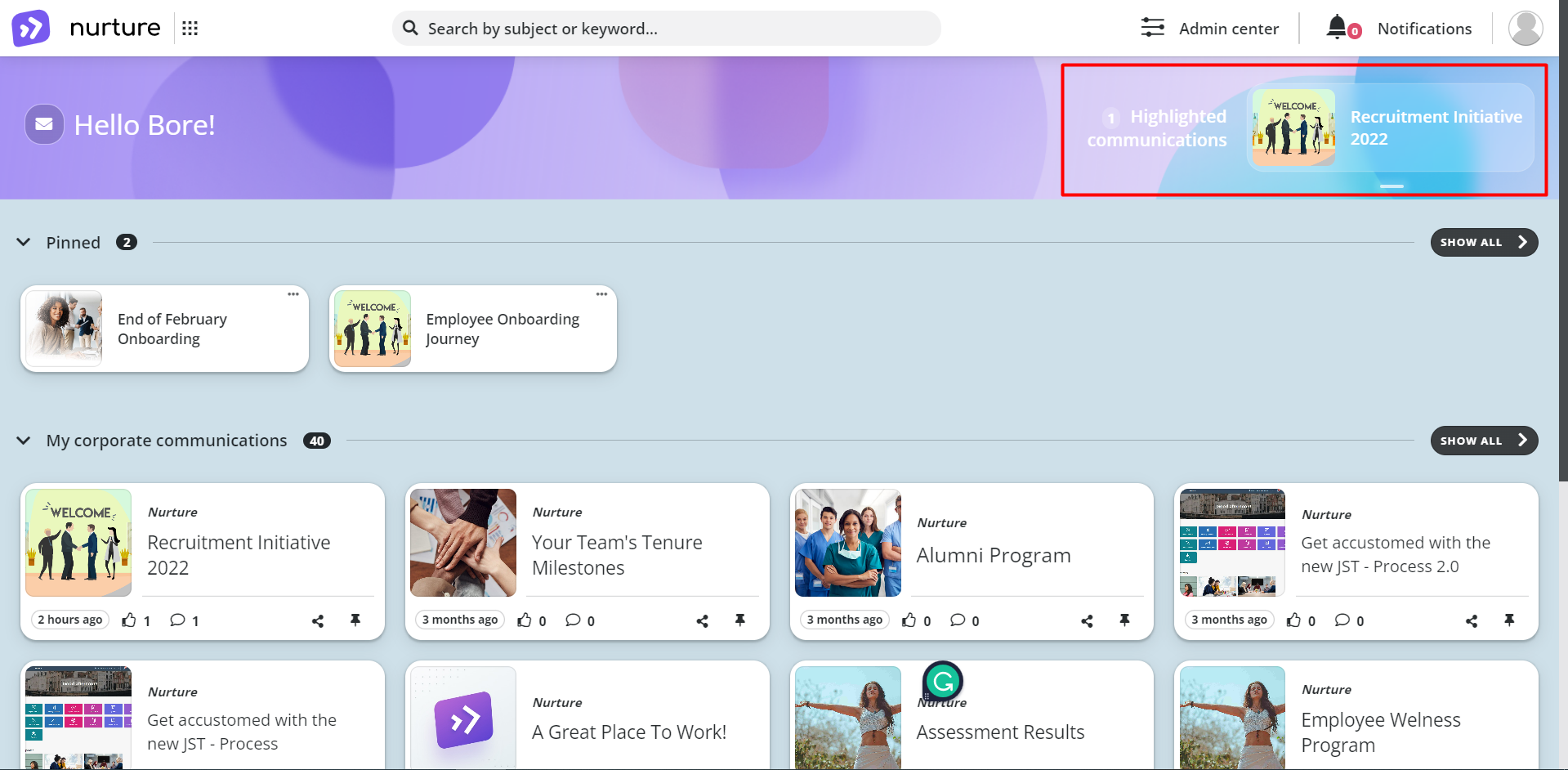 Image: Nurture App – Home page
Image: Nurture App – Home page
If you have multiple highlighted communications, you will notice that there are “lines” below them:
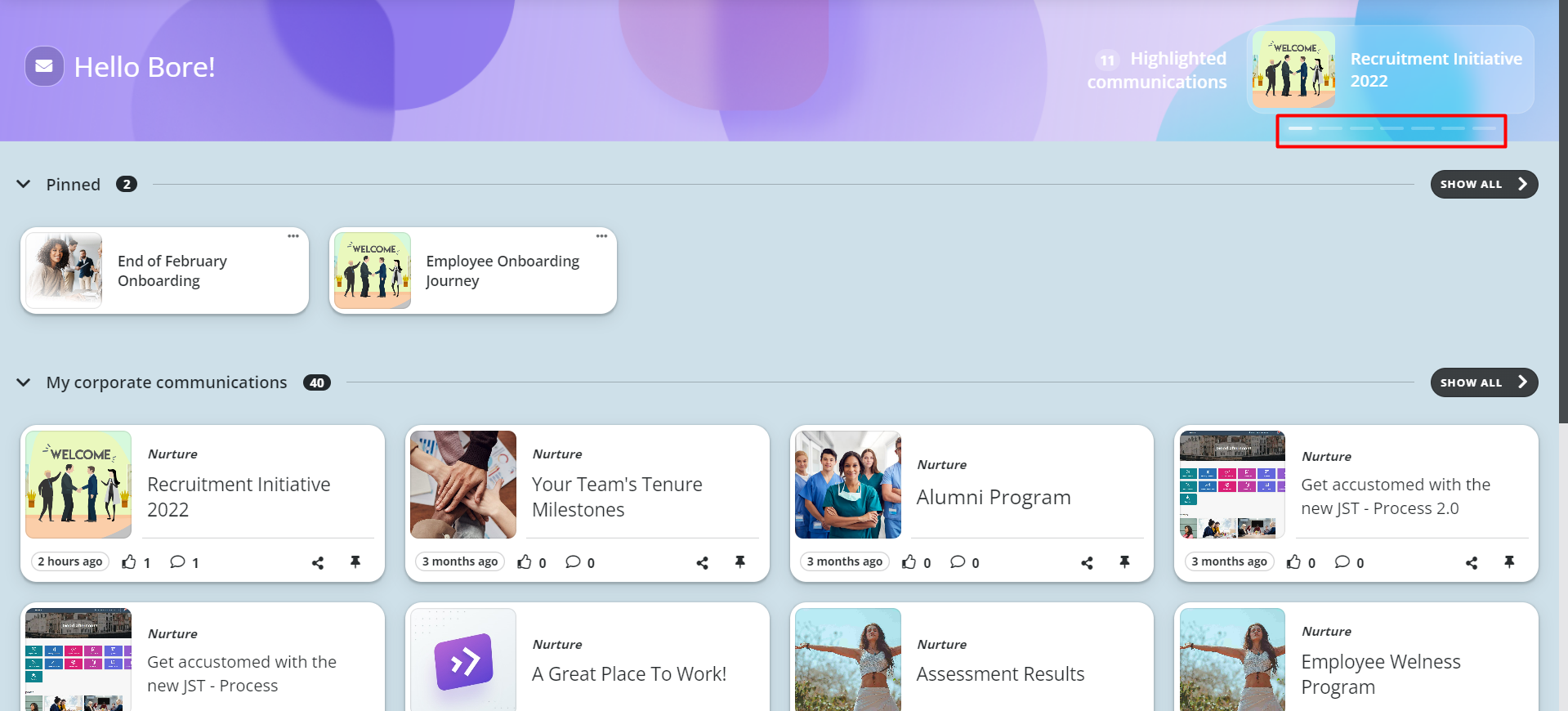
Image: Nurture App – Home page
These lines are acting like “page numbers”, each line represents a different communication, and you can navigate through the communications by clicking on the “lines”
But if you want to view all the communications that are in this listing, you should click on Highlighted communications
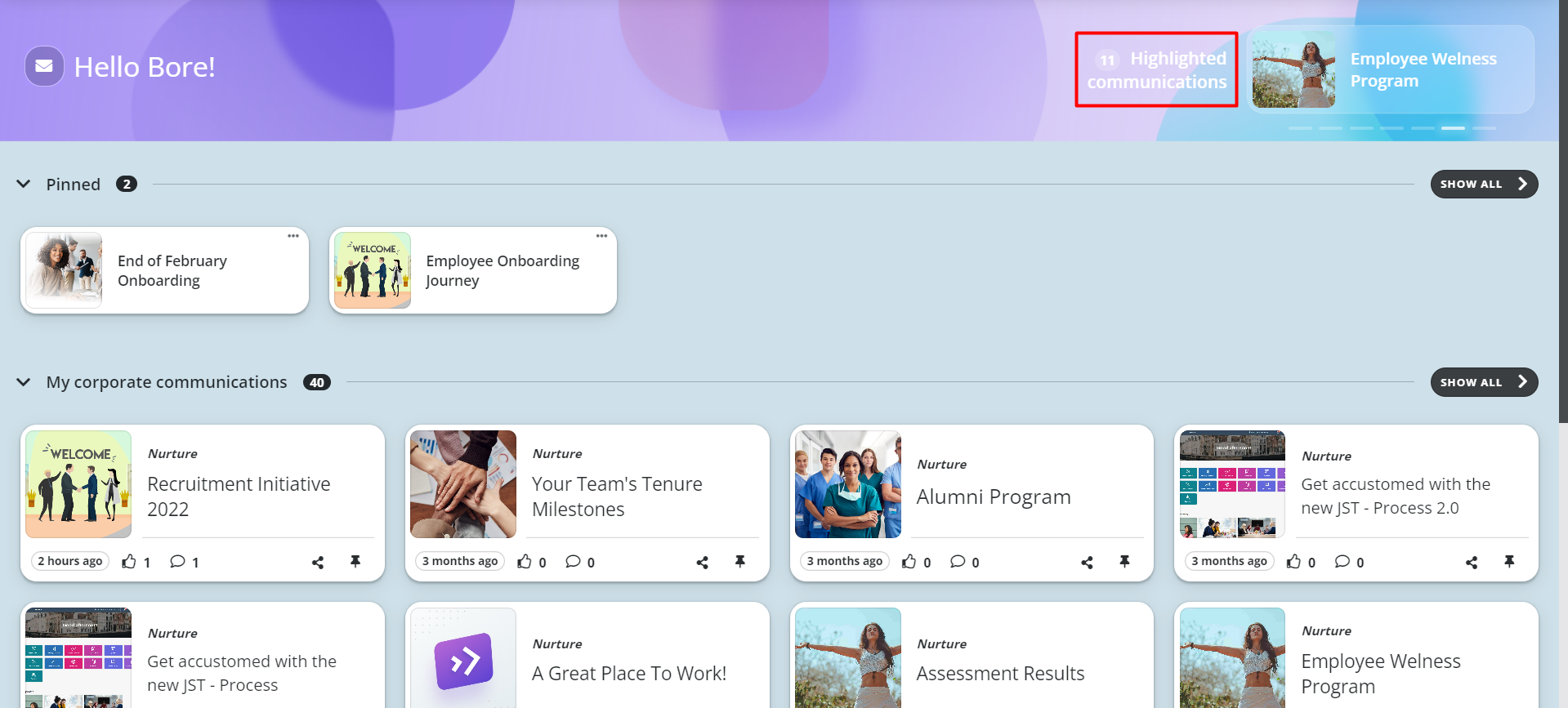
Image: Nurture App – Home page
If you want to search for certain communication/s, you can use the search bar for searching communications by title (subject) or content (keywords)
After typing the title (subject) or content (keywords) you can click “Enter” on your keyboard or click on the “Magnifier” icon.
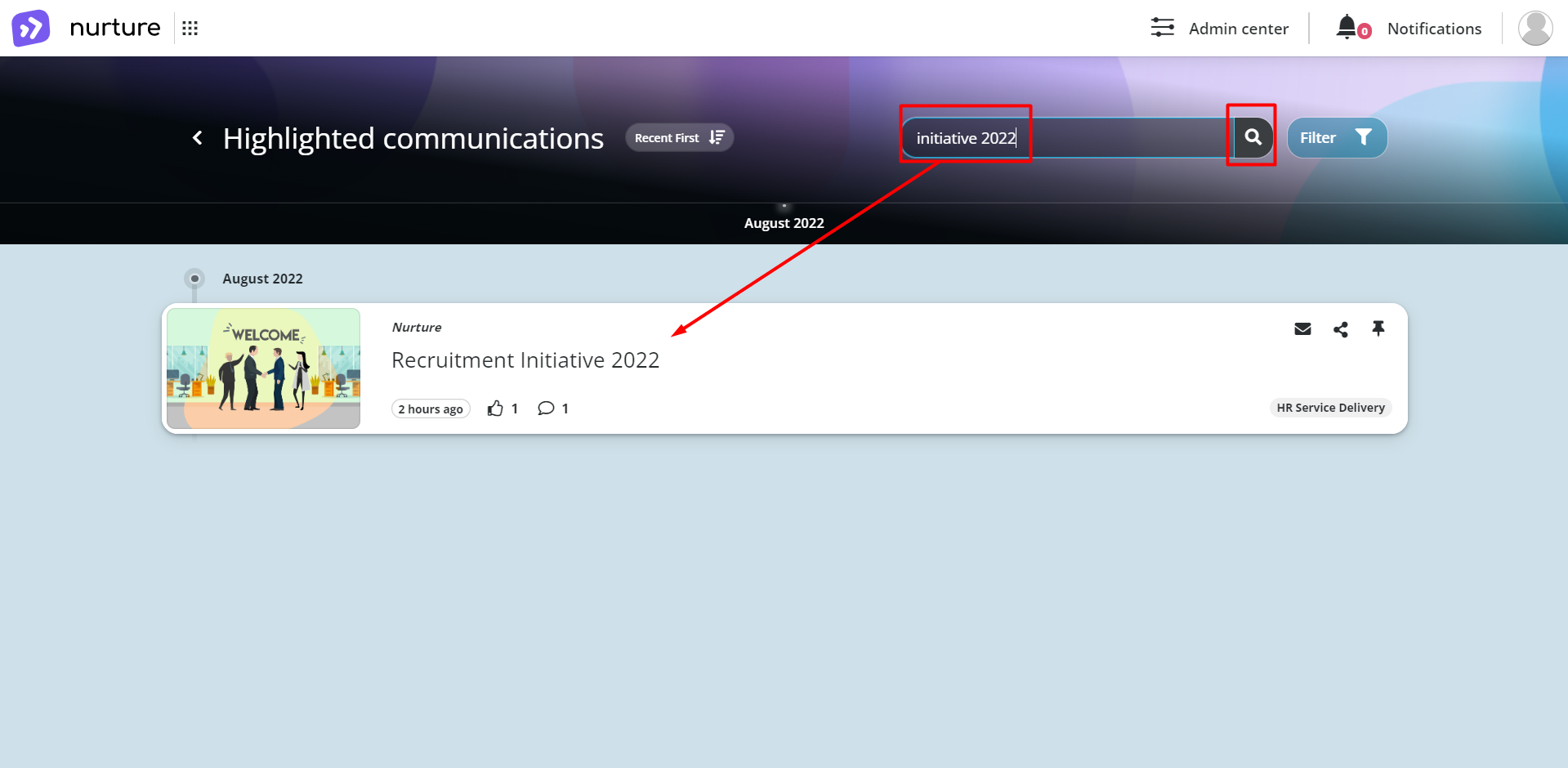
Image: Nurture App – Highlighted communications
If this article left your questions unanswered, please submit a Support Form, and we can clarify this topic.
.png?height=120&name=MicrosoftTeams-image%20(6).png)