Recognize your colleagues easily for a job well done without leaving Outlook
Microsoft Outlook is a widely used email client and personal information manager that can be used in conjunction with JobPts.
There are two ways to integrate JobPts with MS Outlook, one is from the Microsoft App Source webpage and the other one from the Get Add-in menu within MS Outlook:
- Visit Microsoft AppSource and click "Get it now" to get this add-in to your organization.
- Also available inside MS Outlook in the "Get Add-in" menu and search for JobPts.
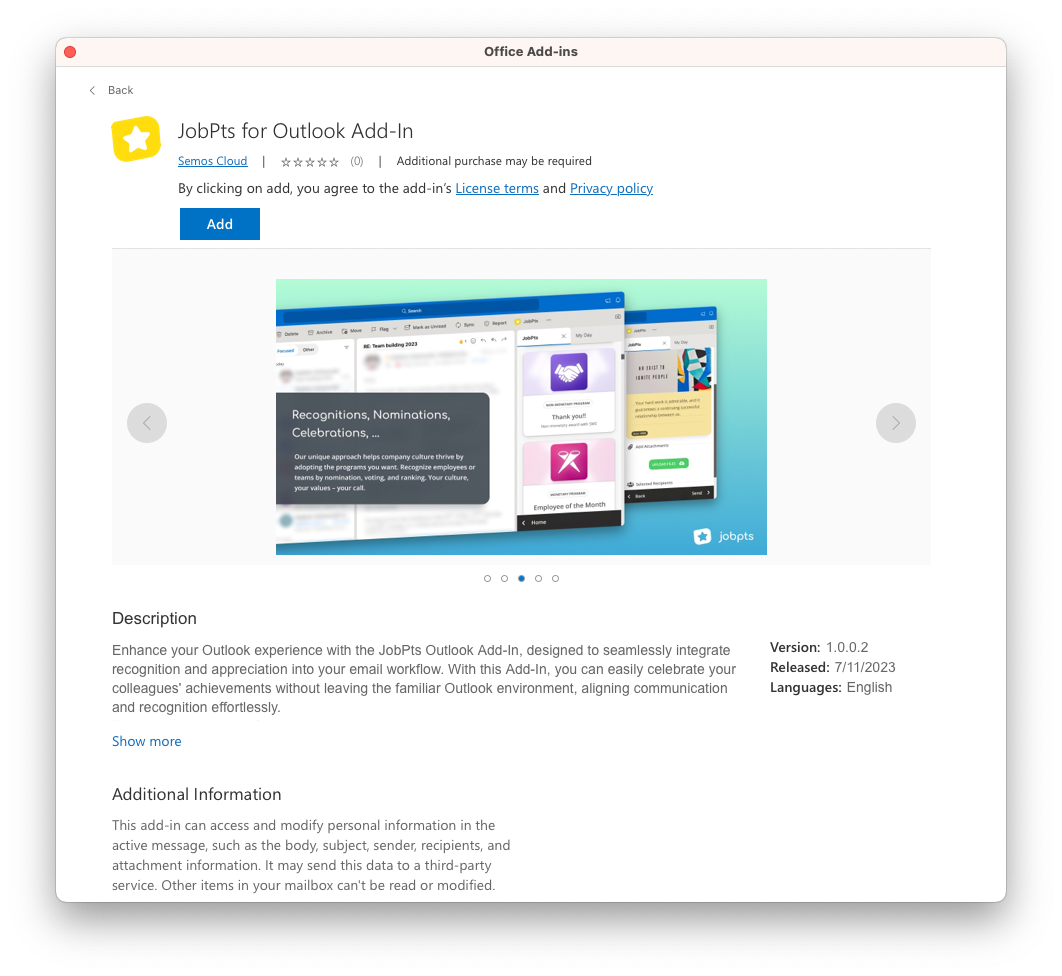 Once you have completed the setup process, you can begin using Outlook with JobPts. For example, you might create a new recognition program in JobPts and have it automatically appear in Outlook to start sending recognitions to your colleagues.
Once you have completed the setup process, you can begin using Outlook with JobPts. For example, you might create a new recognition program in JobPts and have it automatically appear in Outlook to start sending recognitions to your colleagues.
By integrating JobPts with Outlook, you can streamline your workflow and increase your productivity. You can take advantage of the powerful features of both applications to stay organized and get more done in less time.
To start using JobPts within Outlook, open any of the messages in your mailbox, click on the Home tab and click on the Recognize button on the right side.
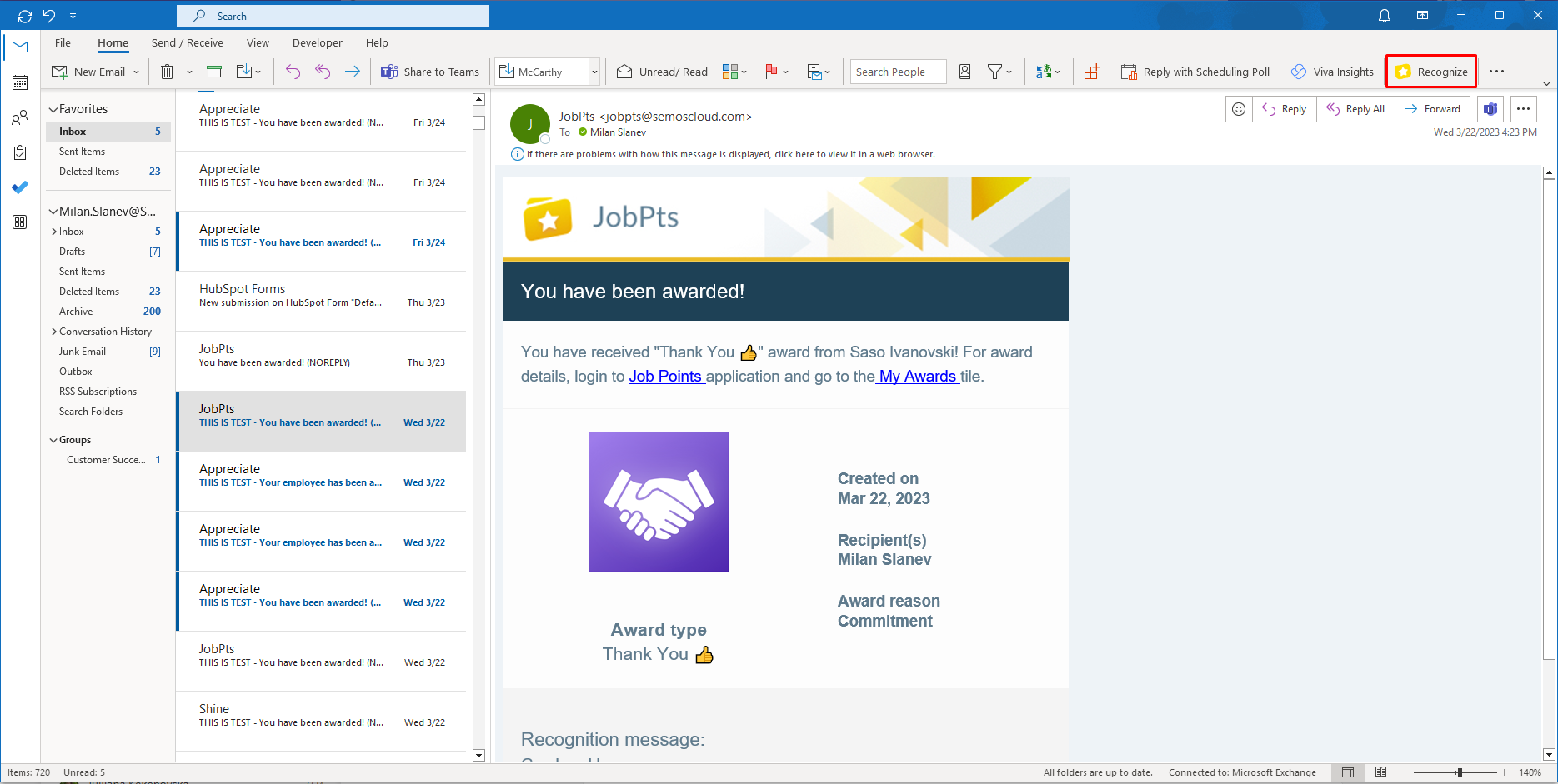
Image: JobPts application - Outlook
JobPts will be opened on the right side of your screen which you can accordingly adjust to your size.
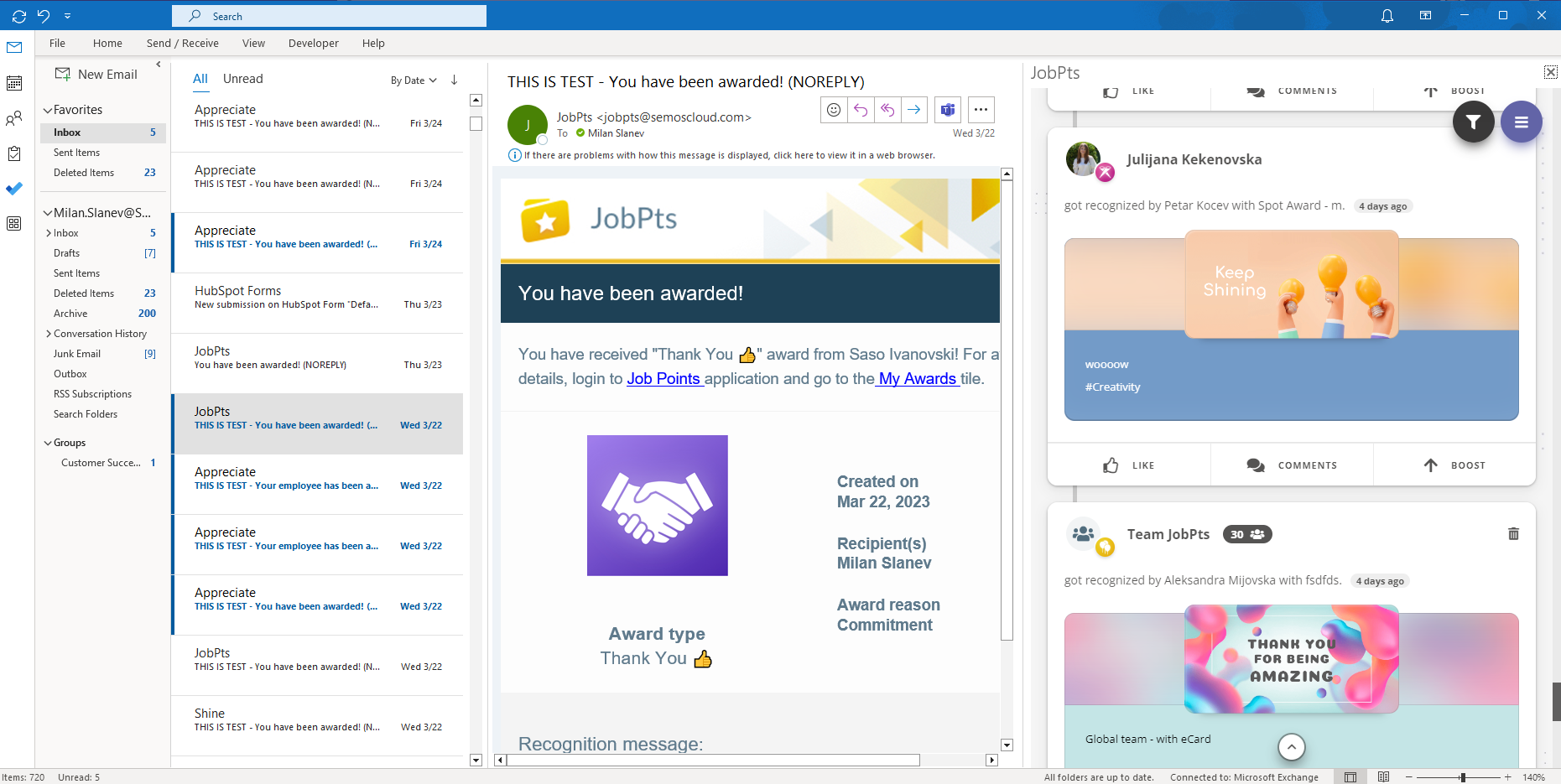
Image: JobPts application - JobPts within Outlook
You can scroll through the social feed and view all of the posts just like on the webpage.
By clicking on the menu button, all of the tiles will be displayed.

Video: JobPts application - JobPts menu
You can open any of the tiles just like when you are logged in the web app.
Please view our detailed video on how to send a recognition post through Outlook.
Video: JobPts application - Recognition through JobPts in Outlook
If this article left your questions unanswered, please submit a Support Form, and we can clarify this topic.
.png?height=120&name=MicrosoftTeams-image%20(6).png)