Learn about the various reports available in Nurture Communications platform
Comparison allows you to compare multiple campaigns or time periods in greater detail. You can access Comparison by clicking on Reports -> Comparison
Login to Nurture Communications -> Admin Center -> Reports -> Comparison
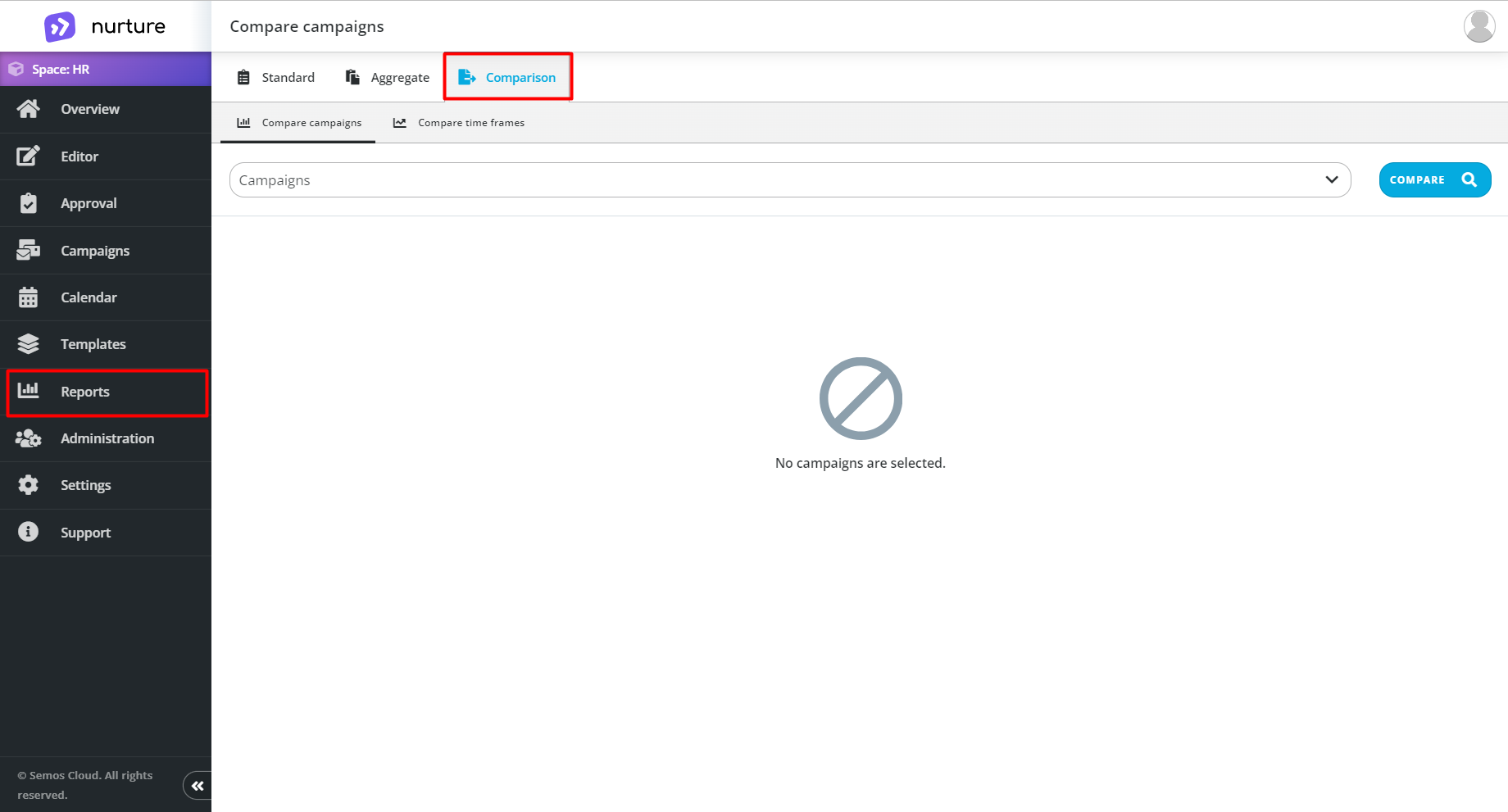
Image: Nurture Admin center - Reports - Comparison - Compare campaigns
There are 2 available sub-tabs:
Compare campaigns lets you compare multiple campaigns at once.
To compare campaigns, you should click on “Campaigns” to open the dropdown menu where you can select up to 5 campaigns (minimum 2 campaigns).
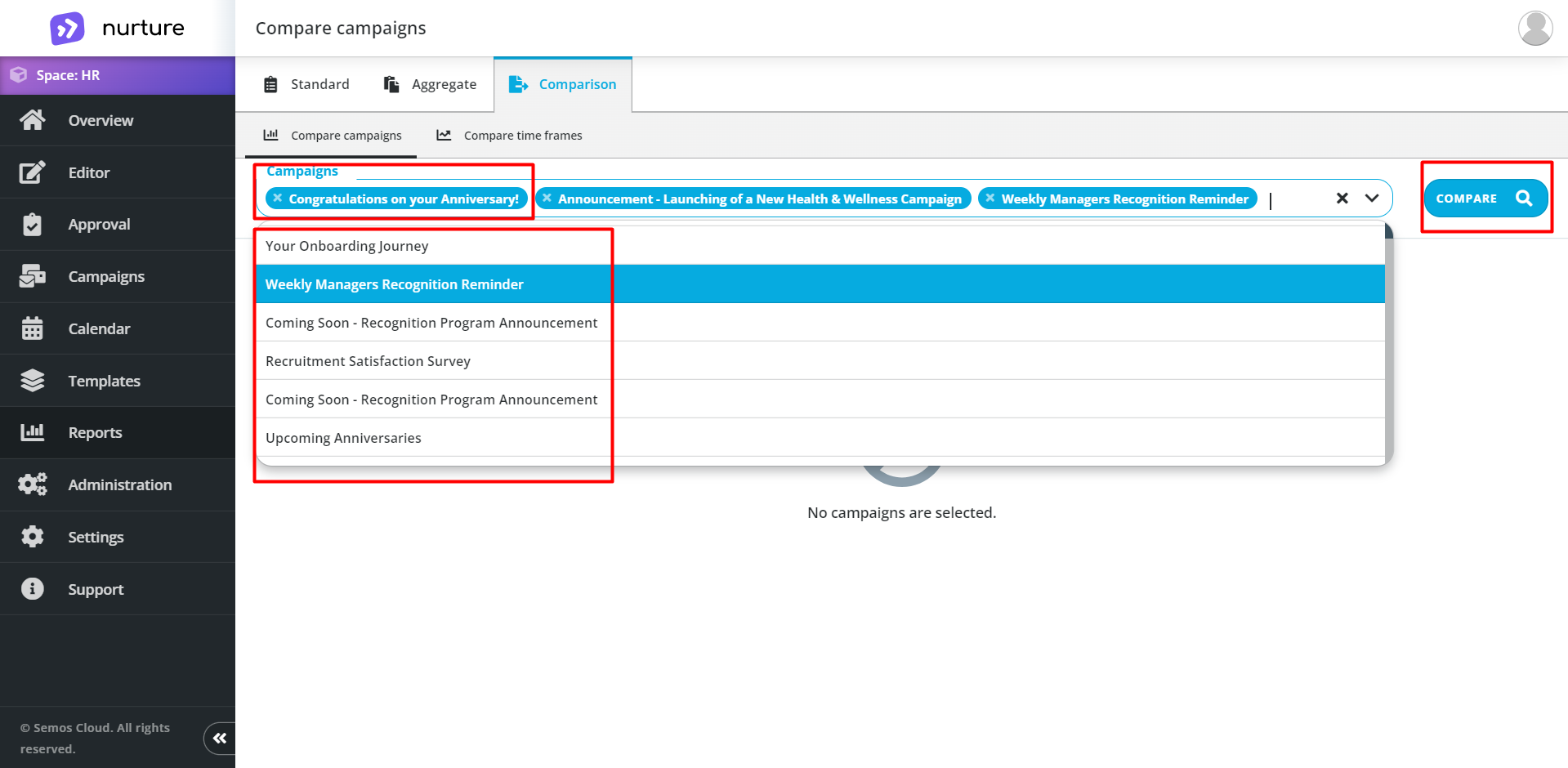
Image: Nurture Admin center - Reports - Comparison - Compare campaigns
After selecting the campaigns, you would like to compare, click on the “Compare” button.
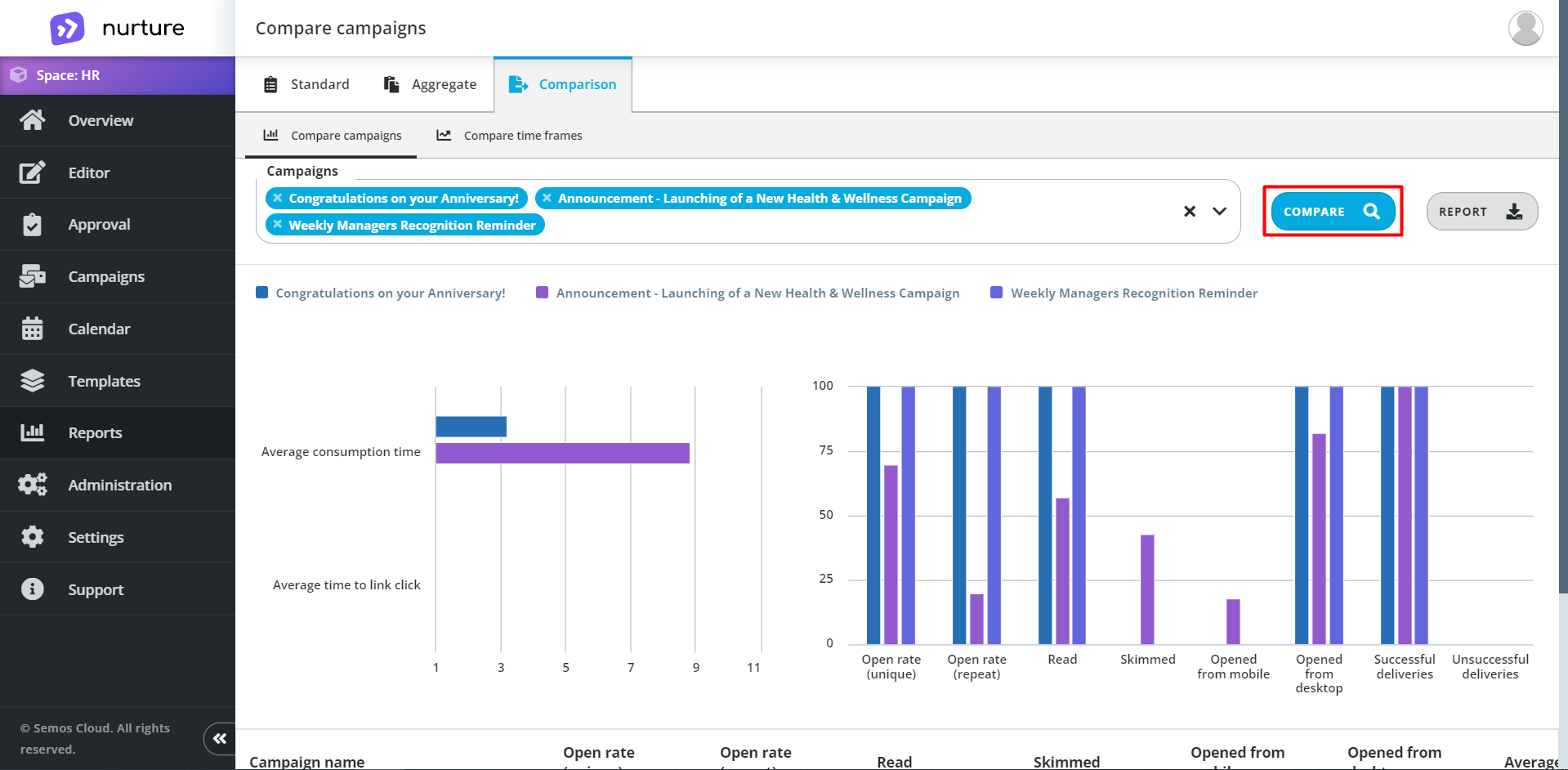
Image: Nurture Admin center - Reports - Comparison - Compare campaigns
Compare time frames is really similar to Compare campaigns, the only difference is that instead of comparing campaigns, it lets you compare multiple time frames at once.
To compare time frames, you should click on each “time period” to open the calendar and select a date. And just like in “Compare campaigns”.
Note: You can select up to 5 time periods for comparison (minimum 2 time periods).
After selecting the dates for comparison, then, you click on the “Compare” button.
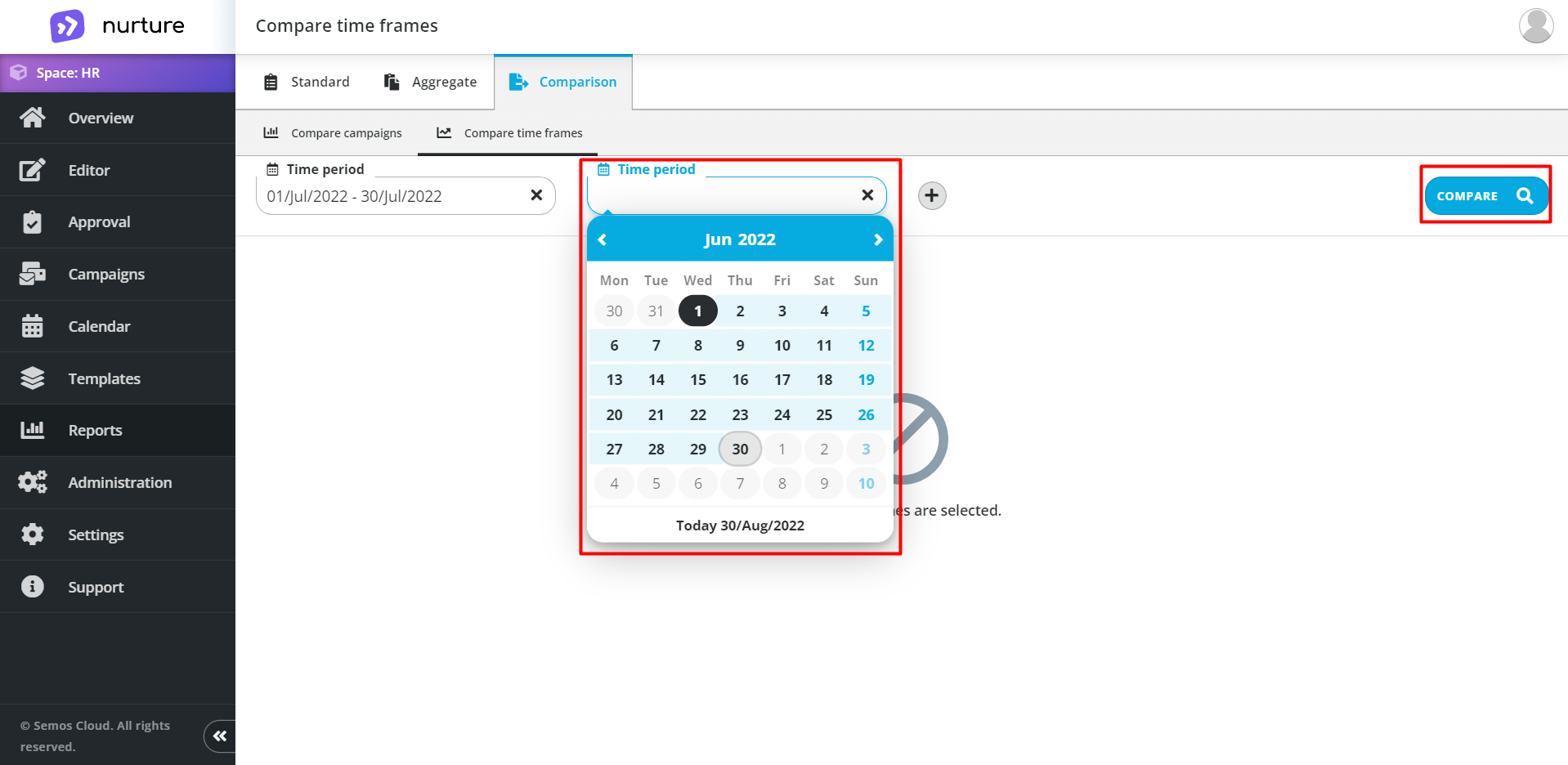
Image: Nurture Admin center - Reports - Comparison - Compare time frames
To open more time periods, you have to click on the “plus” button.
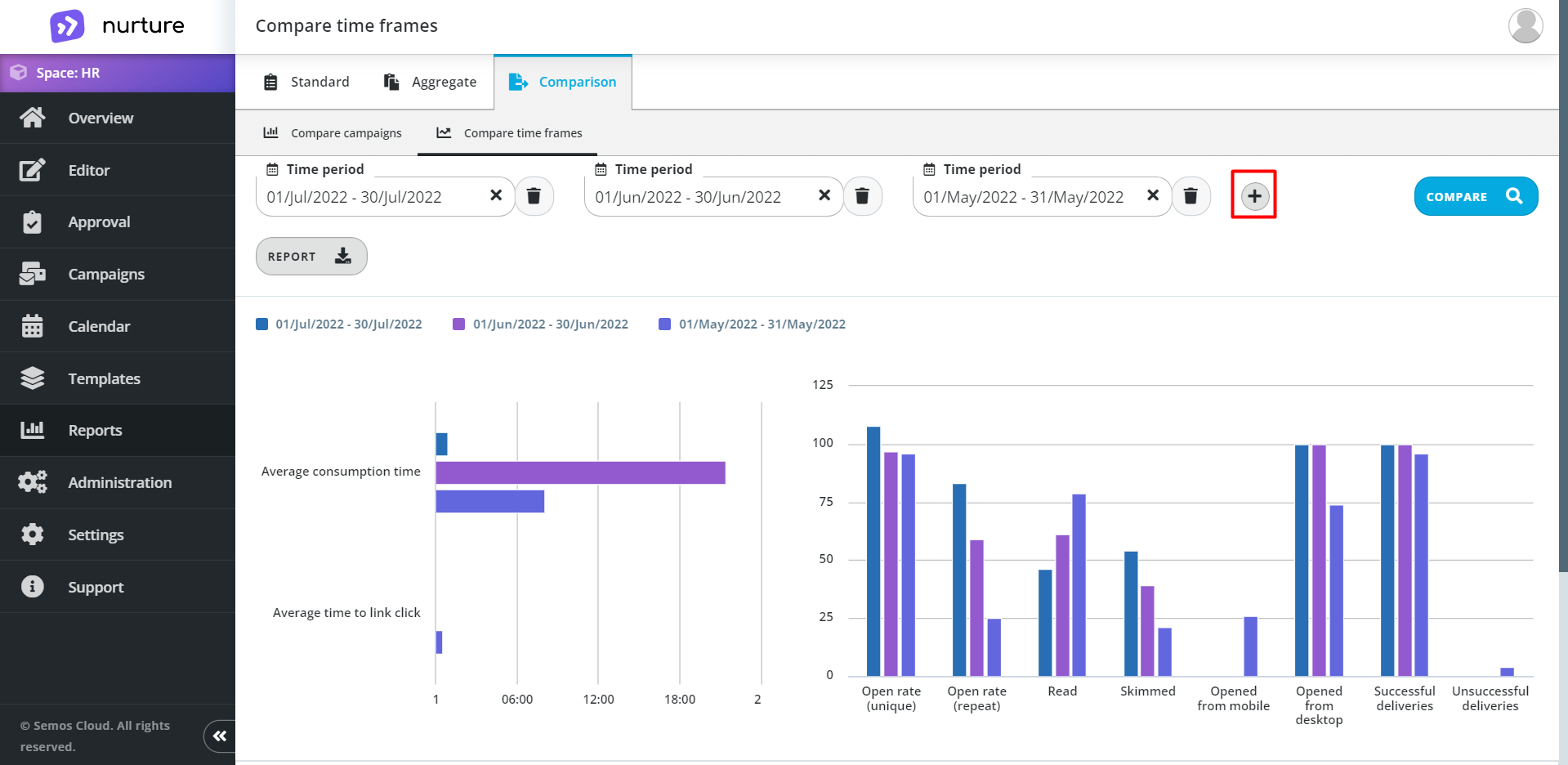
Image: Nurture Admin center - Reports - Comparison - Compare time frames
If this article left your questions unanswered, please submit a Support Form, and we can clarify this topic.
.png?height=120&name=MicrosoftTeams-image%20(6).png)