Learn about the various reports available in Nurture Communications platform
Reports are a great way of keeping an eye on the performance of each communication. You can access the reports by clicking on the Reports section on the menu.
Login to Nurture Communications -> Admin Center -> Reports -> Standard
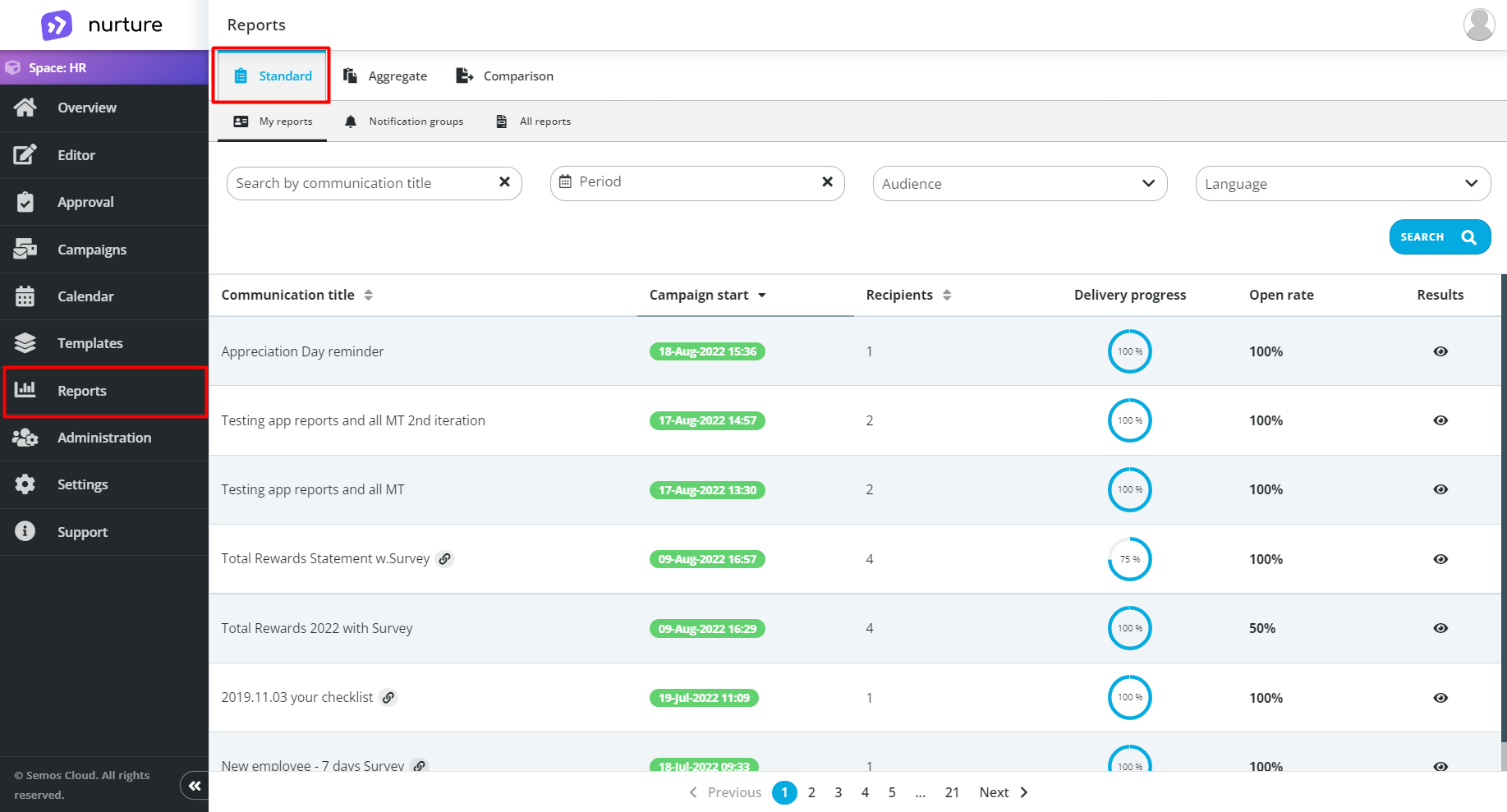
Image: Nurture Admin center - Reports
The standard part of the reports consists of three subcategories:
- My reports
- Notification group
- All reports
My reports: displays only the communications that you have sent, and it is the default option when opening the reports.
Notification group: displays only the reports where you have been assigned as a notification group for the approved communication.
All reports: displays all reports send by this space.
All three subcategories of standard reports have the functionality to open a detailed view of a report that you are interested in. You can access this by clicking on the “eye” icon:
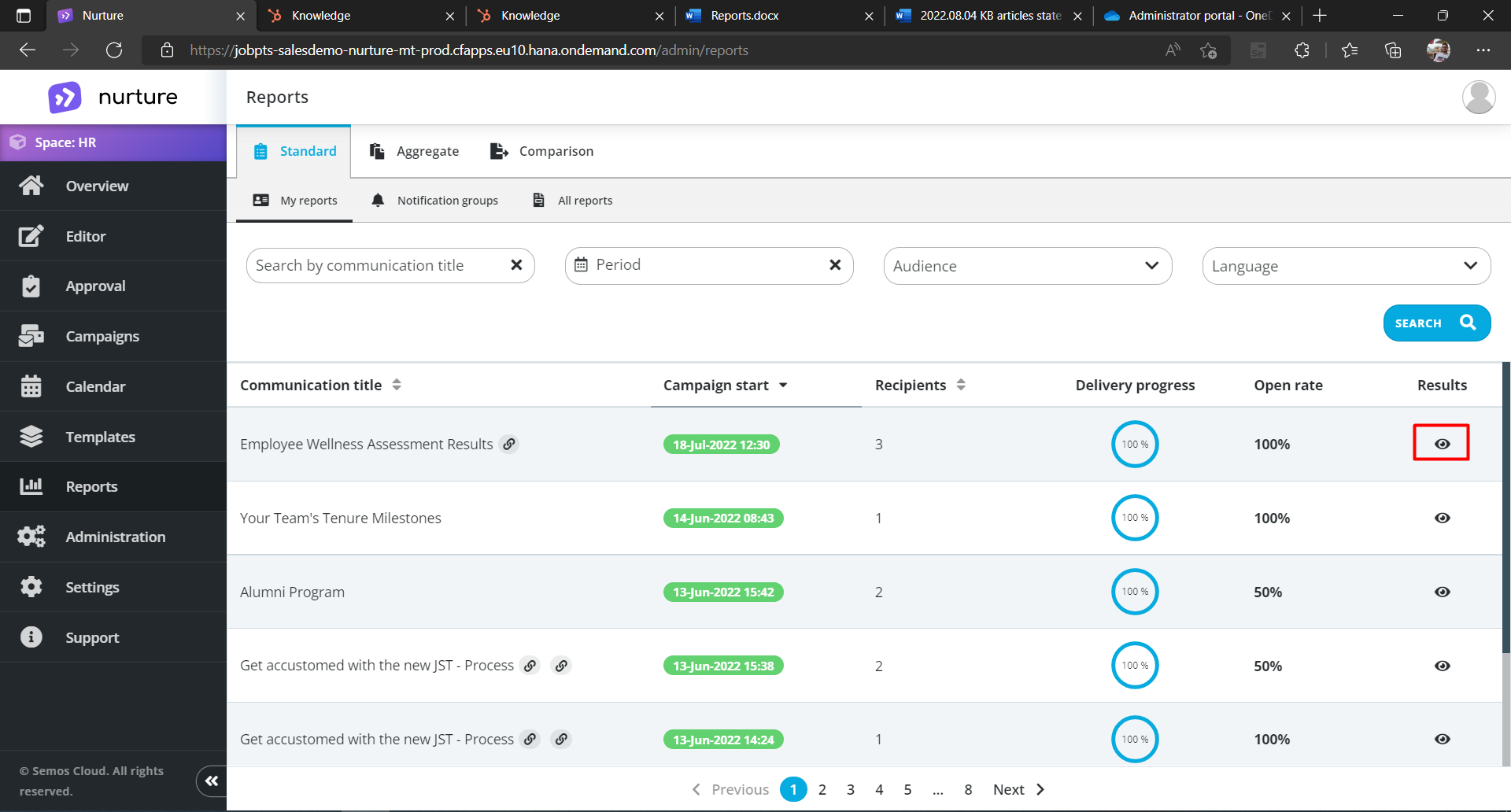
Image: Nurture Admin center - Reports - Standard
In the detailed view, you can find a wide range of details from communication’s performance to how many times a link has been opened.
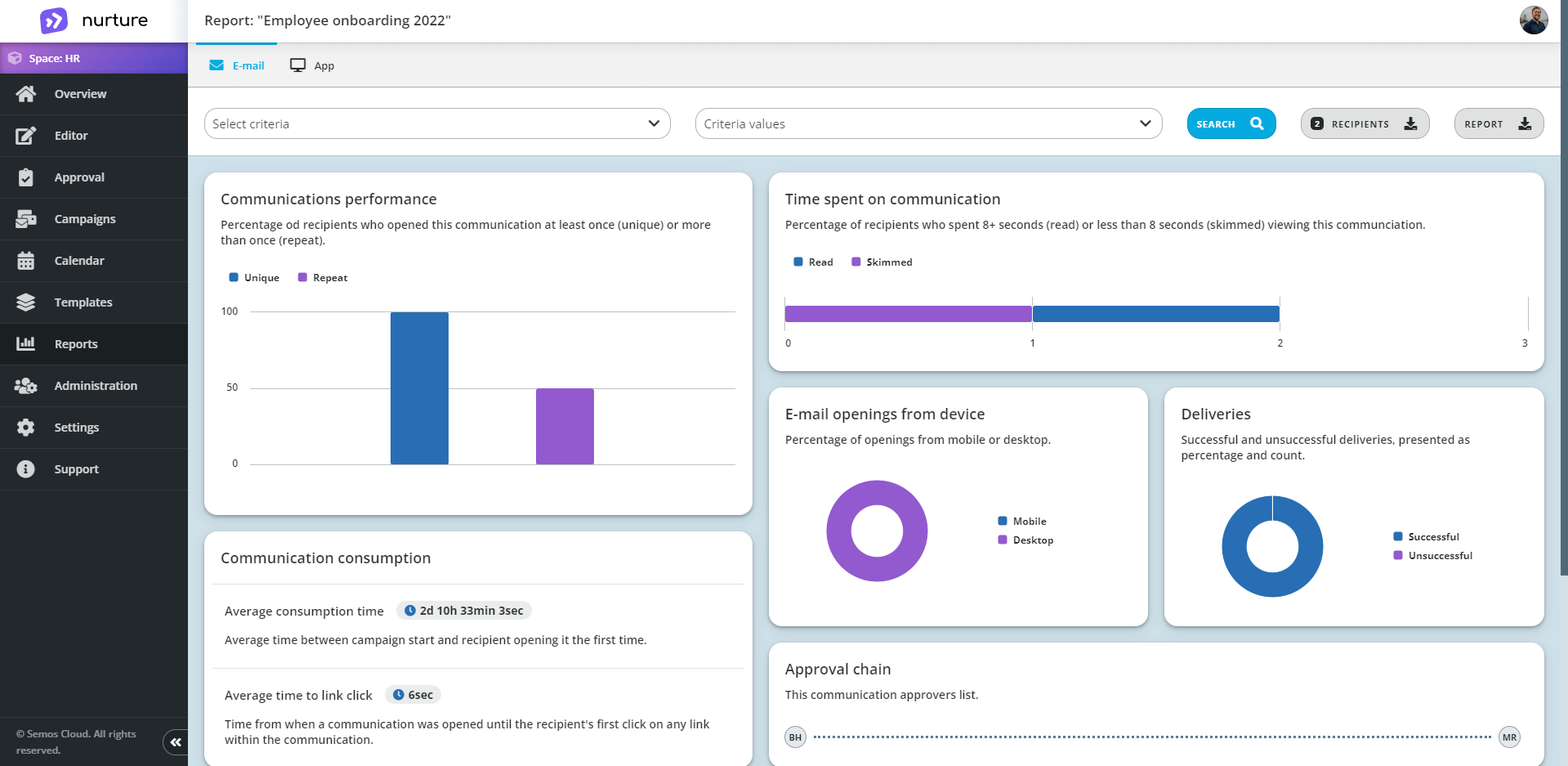
Image: Nurture Admin center - Reports - Standard - Detailed view
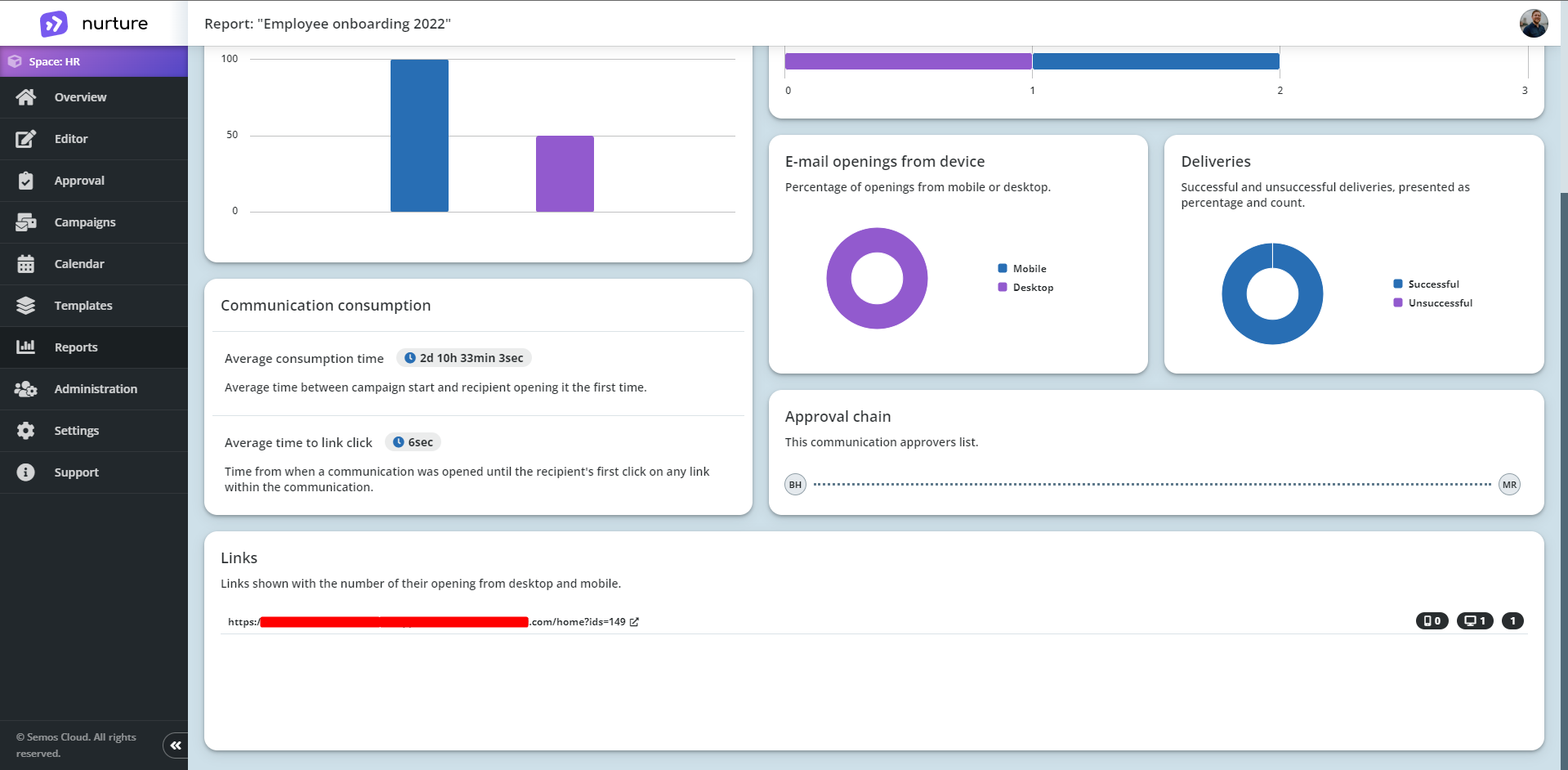
Image: Nurture Admin center - Reports - Standard - Detailed view
Apart from that, the detailed view can also show unsuccessful deliveries.
If your report does not have 100% progression, then that means that there are unsuccessful deliveries.
To get to the unsuccessful deliveries click on Detailed view (eye icon) -> Show unsuccessful and it will automatically scroll you down to the unsuccessful deliveries.
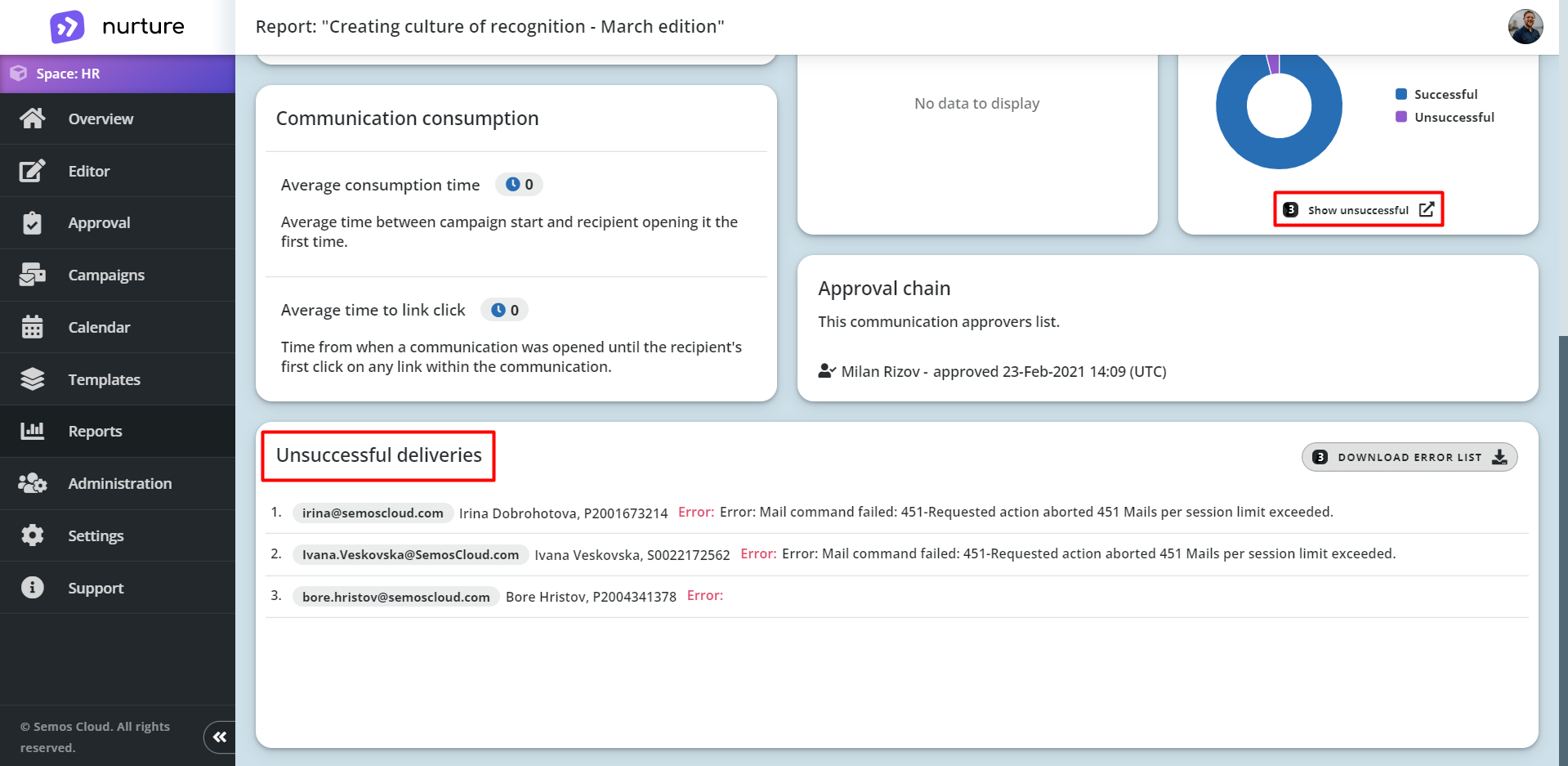
Image: Nurture Admin center - Reports - Standard - Detailed view
After you are done examining the report in detail, you can exit the detailed view by clicking on the “<” button on the top-left corner. This will take you back to Standard reports.
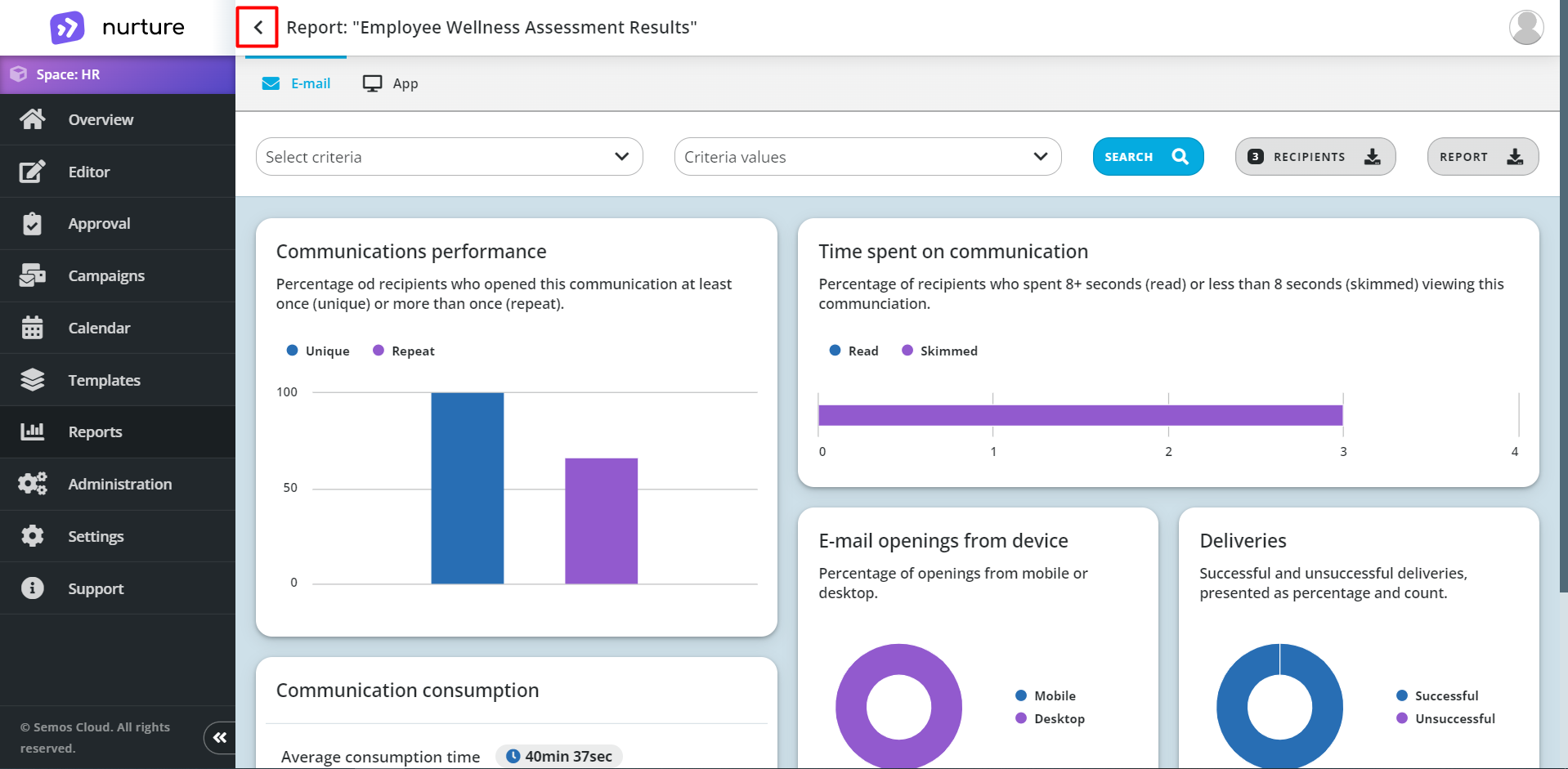
Image: Nurture Admin center - Reports - Standard - Detailed view
If this article left your questions unanswered, please submit a Support Form, and we can clarify this topic.
.png?height=120&name=MicrosoftTeams-image%20(6).png)