Using the calendar to your benefit because every date matters
The Editorial Calendar gives editors and communication experts an at-a-glance view of planned content in the spaces and channels they have access to. This makes it easy for editors to visualize content and see if too much content is planned for specific days. Content can then be redistributed to maximize reach. Editorial Calendar gives a comprehensive overview to the editors without overwhelming them.
The Calendar tool in the Nurture communications platform is a place where you can keep track of drafts, approvals, campaigns, holidays, events, and much more.
Calendar view
Calendar view allows you to keep track of your campaigns, your communications that are pending approval, your draft communications, and it also allows you to create events.
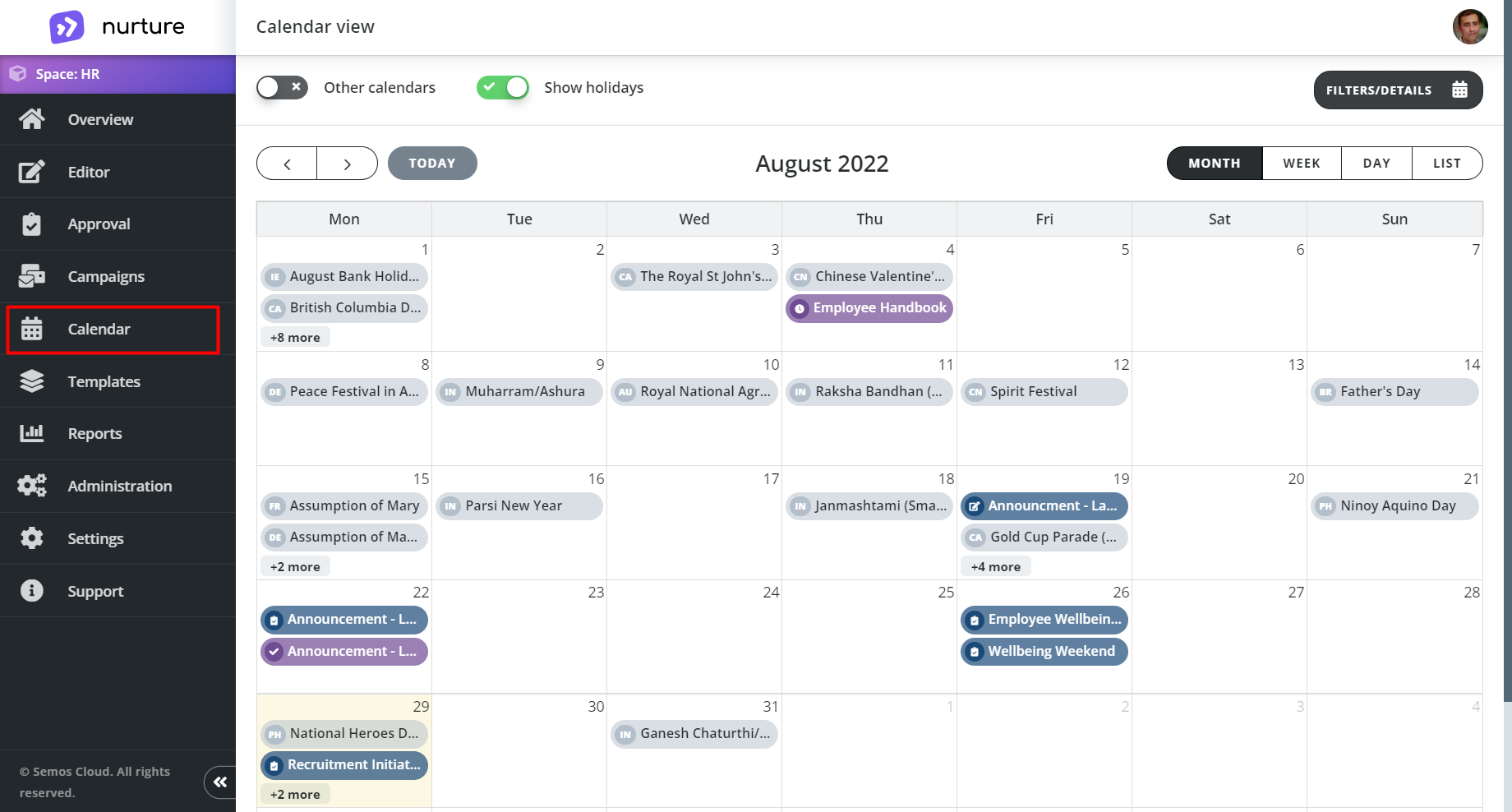
Image: Nurture application - Calendar
Clicking on any of the mini tiles will bring forward a new pop-up window with more detailed information about the communication.
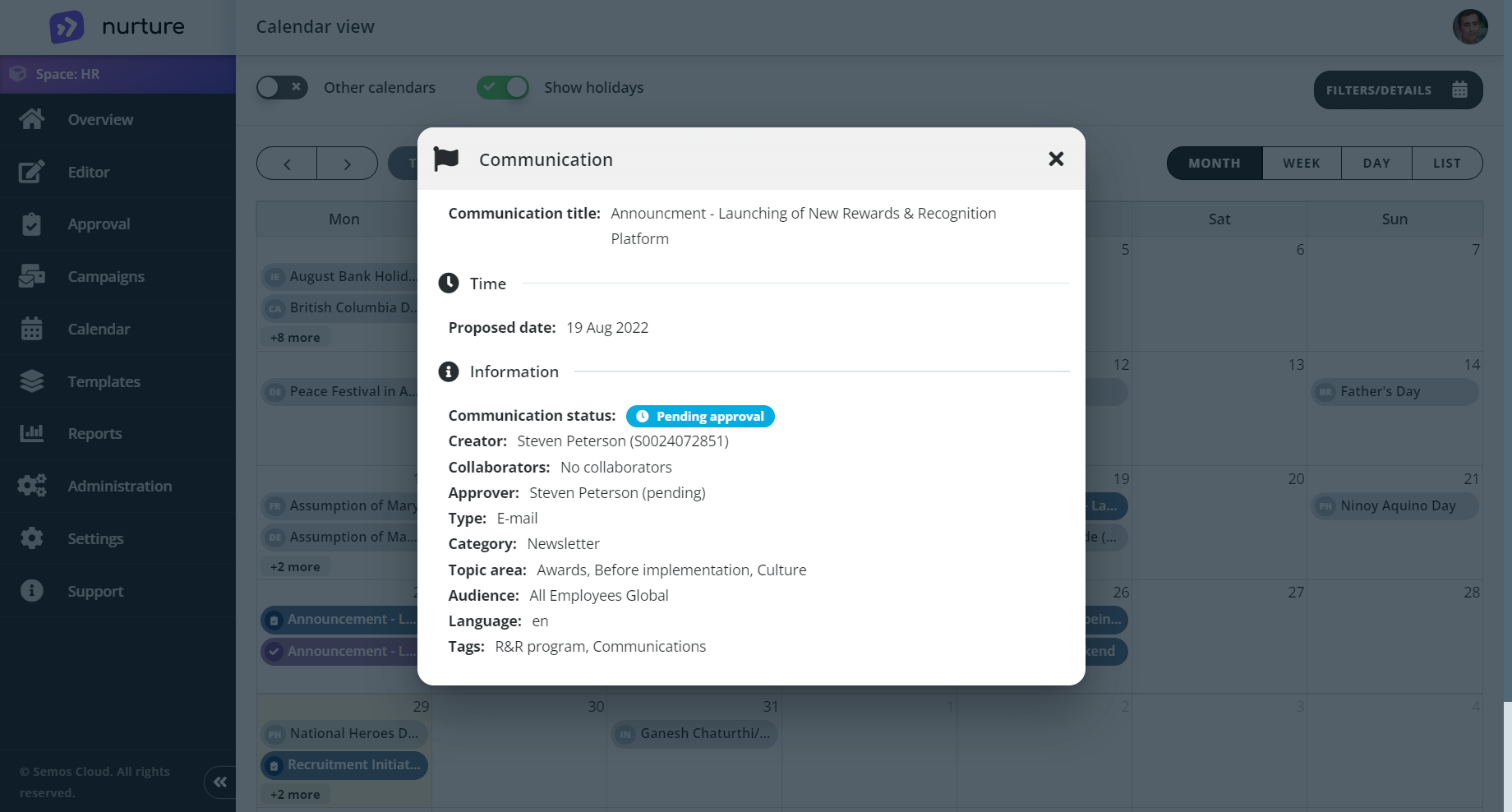
Image: Nurture application - Calendar - Pop up detail view
Whilst the default view displays the calendar events month by month, you can set it to Week, Day or List view.
Clicking on Filter/Details will open the Calendar details side bar where the colors and icons are explained, the calendar time zone is displayed, and filters for the calendar are available.
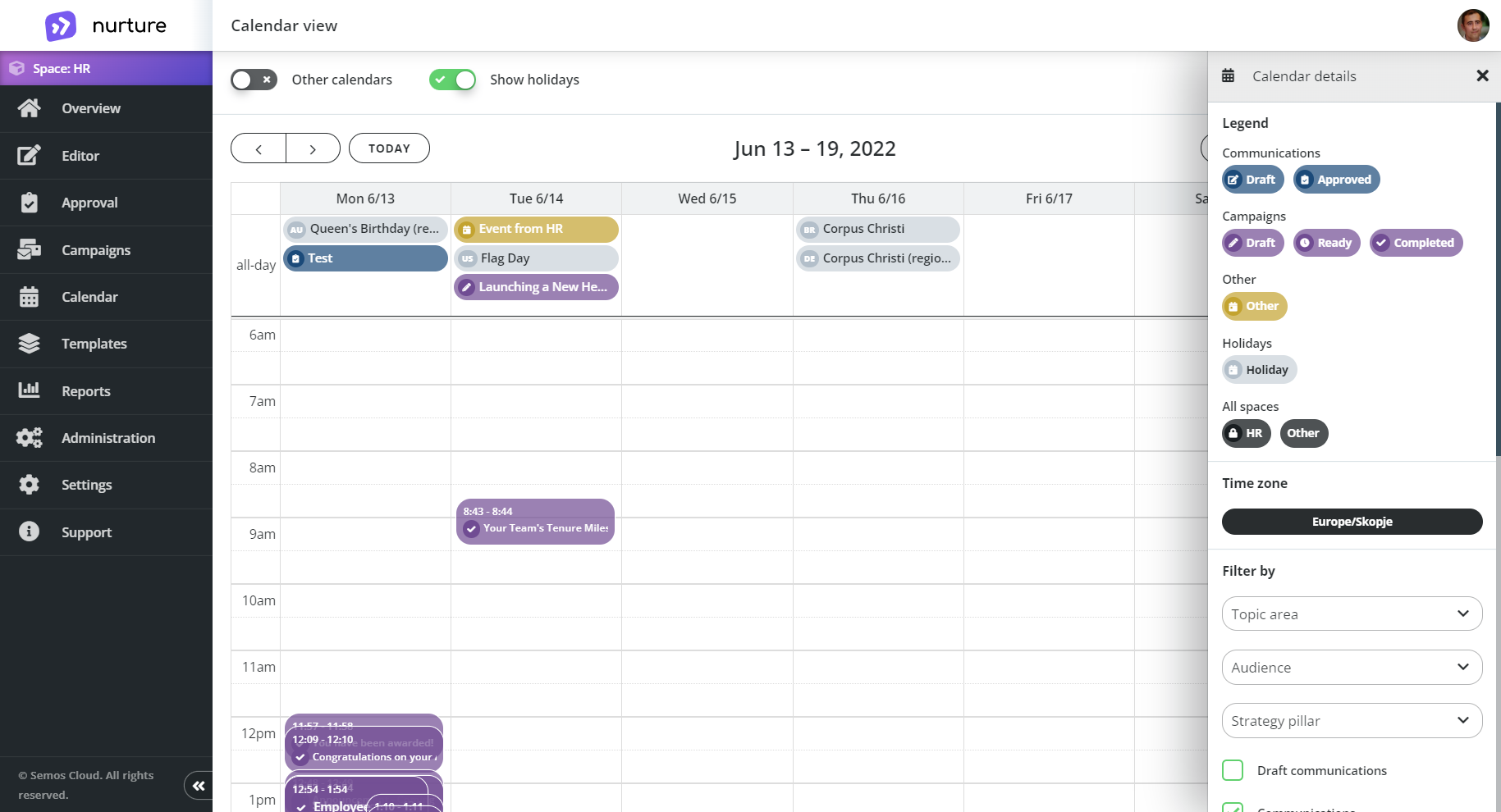
Image: Nurture application - Calendar - Calendar details side bar
Apart from that, the Calendar view has another handy feature. Let’s say that you have been checking other months for events or holidays and now you would like to go back to today’s date, you can do that by clicking on Today button.
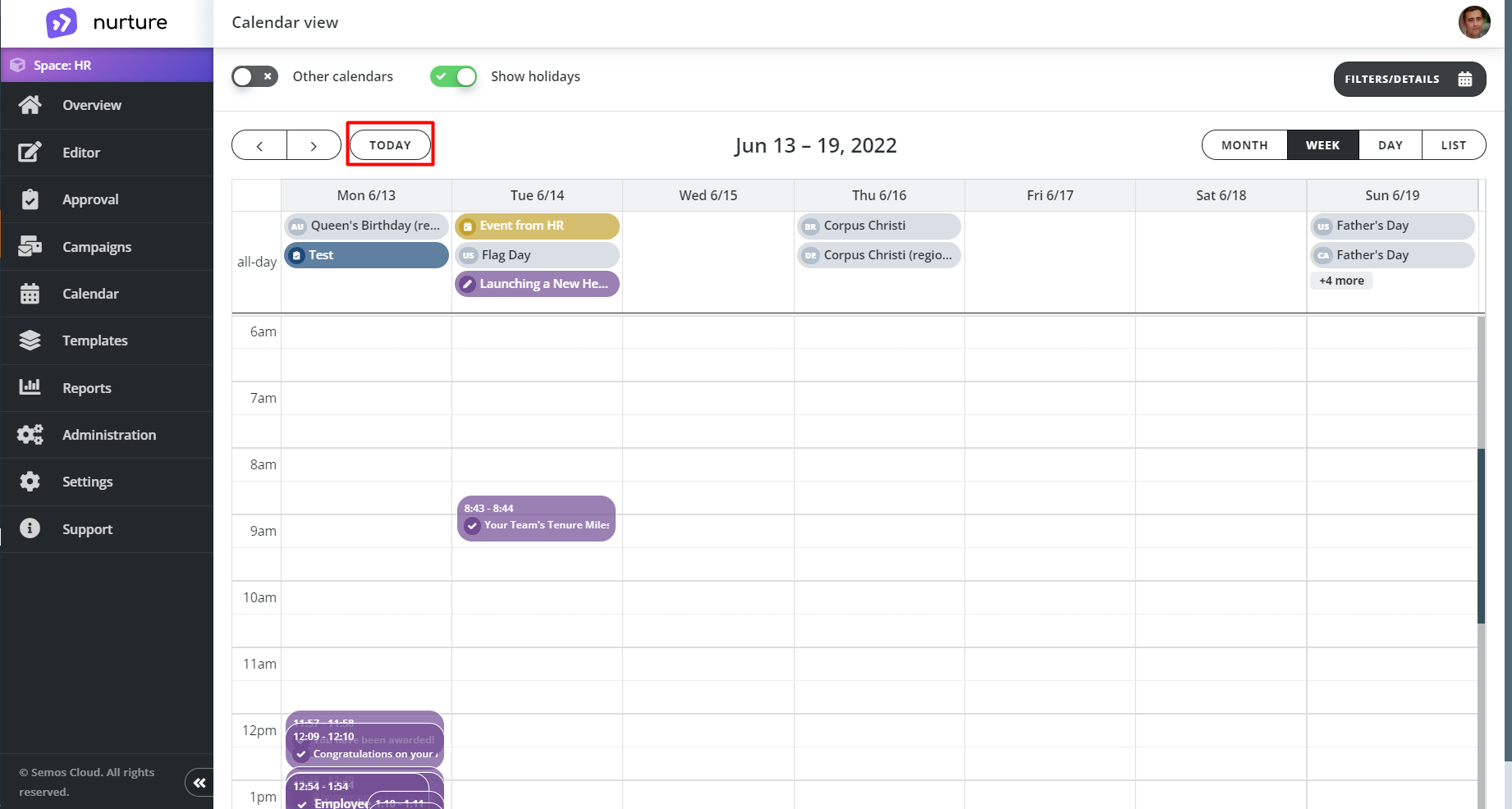
Image: Nurture application - Calendar
If this article left your questions unanswered, please submit a Support Form, and we can clarify this topic.
.png?height=120&name=MicrosoftTeams-image%20(6).png)