In this article, we'll guide you in details regarding the X-Shape Talents analytics.
The newly introduced X-Shape Talents page within the admin center's 'Culture Intelligence' submenu facilitates administrators in identifying and monitoring employees' X-Shape skills and talents more efficiently.
Login to JobPts -> Admin Center -> Culture Intelligence -> X-Shape Talents
Filters
The X-Shape Talents page provides various filters to narrow down searches and view specific groups of employees. These filters include:
- Country - a multi-selection dropdown listing all active countries from activated locations.
- Org Unit - dropdown menu displaying all organizational units with at least one transaction. Allows selection of multiple org units.
- Division - dropdown menu displaying all divisions with at least one transaction. Allows selection of multiple divisions.
- X-Shape Skills - dropdown menu displaying all active X-Shape groups sourced from the Skills Definition & Mapping page.
- X Talents & Potential X Talents - checkboxes to filter by X Talents and Potential X Talents.
- User Search - text field for searching employees.
- Sort By - dropdown to sort the list by the number of detected skills, from most to least and least to most.
*Note: If no data matches the selected filters, an informational message will appear on the page indicating that there are no results available.
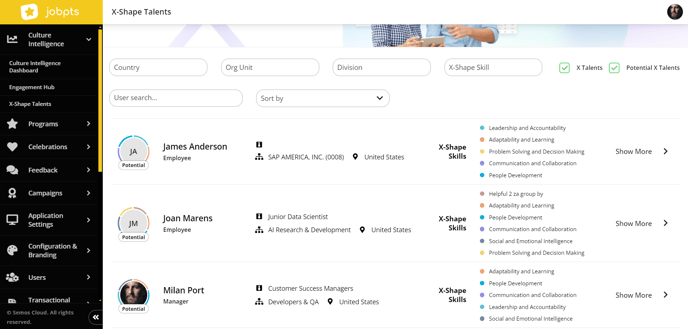
Image: JobPts - X Shape Talents - Main Page
The main page displays details for each employee, including their full name, whether they are identified as X-Shape talent or potential X-Shape talent, their role (employee or manager), country, job title, org unit and x-shape skills.
The 'Show More' button reveals the following information:
- Displays the user's full name, job title, org unit, country, and their primary driving skill. The driving skill is determined as the skill most frequently detected and associated with an X-Shape group. The skill's icon corresponds to the icon of its respective group.

Image: JobPts - X Shape Talents - User Details
In this section, we will list the defined X-Shape groups and indicate how many skills have been identified compared to the total number defined for each group.
The bulleted list will display all skills detected for this user from recognition messages, with the number of occurrences listed next to each skill. Skills detected more than once will be labeled with a number.
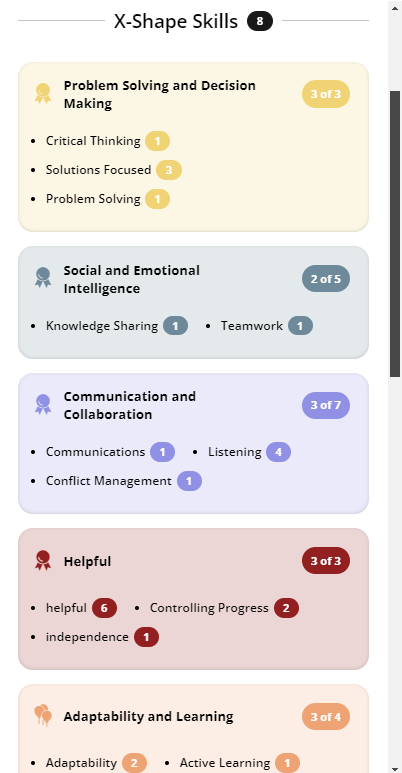
- This section is accessible to Potential X talents. X Talents do not see this section because they are acknowledged as having all essential X-Shape skills.
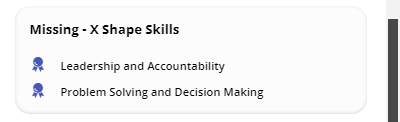
- List all other hard skills received by the employee, along with the total count for each skill.
Other Soft Skills
At the bottom of this side modal, you will find a list of all other soft skills received by the employee, along with the total count for each soft skill.
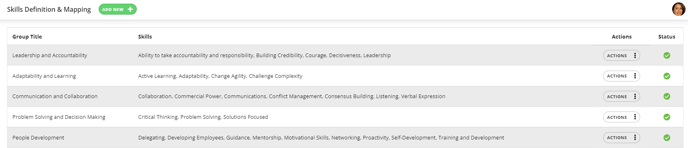
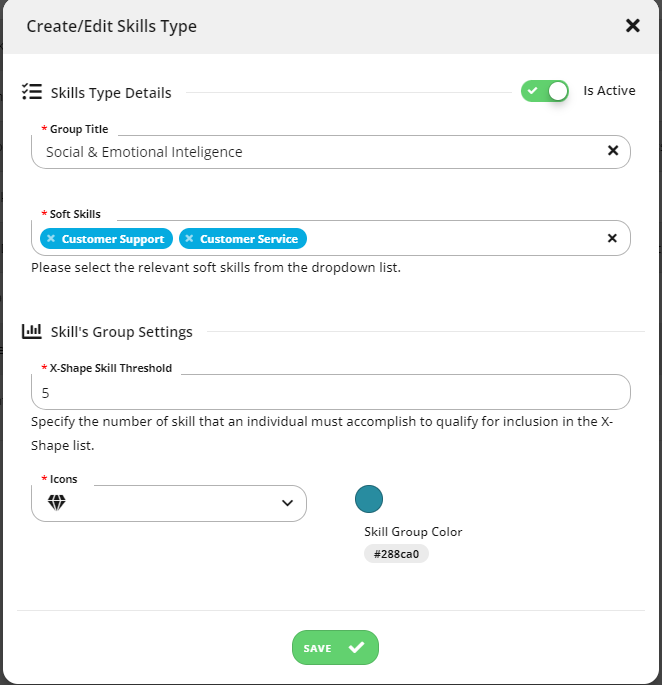
Populating the X-Shape Talents List
The X-Shape Talents list includes all employees who have fulfilled at least the minimum number of required X-Shape skills groups.
- Fulfillment Criteria: In a skills group, fulfillment occurs when a user meets or exceeds the defined threshold. For example, if a group requires 4 soft skills and sets a threshold of 2, the user needs at least two different skills from that group to fulfill it.
To adjust the employee/manager skill weight, go to the JobPts admin center. Navigate to System Settings within the Skills Options model and enter values greater than zero.

Image: JobPts - X Shape Talents - System Settings - Skills Options
Employee Classification
- X-Shape Talents: Employees who have achieved all the required groups.
- Potential X-Shape Talents: Employees who have not yet fulfilled all required groups.
If this article left your questions unanswered, please submit a Support Form, and we can clarify this topic.
.png?height=120&name=MicrosoftTeams-image%20(6).png)