Learn how to integrate our solutions with SAP SuccessFactors.
In this article:
- Introduction
- Setup Single Sign-on (SSO) Integration
- Create Technical SF API User with Right Privileges
Introduction
Before we go deep on the integration aspects, we want to assure that this is a proven, pre-packaged and standardized integration we offer to SAP clients since many years. The SAP certifications for our integrations are available here:
Please note that we do NOT require any heavy middleware, file-based integration or CPI (SAP Integration Suite), as we connect directly and in real-time with the SucccessFactors OData APIs already available in your tenant.
Depending on the system landscape and security setup (e.g. usage of SAP IAS, Azure Active Directory, etc), some of the steps may slightly differ. Important to note is that it requires minimum effort on customer side to set it up, and works automatically without any errors or manual interventions or active monitoring required during the productive usage. The integration and synchronization of the data vie the SF OData API is setup once for every tenant / instance such as Dev / Test and Production.
Furthermore, the integration described here is made out of several major steps: one covers the security and SSO integration, then we cover the data and API integration, and finally testing the integration e2e. This is also the typical experience during the project as well.
Setup Single Sign-on (SSO) Integration
These steps cover the security and trust setup for customers with the following, typical identity infrastructures in place:- To configure trust and SSO with SAP Identity Authentication Service (IAS), please follow this article.
- To configure trust and SSO with Microsoft Azure, please follow this article.
- To configure trust and SSO with other identity access providers like Okta, Ping Identity or another IAM, please meet with our experts.
Create Technical SF API User with Right Privileges
Technical SF user needs to be created with Read permissions to access these SF data fields. Additional fields, if needed, can be added after alignment with the Customer Success team:
|
Name |
Description |
|
userId |
Unique identifier of the employee |
|
username |
User Name of the employee |
|
firstName |
First name of the employee |
|
lastName |
Last name of the employee |
|
|
Company email |
|
department |
Department, or Organizational Unit |
|
division |
Division |
|
location |
City where the employee is located |
|
Country |
Country |
|
gender |
Gender |
|
hiredate |
Hire date of employee needed for Anniversary service |
|
status |
Status of the employee in SF |
|
manager/userId |
User ID of the manager |
|
General Job Title - Job Code |
Job Title of the employee (optional) |
|
Cost Center |
Employee cost center (optional if needed for payroll) |
|
Personal number |
Employee Id (optional if needed for payroll) |
|
Birth date |
Optional |
|
Image |
If in SF then taken else dummy picture |
|
Company code |
For reporting and accounting (Optional) |
Setup Integration Destination in Admin Center
In the JobPts Admin Center, under the Account menu open the option for Integrations. This will open up a dedicated page for maintaining the key system integrations with SAP SuccessFactors or Oracle HCM Cloud, LinkedIn, Microsoft Teams and Slack.
Open up the SAP SuccessFactors tile and insert the correct system parameters for your SAP SuccessFactors instance.
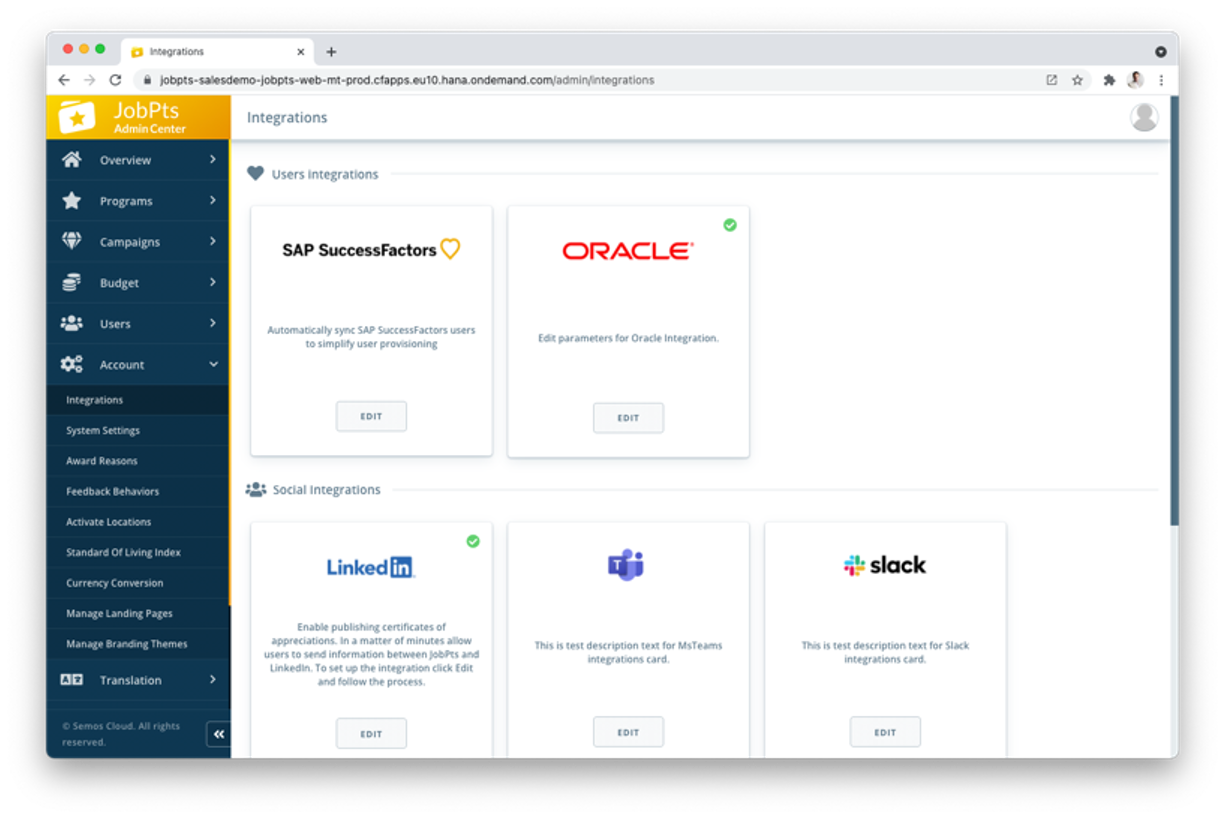
Create SF Test Users to Test the E2E Integration
The last requirement would be to create test users with the privilege to log in to the test SF instance, where the end-to-end user flows and integration can be initially tested and verified. These users can also remain and be used as part of the user acceptance testing to monitor any open issues reported from the customer before, during or after the UAT.
If this article left your questions unanswered, please submit a Support Form, and we can clarify this topic.
.png?height=120&name=MicrosoftTeams-image%20(6).png)