This article explains how to redeem experience-based rewards—like events, courses, or unique activities—through JobPts, providing users with memorable and meaningful experiences.
JobPts users can now enjoy redeeming their earned points by booking a well-deserved holiday, exciting travel, or unforgettable experience, thanks to the integration with the world’s leading platform for tours, activities, and attractions.
Login to JobPts -> Redeem Tile -> Experiences
To start booking your amazing new journey you need to log in to the application and click on the Redeem tile and then chose Experiences from the Redeem Options list.

Image: Experience as a Redeem Option
Selecting the Experience option will take you to the Experience Catalog, where you will find a wide variety of experiences to choose from. Simply click on a card to view and select an experience.

Image: Experience Catalog
Several Search options are available to get the desired results:
- Search Experiences - Search for a specific experience.
- Select Country - Select a specific country to filter and display all experiences available for that location.
- Select Date Range - Filters all experiences available within the selected timeframe.
- Title
- Image
- Description
- Rating
- Destination
- Starting Price
Once you have found your desired experience, click on the item to proceed to the next page.
- Product Overview - Detailed description of the product
- Product Rating
- Product Destination
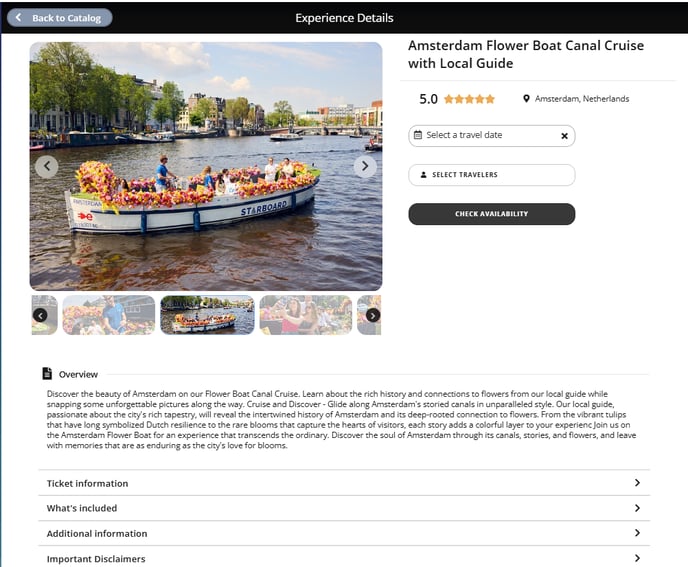
Each option includes a brief description, pricing details (per traveler or per group, depending on the experience) and a Book Now button.
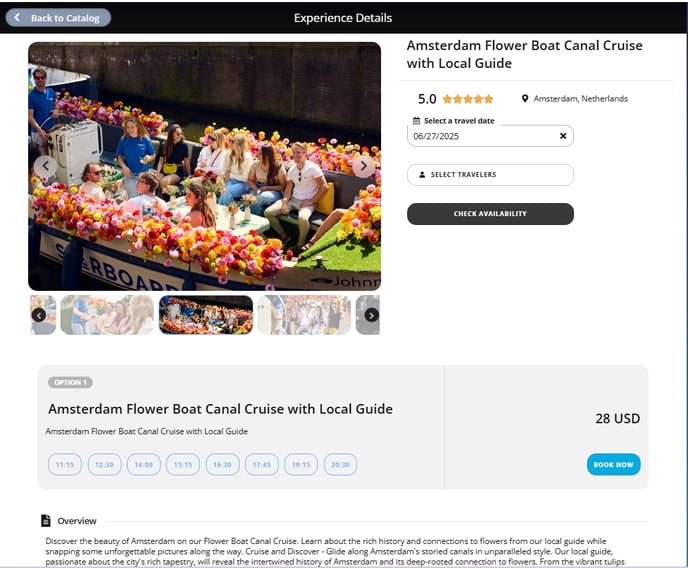
On this screen, you will find several sections related to the experience details, along with fields the user needs to complete to finalize the booking.
- Title of the Experience Item
- Image
- Date of Traveling
- Total - Price in Local Currency
- Total Price (In Points)
- Amount Redeemed Using Points
- Amount Processed Through Credit Card
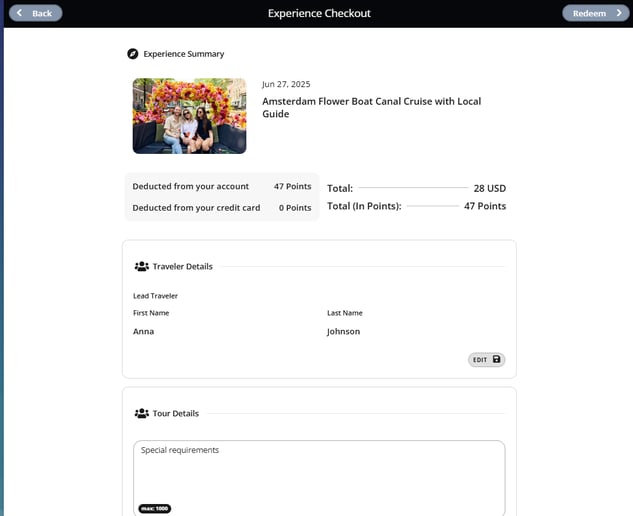
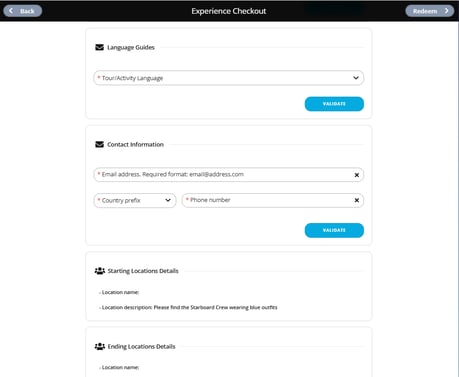
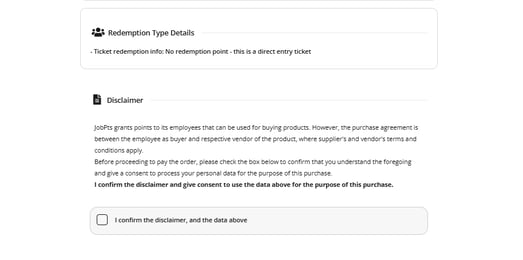
Users will be required to provide different information based on the selected experience, such as:
- Traveler Details
- Tour Details ( Special Requirements and Language Guide)
- Contact Information
Once you have completed the redemption process successfully, click the Redeem button to finalize.

You have successfully redeemed your experience! To view more details, click the My Awards button.
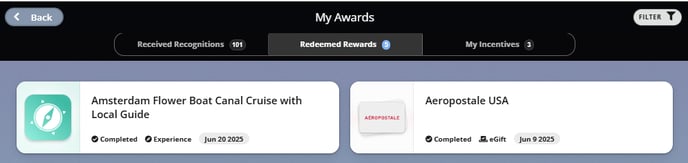
Users have the option to request a cancellation in case unforeseen circumstances prevent them from using the experience.
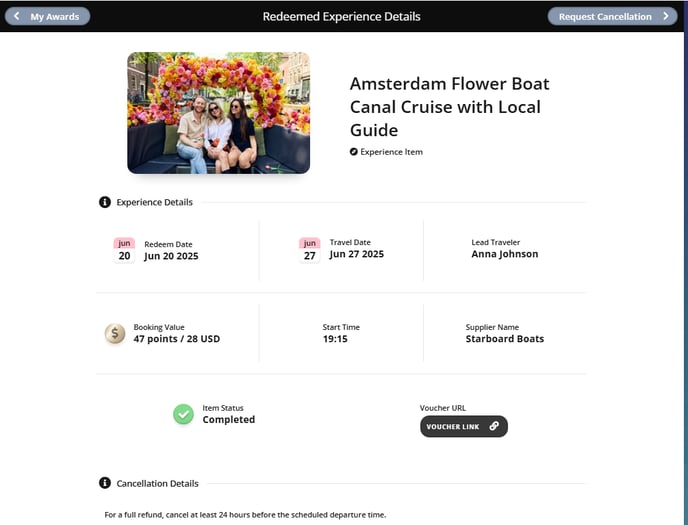
Image: Request Cancelation
From the Redeemed Reward Details screen in the upper right corner click Request Cancellation > and your experience will be cancelled.
If this article left your questions unanswered, please submit a Support Form, and we can clarify this topic.
.png?height=120&name=MicrosoftTeams-image%20(6).png)