This article is designed to help you understand how to redeem rewards with a credit card if you don't have enough points
To redeem a reward with your credit card, log in to the platform, and follow the steps below.
Login to JobPts -> Redeem Tile -> Select redeem option
Log in to JobPts and click the Redeem Tile. You can continue by selecting eGift, Virtual card, or Merchandise from the Redeem Options list.
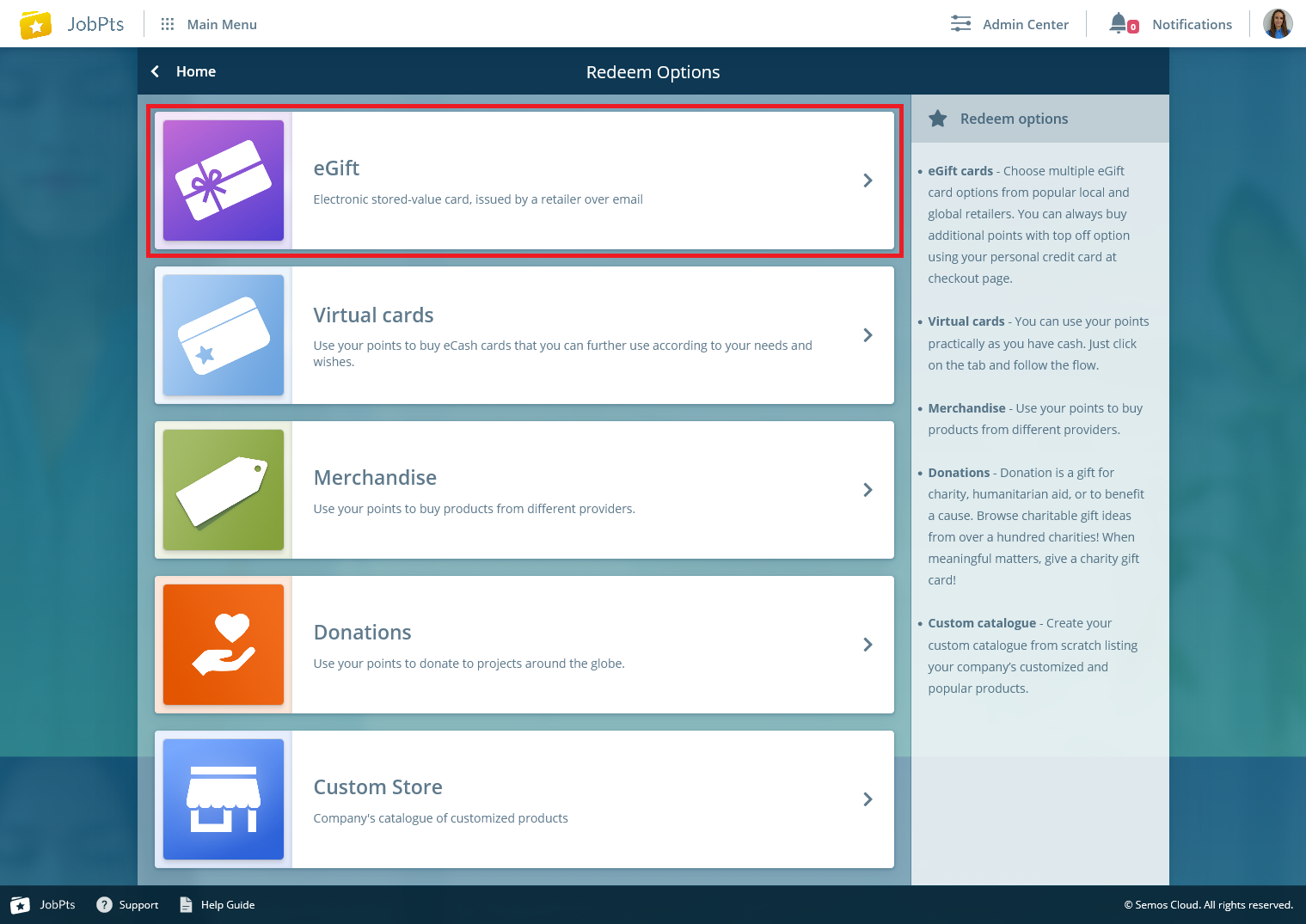
Image: JobPts application - Redeem options
*Note: The available redeem options are set per company policy.
Once you select the redeem option, the next step will be to select a gift from the catalog.
 Image: JpbPts application - Egift Card
Image: JpbPts application - Egift Card
Depending on the selection, you will be prompted to manually enter the amount of points or the product will display a fixed price.
If you do not have enough points to redeem the reward, a warning will display. You can continue by selecting "Okay" to purchase the gift, or "Cancel" to cancel the transaction.
 Image: JobPts Application - Warning for not having enough points
Image: JobPts Application - Warning for not having enough points
*Note: You will not be able to use your credit card if 'Use Stripe' is not enabled in the System settings.
Once you will click the "Okay" button, you will be taken to the redeem page where you will need to confirm your purchase by clicking on the "Redeem" button in the top right corner.
To proceed, enter your credit card details and click on the "Pay" button
 Image: JobPts Application - Credit card details
Image: JobPts Application - Credit card details
*Note: If you already have points, you will need to pay the difference for the full price.
After the transaction is completed, you will receive an email confirmation with detailed information on how to use the redeemed card. Under My Awards, you can always check the status of your reward.
Please review our comprehensive step by step video guide:
 If this article left your questions unanswered, please submit a Support Form, and we can clarify this topic.
If this article left your questions unanswered, please submit a Support Form, and we can clarify this topic.
.png?height=120&name=MicrosoftTeams-image%20(6).png)