Recognize your colleagues easily for a job well done without leaving Microsoft Teams.
In this article:
If you use Microsoft Teams as a daily communication tool into your organization, you can now link the Jobpts application and then proceed to recognize, redeem, and build a culture of engagement in the same tool your company uses for communication each and every day.
There are two ways to integrate JobPts with MS Teams, one is from the Microsoft App Source webpage and the other one from the Apps tab within MS Teams.
- Visit Microsoft AppSource and click "Get it now" to get this add-on to your organization.
- And it is also available inside MS Teams in the "Apps" tab and search for JobPts .
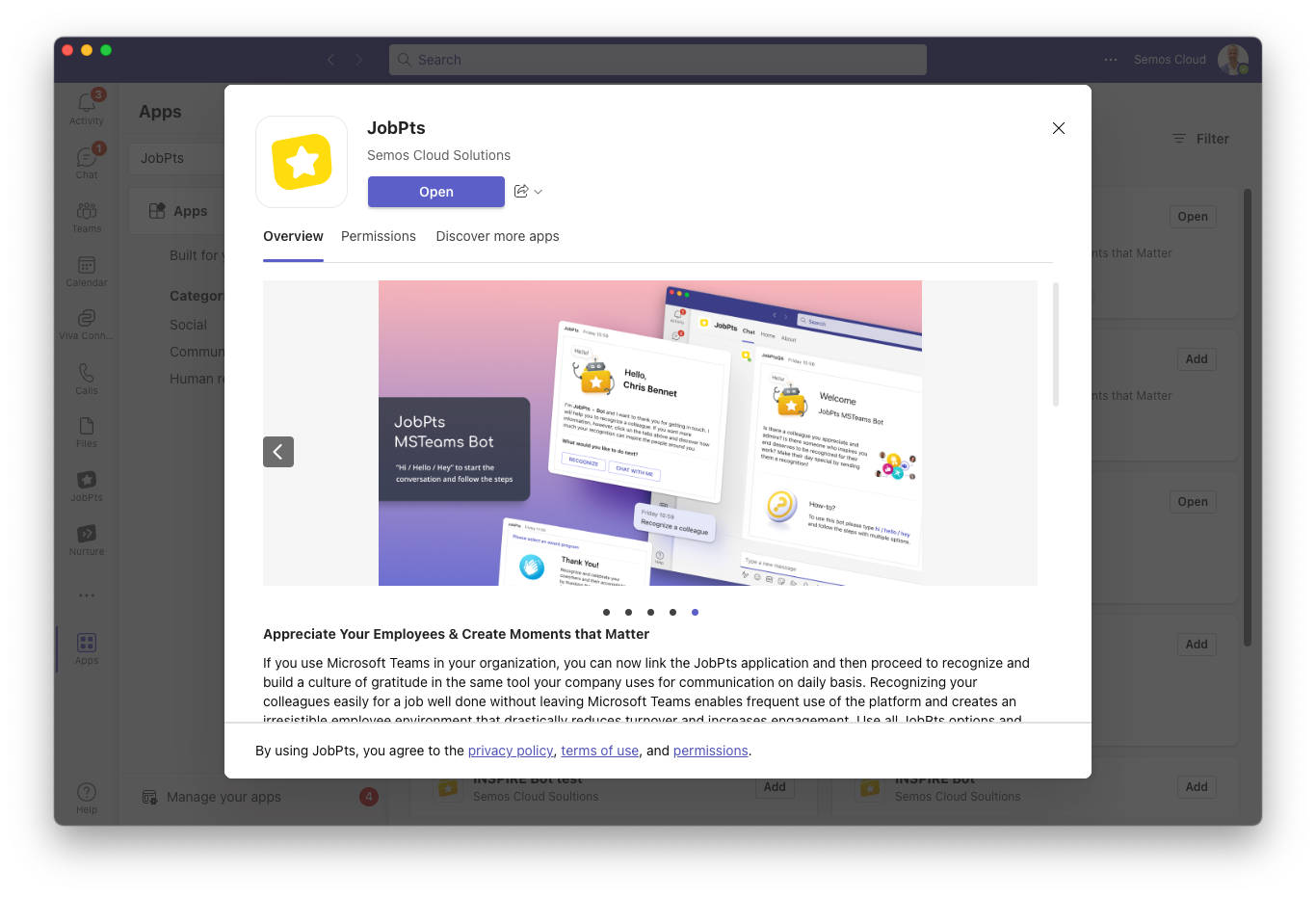
Add JobPts App in MS Teams
Log in to MS Teams -> Apps Tab -> Search JobPts -> Add JobPts
From within the Apps tab you can Search JobPts and then select the same either from Built for your org list or from All apps list.
After selecting JobPts a new screen will be presented with drop down Add options for adding JobPts: Add to a team, Add to a chat, Add to a meeting or simply just click on Add.
-3.png?width=688&name=teams.microsoft.com___culture=en-us%26country=WW%26lm=deeplink%26lmsrc=homePageWeb%26cmpid=WebSignIn%20(9)-3.png) Image: MS Teams - Apps
Image: MS Teams - Apps
Now that JobPts application is added, you can access it at any time, from the left hand side panel in your MS Teams from the JobPts tab. .png?width=688&name=teams.microsoft.com___culture=en-us%26country=WW%26lm=deeplink%26lmsrc=homePageWeb%26cmpid=WebSignIn%20(10).png)
Image: JobPts application - Teams
From within JobPts App you will be presented with 6 additional tabs:
- Chat - the first tab of the app is the ‘Chat’ part where you can get all needed details on how to use the bot, what are the award reasons and get more help if needed. The Chat section is consisted of notifications of all your received awards thought Microsoft Teams.
- Home - it will open the JobPts app directly within MS Teams. With a single sign-on you can log in once and access the application without re-entering credentials all over again.
- My Profile - allows you to edit your personal profile details.
- Approvals - will open the list of all your pending approvals.
- Help - useful knowledge base articles on how to use the app within MS Team, recognize colleagues, track awards, earn points, create profile etc...
- About - technical information about the application.
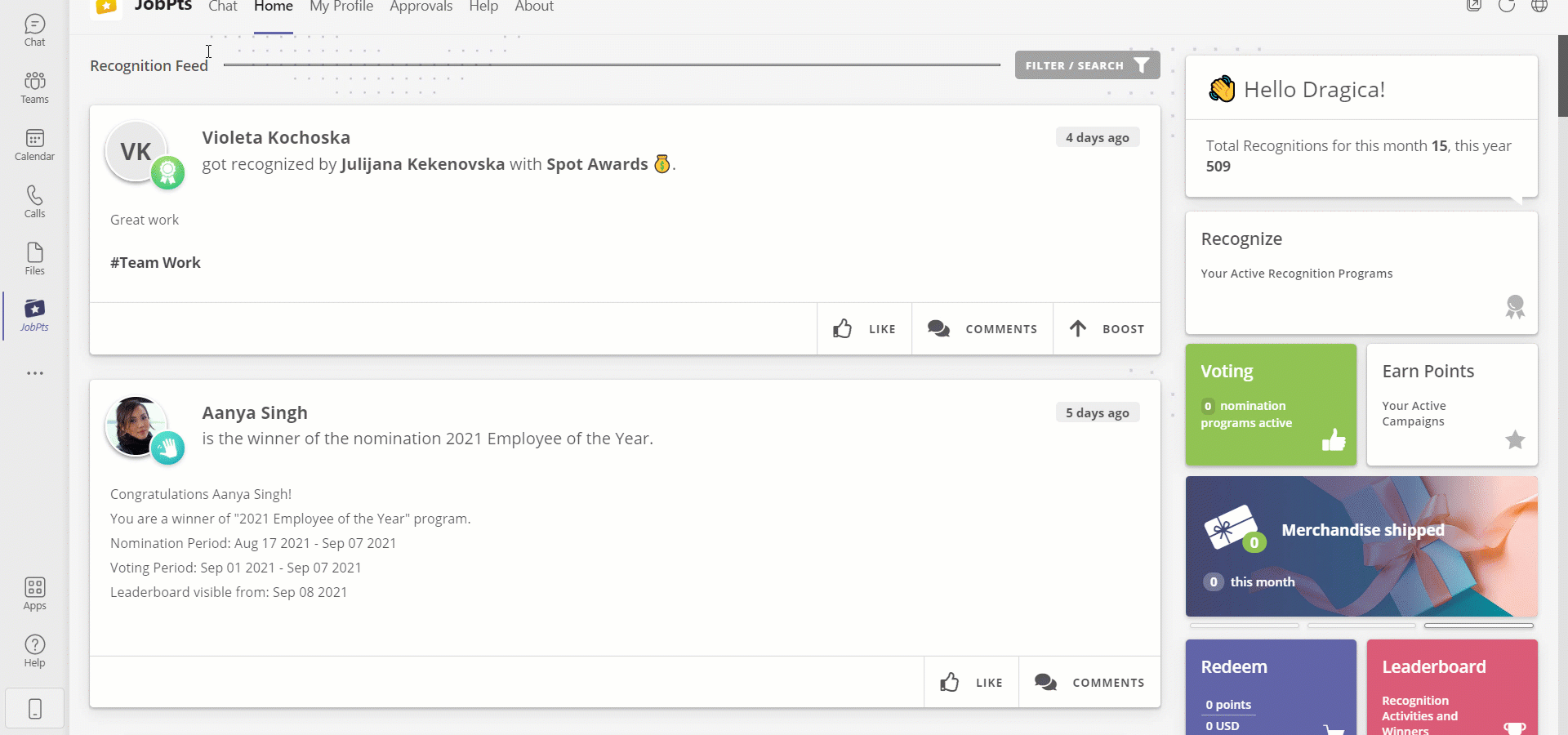
Add JobPts Bot
To start use/recognize your colleagues you must add/invite or authorize the bot, it will have access to your organization in Microsoft Teams.
Invite the bot to a designated team or chat by typing @ in the chat. Select the suggestion Get Bots, select JobPts.
Please review our comprehensive step by step video guide:
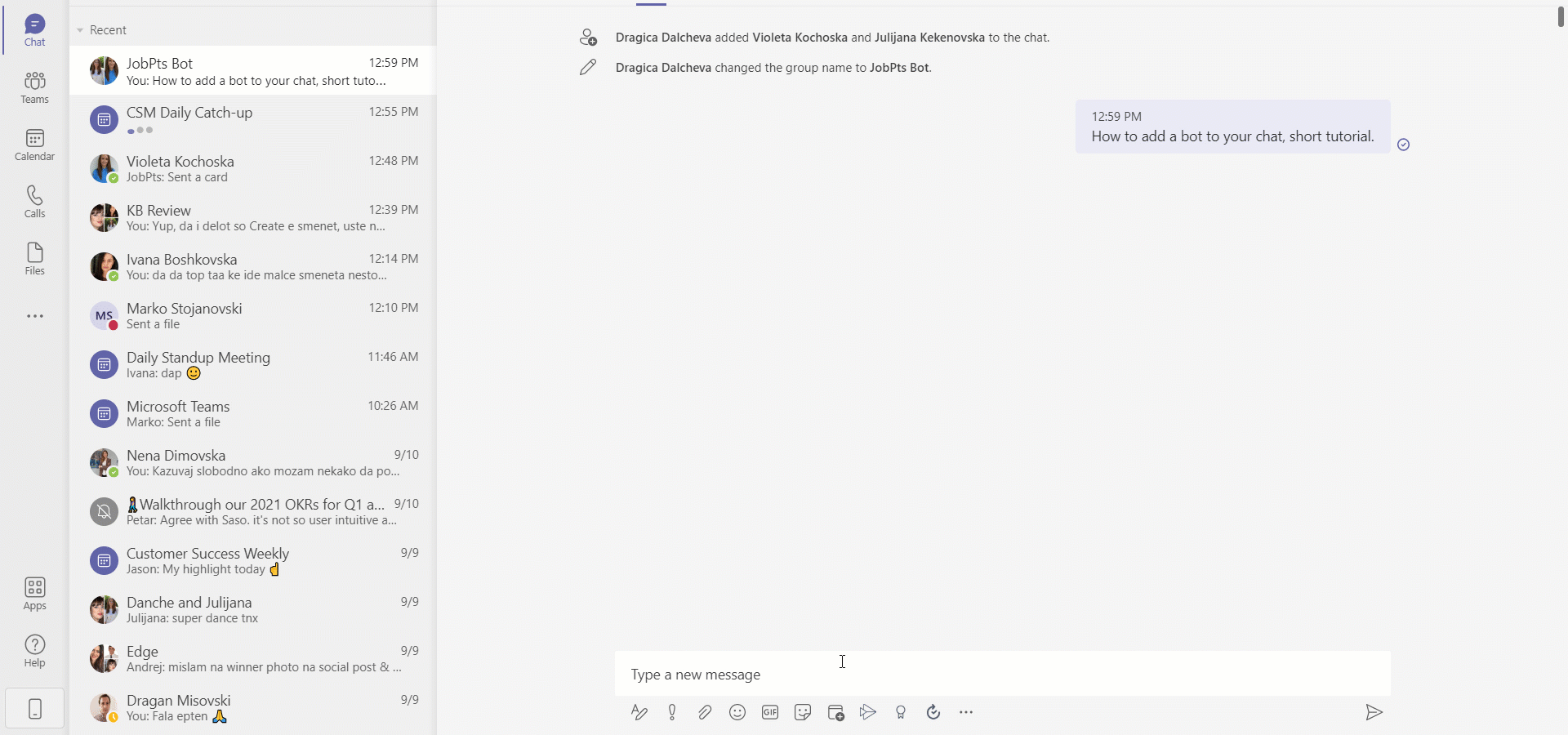
Now you are all set to send recognition using the MS Teams app. Appreciate your colleagues easily for a job well done without leaving Microsoft Teams by typing in @JobPts @user1 @user2 'Write your appreciation message' #AwardReason.
An automatic reply displays, confirming that the recognition was sent via the bot.
Please review our comprehensive step by step video guide:
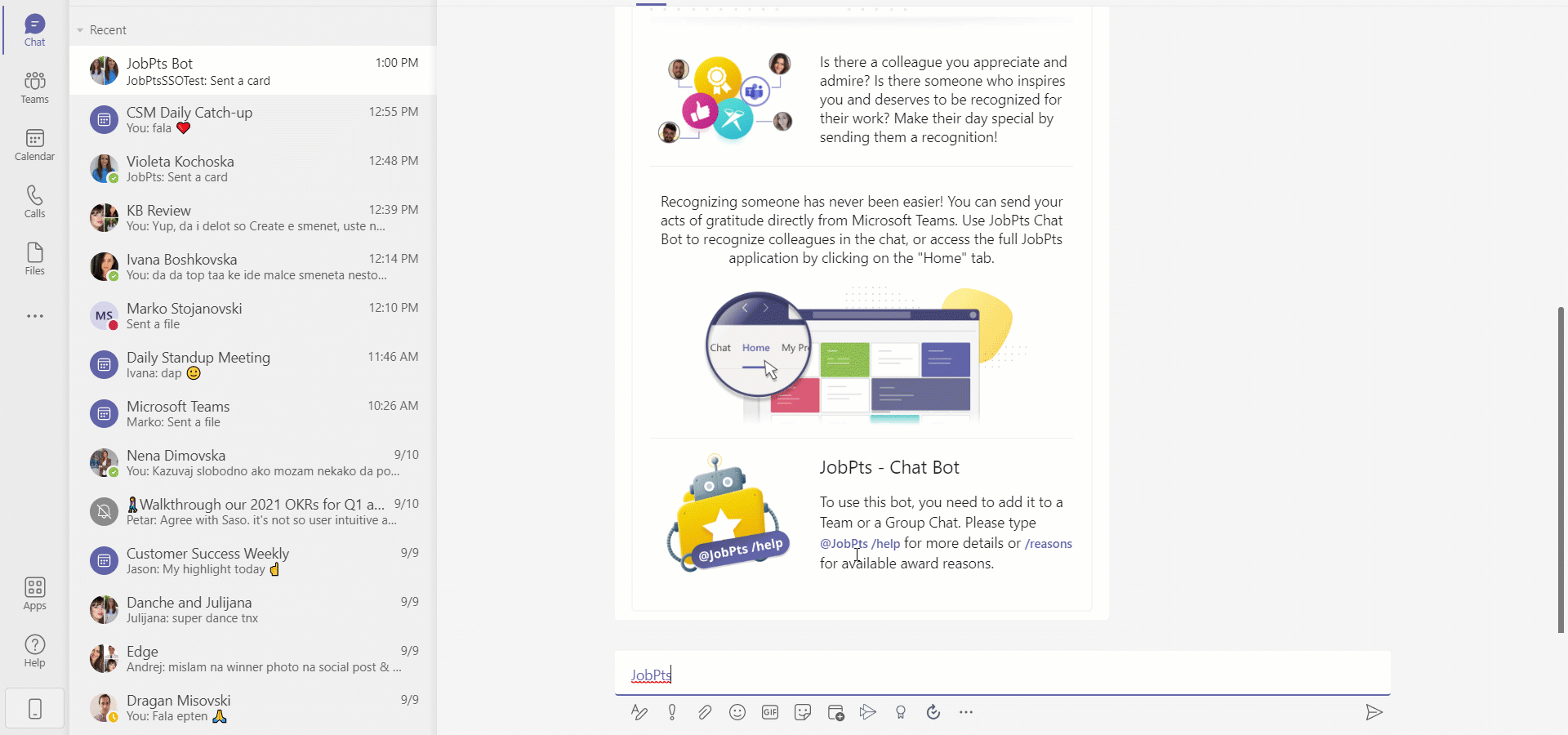
*Note: all users in the conversation where you invite the bot should be registered users in the JobPts app.
In case you are using an award reason that does not exist, the bot will return a message informing on the available award reasons for recognition.
 Image: JobPts application - ChatBot
Image: JobPts application - ChatBot
In the application, the reward is recorded in the Track Your Sent Awards (for the sender) and in the Track Your Awards and Recognitions (for the recipient). The transaction also appears in the JobPts reports.
If this article left your questions unanswered, please submit a Support Form, and we can clarify this topic.
.png?height=120&name=MicrosoftTeams-image%20(6).png)