Learn the steps about how to create and manage templates
Templates are the backbone of any efficient and standardized communication.
To open the templates simply click on Templates on the menu.
In the Templates section you will find:
Under Templates you have two sub-tabs:
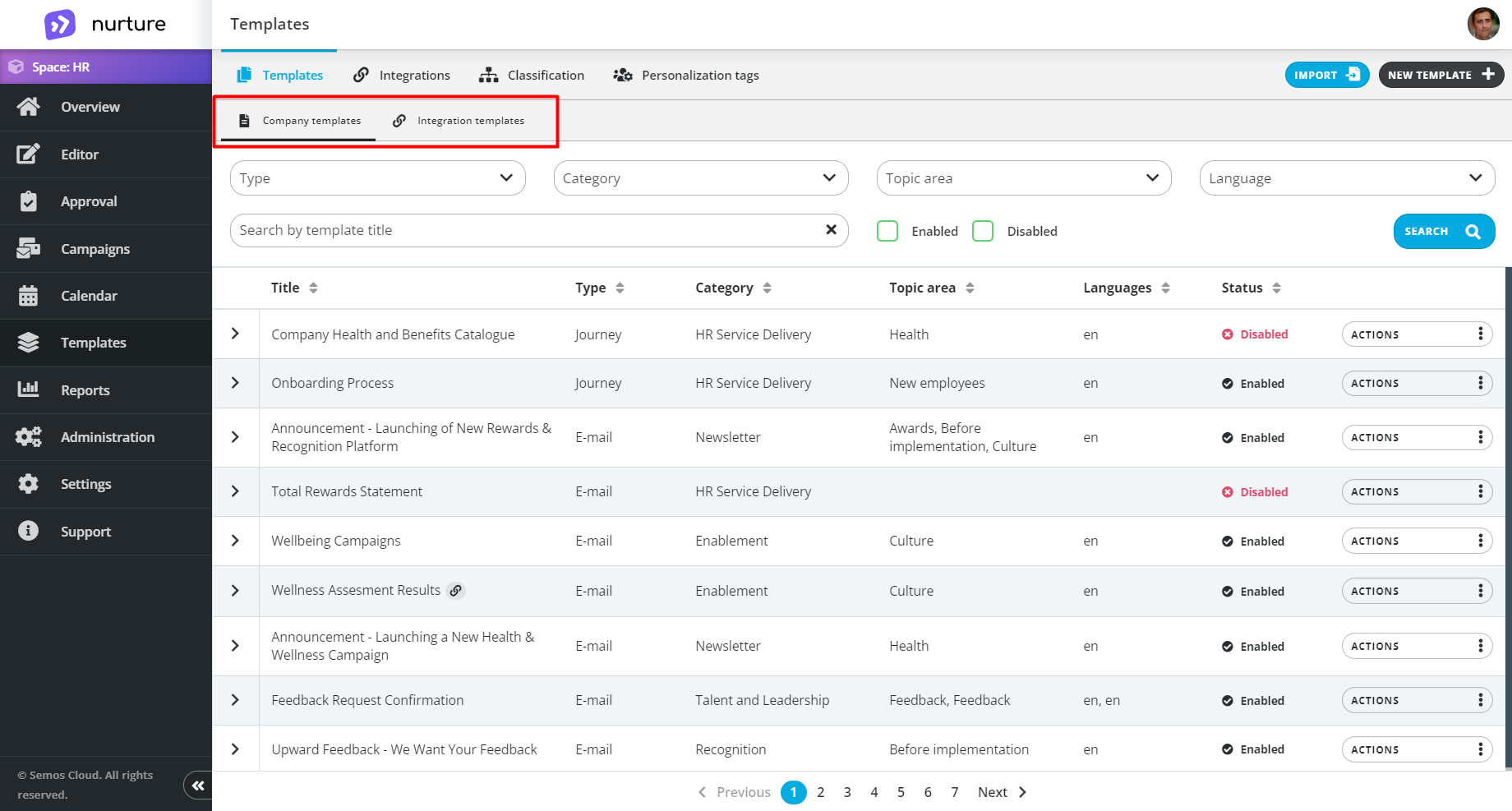
In Company templates, you can see all the templates that are at your disposal, and you can also edit them.
You should click on the “new template” button to create a template.
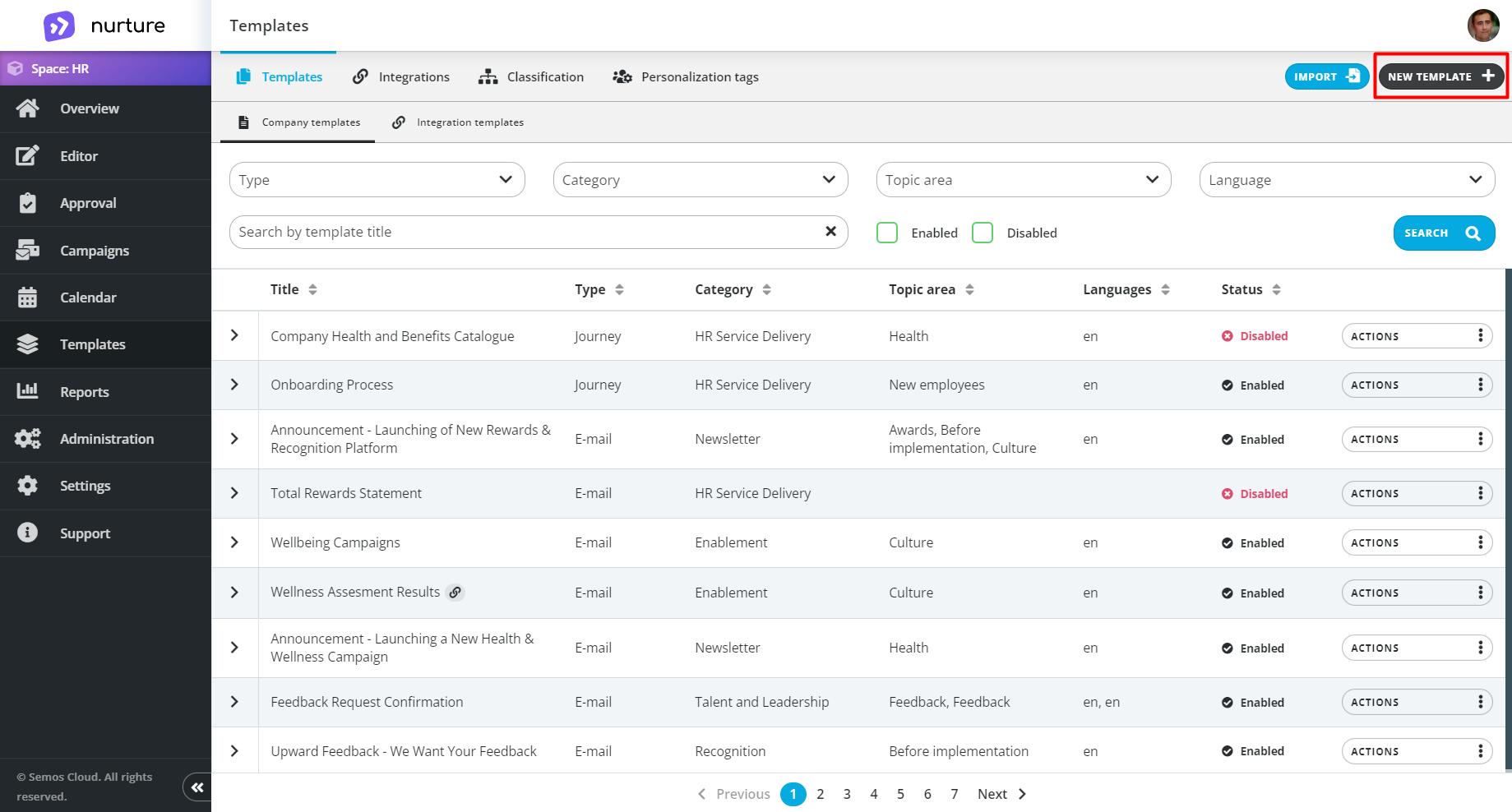
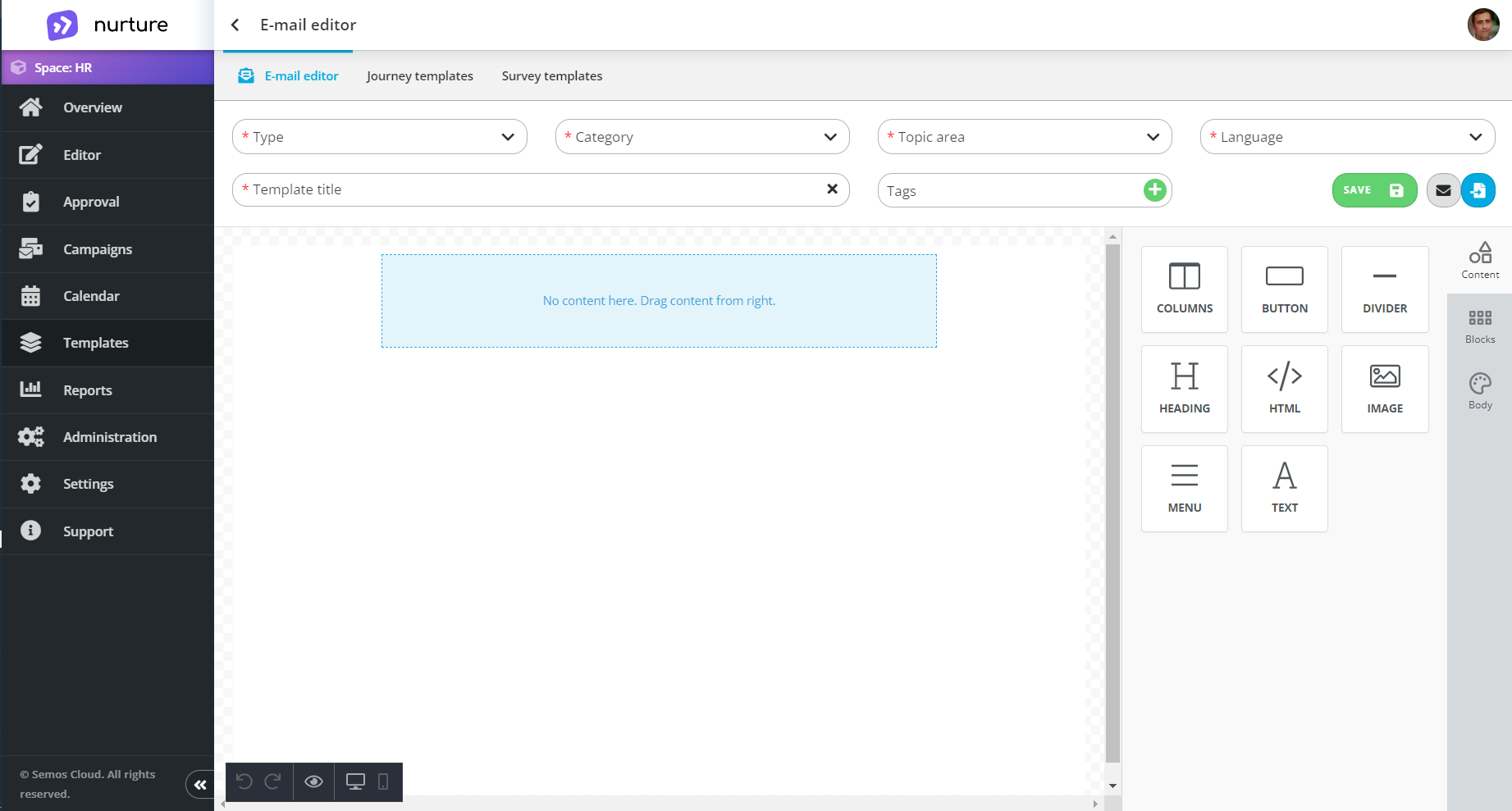
In the E-mail editor, you can create a template of your liking, or you can import a template, but the import/export functionality will be explained in great detail in another section. After creating a template of your liking, simply click on the green “Save” button to save it.
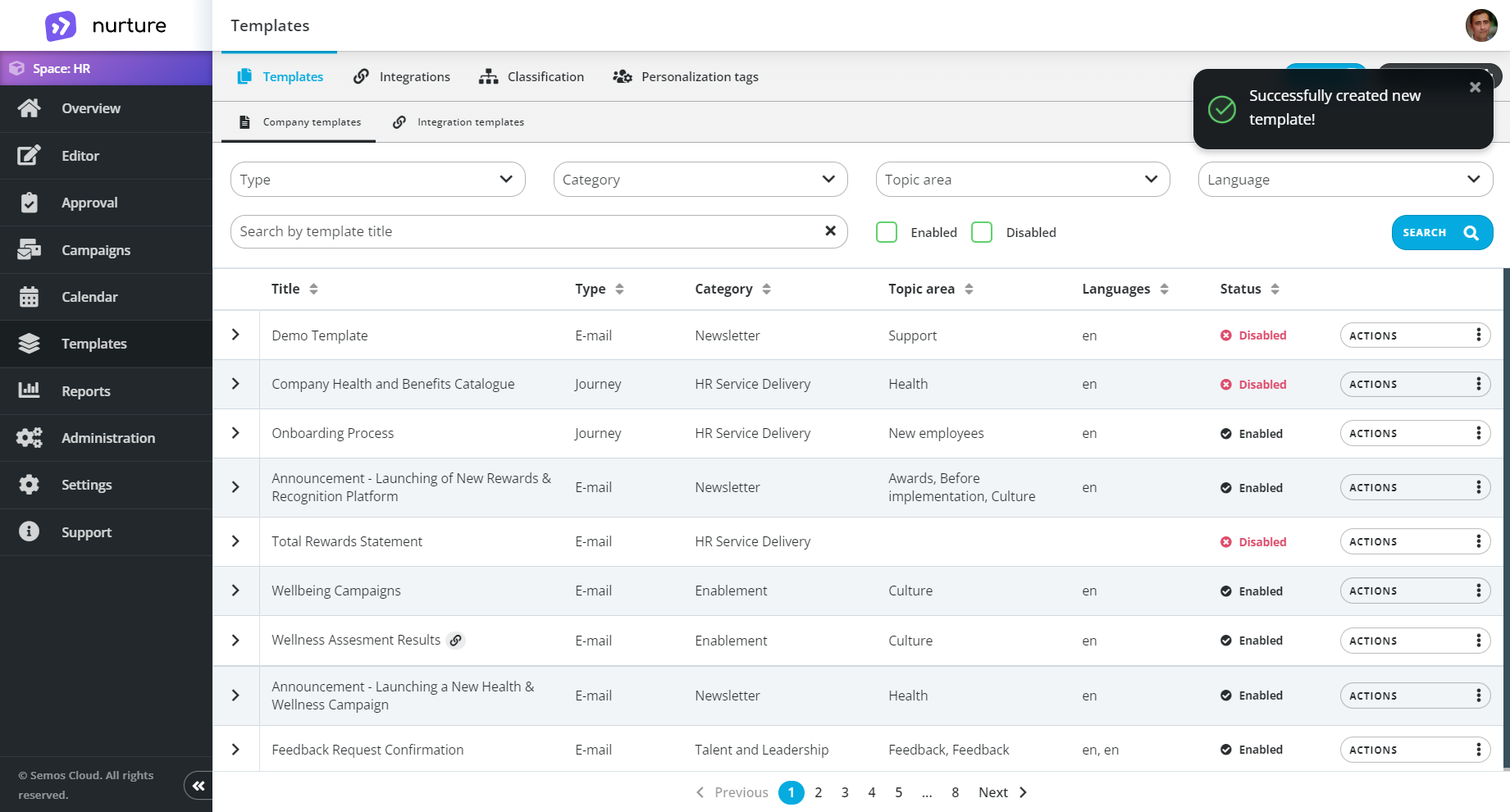
Note: The default status of every new template and every copied template is Disabled. In order for Content generators to use your Template, you must enable it via the Actions dropdown.
Editing a template
To edit a template simply click on Actions -> Edit.
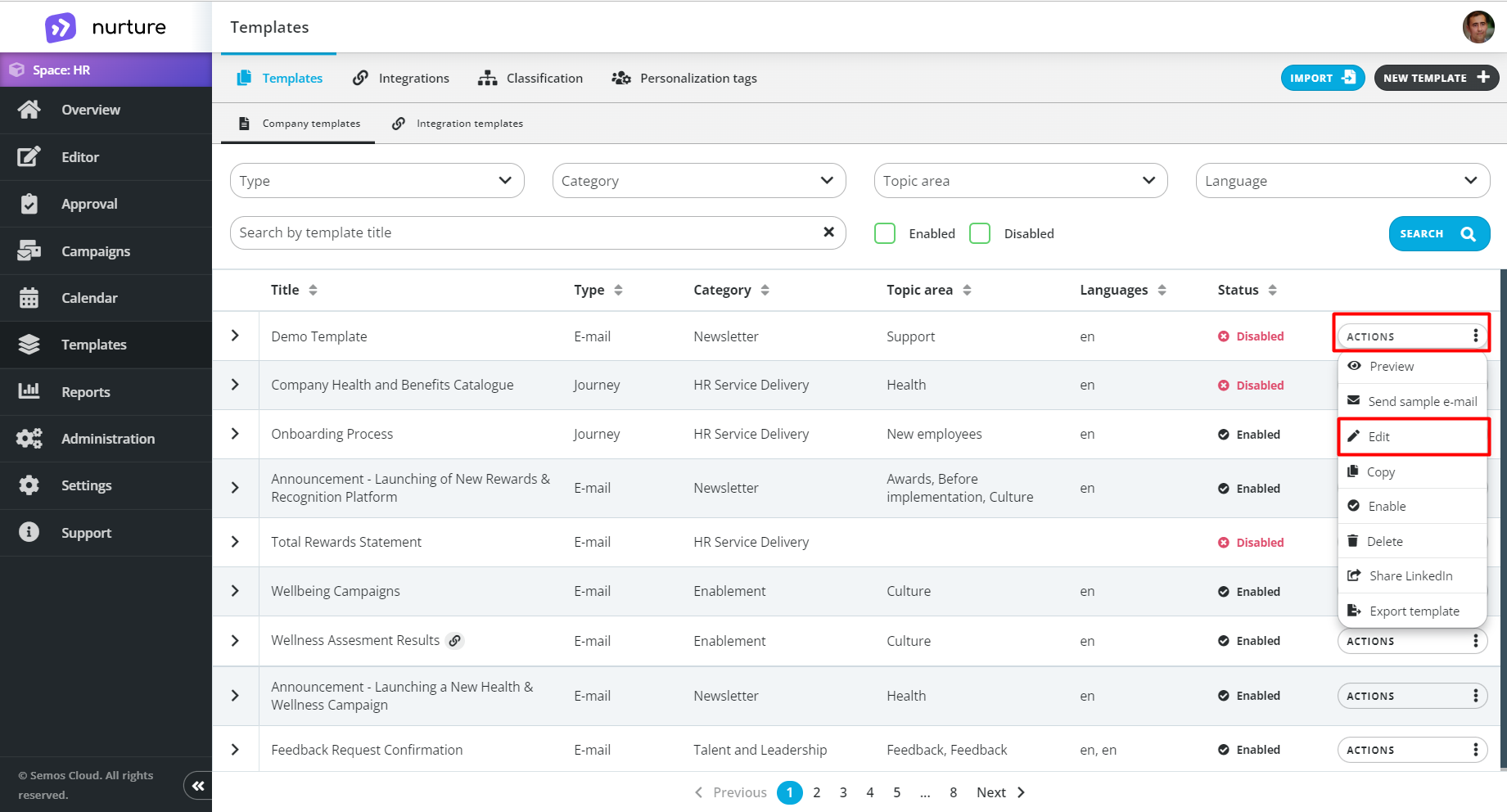
If your Template is not disabled the system will ask you to disable it before editing: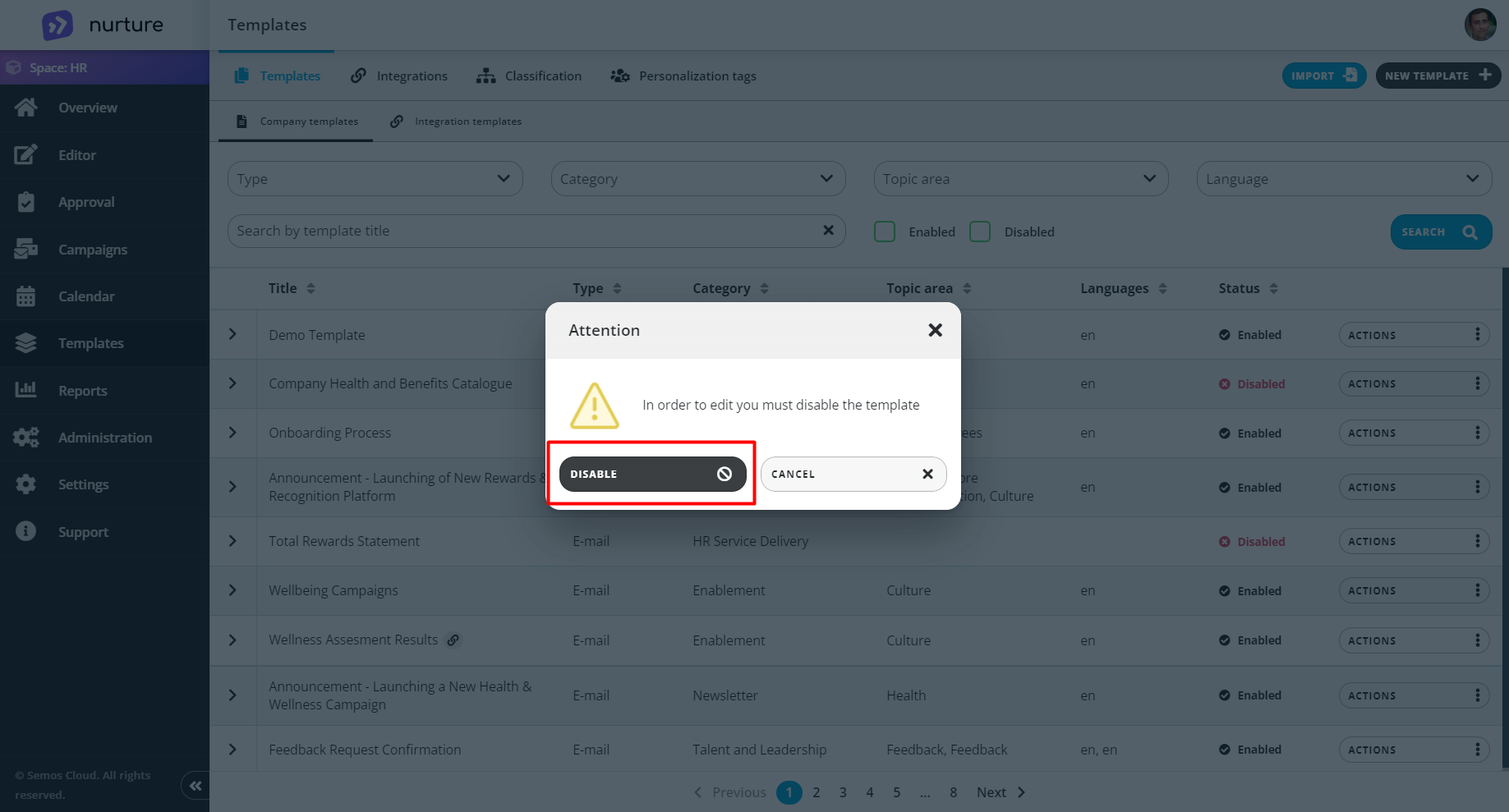
But, editing a template has a plus option, it allows you to attach a journey or a survey.
You can do this simply by clicking on Journey templates or Survey templates.
In the example below, we clicked on Journey templates, which have us a list of pre-prepared Journeys and decided to attach the Wellness journey to this template.
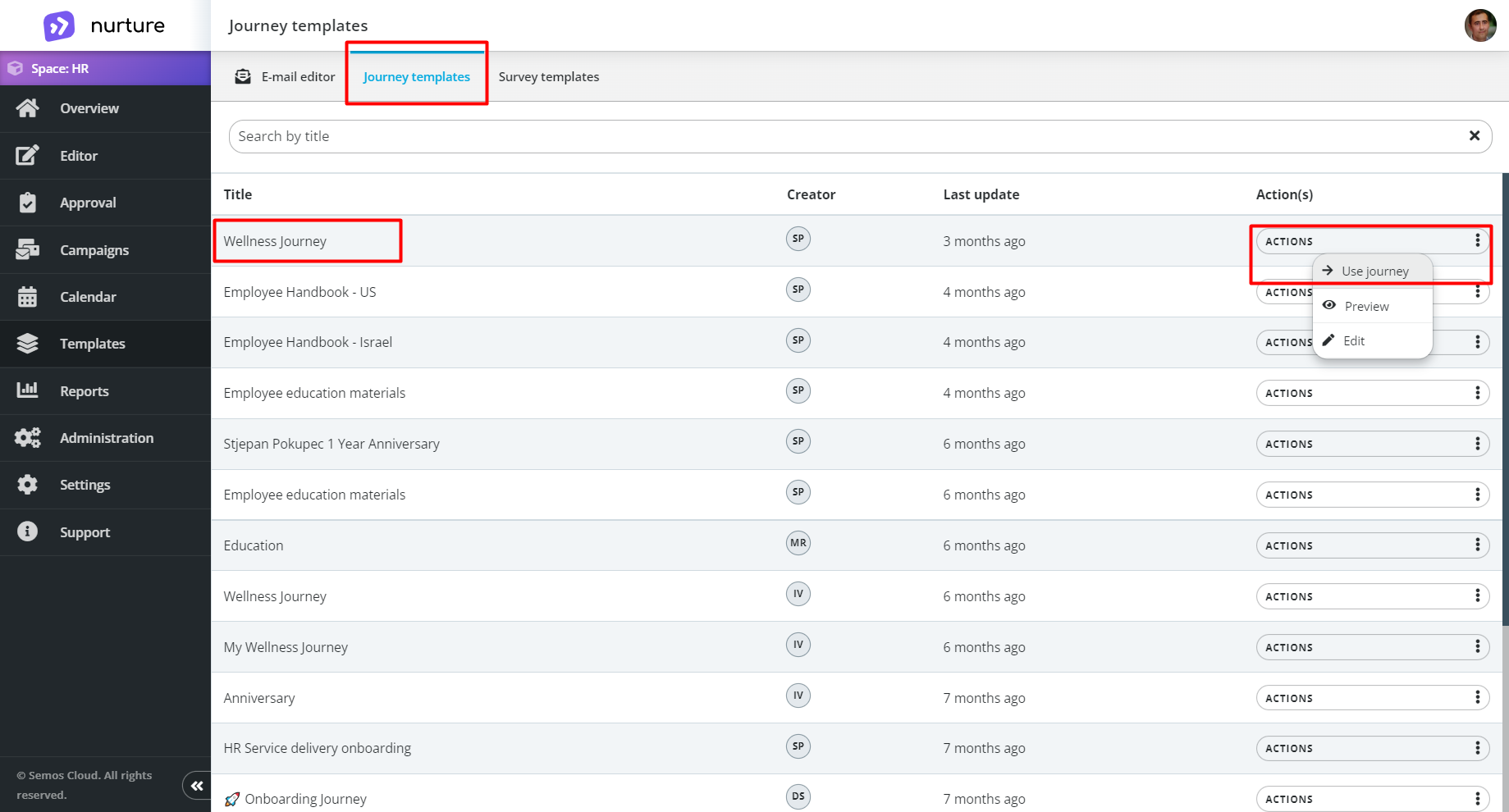
Note: Follow the same scenario to attach a pre-prepared Survey to your template.
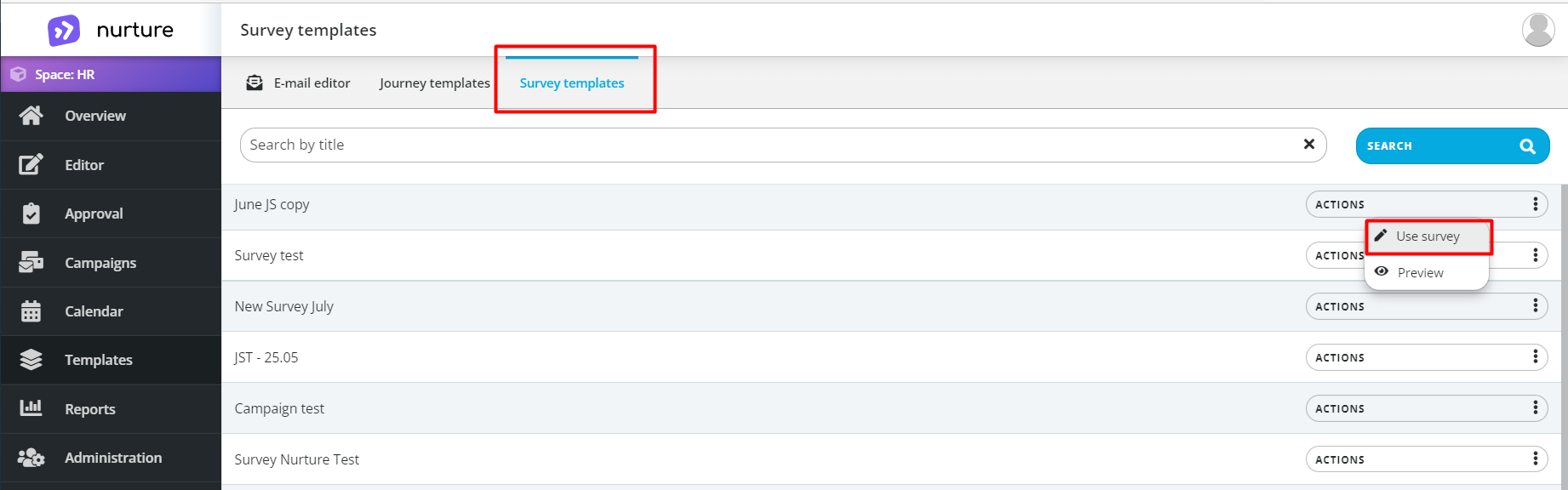
You can preview, send sample mail, copy, delete and export the template.
Let’s say you like a particular template, and you want to make another copy of it to make alterations. You can do this by clicking on Actions -> Copy.
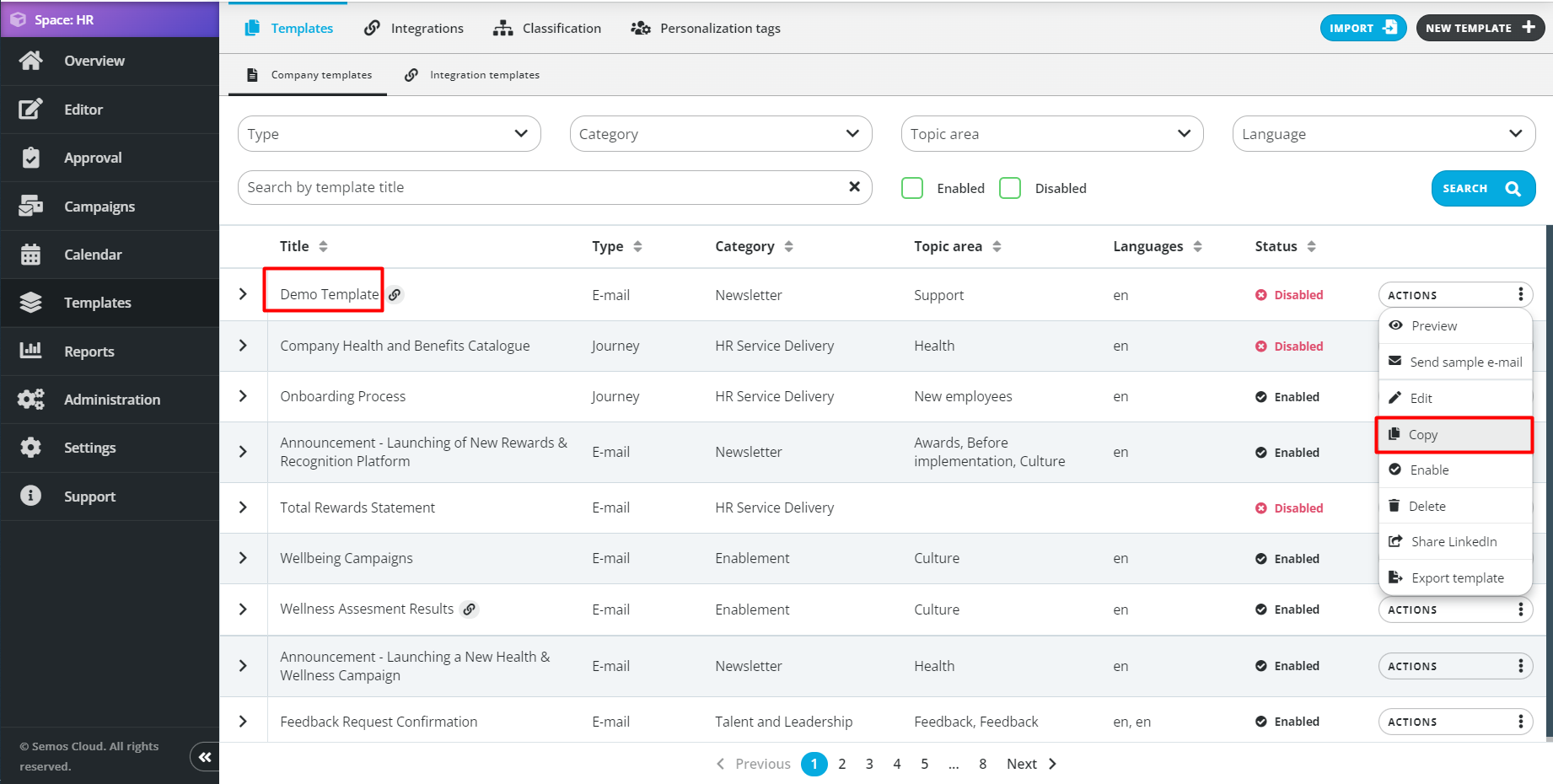
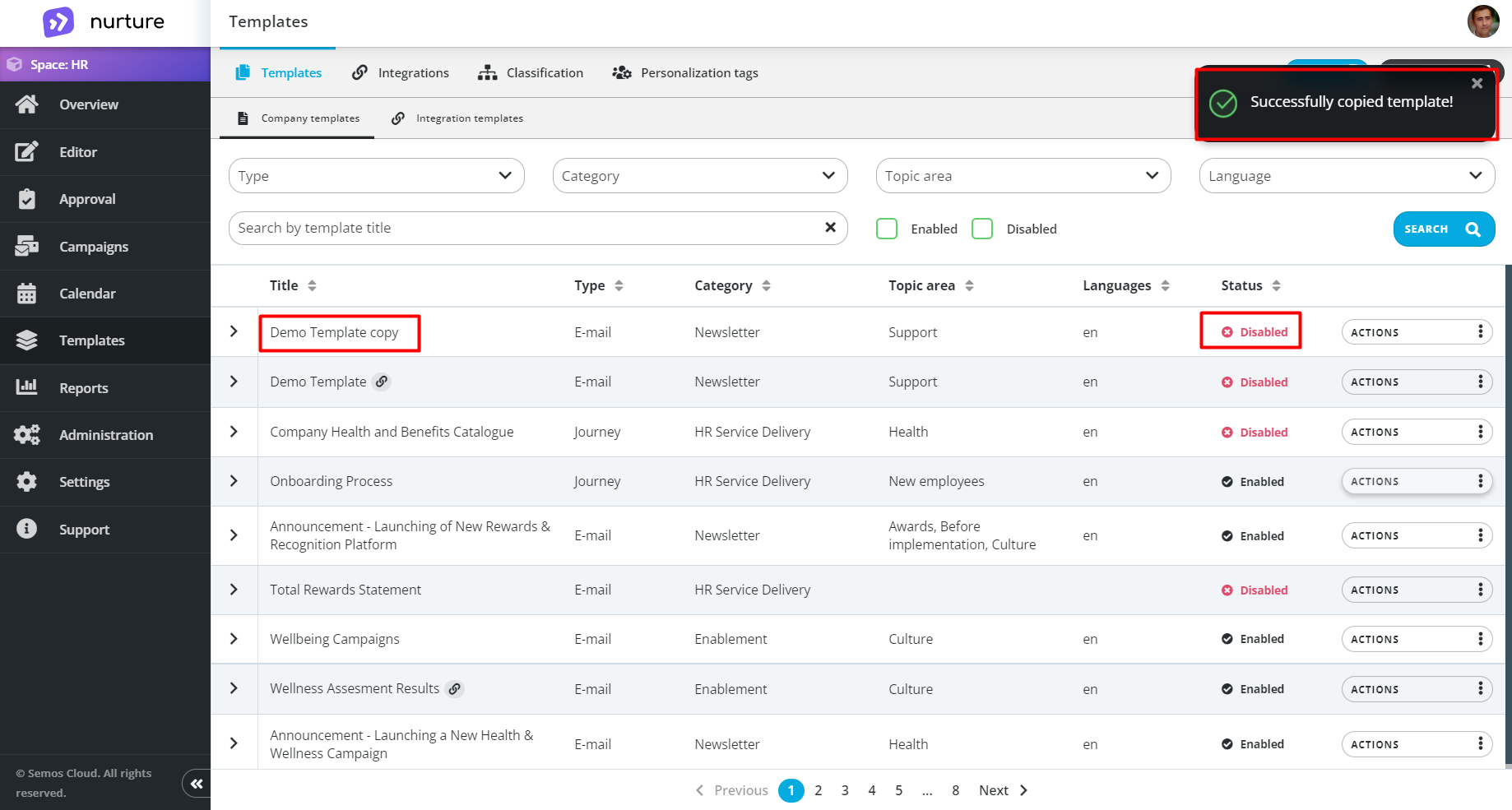
If this article left your questions unanswered, please submit a Support Form, and we can clarify this topic.
.png?height=120&name=MicrosoftTeams-image%20(6).png)