This article will help you learn how to create a memory book as a manager or employee.
In this article:
All important and beautiful moments in your life now can be celebrated together with your colleagues. Our application allows you to create a Memory Book for different moments that matter. When you create a moment that matter, you can generate a Memory Book for that moment with every celebration message, eCard or GIF from your colleagues included.
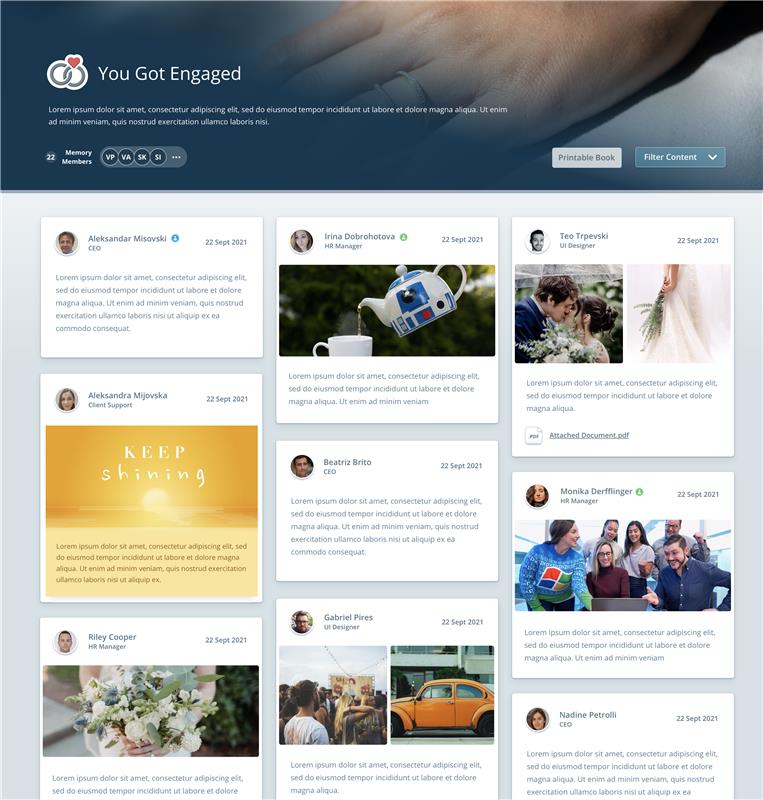
Image: Memory Book is a digital experience showcasing the congratulatory comments that managers, peers, and workplace friends submit for any type of “moment that matters”.
This option must be enabled for the selected moment type in the Admin center.
To define a memory book when creating a moment, log in to the platform and follow the steps below
Log in to JobPts -> Celebrations -> Moments that Matter -> Select "Create as a Memory Book" -> Create Moment
Once you log in to JobPts, click the Celebration tile and proceed by selecting Moment that Matters from the list.
 Image: Celebration Options - Moment that matters
Image: Celebration Options - Moment that matters
*Note: Moments that Matters will be available only if this option is enabled in the System Settings
Create a Memory Book
On the next screen, click on the Create Moment button in the upper right corner.
 Image: JobPts application - Moment that Matters
Image: JobPts application - Moment that Matters
Follow the same steps as when creating Moment that Matters. The only difference here is that you will need to select "Create as a Memory Book".

Image: JobPts application - Create Moment
*Note: This checkbox will appear only if the same moment type is marked as a memory book in JobPts Admin Center.
Edit a Memory Book
To preview and edit the Memory Book for the new moment, select the "Created by me" tab in Moment that Matters and click on the "Edit" button.
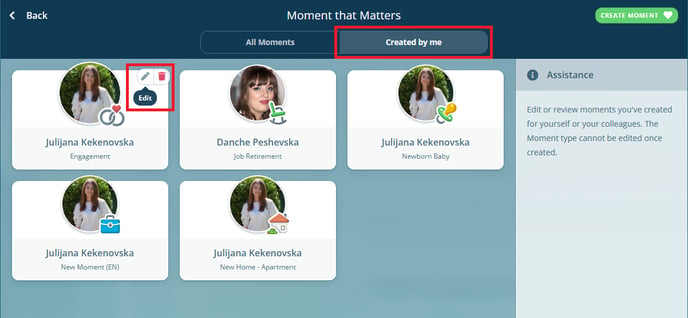
Image: JobPts application - Moment that Matters
On the edit window, in the Memory Book details, you can select:
- Memory Book edit link - allows you to edit the memory book e.g. delete inappropriate posts, delete images etc.
- Memory Book view link - allows you to preview the memory book
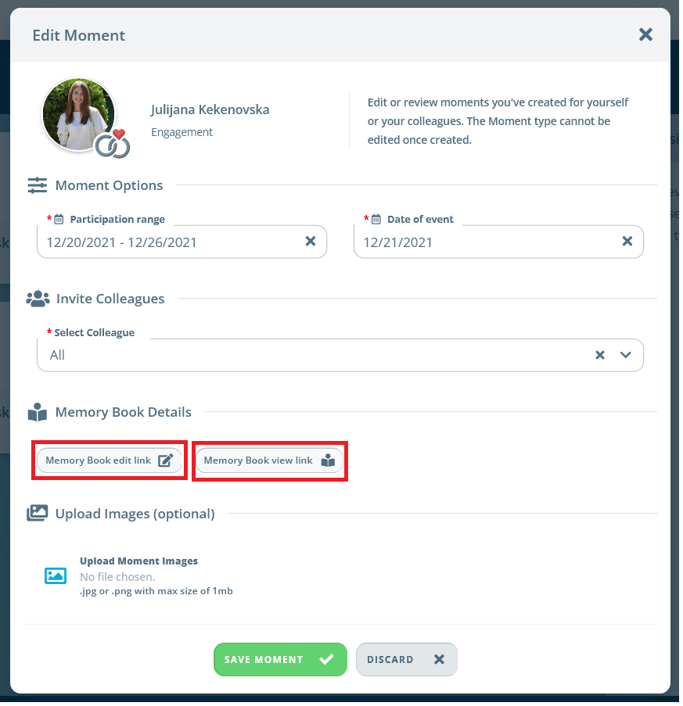
Image: JobPts application - Edit Moment
Once the new moment is created, celebration messages for a moment that that is defined as a memory book will not be presented on the Social Recognition Feed. We will not display any information in My Awards and we do not send an email to the receiver until the effective range date ends.
You will be also able to preview the sent moment in your Sent Awards. After the end date of the celebration, an additional field with a link to the memory book will be displayed in the Sent Moment details.
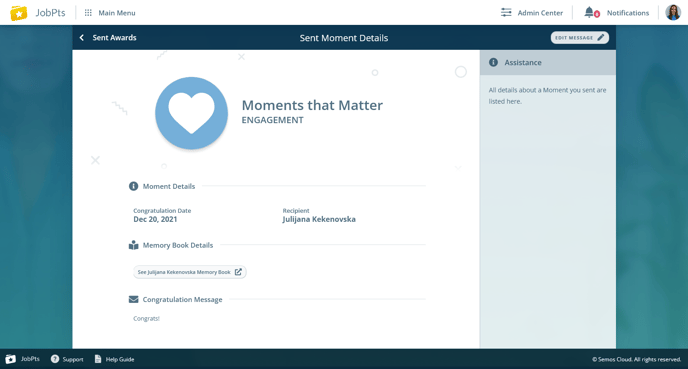
Image: JobPts application - Sent Moment Details
If this article left your questions unanswered, please submit a Support Form, and we can clarify this topic.
If this article left your questions unanswered, please submit a Support Form, and we can clarify this topic.
.png?height=120&name=MicrosoftTeams-image%20(6).png)