This article provides a detailed overview of the Recognition Feed View in JobPts, explaining how to customize your homepage to showcase real-time social interactions, recognition updates, and community engagement features.
In this article:
The home page of the JobPts application is the first thing you see once you log in to the platform.Recognition Feed View
The JobPts homepage is the first screen you see after logging in. This social homepage displays recognitions, nominations, feedback, celebrations, and much more from your colleagues — creating an engaging, community-driven experience.

Image: Social Wall
You can navigate through the awards on the feed using several Filters:
- Recognition Type & Program - Search by program type/name and/or award reason.
- Media and Content (Search only posts that contain attachments, eCards, GIFs or only text posts.
- Time & Date - Search for a specific post from today, this week/month or custom date.
- Organization & Teams - Opportunity to search globally, my posts only, my team posts, by department, division or location.
- Interaction and Engagement - Search for a specific employee and option to sort posts by newest, oldest or trending.
In the social feed, you can engage with published recognitions by liking, loving, celebrating, or reacting with a wow, applause, high-five or support. You can also boost these recognitions with your own points. If the program is set to Automatic feed posts, all awards will be automatically shared on the social feed.
Users can also reply to comments on social feed posts or react to comments, enhancing engagement and creating a more personal experience.

Image: Reacting on social feed post
From the upper right corner when Hover Over User Image you will be able to access:
- My Profile - Where the logged user will be able to access Overview, Settings and Help & Support tabs. For in detail information regarding these options please check out the following article Access Profile Info.
- Culture Profile - Provides a comprehensive view of key information that fosters engagement and highlights the values driving your organization.

Image: My Profile
- Change Language - If clicked, it will directly take you to the My Profile page, where you can change the application language.
- Approvals - When users click on Approvals, they can manage all pending award requests based on the setup of the monetary recognition programs. If they have an Approver or Manager role, they can approve, modify, or reject these requests. This section includes pending, accepted and rejected recognitions, feedback and campaigns.
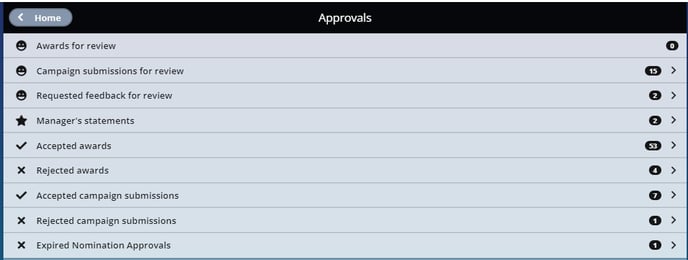
Image: Approvals
- Admin Center - If the user has assigned admin privileges, the Admin Center is enabled. When the user clicks on the Admin Center, the Admin Center will open.
- Notifications - When the user clicks on the Notification Icon, all the actions made on the Social Feed posts such as likes and comments will be presented to the appropriate user. The types of notifications presented to the user are explained here.

Image: Notifications
If this article left your questions unanswered, please submit a Support Form, and we can clarify this topic
.png?height=120&name=MicrosoftTeams-image%20(6).png)